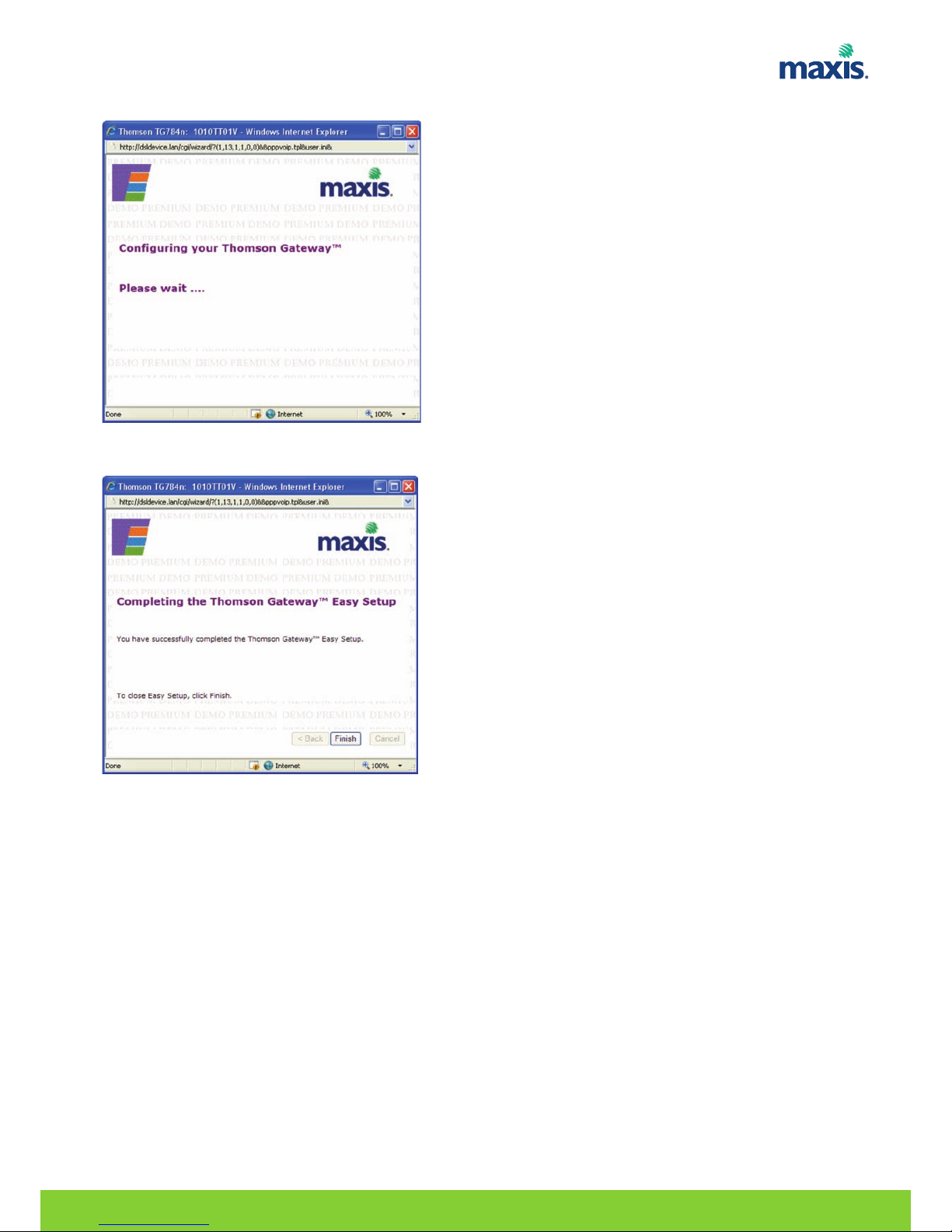TECHNICAL SPECIFICATIONS
Hardware Specifications
• Interfaces WAN RJ11 DSL line port
1 XO POTS port (optional)
Ethernet WAN 10/100 Base-T
• Interfaces LAN 4-port autosensing 10/100 Base-T
auto-MDI/MDI-X Ethernet switch
2 XS POTS ports
2 USB 2.0 masters
Wi- i IEEE 802.11b/g/n on board
• Extras Reset button
WPS button
Dual memory bank for TR-069
Remote upgrade
• Dimensions (h x d x w) 41 x 167 x 223 mm (1.6 x 6.6 x 8.8 in.)
• AC Voltage 100-240 VAC (switched mode power supply)
• Temparature 0º - 40º C (32 - 104 )
• Humidity 20% to 80%
Management
• User riendly GUI via HTTP and HTTPS
• GUI-embedded Easy Setup wizard
• On demand Remote GUI assistence (helpdesk)
• Web-browsing Intercept (install/diagnostics)
• PC (wireless) Technicolor Gateway Setup Wizard
• TR-069 CPE WAN Management Protocol
• TR-104 Voice Service Provisioning
• TR-098 Internet Gateway Device Management
• TR-111 Home Network Device Management
• TR-104 Storage Service Provisioning
• TR-064 LAN Side Configuration
• Zero-Touch Auto-Provisioning
Services
• Printer sharing
• Content sharing Samba + NT S (optional) ile Server
UPnP™ Media Server
DLNA®DMS
Metadata support
• Remote HDD file access
• USB 3G dongle support
• Dynamic DNS
• Open architecture for 3rd party application development
Firewall Security
• Stateful Packet Inspection irewall (SPI )
• Customizable firewall security levels
• Intrusion detection and prevention (DoS, SYN lood, Ping of Death, raggle, LAND, teardrop, etc.)
• Website URL and Content-based filtering
• DMZ
RESIDENTIAL GATEWAY MODEL TG784N USER MANUAL | 3