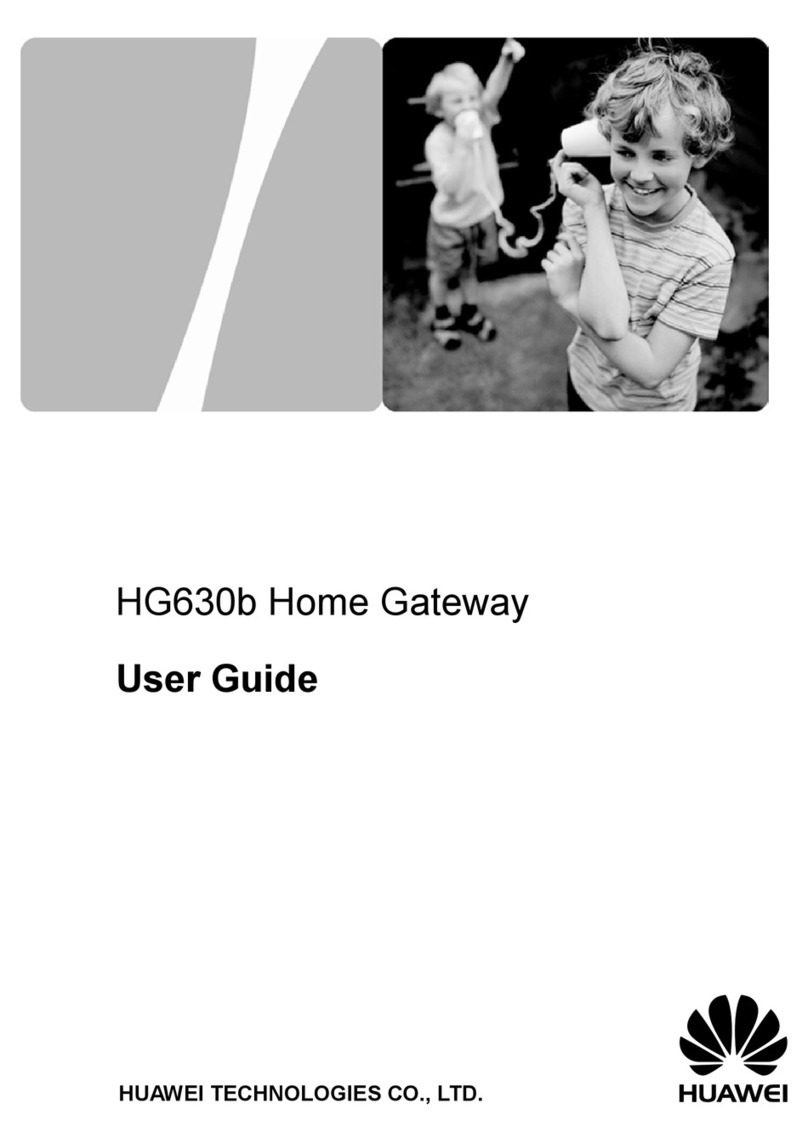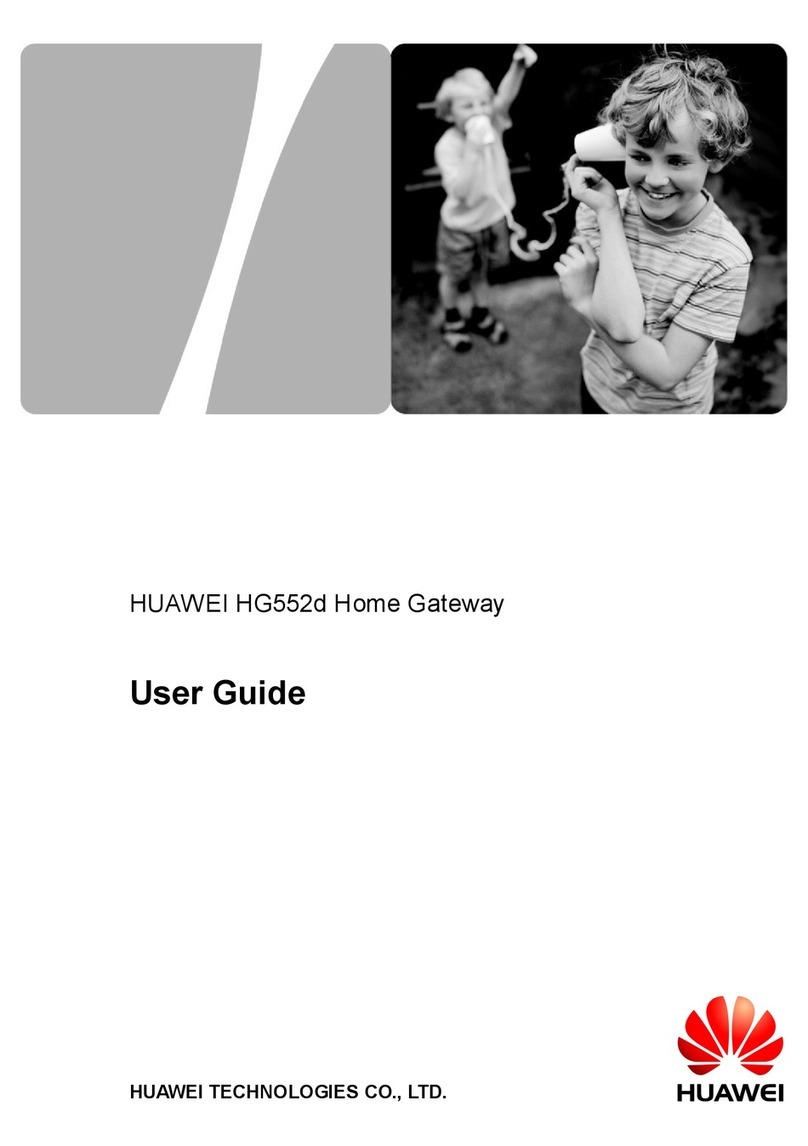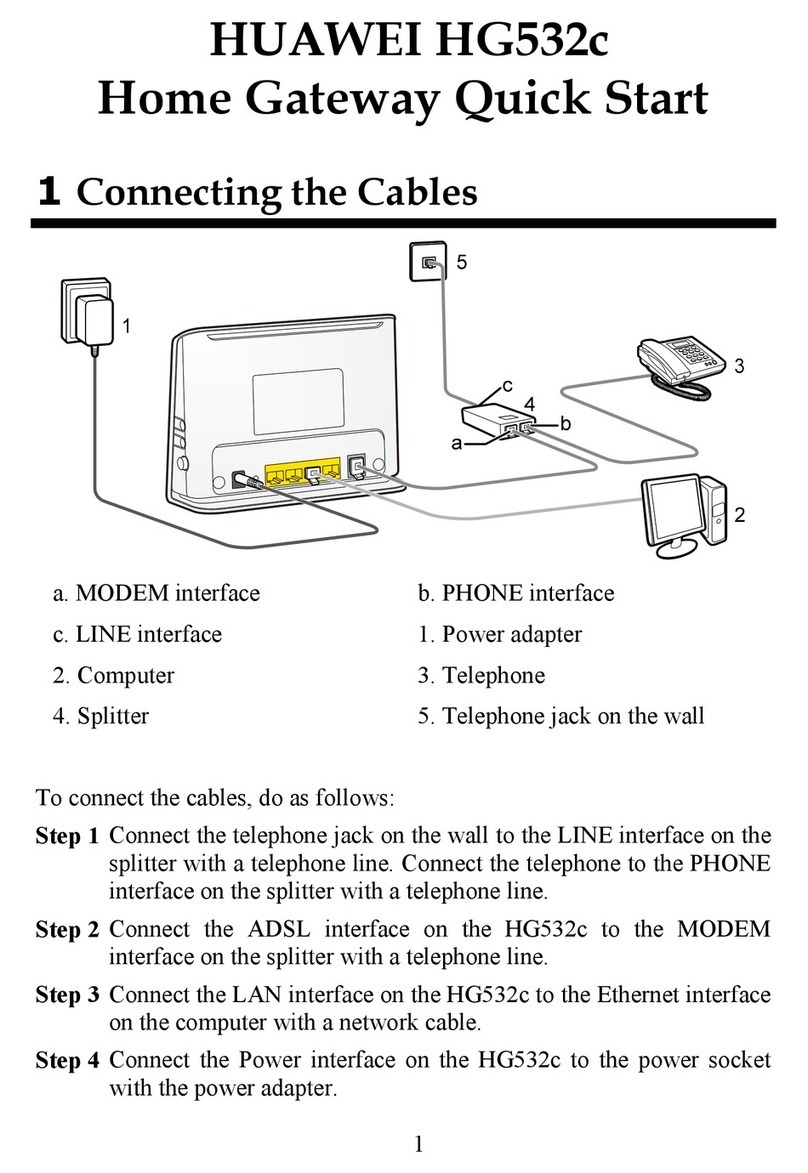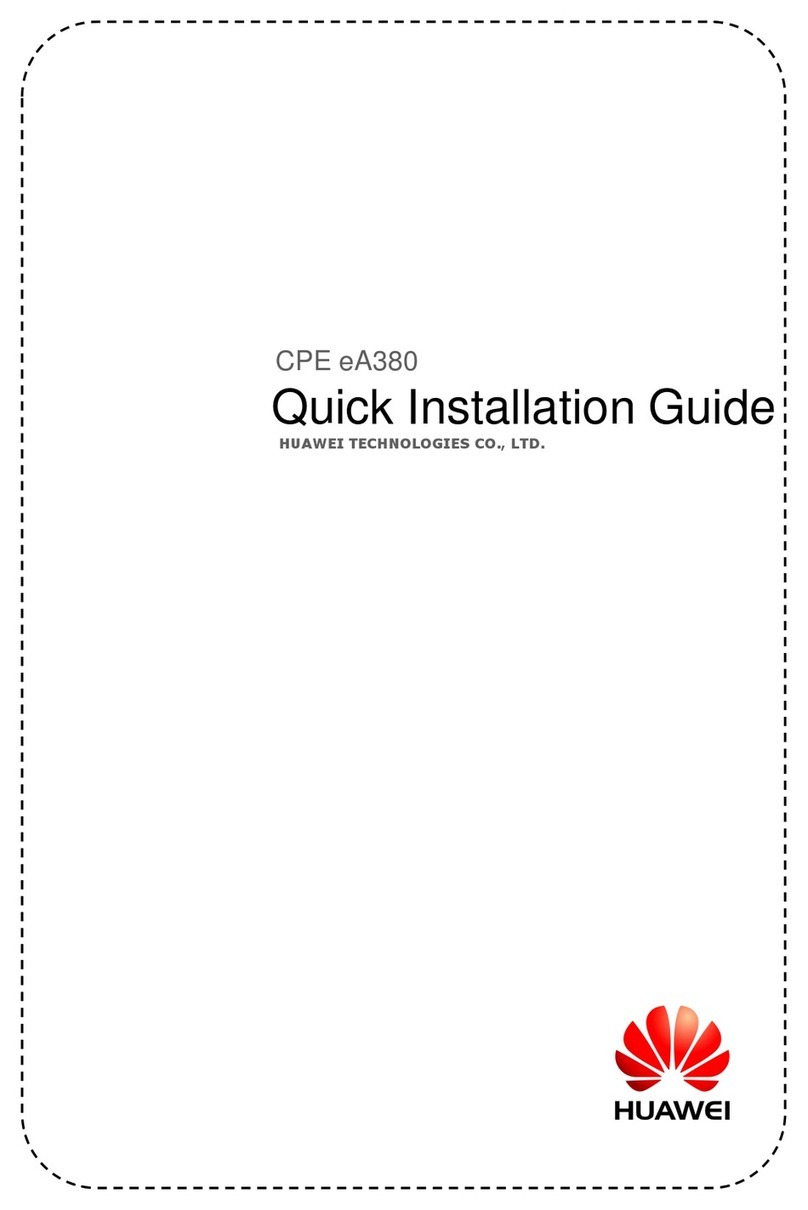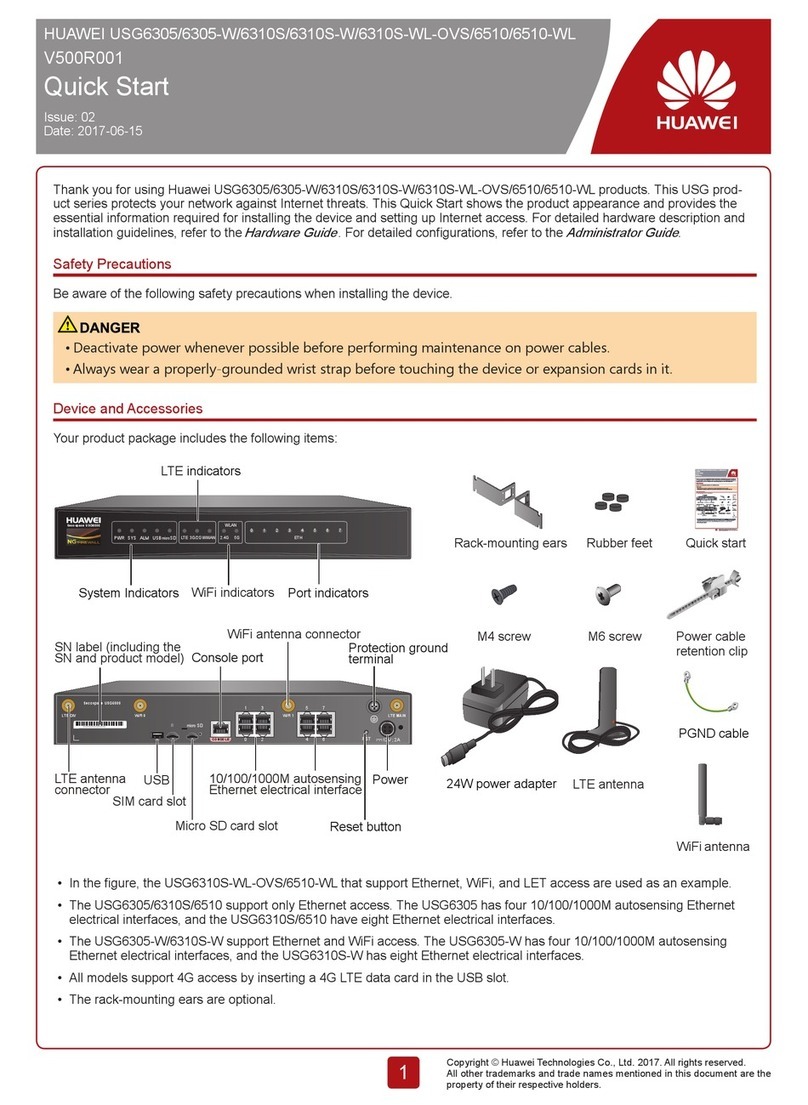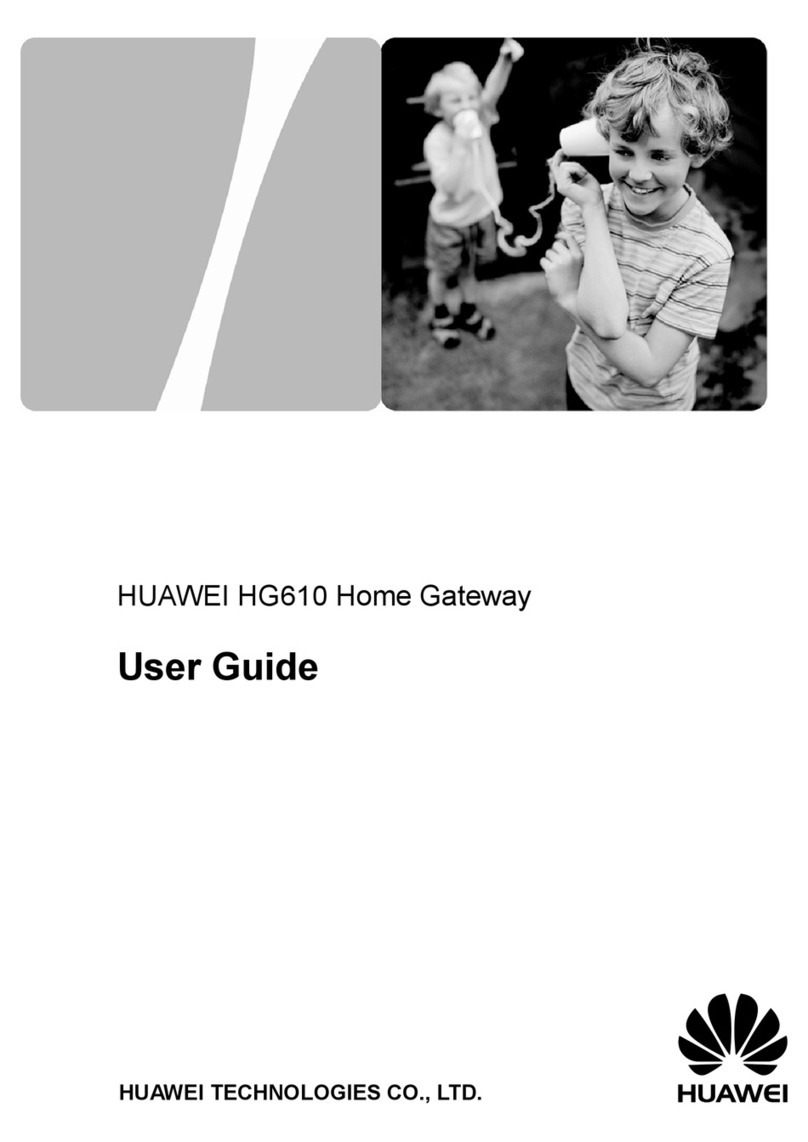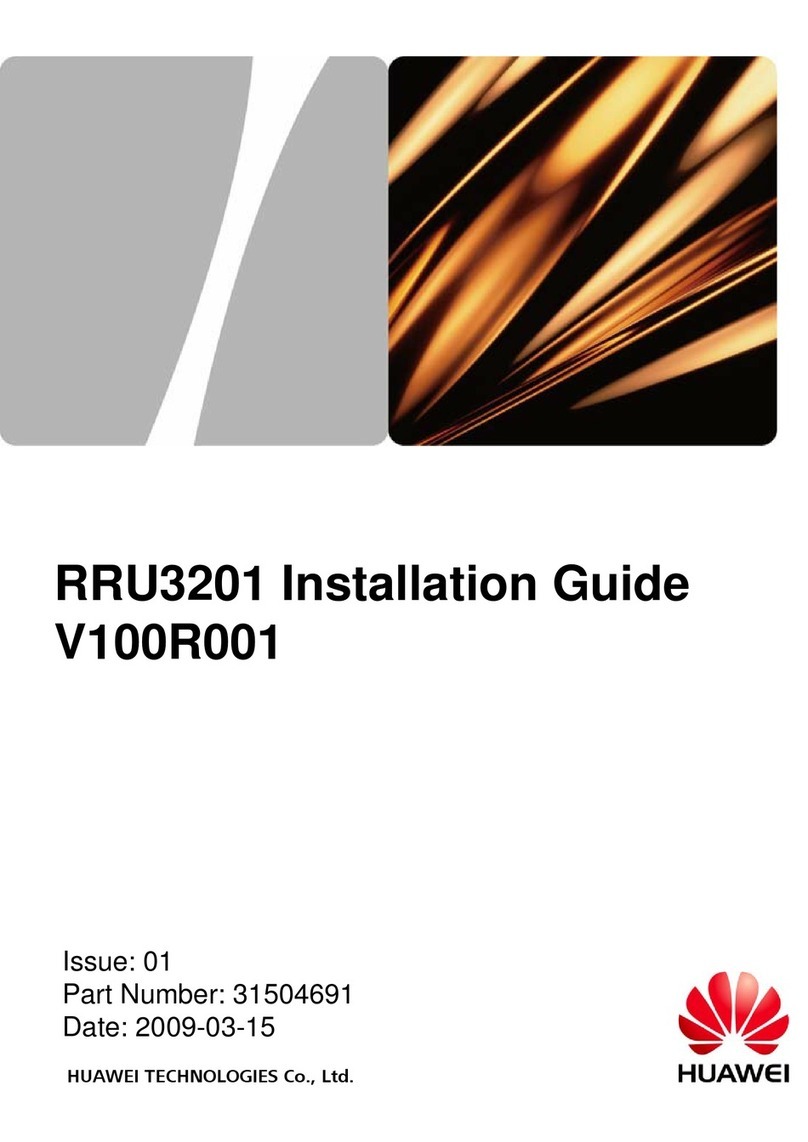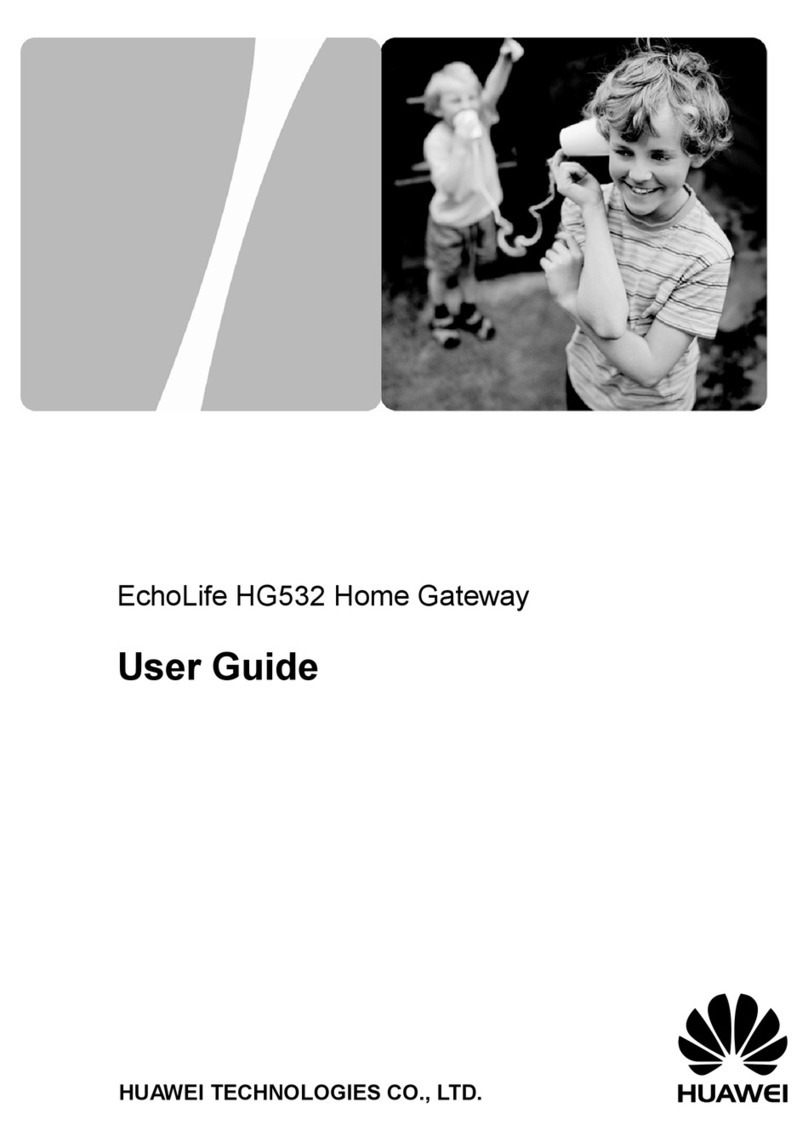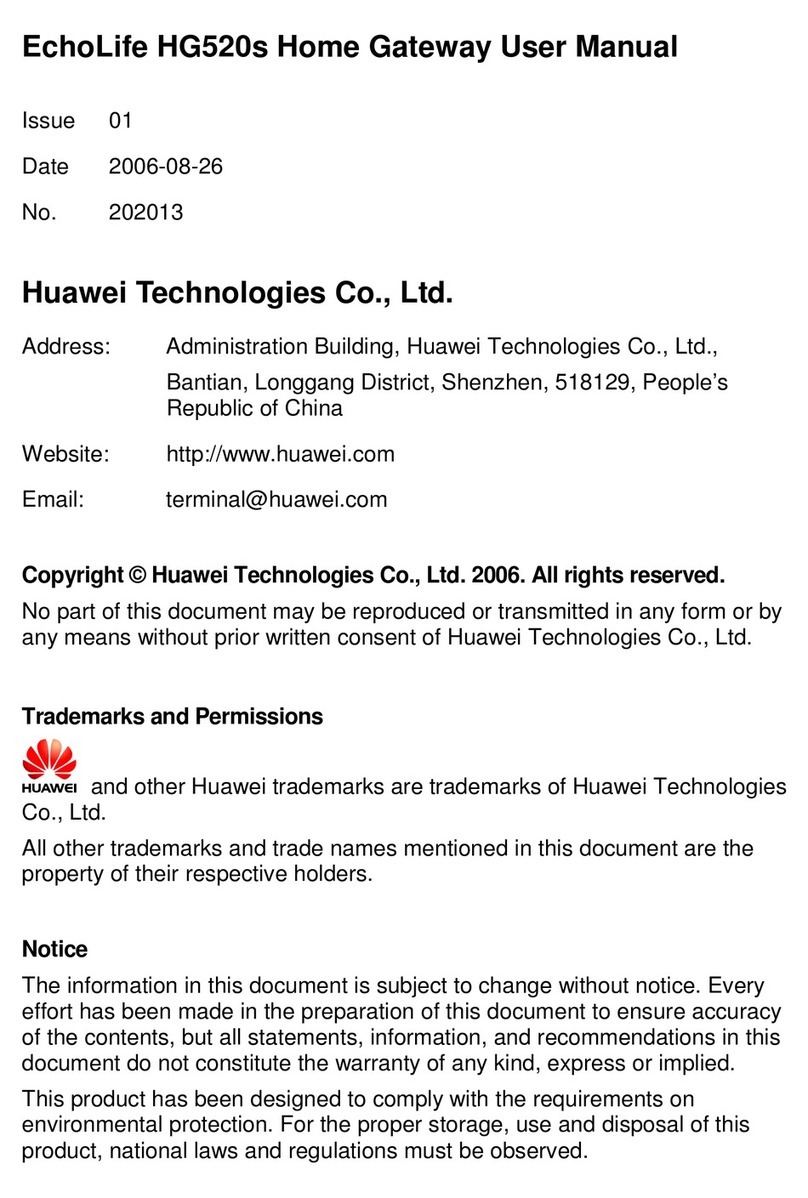zThe battery can be charged and discharged hundreds of times before it eventually
wears out. When the standby time and the talk time are shorter than the normal time,
replace the battery.
zUse the AC power supply defined in the specifications of the charger. An improper
power voltage may cause a fire or a malfunction of the charger.
zDo not connect two poles of the battery with conductors, such as metal materials,
keys, or jewelries. Otherwise, the battery may be short-circuited and may cause
injuries and burns on your body.
zDo not disassemble the battery or solder the battery poles. Otherwise, it may lead to
electrolyte leakage, overheating, fire, or explosion.
zIf battery electrolyte leaks out, ensure that the electrolyte does not touch your skin
and eyes. When the electrolyte touches your skin or splashes into your eyes, wash
your eyes with clean water immediately and consult a doctor.
zIf there is a case of battery deformation, color change, or abnormal heating while
you charge or store the battery, remove the battery immediately and stop using it.
Otherwise, it may lead to battery leakage, overheating, explosion, or fire.
zIf the power cable is damaged (for example, the cord is exposed or broken), or the
plug loosens, stop using the cable at once. Otherwise, it may lead to an electric
shock, a short circuit of the charger, or a fire.
zDo not dispose of batteries in fire as they may explode. Batteries may also explode
if damaged.
zDanger of explosion if battery is incorrectly replaced. Recycle or dispose of used
batteries according to the local regulations or reference instruction supplied with
your device.
Safety of Children
Keep the device and its accessories out of the reach of children. Otherwise, they
may damage the device and its accessories by mistake, or they may swallow the
small components of the device, causing suffocation or other dangerous situations.
Maintenance
zIf the device is not used for a long time, power it off, and then remove all the cables
connected to it.
zIf any exception occurs, for example, if the device emits any smoke or unusual
sound or smell, stop using the device immediately, power it off, remove all the
cables connected to it, and then contact an authorized service center.
zIf the device screen is broken by colliding with hard objects, do not touch or try to
remove the broken part. In this case, stop using the device immediately, and then
contact an authorized service center in time.
3