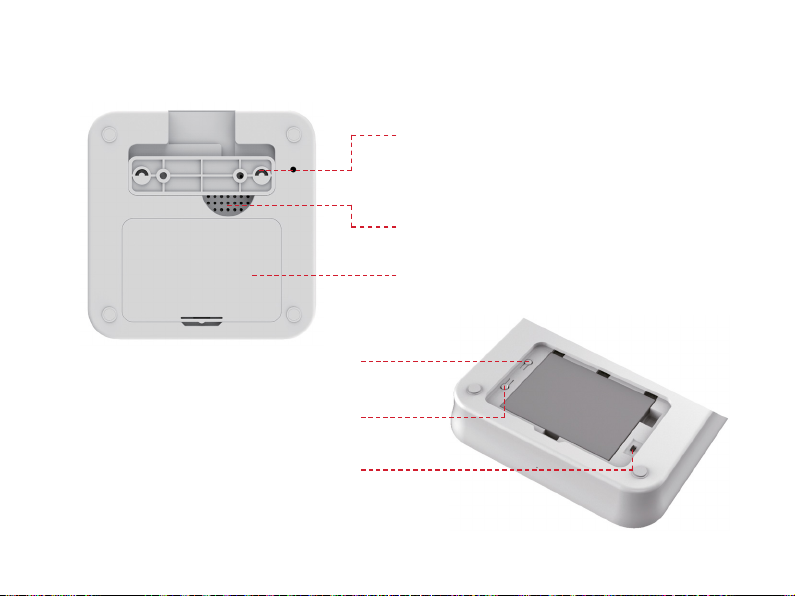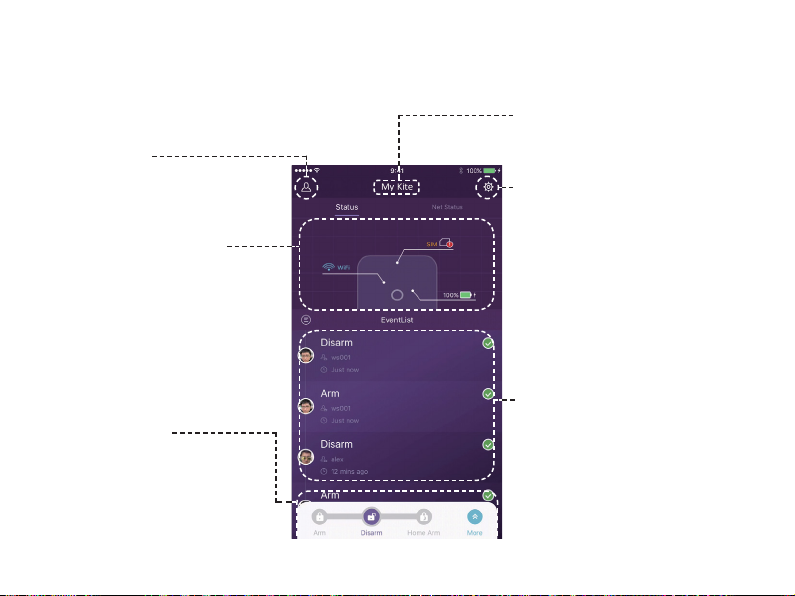9
Operating by App
User Sengs
The entry for all account sengs.
- Bind Devices
- Phone/Email/Password etc.
• Introducing the Main User Interface
Real-me Status Diagram
Here shows the real-me status and
the networking connecng quality of
the system, the crucial informaon
for users.
When system status is changed, the
diagram would indicate it immediately.
To be user-friendly, the colour and
icons in the diagram are easy to
understand.
Device List
Switch between all main boxes of
current user. Add/Remove main boxes.
Shortcut Toolbar
Fixed shortcuts: Arm, Disarm.
User customised: Home Arm(default),
SOS, Smart Camera, Smart Plugs, etc.
By using shortcuts, it saves a lot of
me to operate the system.
Event List
An event is one operaon by users or
one status change by accessories.
The events would be sorted by me,
with the latest event on the top.
System & App Sengs
Access the system sengs and App
sengs.
• Manage accessories like pairing
and removing.
• Adjust some other system
parameters like Exit Delay, Entry
Delay, Duress Alarm, etc.
• Firmware update, networking
sengs and other device
advanced sengs.