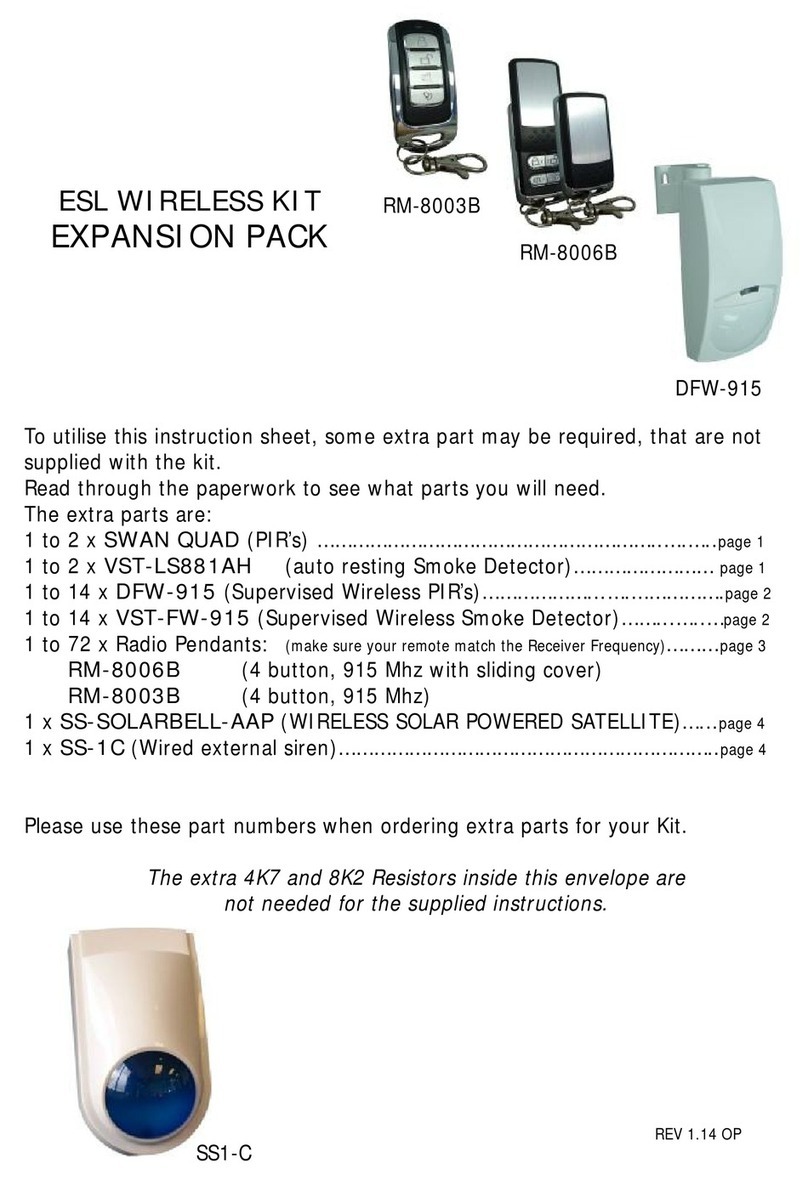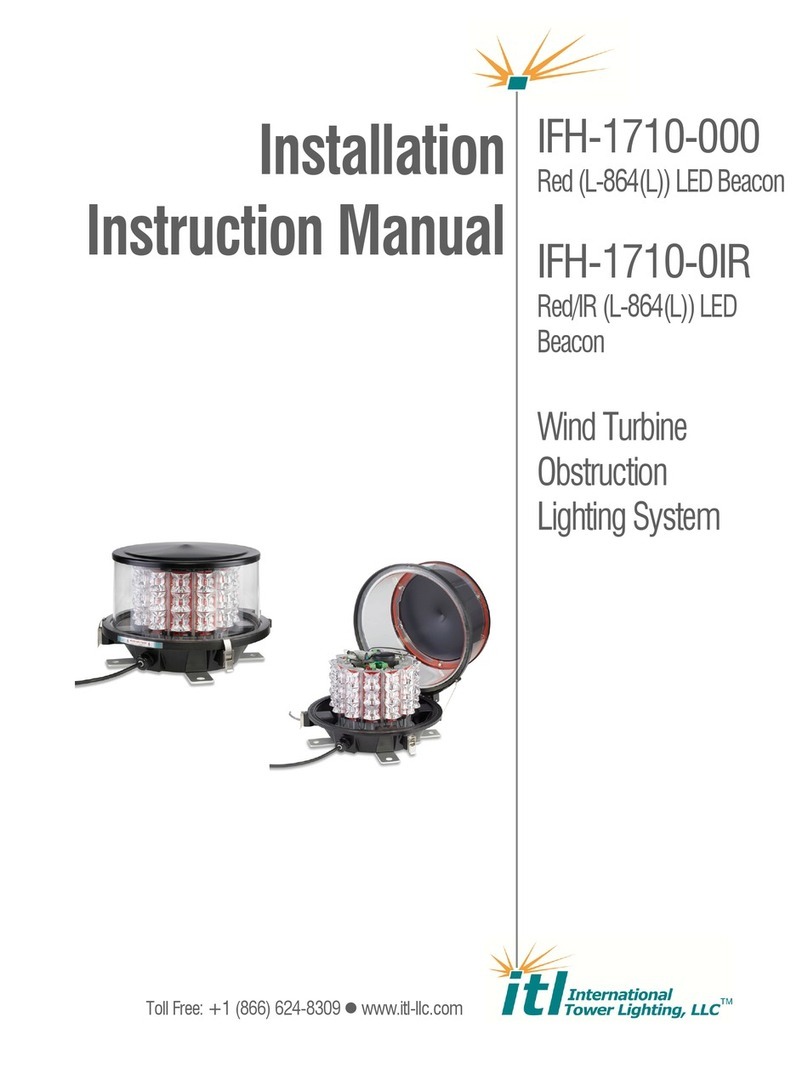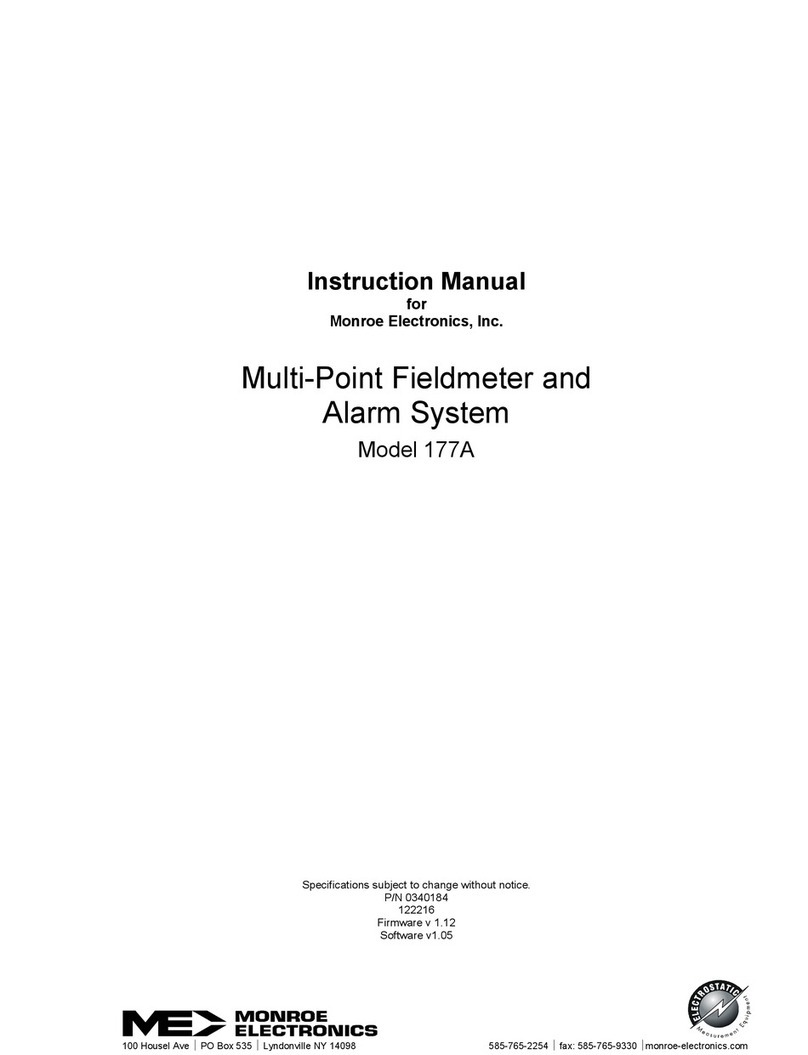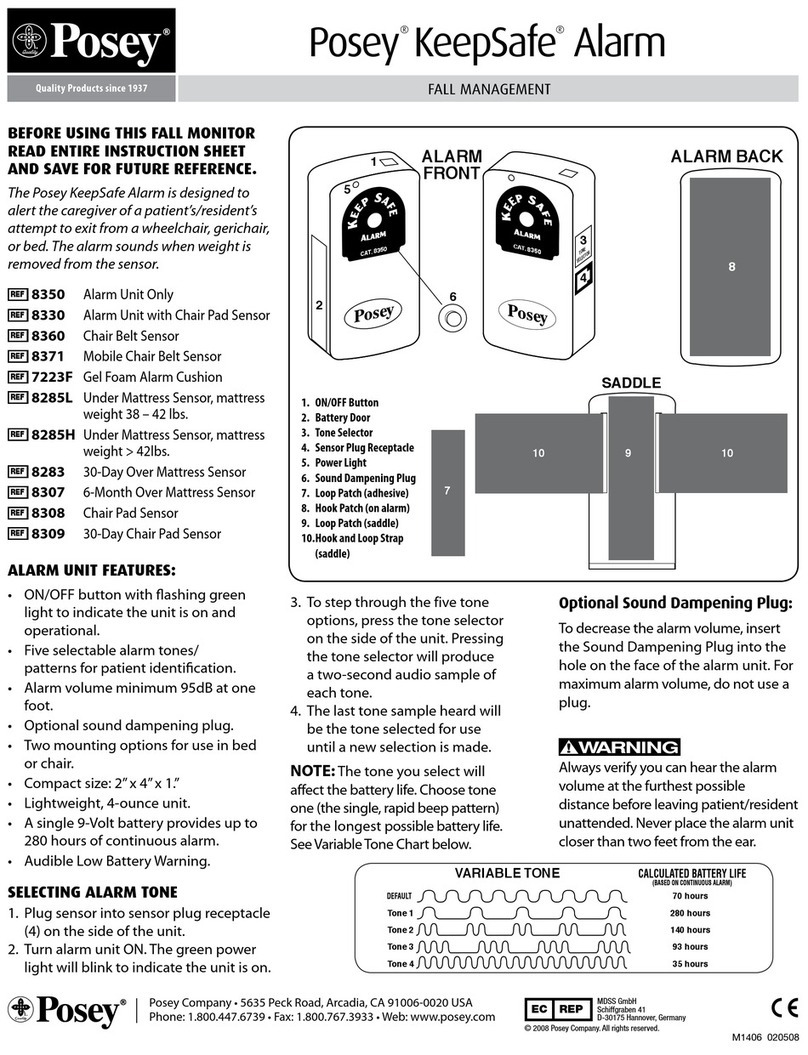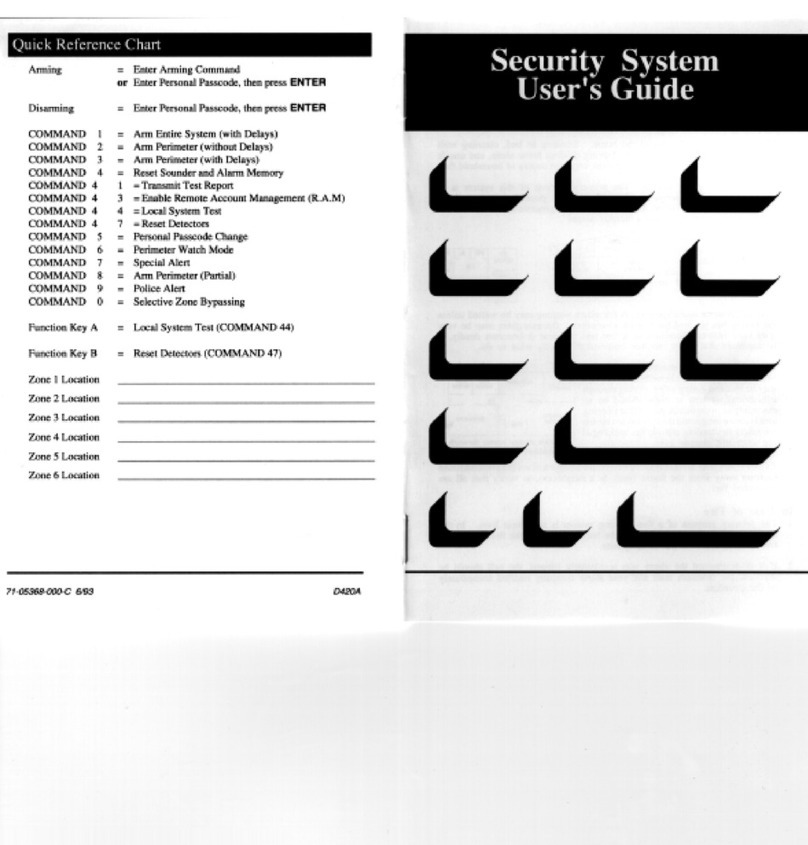Risco SecuSafe EL4855PI User manual

Quick Start Guide
Visit us on the Web: www.riscogroup.com/el
iOS app Android app RISCO Group website
SecuSafe

2
Table of Contents
GETTING STARTED.................................................................................................... 4
KIT COMPONENTS ............................................................................................................. 4
EXPANDING YOUR SYSTEM .................................................................................................. 4
SYSTEM INSTALLATION ....................................................................................................... 4
IMPORTANT SAFETY PRECAUTIONS .......................................................................... 5
INITIAL SYSTEM SETUP ............................................................................................. 6
STEP 1: CONTROL PANEL WIRING AND PRE-INSTALLATION TASKS ............................. 7
OPENING THE CONTROL PANEL ........................................................................................... 8
CONTROL PANEL MODULES ................................................................................................ 9
Communication Module .......................................................................................... 9
Power and Connections Module ........................................................................... 10
INSTALLING THE SIM CARD ............................................................................................... 11
WIRING AT THE CONTROL PANEL ....................................................................................... 11
CONNECTING TO THE NETWORK ........................................................................................ 12
STEP 2: INSTALLING THE CONTROL PANEL .............................................................. 12
MOUNTING GUIDELINES .................................................................................................. 12
STEP 3: POWERING-UP THE CONTROL PANEL ......................................................... 15
STEP 4: SELECTING A LANGUAGE ............................................................................ 15
STEP 5: REGISTERING COMPONENTS ...................................................................... 16
REGISTERING KIT-SUPPLIED AND ADDITIONAL COMPONENTS .................................................. 16
REGISTERING KEYFOBS ..................................................................................................... 17
LISTING OF COMPONENT / ZONE INFORMATION ................................................................... 18
DELETING COMPONENT REGISTRATIONS.............................................................................. 18
STEP 6: INSTALLING KIT COMPONENTS ................................................................... 19
PRE-INSTALLATION PLANNING ........................................................................................... 19
INSTALLING THE MAGNETIC CONTACT DETECTOR .................................................................. 20
Mounting Guidelines ............................................................................................. 20
Installation Procedure ........................................................................................... 21
INSTALLING PIR DETECTORS ............................................................................................. 23
Mounting Guidelines ............................................................................................. 23
Installation Procedure ........................................................................................... 25
STEP 7: TESTING THE SYSTEM ................................................................................. 27
Performing a Keyfob Test ...................................................................................... 27

3
Performing a Walk Test for Detectors .................................................................. 27
STEP 8: DEFINING SYSTEM USERS ........................................................................... 28
ASSIGNING, EDITING, AND DELETING USERS (USER CODES) ................................................... 29
DEFINING FOLLOW ME DESTINATIONS ............................................................................... 30
Designating an SMS Follow-Me Destination ........................................................ 30
DEFINING KEYFOB, COMPONENT, AND ZONE DESCRIPTORS .................................................... 31
STEP 9: ESTABLISHING SYSTEM COMMUNICATION ................................................. 32
GPRS/GSM/IP COMMUNICATION ................................................................................... 32
Connecting via GPRS ............................................................................................. 32
Connecting via IP .................................................................................................. 32
STEP 10: CONNECTING TO RISCO CLOUD ................................................................. 33
REGISTERING TO RISCO CLOUD ........................................................................................ 33
LOGGING IN TO RISCO CLOUD ......................................................................................... 34
OPERATING THE SYSTEM ........................................................................................ 35
BEFORE USING THE SYSTEM ............................................................................................. 35
Describing the Control Panel Keypad ................................................................... 35
Describing the Control Panel LEDs ........................................................................ 36
Describing the Keyfob LED .................................................................................... 36
Describing the PIR Camera-Detector LED ............................................................. 36
DESCRIBING USER COMMANDS ......................................................................................... 37
Describing Arming Modes .................................................................................... 37
PERFORMING COMMANDS FROM CONTROL PANEL AND KEYFOBS............................................ 38
PERFORMING COMMANDS BY SMS ................................................................................... 39
USING THE SMARTPHONE AND WEB USER APPLICATIONS ...................................................... 40
Smartphone App ................................................................................................... 40
Web App ............................................................................................................... 40
TROUBLESHOOTING ............................................................................................... 41
SYSTEM MAINTENANCE — BATTERY REPLACEMENT ............................................... 44
REPLACING KEYFOB BATTERIES ......................................................................................... 44
REPLACING COMPONENT BATTERIES .................................................................................. 45
PRODUCT SPECIFICATION ....................................................................................... 46
CERTIFICATION AND STANDARDS ........................................................................... 48
STANDARD LIMITED PRODUCT WARRANTY (“LIMITED WARRANTY”) ............................ 49
CONTACTING YOUR ENGINEER ............................................................................... 51
CONTACTING RISCO GROUP ................................................................................... 52

4
Getting Started
This guide contains system installation and user operational procedures for
the SecuSafe system.
Kit Components
Control Panel
The control panel communicates with all system
detectors and accessories, with the alarm receiving
centre, and with users via Cloud-based
Smartphone and Web applications.
Detectors
Kit-supplied detectors generate alarms upon
intrusion detection. Magnetic contact detectors
serve to protect doors and windows, while PIR-Pet
(Passive Infra-Red with Pet Immunity) motion
detector-cameras protect designated zones. A
large selection of other (optional) Electronics Line
detectors can also be installed.
Keyfobs
Keyfobs are hand-held mini-remote control
transmitters for arming and disarming the system,
silencing sirens, and also for sending panic alarms.
Expanding your System
This kit contains the necessary components required to operate your
security alarm system, however you can enhance and customize your
system by adding additional components – up to a maximum of 34 zones
(32 wireless) for detectors and sensors, 19 keyfobs, 4 repeaters (range
extenders), 8 PIR camera-detectors, and more. Visit the RISCO website for
more information at: www.riscogroup.com.Also, see Product Specification
on page 46 for further system details.
System Installation
It is highly recommended to have your system installed by a professional,
such as an alarm system engineer or electrician.

5
Important Safety Precautions
WARNING: Installation or usage of this product that is not in
accordance with the intended methods as described in
the instructional/product materials and by the supplier
can result in damage, injury, or death.
WARNING: Make sure this product is not accessible by children and
anyone for whom system operation is not intended.
WARNING: Do not ever attempt to repair your security alarm system
by yourself, as doing so could result in damage, injury
or death. Always contact your engineer / supplier for
repair or maintenance issues.
WARNING: The main panel should be connected to an
easily-accessible electrical wall outlet or disconnection
device, such as a circuit breaker.
WARNING: Electrical power wiring connections must be according
to applicable electrical code and regulations.
WARNING: Do not ever attempt to replace the battery in the control
panel yourself – always contact your engineer / provider.
WARNING: Ensure detector/accessory batteries are replaced with the
correct type and polarity, and in accordance with the
battery replacement procedure. Do not recharge,
disassemble, deform, expose to high heat, or incinerate
batteries. Failure to observe these warnings may result
in fire, explosion, injury, damage, or death.
CAUTION: Always dispose of used batteries according to applicable
law and regulations.

6
Initial System Setup
The following steps are required to initially set up your system for
operation:
Step 1: Control Panel Wiring and Pre-Installation Tasks
Step 2: Installing the Control Panel
Step 3: Powering Up the Control Panel
Step 4: Selecting a Language
Step 5: Registering Components
Step 6: Installing Kit Components
Step 7: Testing the System
Step 8: Defining System Users
Step 9: Establishing System Communication
Step 10: Connecting to MyELAS

7
Step 1: Control Panel Wiring and Pre-Installation
Tasks
IMPORTANT: Before performing any control panel wiring or other
pre-installation tasks, make sure that the control panel is situated at a
location that is close enough for all external connections as required, such as
the electrical power supply (wall outlet or circuit breaker), the IP cable, and
wired accessories.
WARNING: Make sure to comply with all applicable electrical code
and regulations.
WARNING: Make sure the control panel is not connected to an
electrical power supply (wall outlet or circuit breaker)
while performing any wiring or pre-installation tasks at
the control panel.

8
Opening the Control Panel
To open the control panel:
Make sure the control panel is NOT connected to an electrical power
supply, and then open the control panel. Make sure that both covers
remain connected to each other with two plastic connecting strips and
the ribbon cable:
Remove and retain the fastening screw
Release right and left tabs to detach covers at bottom side
Detach the covers from the top side
Covers should always remain connected to each other with
the ribbon cable and 2 plastic connecting strips

9
Control Panel Modules
The two modules requiring wiring and/or other pre-installation tasks are
located on the control panel’s back cover – the Communication module, and
the Power and Connections module.
Communication Module
Communication module
Network cable jack (see Connecting to the Network, page 12).
SIM card holder (see Installing the SIM Card, page 11).
Power and Connections module (see next page for details)
Back-up battery

10
Power and Connections Module
Terminal block (system connections):
RS 485
PGM relay outputs (A & B)
Wired detector zones ( 1& 2)
Auxiliary output
Cable clamp for power cable (clamp shown installed)
Power supply terminals (230 VAC / 115 VAC / 9 VAC; 6VA input)
Back-up battery connector

11
Installing the SIM Card
To enable GPRS communication a SIM card must be inserted into its holder,
located on the Communication module (see Communication Module, page 9).
WARNING: If a SIM card is not pre-installed, insert it BEFORE
connecting the electrical power supply to the control panel.
To insert a SIM card:
Wiring at the Control Panel
WARNING: Make sure the control panel is NOT connected to an
electrical power supply (wall outlet or circuit breaker)
while performing wiring tasks at the control panel.
To perform wiring tasks at the control panel:
1. Make sure the control panel is NOT connected to an electrical
power supply (wall outlet or circuit breaker), however make sure
that the control panel’s backup battery is connected to the Power
and Connections module (see illustrations on page 9 and 10).
2. At the Power and Connection module, connect the AC power
cable leads to the AC terminal block, ensuring the correct live (L)
and neutral (N) wiring (see Power and Connections Module, page 10).
NOTE: For the AC power cable wire colors, refer to the applicable
electrical code for the country / region of installation.

12
3. Secure the AC power cable onto the Power and Connection
module using the provided cable clamp, screw and washer:
4. At the Power and Connection module, perform all other relevant
wiring tasks as required (see Power and Connections Module,
page 10).
5. Route all wiring cables through the opening in the panel
(see page 13).
Connecting to the Network
1. At the Communication module, connect the network IP cable to its
jack (see Communication Module, page 9).
2. Route the network IP cable through the opening in the panel
(see page 13).
Step 2: Installing the Control Panel
Mounting Guidelines
When installing, make sure the control panel is:
Accessible to connections for the network cable, wired accessories,
and the electrical power supply
In a central location, in relation to the wireless devices, with a
minimal distance from the devices
At a location where the GSM signal is adequately strong
Out-of-reach of unintended users (such as children)
At a location with a minimal number of obstacles located between
the control panel and the detectors. Metal-based construction
materials, such as thick or steel-reinforced concrete walls can
impede the RF signal strength.

13
Installation Procedure
WARNING: Make sure the control panel is NOT connected to any
electrical power supply.
To install the control panel:
1. Before mounting the control panel to the wall, route all the cables
through the ducts on the back-side of the control panel:
Temporary/permanent screw mounting
grooves (2), on right and left sides
Cable ducts (4)
Opening in panel for cables
Tamper switch (located on opposite side)
Permanent screw mounting grooves (2), on
right and left sides
X4

14
2. Mount the control panel. If needed, you can temporarily mount it
using the upper 2 screws only:
Screw locations for temporary mounting
Screw locations for permanent mounting
3. Close up the control panel casing, making sure the tabs on the
cover fit into their respective grooves. Then re-install the small
fastening screw onto the front cover.

15
Step 3: Powering-Up the Control Panel
After installing the control panel), you can now power it up.
To power-up the control panel:
Apply electrical power to the control panel with the AC power cable (at
the wall outlet or circuit breaker); the control panel display will then
prompt you to select a language (see Step 4).
Step 4: Selecting a Language
Upon initial system power-up you will automatically be prompted to select
the language and default options.
To select a language:
1. After system power-up the following displays on the control
panel: the default language, and SELECT LANG.
2. To select a language other than the default, use to scroll
to the language.
3. Press ; the following displays: SELECT DEF. and MyELAS.com
GPRS.
4. Press ; the following display: INITIALIZING, followed by
RESTARTING SYSTEM, and then RF NETWORK.
IMPORTANT: If SYSTEM NOT READY, SYSTEM TROUBLE or
TAMPER ALARM display, it means there are error messages – use
to scroll and view. Since these error messages may resolve
automatically after a short time, it is recommended to wait until after
you have completed all (10) initial system setup steps before
troubleshooting. Also, ignore any low battery message that may
display – for even if the control panel’s backup battery is not charged,
the system will operate normally using its AC power supply.
NOTE: If a tamper alarm sounds, it will stop after one minute. You can
enter the default master code (1234) to silence it.

16
Step 5: Registering Components
All wireless system components such as detectors and accessories first need
to be registered in order to be recognized by the system.
Registering Kit-Supplied and Additional Components
The following procedure is for enrolling the components included in the kit
(other than keyfobs), as well as for enrolling additional components that are
added on to expand the system.
NOTE: To register keyfobs, see Registering Keyfobs, page 17.
To register components:
1. Open all the component covers (see illustrations on pages 21 and
25), remove the battery protector strips (shown below) and then
install batteries.
NOTE: To open a PIR cover, remove and retain the fastening screw
located at the bottom side of the PIR.
2. At the control panel, press and hold for about 3 seconds until
QUICK REGISTR displays.
3. One-at-a-time, for each component, place it at least 1 meter from
the control panel and then do the following:
a. Press and hold down the component’s tamper switch
(see illustrations on pages 23 and 25) continually, while at the same
time install the battery with the correct polarity (or remove the
plastic protector strip if the battery is already in place).

17
b. Release the tamper switch; the following display: ZONE, the
automatically-assigned zone number, and SAVE?
4. Press to save the registration; the control panel beeps and the
automatically-assigned zone number displays.
IMPORTANT: Write down the component / zone information for future
reference (see Listing of Component / Zone Information, page 18).
5. For additional component registrations, repeat this procedure from
step 3. When finished, first put all the covers back on (for PIRs also
use the fastening screw), and then press to exit.
Registering Keyfobs
To register keyfobs:
1. At the control panel, press and hold for about 3 seconds until
QUICK REGISTR displays.
2. One-at-a-time, for each keyfob, place it at least 1 meter from the
control panel and then press any button; the following display:
KEYFOB, the automatically-assigned keyfob number, and SAVE?
IMPORTANT: Write down the keyfob number and the user who retains it
(see Listing of Component / Zone Information below).
3. Press to save the registration; the following display: KEYFOB,
and the keyfob number.
4. For any additional keyfob registrations repeat this procedure from
step 2, and when finished, press to exit.

18
Listing of Component / Zone Information
When each wireless component is registered it is recommended to write
down its information, as shown in the table below. This listing should be
retained by the customer for future reference as it may be needed, for
example, when performing a walk test, or to bypass zones.
Component name & model Zone number /
keyfob number
Zone location / description
(for keyfobs, list the
users who retain them)
Deleting Component Registrations
If you no longer use a system component, you must delete its registration.
NOTE: This procedure is for all component deletions including keyfobs.
To delete a component’s registration:
1. At the control panel, press for about 3 seconds until DELETE!
displays:
2. One-at-a-time, for each component to delete, do the following:
a. [For components other than keyfobs]: Remove the detector cover;
the following display: ZONE, the zone number, and OK?
b. [For keyfobs]: Press any button once; the following display:
ZONE, the zone number, and OK?

19
3. Press ; a beep indicates it was deleted, and DELETE displays
again to indicate the system is ready to delete the next component.
4. When finished with all deletions, press .
5. One-at-a-time, for each component you are deleting, do the
following:
a. [For components other than keyfobs]: Remove the battery, then
while pressing and holding the tamper switch continually,
re-insert the battery and wait 5 seconds before you release the
tamper switch.
b. [For keyfobs]: Simultaneously press for about 10
seconds, until the LED stops flashing. Then, immediately
afterwards, simultaneously press for about 10 seconds,
until the LED stops flashing.
Step 6: Installing Kit Components
Pre-Installation Planning
Before installing system components, to ensure optimal system
performance, determine which areas need to be protected and the best
locations for installing the components.

20
Installing the Magnetic Contact Detector
The magnetic contact detector has two parts – a transmitter, and a magnet.
The magnetic detects door and window intrusion, and the additional input
can be used for a universal transmitter (normally open), or with a pulse
sensor device, such as a roller shutter. It can be installed horizontally or
vertically at the entry / exit door of a secured site, to a window, a sliding
door, or at any similar entrance that could be accessed by an intruder.
Mounting Guidelines
Transmitter Magnet
NOTE: It is recommended to
affix the transmitter to the
non-moving part of the door
or window (such as to the
door frame / window frame),
and to affix the magnet to the
moving part.
Table of contents
Other Risco Security System manuals

Risco
Risco Agility 3 User guide

Risco
Risco lightsys 2 User manual

Risco
Risco WiComm Pro User manual
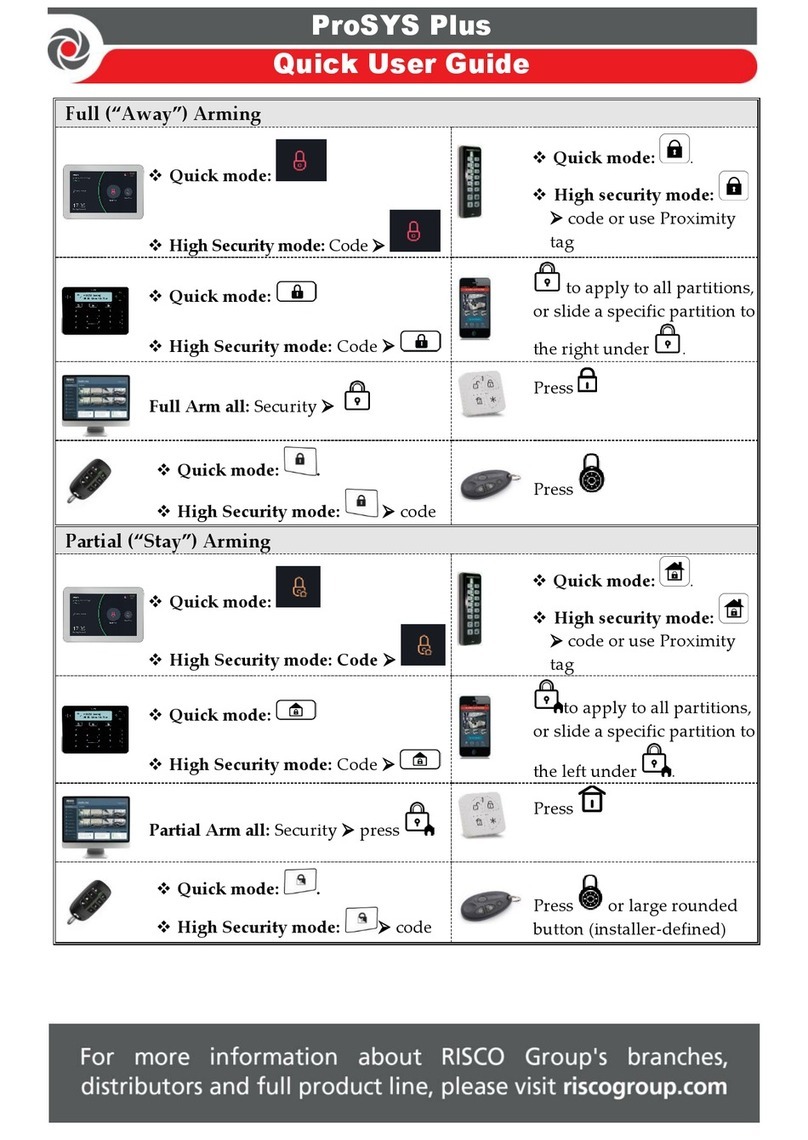
Risco
Risco ProSYS Plus Instruction manual

Risco
Risco Agility 3 User manual

Risco
Risco Agility 3 User manual
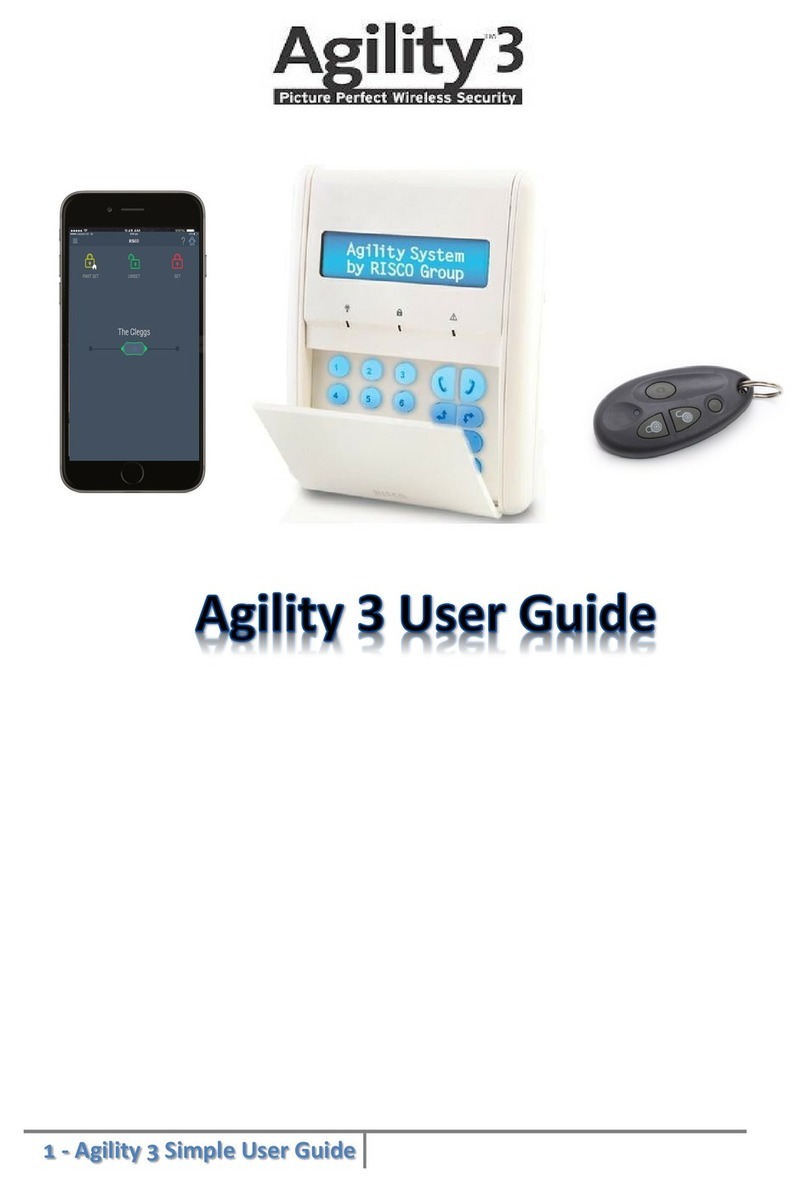
Risco
Risco Agility 3 User manual
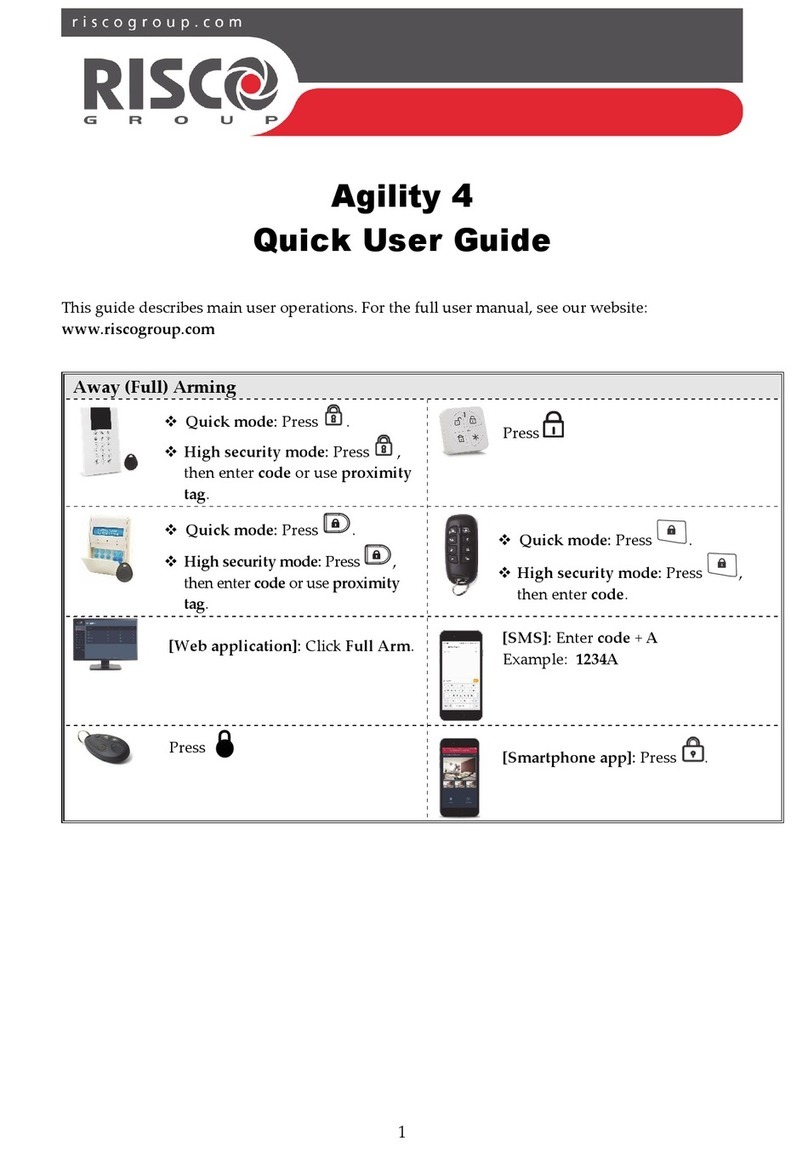
Risco
Risco Agility 4 Instruction manual

Risco
Risco LightSYS User guide

Risco
Risco Rokonet WisDom Assembly instructions

Risco
Risco Agility User manual

Risco
Risco Agility User manual

Risco
Risco Agility User manual
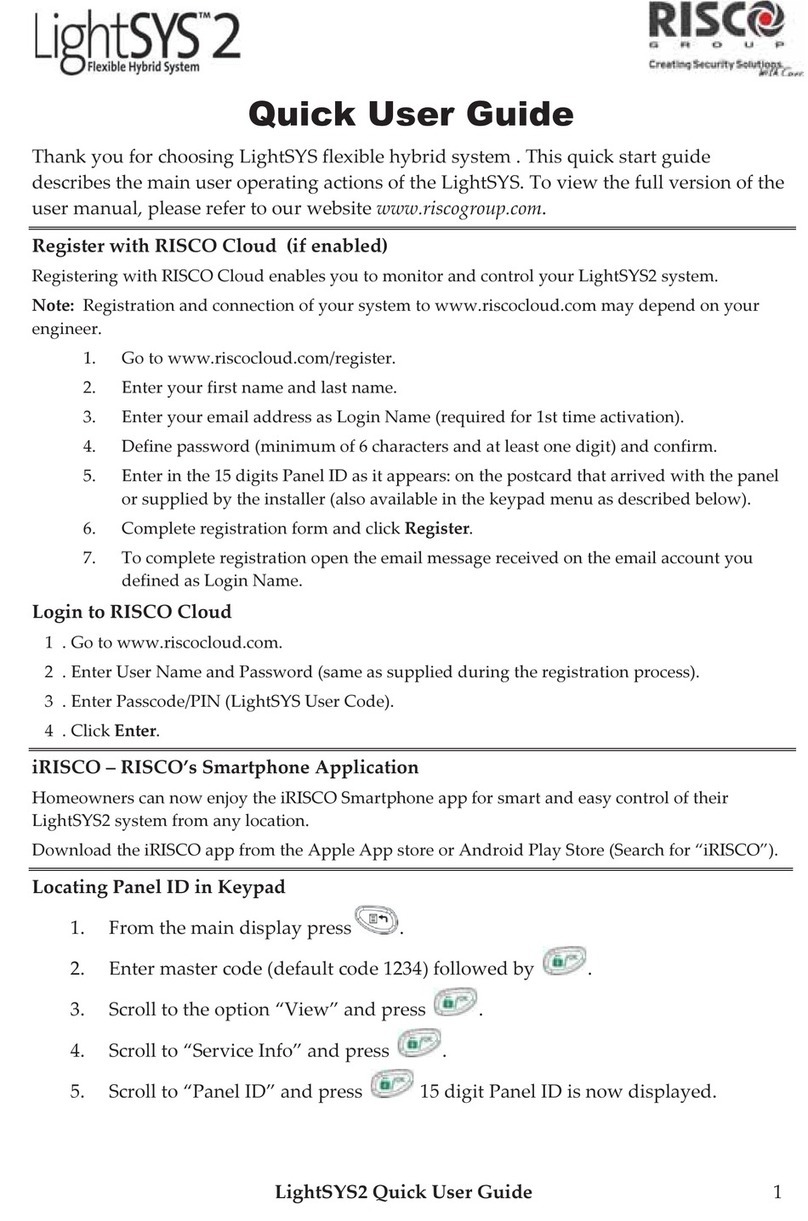
Risco
Risco LIGHT SYS 2 Instruction manual

Risco
Risco LightSYS Plus User manual

Risco
Risco WiComm Pro User manual
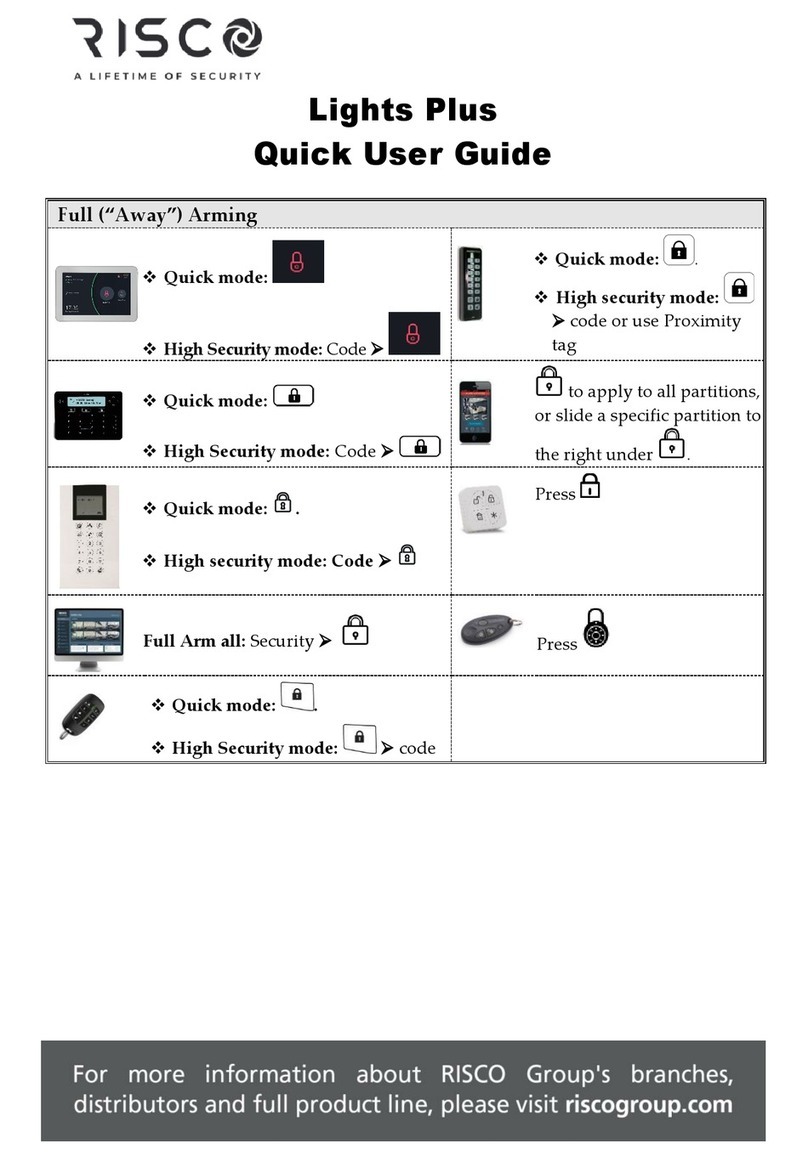
Risco
Risco Lights Plus Instruction manual

Risco
Risco LightSYS User manual

Risco
Risco Agility User manual

Risco
Risco LightSYS Assembly instructions