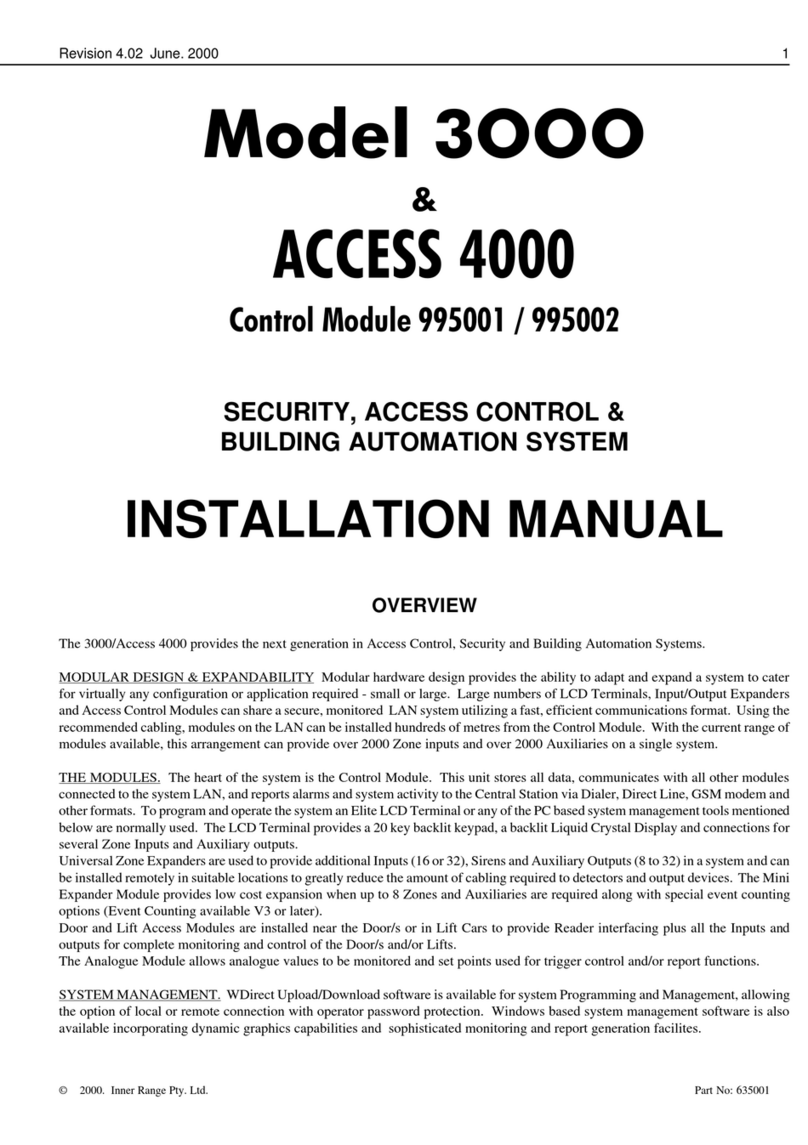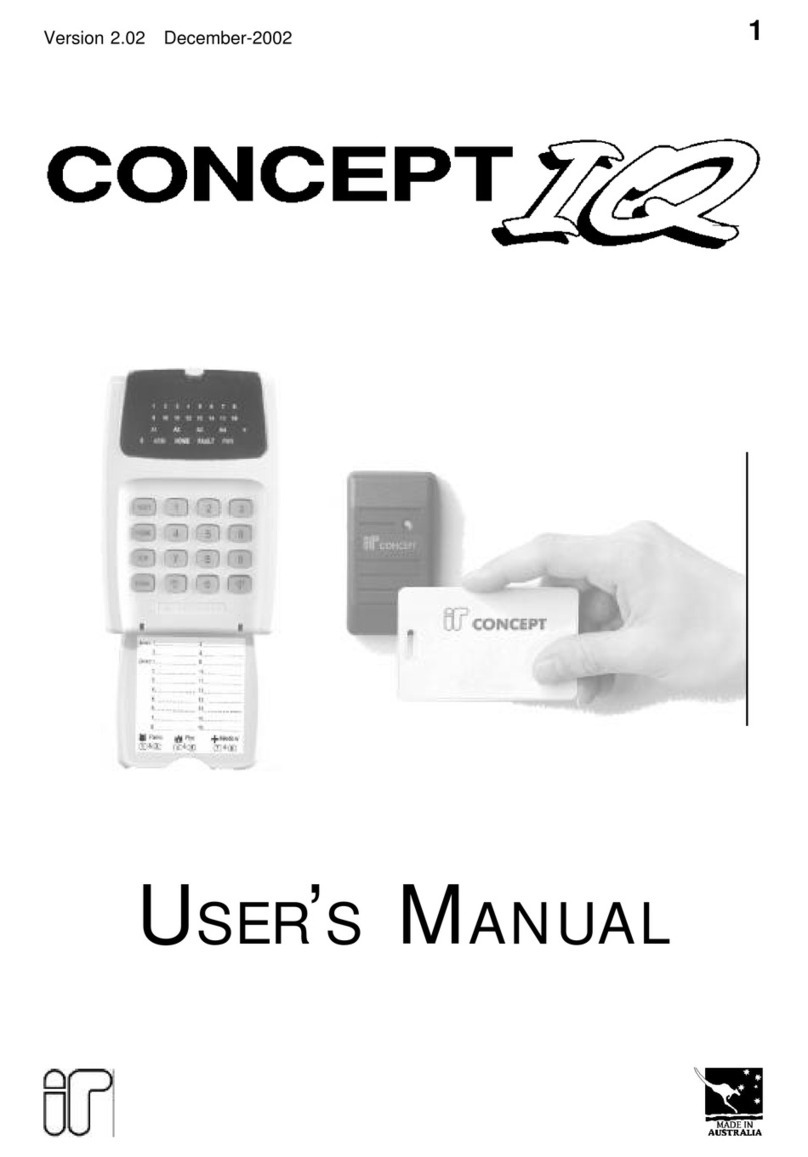p2 Ver. 3.604 (31/03/05) INNER RANGE IQ. PLUS Programmer’s Manual.
TABLE OF CONTENTS.
Programming Methods ............................................................. 3
1. Introduction
1.1 SystemOverview............................................................... 4
1.2 Types of Users................................................................... 6
1.3 Default Users..................................................................... 6
2. The IQ Terminal
2.1 Key Functions.................................................................... 7
2.2 Beeper Indications ............................................................. 7
2.3 LED Terminal ..................................................................... 8
2.4 LCD Terminal..................................................................... 8
2.5 Access Control and the IQ Plus .......................................... 9
2.6 Wireless Remote and the IQ .............................................. 10
3The Programming Key
3.1 Introduction........................................................................ 10
3.2 Import Data from Programming Key ................................... 10
3.3 Export Data to Programming Key ....................................... 10
4ProgrammingTechniques
4.1 Introduction........................................................................ 11
4.2 Types of Data .................................................................... 11
4.3 Selecting and Programming the Data ................................. 11
4.4 “Value” Data....................................................................... 12
4.5 “Option” Data ..................................................................... 13
4.6 Programming Flowchart ..................................................... 14
4.7 Programming Example ...................................................... 14
4.8 Defaulting the System ........................................................ 16
5User Operation Summary
5.1 General User Operations (No PIN Code)............................ 17
5.2 User Operations requiring PIN Code .................................. 17
6Master User Operation Summary
6.1 Master User Operations ..................................................... 18
6.2 User Programming ............................................................ 19
7Basic Programming Guide ........................................................ 21
8ProgrammingofAdvanced Features
Contents and Overview............................................................. 37
Access Control Options ............................................................ 38
Auto-Arm / Auto Disarm. ........................................................... 39
AuxiliarytoFollowaTimeZone ................................................. 40
BatteryTesting. ......................................................................... 40
Callback for Remote Connect. .................................................. 40
Call Forwarding. ....................................................................... 41
Computer connection (Local) .................................................... 41
Printer connection (Local) ......................................................... 41
DayAlarm. ............................................................................... 41
DeferArming ............................................................................ 42
DTMF Remote Control (Telephone Remote Control) ................. 42
KeyswitchArmingand Disarming. ............................................. 42
Pulse Counting. ........................................................................ 43
Securitel Reporting Format. ...................................................... 43
Siren output to operate as an Auxiliary. ...................................... 44
Six Digit PIN Codes. ................................................................. 44
Smoke Detector Reset ............................................................. 44
SubAreas. ............................................................................... 44
UserAuxiliaries ........................................................................ 45
Walk Testing............................................................................. 45
Wireless Remote Control. ......................................................... 46
Zone Self Testing...................................................................... 46
9Programming Reference........................................................... 47
ArrangednumericallybyAddresslocation.
10 Tables ...................................................................................... 78-90
AuxiliaryEventTypes................................................................ 79-81
AuxiliaryActions. ...................................................................... 82
System Inputs........................................................................... 83
Contact ID Event Codes. .......................................................... 84
Factory Default and Installer Preset Configurations ................... 85-88
Printer Output, Review Format .................................................. 89
IQ Securitel Report Mapping ..................................................... 90
11 Indexes .................................................................................... 91
Alphabetical Index .................................................................... 94
Numerical Index (By Address Location)..................................... 95