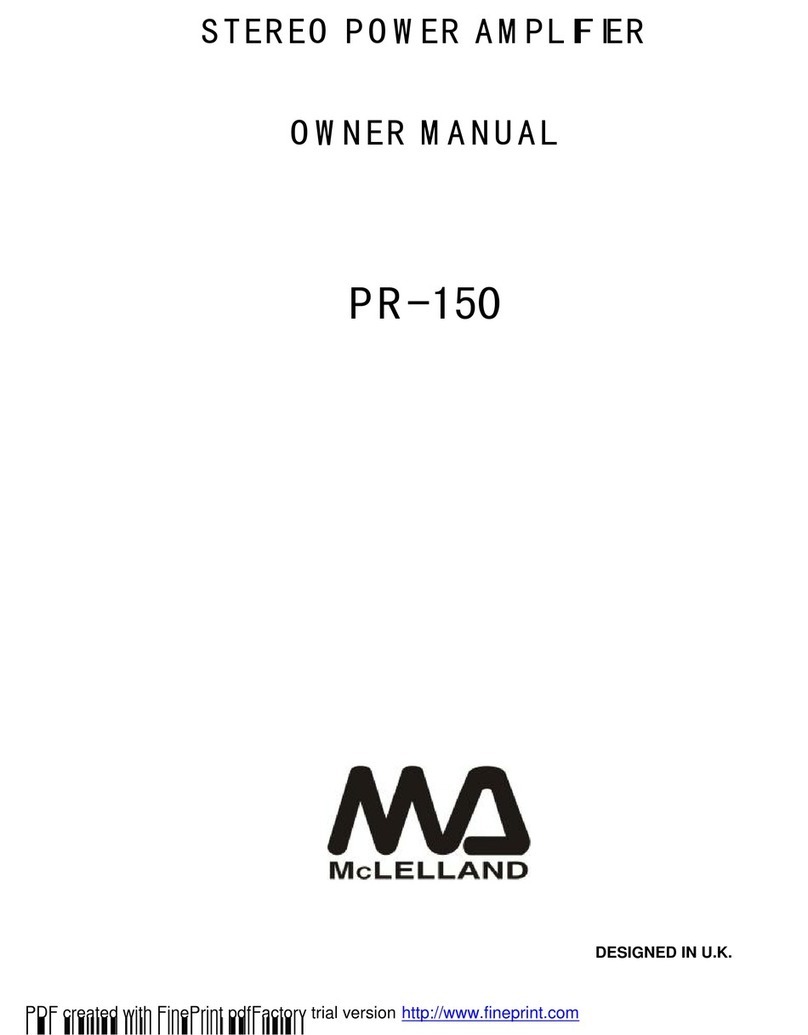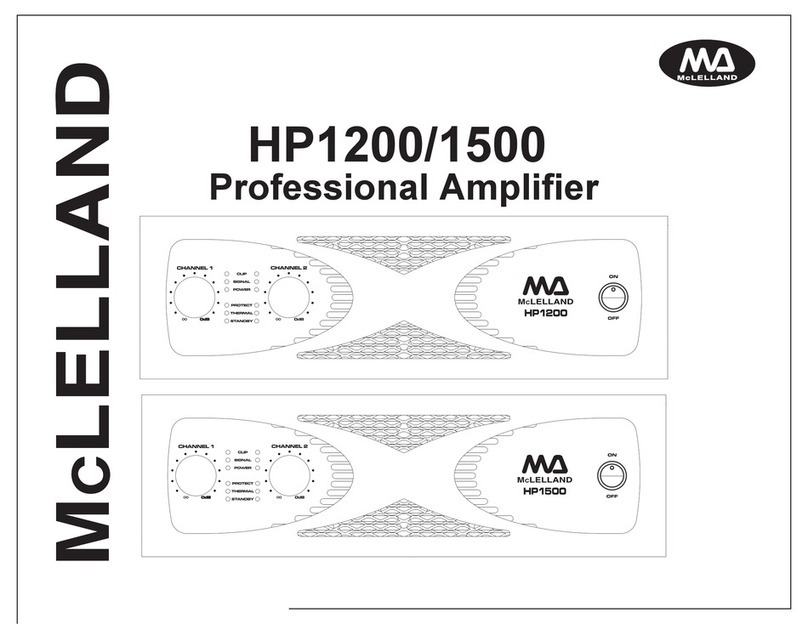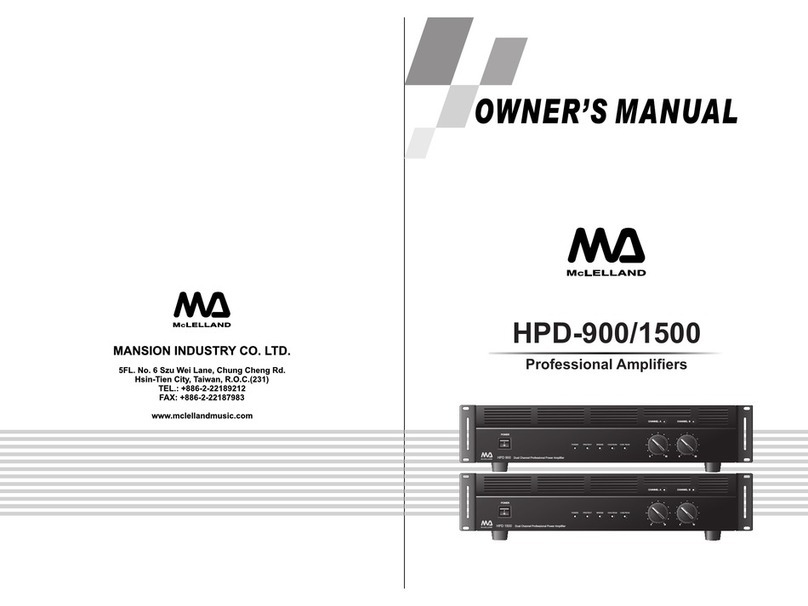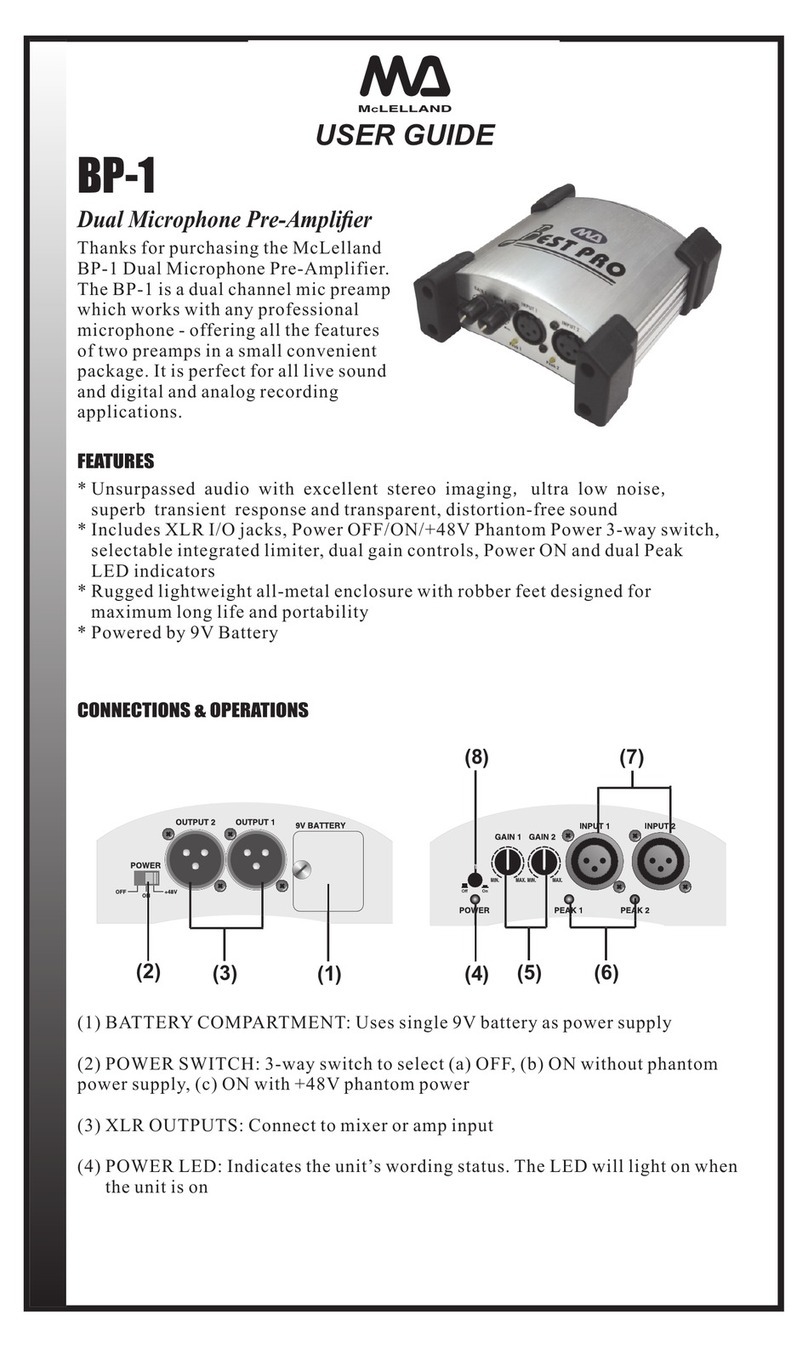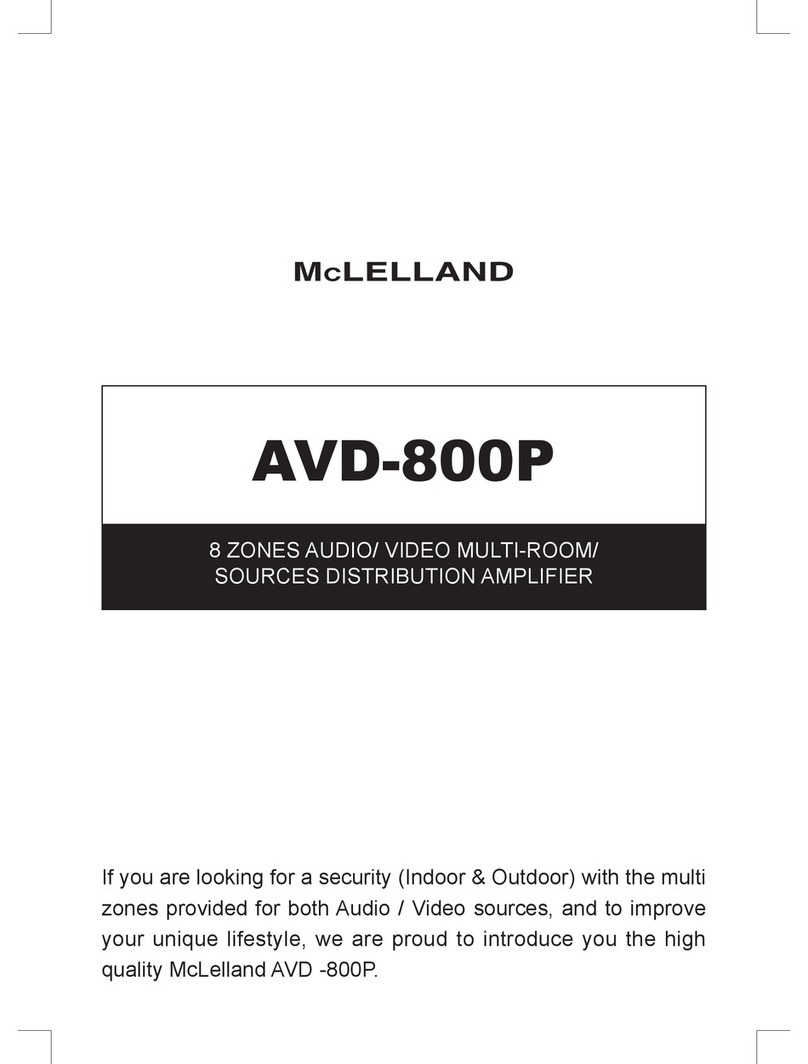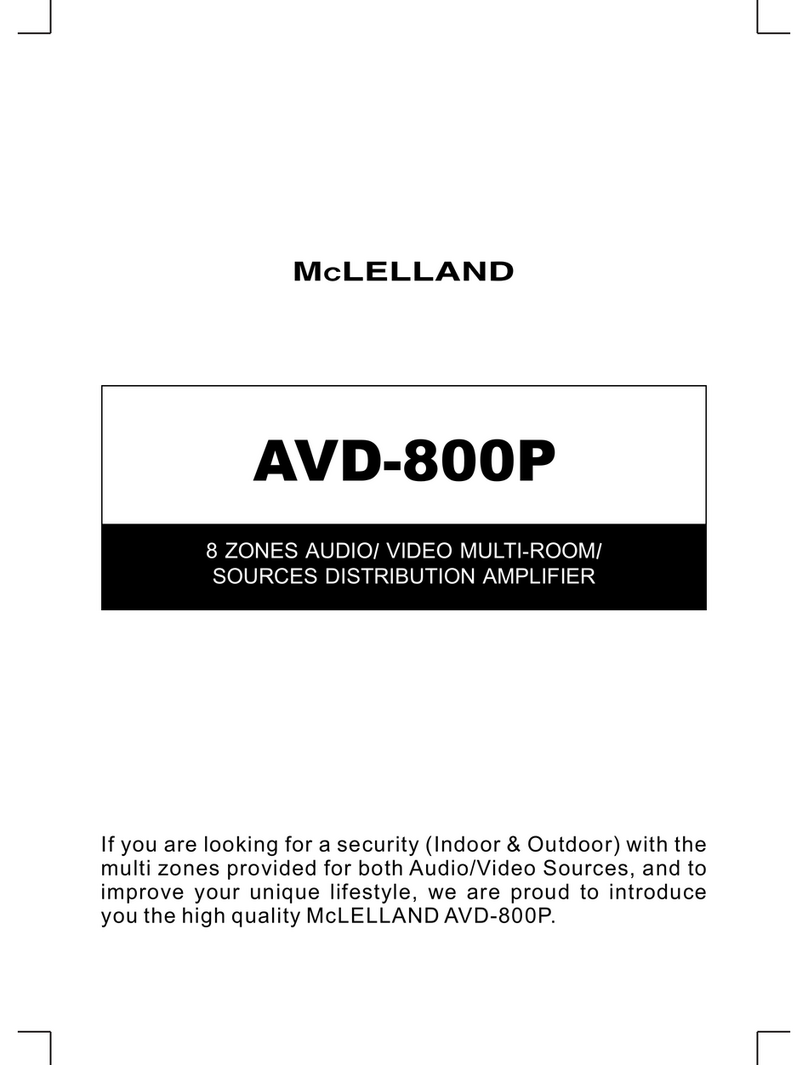3
The MAP1200WD is a functional, easy-to-install, highly compatible,
expandable, and user-friendly audio distribution system. It provides up to
25W @ 8 Ohm Power by Class D amplifier to up to 18 zones which at can be
controlled by packaged keypads (included with MAP1200WD), RS232, IR,
or via Wifi with the iOS and Android apps. Overall the distribution system is
easy-to-install, so every audiophile can enjoy the powerful audio wherever
they are.
6x6 Audio Distribution Amplifier
MAP1200WD (includes 6 keypads)
•6 x 6 Audio Matrix with 6 Bridgeable zones to accommodate 1 or 2 speakers per zone
•Provides a Whole House Audio Control System - expandable up to 3 units for 18
Zones of distributed audio
•Integrated Wifi Adapter and Android and IOS app allows for effortless control via
smartphone or tablet
•keypads with modern design fit seamlessly into any room. Keypads are POE with
Built-in IR Receivers (Keypads and 1 Cat5e/Cat6 Connection Hub included)
•High efficiency Class D amplification
•Stereo/Bridge mono output
•Stereo/Bridge mode adjustable
•IR remote controller for source select/volume/treble/bass
•RS-232 port allows 2-way communication with the Home Automation
•Power 230V and 115V adjustable
•Ext. Mute & System on 3.5mm Mono Mini Phone Jacks
•6 IR Emitter 3.5 mm Mono Mini Phone Jacks + 1 IR Emitter 3.5mm Mono for All Output
Jack
•1 PA Input Jack to set all Zone to Source 1
•3 Zone Pre-AMP Outputs to connect external Power amplify
FEATURES