MCOHome MCOETPS412 User manual
Other MCOHome Switch manuals

MCOHome
MCOHome MH-S312H User manual

MCOHome
MCOHome MH-S314 User manual

MCOHome
MCOHome MH-S513-US User manual

MCOHome
MCOHome MH-S412-EU User manual
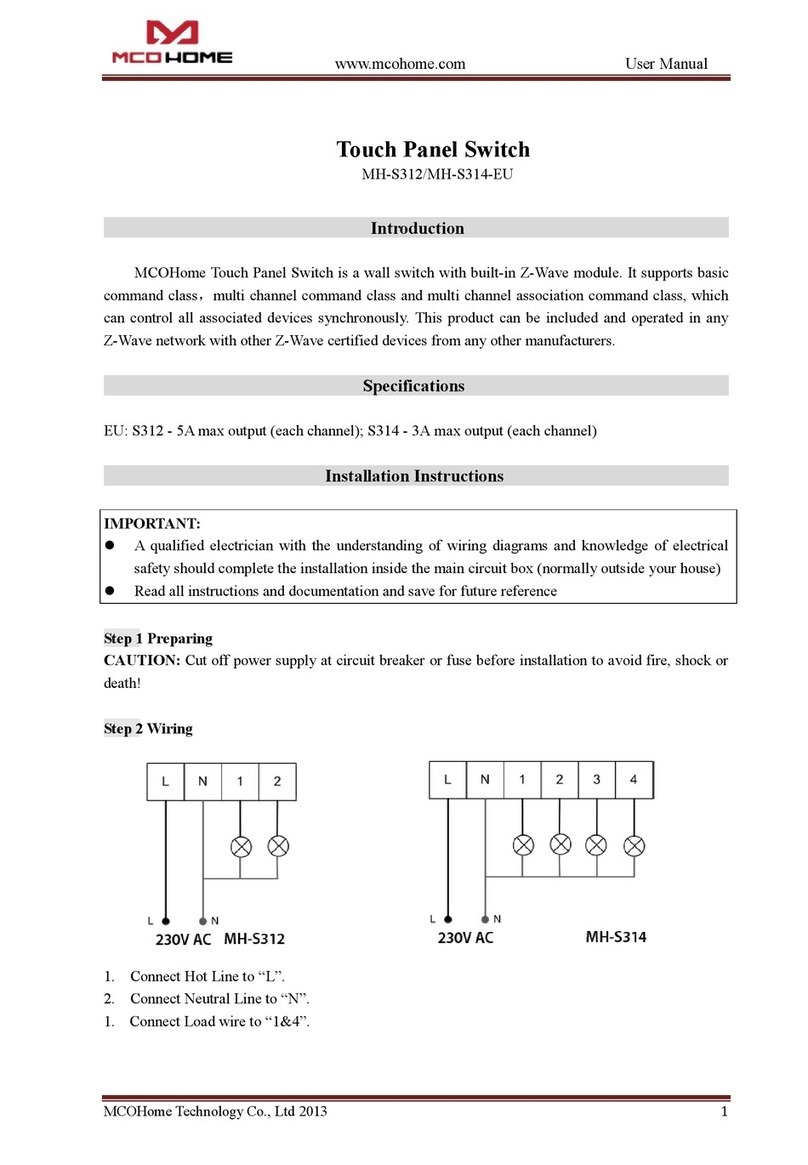
MCOHome
MCOHome MH-S312-EU User manual

MCOHome
MCOHome MH-S512 User manual
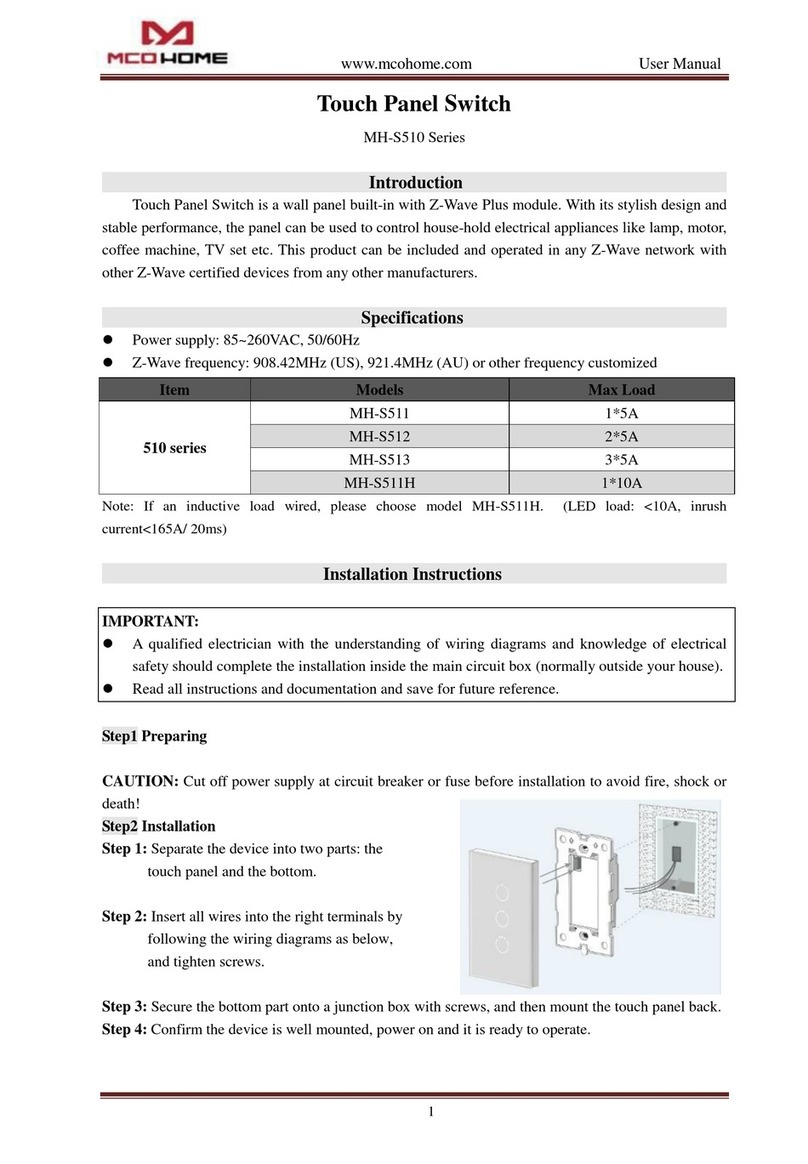
MCOHome
MCOHome MH-S510 Series User manual
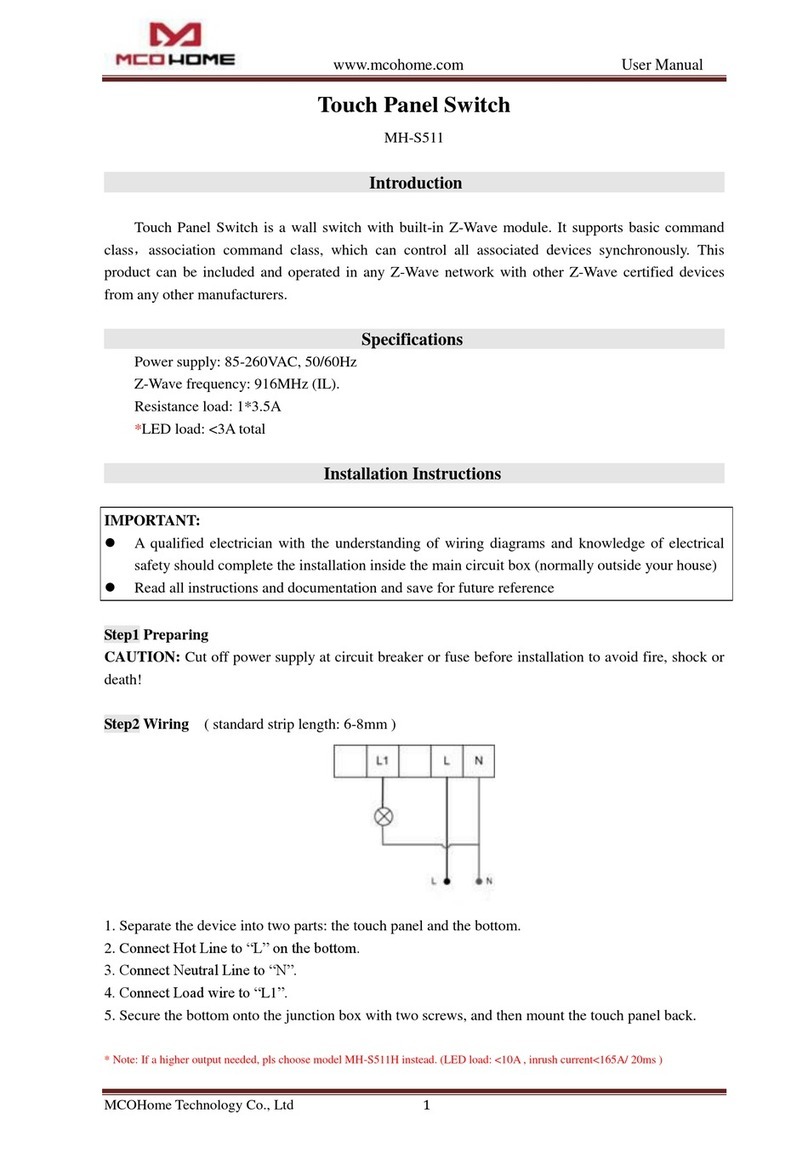
MCOHome
MCOHome MH-S511 User manual
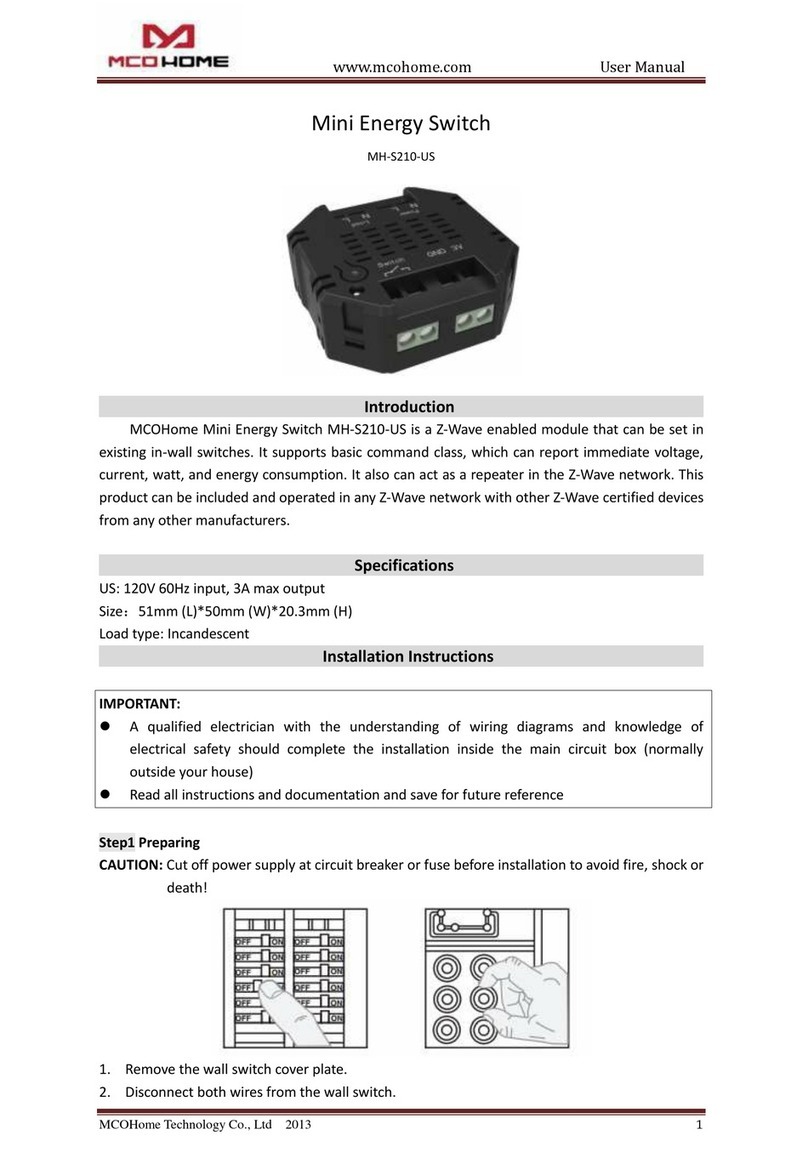
MCOHome
MCOHome MH-S210-US User manual

MCOHome
MCOHome MH-S312 User manual
Popular Switch manuals by other brands

SMC Networks
SMC Networks SMC6224M Technical specifications

Aeotec
Aeotec ZWA003-S operating manual

TRENDnet
TRENDnet TK-209i Quick installation guide

Planet
Planet FGSW-2022VHP user manual

Avocent
Avocent AutoView 2000 AV2000BC AV2000BC Installer/user guide

Moxa Technologies
Moxa Technologies PT-7728 Series user manual

Intos Electronic
Intos Electronic inLine 35392I operating instructions

Cisco
Cisco Catalyst 3560-X-24T Technical specifications

Asante
Asante IntraCore IC3648 Specifications

Siemens
Siemens SIRIUS 3SE7310-1AE Series Original operating instructions

Edge-Core
Edge-Core DCS520 quick start guide

RGBLE
RGBLE S00203 user manual










