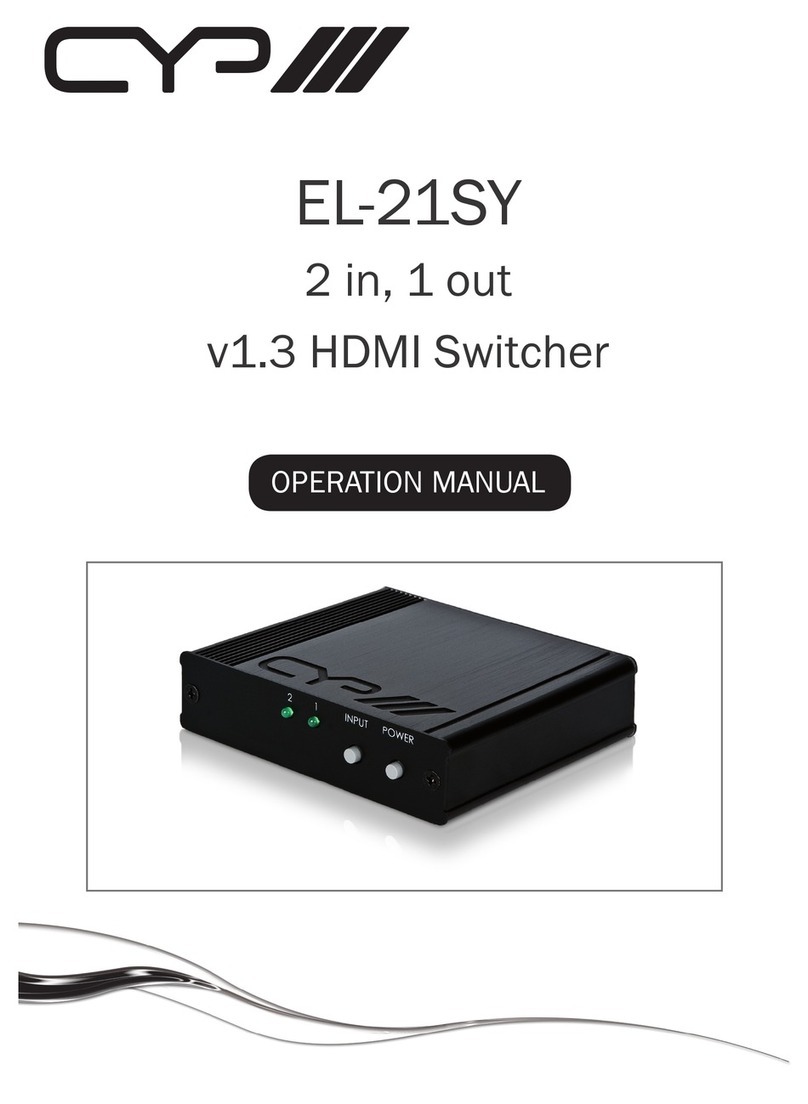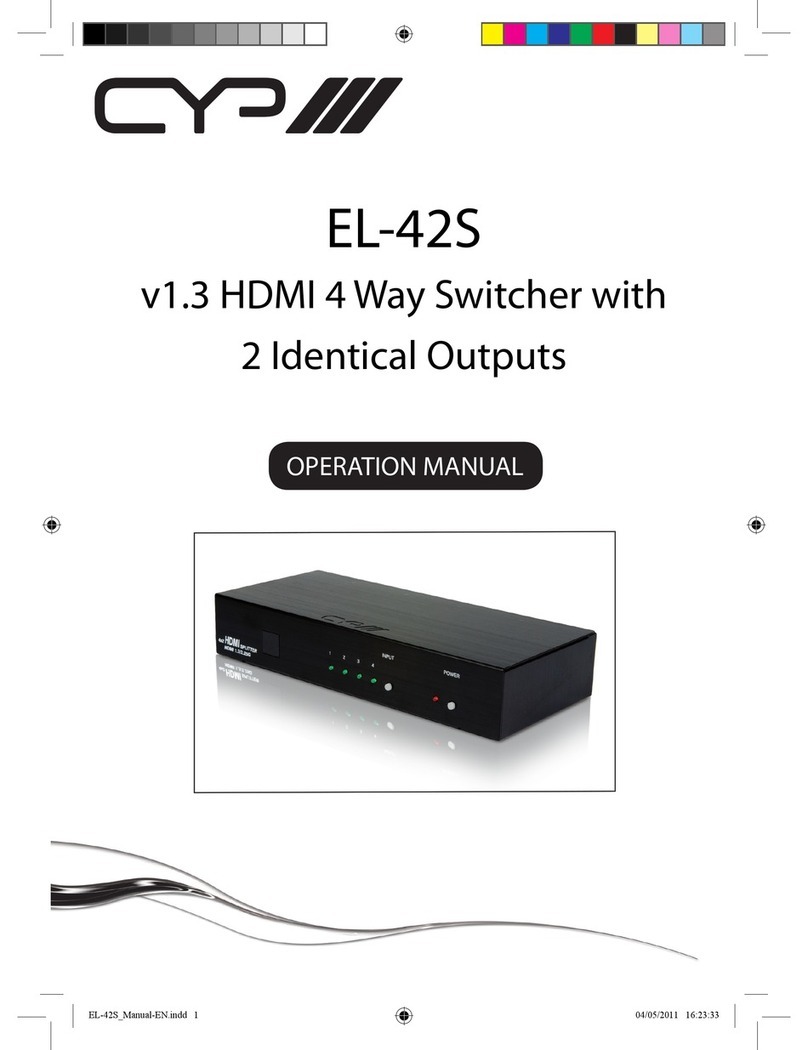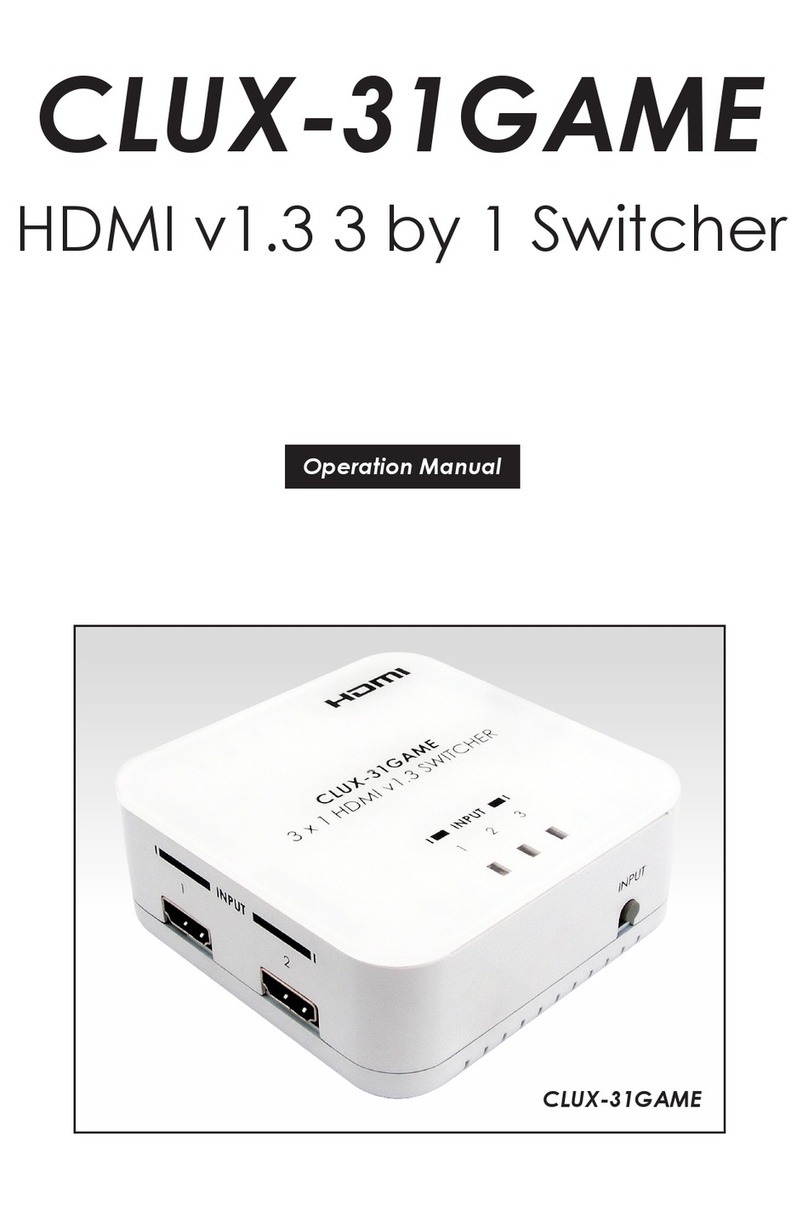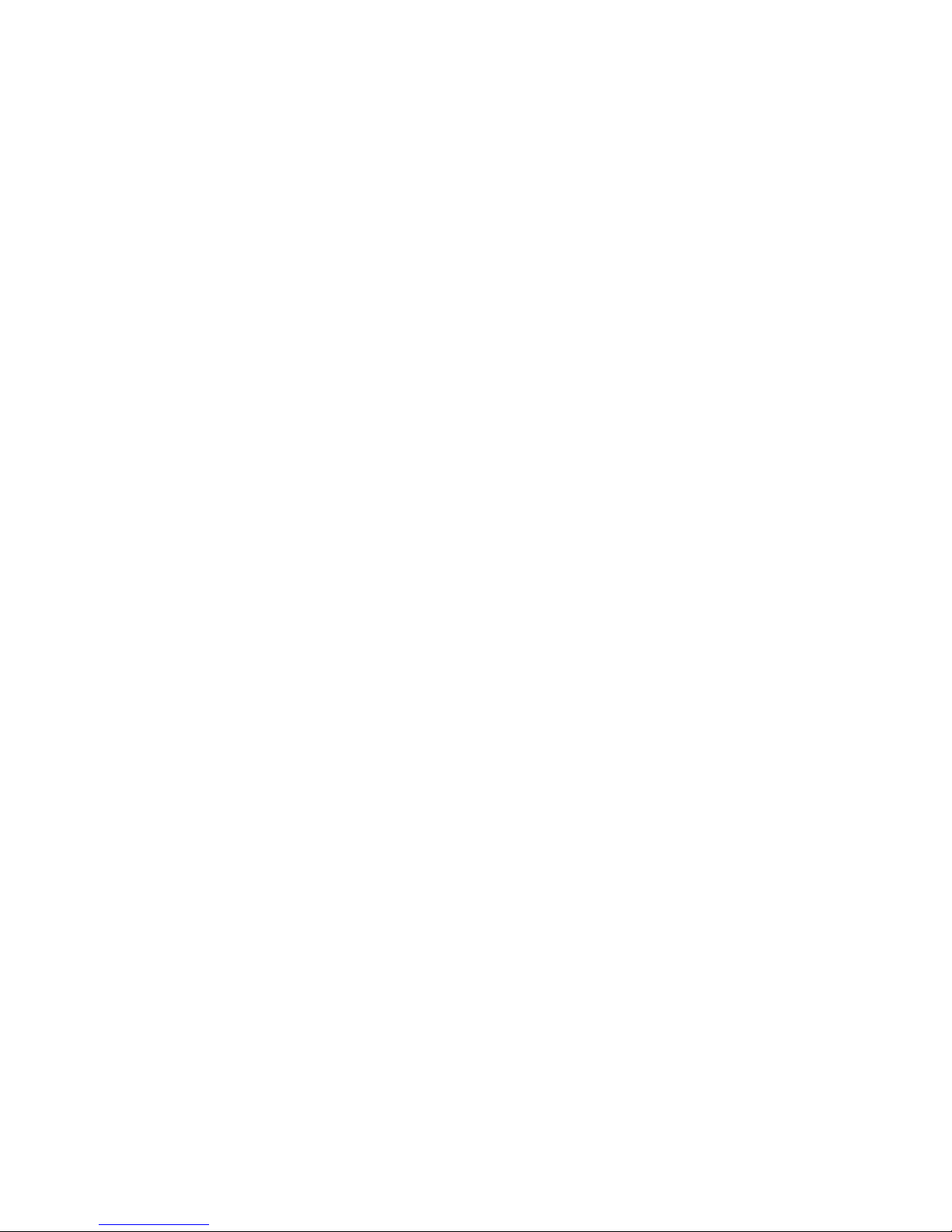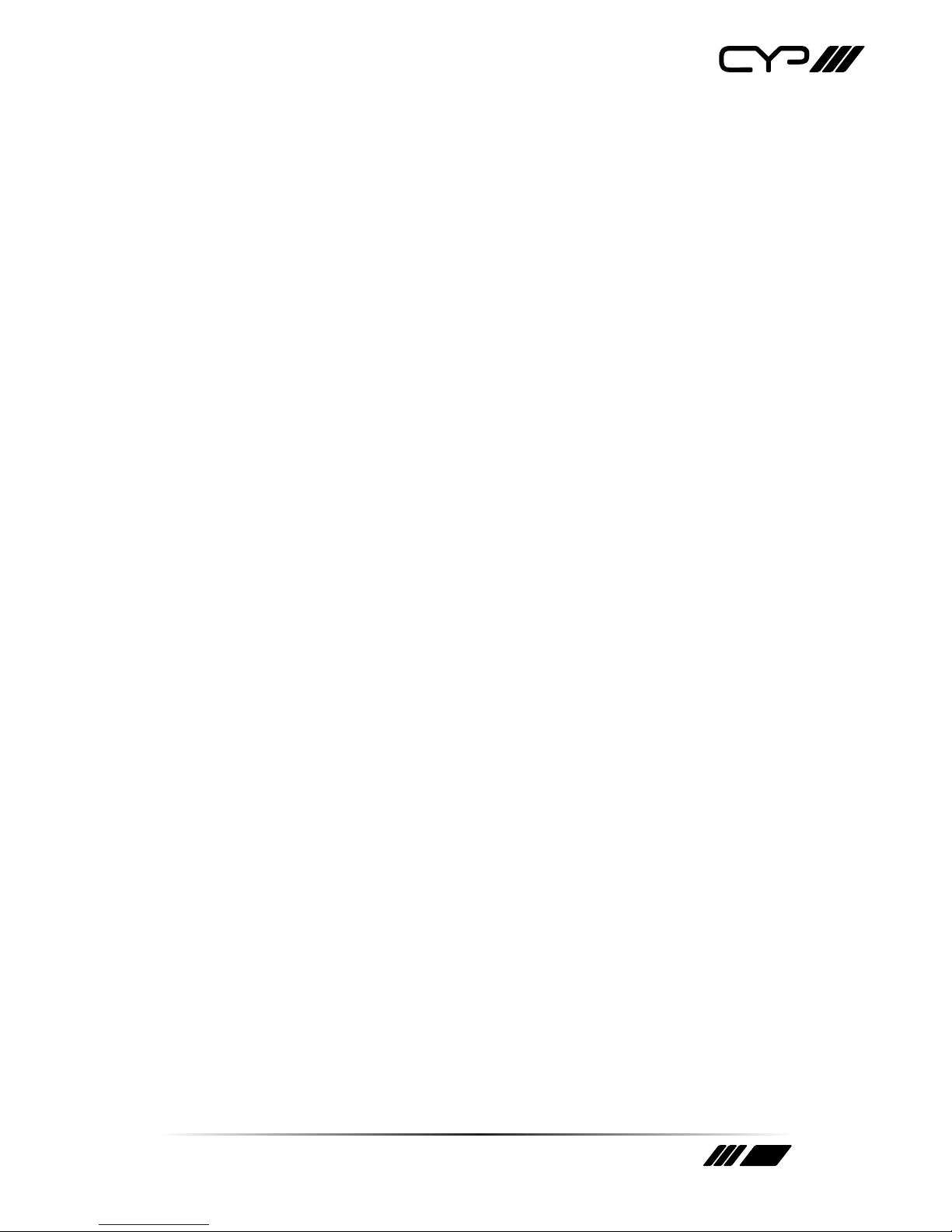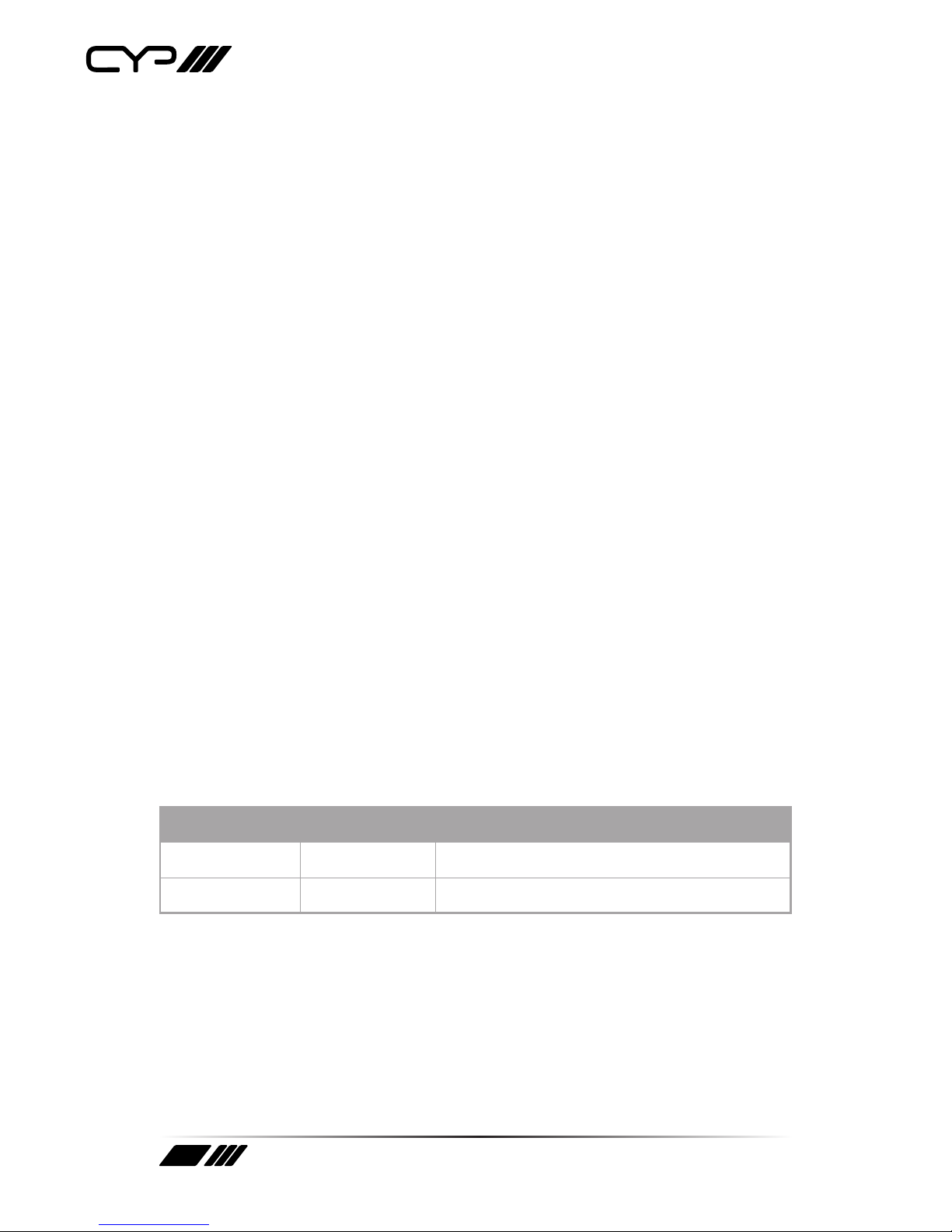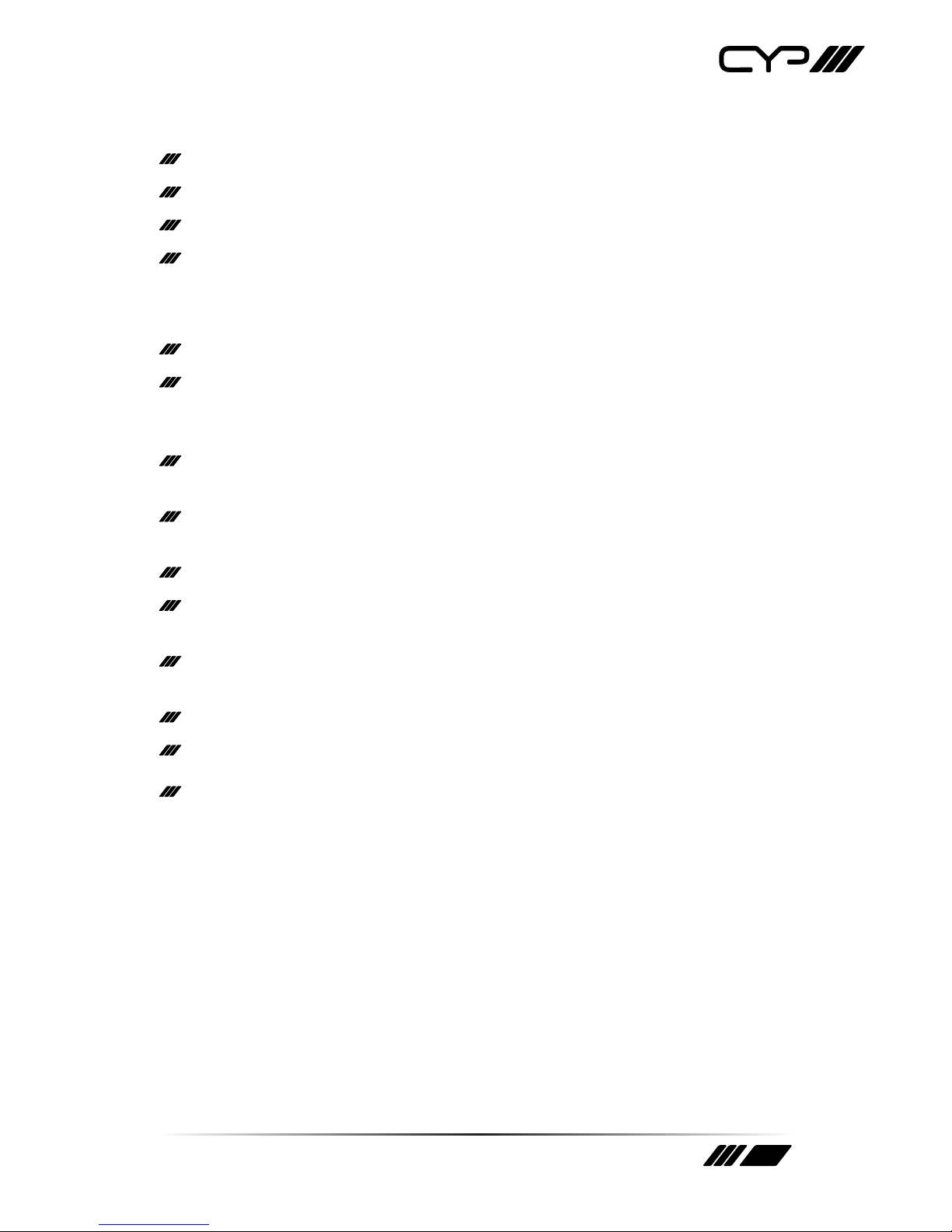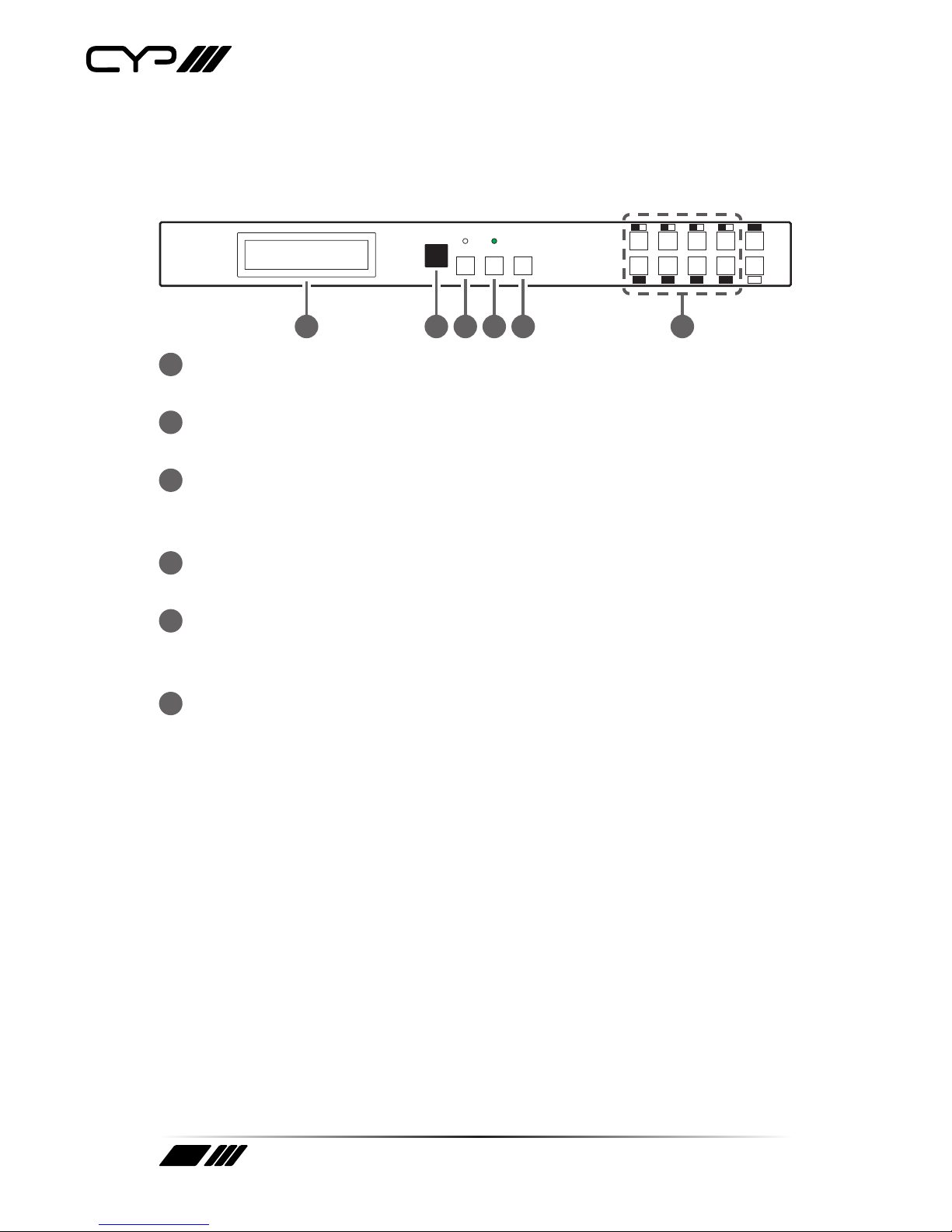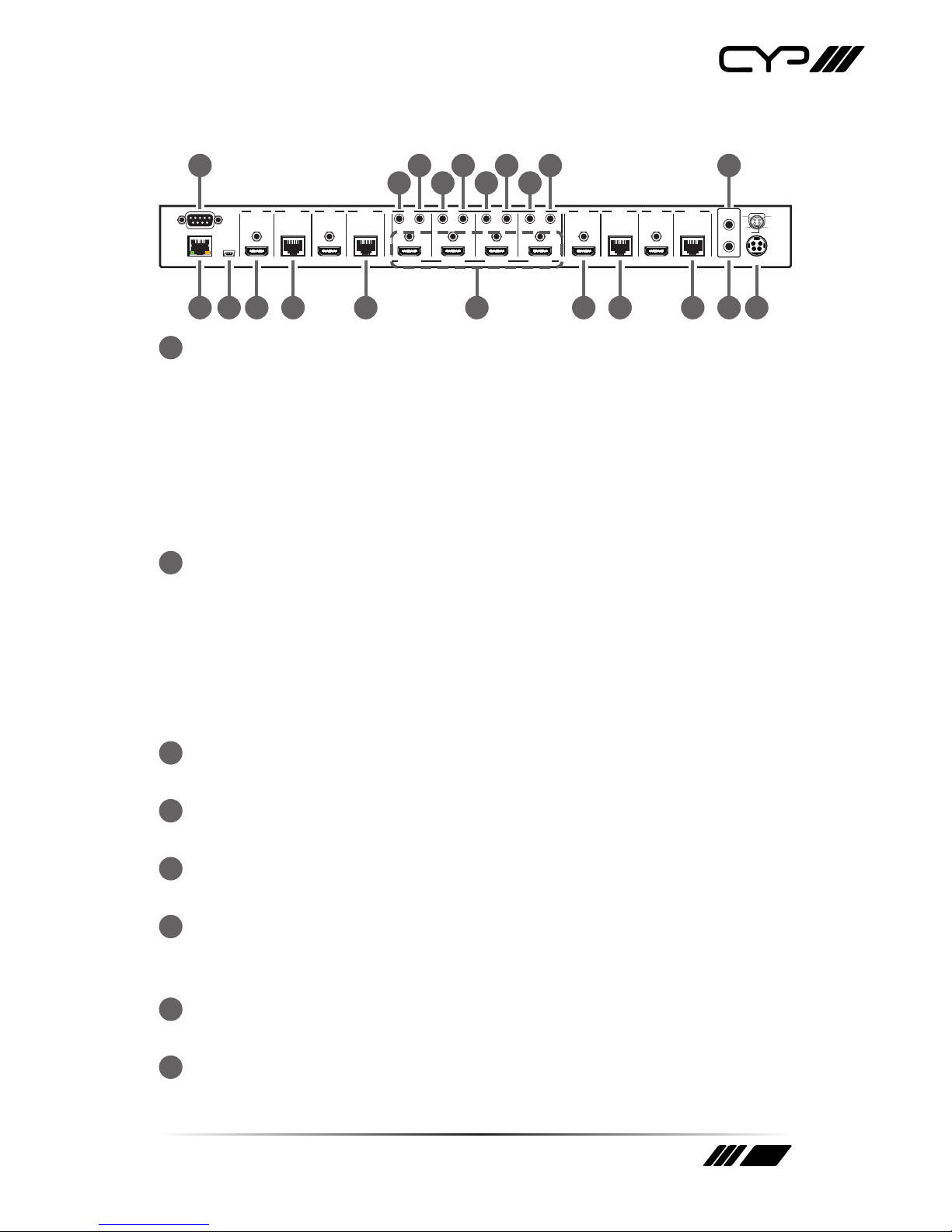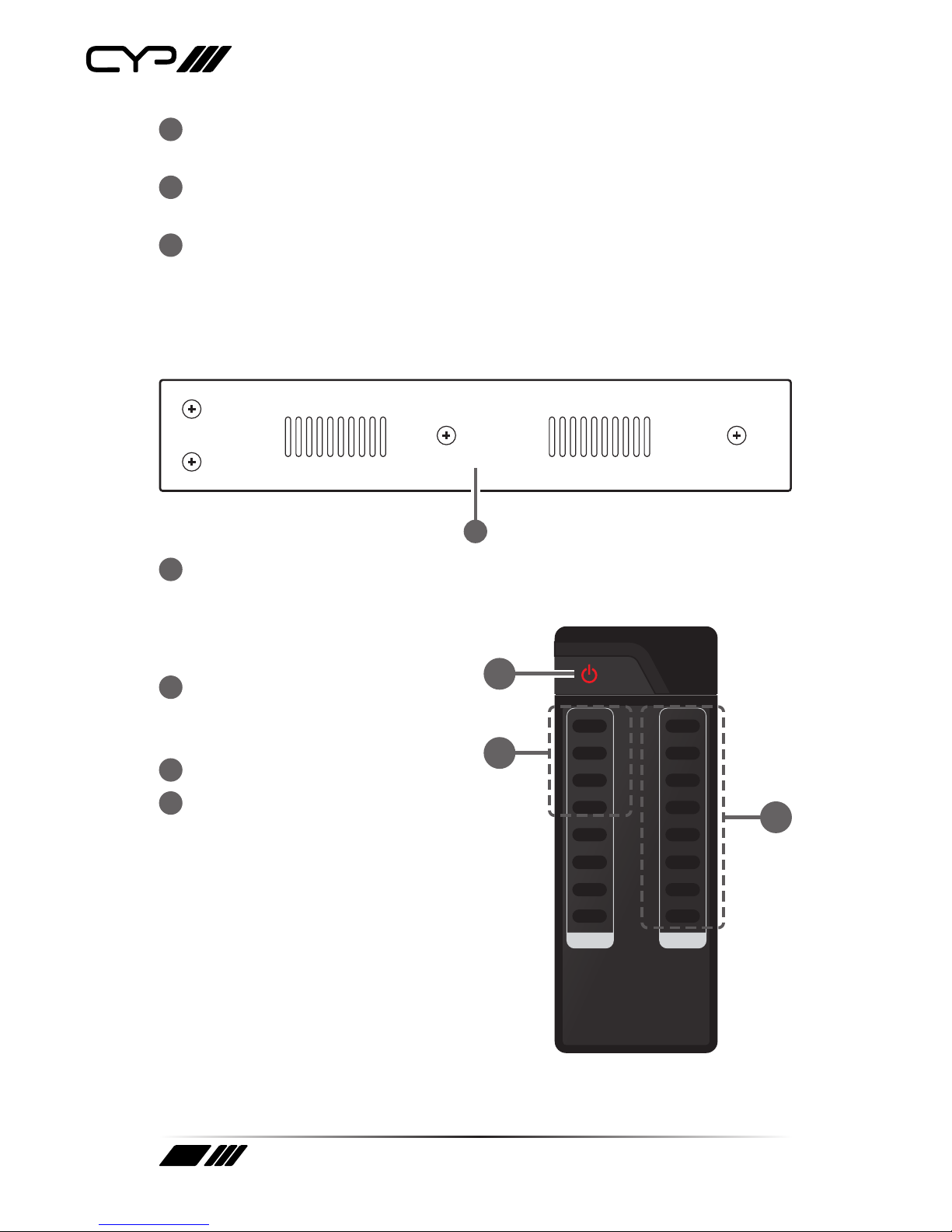1RS-232: This slot is to connect with D-Sub 9pin cable from the PC/
Laptop device for RS-232 control.
Note: This RS-232 obtain routable function that is, from the Matrix it can
send commands to all receivers or from receiver sides it can also send
commands to control the Matrix. In order to allow the receivers to send
command to control the Matrix, a null modern cable/adaptor is required.
In order to allow the receivers to send command to control the Matrix, a
null modern cable/adaptor is required.
2IP & Ethernet: This port is for Telnet and Web GUI control. Connect
and active network system with RJ45 terminated cable (for details,
please refers to RS-232 & Telnet commands and Web GUI Control
sections). Also, it allows Ethernet access when connecting to an active
network source or when any of the CAT outputs has the Ethernet link.
Warning: Please do not connect this port directly to the PC/Laptop as the
Telnet function will not work.
3Service: This slot is to connect with mini USB B type cable for rmware
update only.
4HDMI OUT A/C/E/G: These slots are to connect with HD TV/display for
instant display.
5CAT5e/6/7 OUT B/D/F/H: These slots are to connect with HDMI over
CAT5e/6/7 Receiver for signal extension up to 100m.
6HDMI IN 1~4: These slots are to connect to input source equipment
such as DVD player or Set-Top-Box with HDMI cable or DVI to HDMI
converter cable for input signal sending.
7IR IN 1~4: These slots are to connect with IR Extender included in the
package for IR signal receiving.
8IR OUT 1~4: These slots are to connect with IR Blaster included in the
package for IR signal sending.