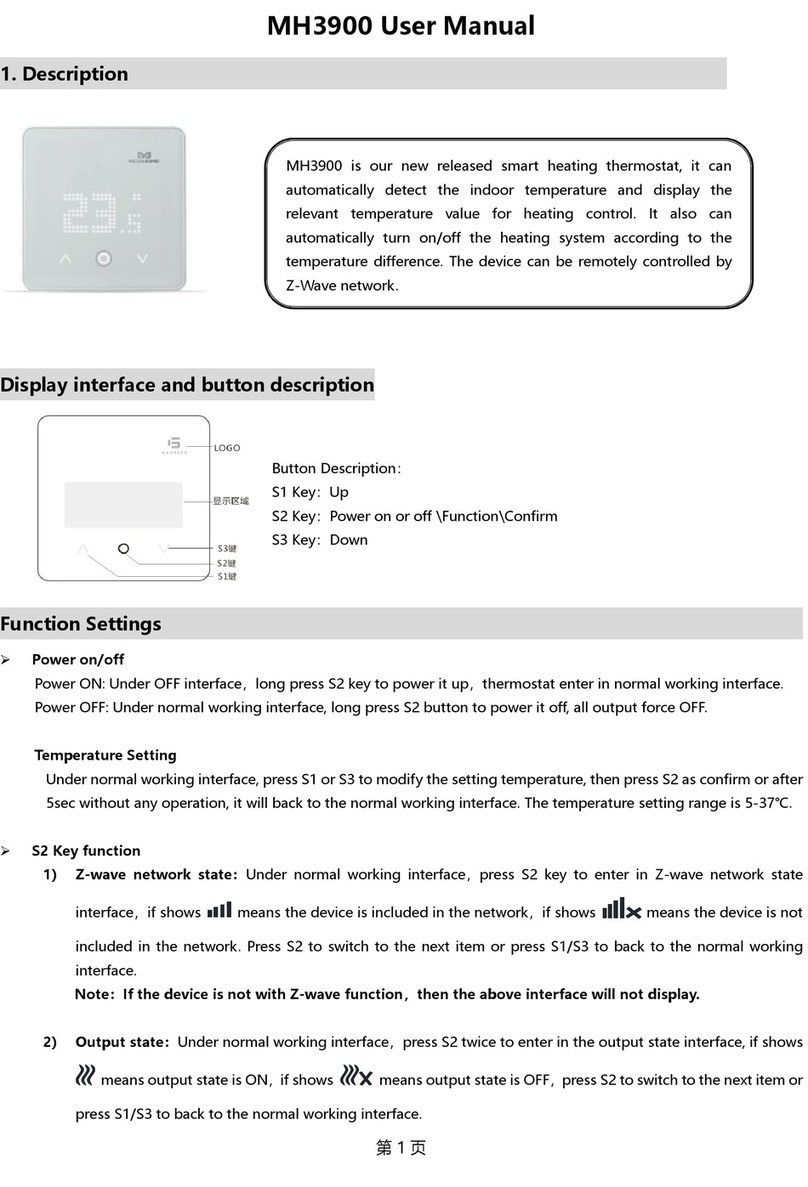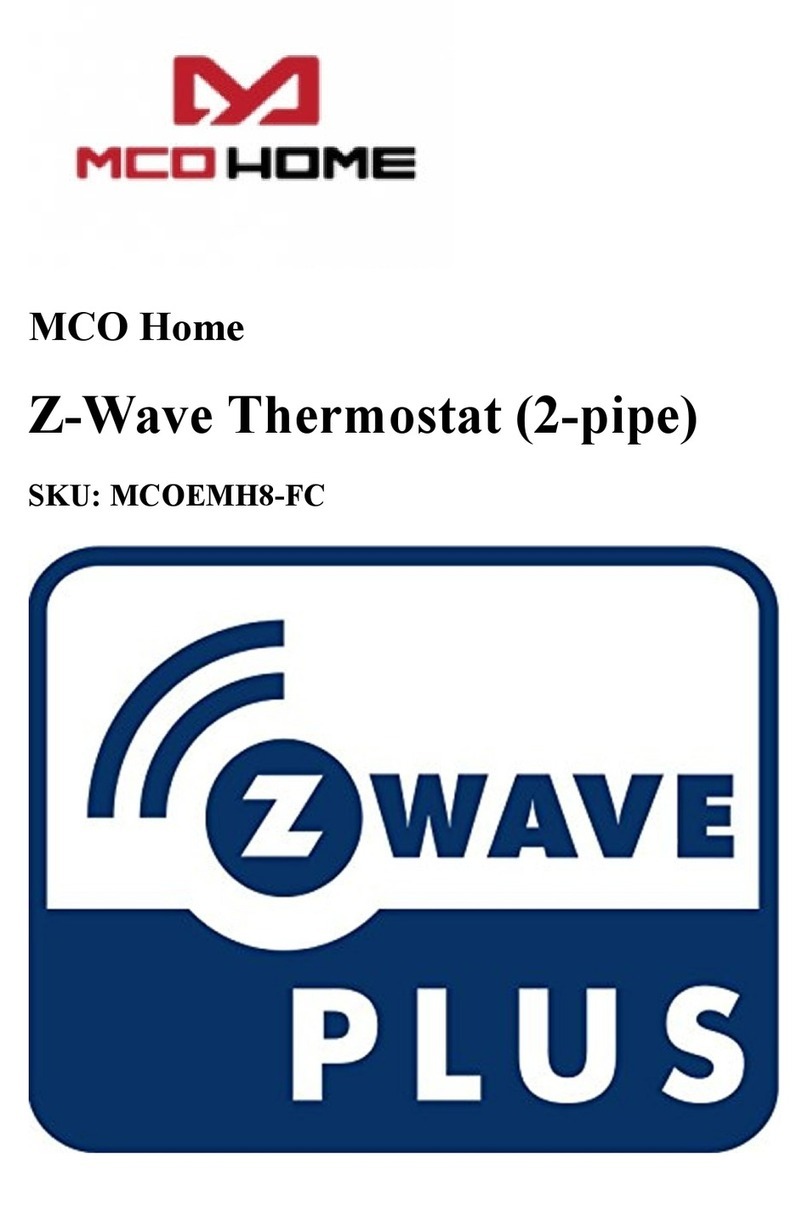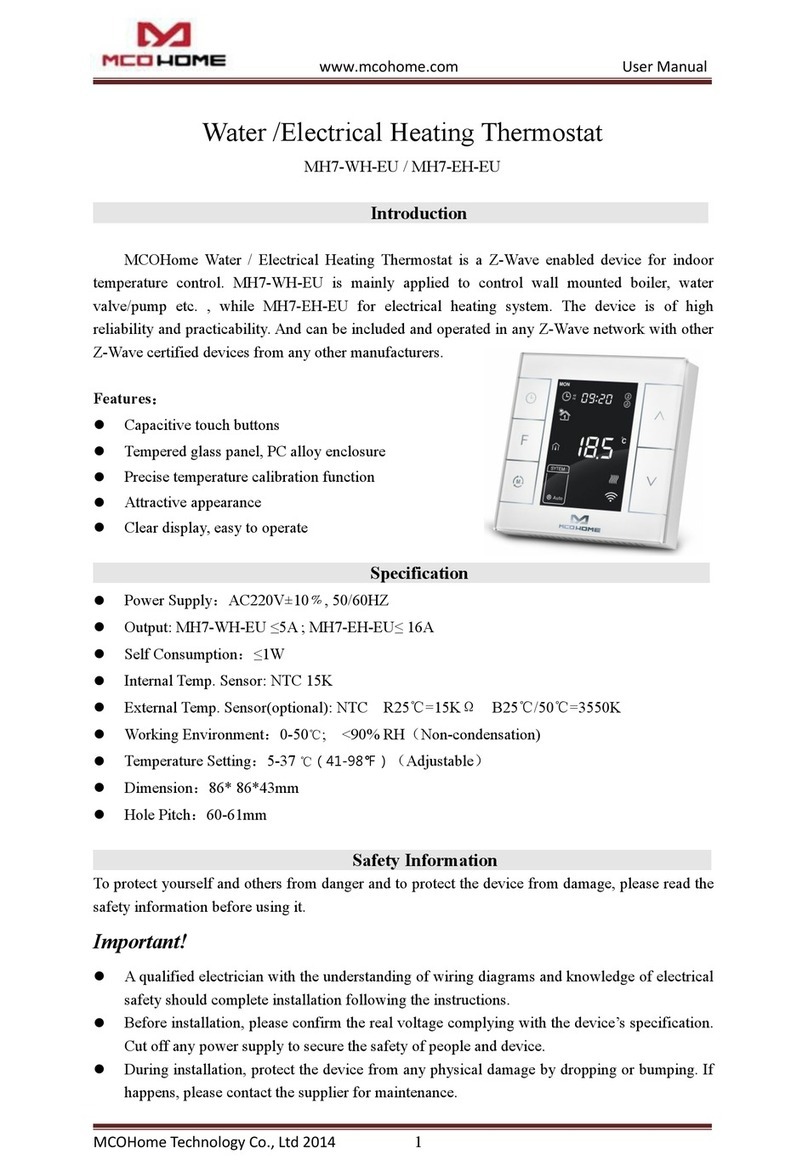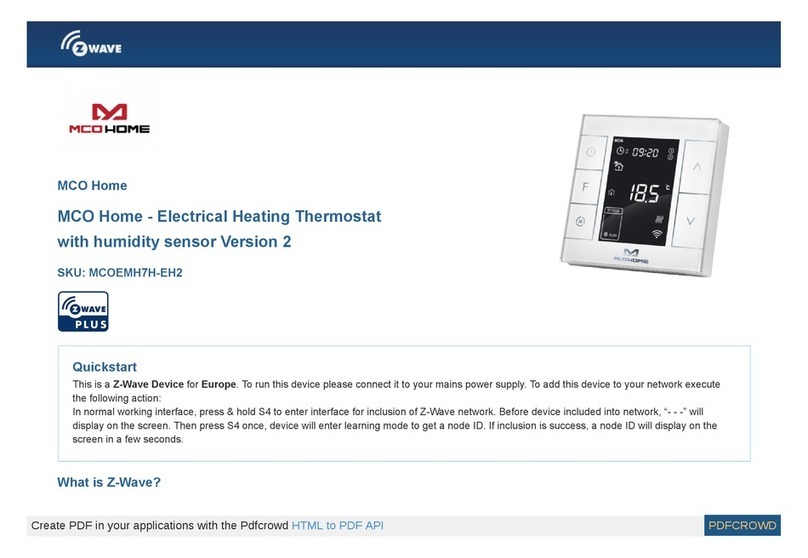www.mcohome.com User Manual
MCOHome Technology Co.,Ltd 7
detected indoor temperature ≤the set temperature for-2.5℃, electrical heating will be turned on,
and the icon will be displayed on the screen; when the detected indoor temperature ≥set
temperature, electrical heating will be turned off, and the icon will be disappeared. Press
and buttons simultaneously, the displayed temperature will switch to the floor temperature,
and the icon will display beside the temperature. When the temperature is higher than 45℃,
the output will be closed, and then the icon will be displayed on the screen to avoid
overheating the floor. When the floor temperature reduced to , electrical heating will be turned on
again, and the icon will be disappeared.
Remote Control Output
When the remote control signal input, the icon of remote is blinking; when the detected
indoor temperature ≤the set temperature for -2.5, electrical heating will be turned on, and the
icon will be displayed on the screen; meanwhile, the Relout start output signals, when the
detected indoor temperature≥the set temperature, electrical heating will be turned off, and the
icon will be disappeared, meanwhile, the Relout close turn off output signal. The setting
default temperature is 16.5℃(61℉) on the remote control mode.
Notes: Remote signal control output has the highest priority.
Sensor Failure
When sensor failed to work, the icon EEE will display on the screen. The output will be closed.
Cumulative Time of the valve
Long press button, the cumulative time of the valve will be displayed on the screen. The
cumulative time will reset and restarted when press and buttons simultaneously.(Unit:min)
Z-Wave Operation
Including & Excluding of Z-Wave network
Under the shutdown state, press & hold S1 to enter interface for inclusion or exclusion of
Z-Wave network. Before device included into network, “- - -” will display on the screen. Then
press S4 once, device will enter learning mode to get a node ID. If inclusion is success, a node ID
will display on the screen in a few seconds.
A node ID can always inform us whether the device is in the network or not.
Note: Follow the same steps to exclude the device from the network.
After inclusion, turn off the device and then turn it on. Now the device is ready to be
operated by controller/ gateway in Z-Wave network.