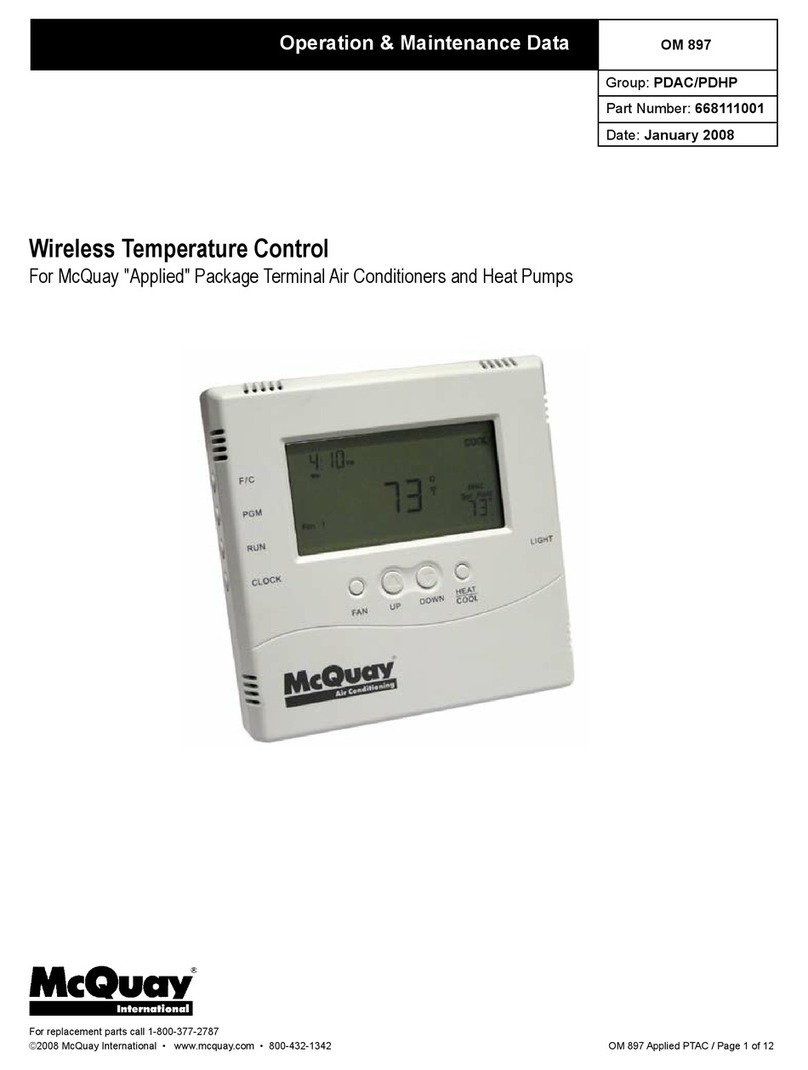Page 10 of 20 / OM 897
above the Set point temperature, indicating the thermostat is
holding that temperature.
In manual mode, you can adjust the desired temperature using
the UP and DOWN buttons, and the thermostat will maintain
the temperature until you change it again.
Figure 7. Manual Mode Display
Changing Temperature While RunningA
Program
You can always change the temperature up or down while a
programis running. However,when the programmoves tothe
next period, the program set point temperature for that period
will take effect. For instance, assume the current program
period is Evening, with a programmed temperature of 70°,
and the next period, Night, is programmed for 65°, scheduled
to start at 11:00 PM. If during the Evening time period you
desired the space to be warmer, you could press the UPbutton
toraisethetemperaturesetpoint.Thethermostatwillholdthat
temperature until the next program period, at which point the
temperature will adjust to the programmed temperature set
point for that period. In this case the Night period is set for
11:00 PM and 65°.
Installing and Removing Nodes
AT9000thermostatandremotecontrolnodewillnotoperateas
a system until they are linked together through the installation
process. The linking process binds one or more control nodes
to a thermostat so that they will communicate with each other
as a control system. Up to eight nodes can be linked to a single
thermostat. Until linked, the control node will not operate.
Once linked, a control mode will only respond to its specic
thermostat.ThethermostatandRCNthathavebeenlinkedwill
not interfere with, or be affected by, any other thermostat or
RCNintheadjacentrooms,apartments,orneighboringhomes.
Linkinginformationisstoredinnon-volatilememory–itisnot
necessaryto Re-link the thermostat and RCN if the thermostat
batteries are removed, or after a power outage.
Installing Nodes
If multiple installation teams are installing and linking
thermostats at the same time, coordinate the activity to avoid
thepossibilityofinstallerssimultaneouslyattemptingtoperform
the linking process. Because this is an RF system, installers
in nearby rooms/areas where it is possible RF overlap could
exist, run the risk of interfering with each other.