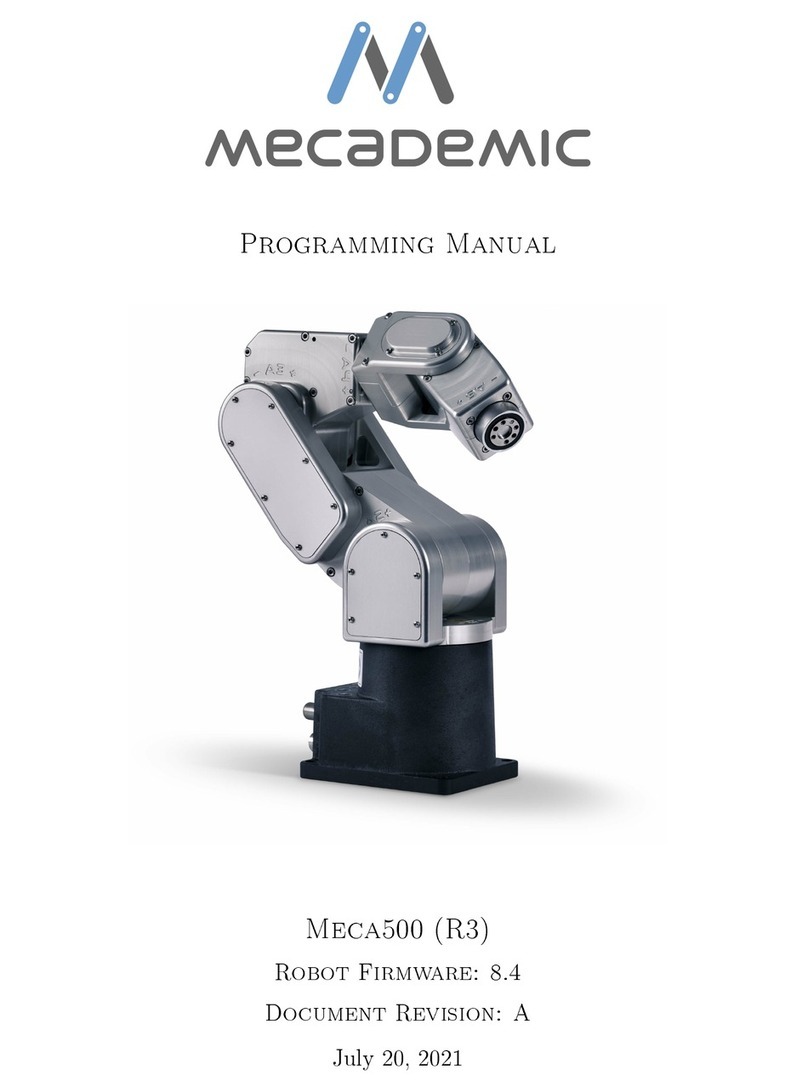User Manual
4.1 Power supply and stopping functions
To power your Meca500 robot arm, you can only use the intelligent power supply provided
by Mecademic. If you use one of our older power supplies or your own 24 V DC source, the
robot would not function. Our new power supply has an integrated safety module, including
a button for emergency stop (Stop Category 1), a reset button, status LEDs, and a D-SUB
15-position interface for connecting an external emergency stop (Stop Category 1), a Stop
Category 1 protective stop, and a Stop Category 2 protective stop. The emergency stops
and the Stop Category 1 protective stop are designed as PL=d with Safety Category 3.
To start using your robot immediately, connect the dongle provided to the D-SUB 15-
position interface. This would deactivate the additional protective stops and emergency
stop. Read section 9.2 if you want to remove the dongle and install such additional stops.
Furthermore, to connect the power supply to the robot, you must use the DC power cable
provided and never modify it.
B
CAUTION:
Never install an emergency stop or any kind of on/o switch on the DC side of
the power supply.
When disconnecting the AC power, either by using the on/o switch on the power supply
or by unplugging the AC cord, the brakes on joints 1, 2 and 3 will be immediately applied
and the joints will be immobilized instantly. Therefore, to avoid premature use of the brakes,
do not disconnect the AC power when the robot is moving.
When disconnecting the AC power or activating the emergency stop or the external Stop
Category 1 protective and emergency stops, the wrist joints of the robot become free. This
minimizes the risks of pinning and pinching from the wrist and the end-eector. However,
beware that the end-eector might slowly move downwards under the eects of gravity.
Depending on the type of end-eector used, this residual motion might lead to an injury.
By denition, the Stop Category 2 protective stop does not cut power to the robot, so
after the robot stops all motors are active and maintain the position of all joints. The brakes
are not applied and there is no residual motion due to gravity.
4.2 Disabling the brakes of the robot
In case of a collision, you can disable the brakes of joints 1, 2 and 3. This can only be done
if the robot is powered AND not activated. How to activate and deactivate the robot is
explained later in this manual, but for now, it suces to say that the robot is deactivated
Copyright c
2018 by Mecademic Inc.
Page 5 of 35