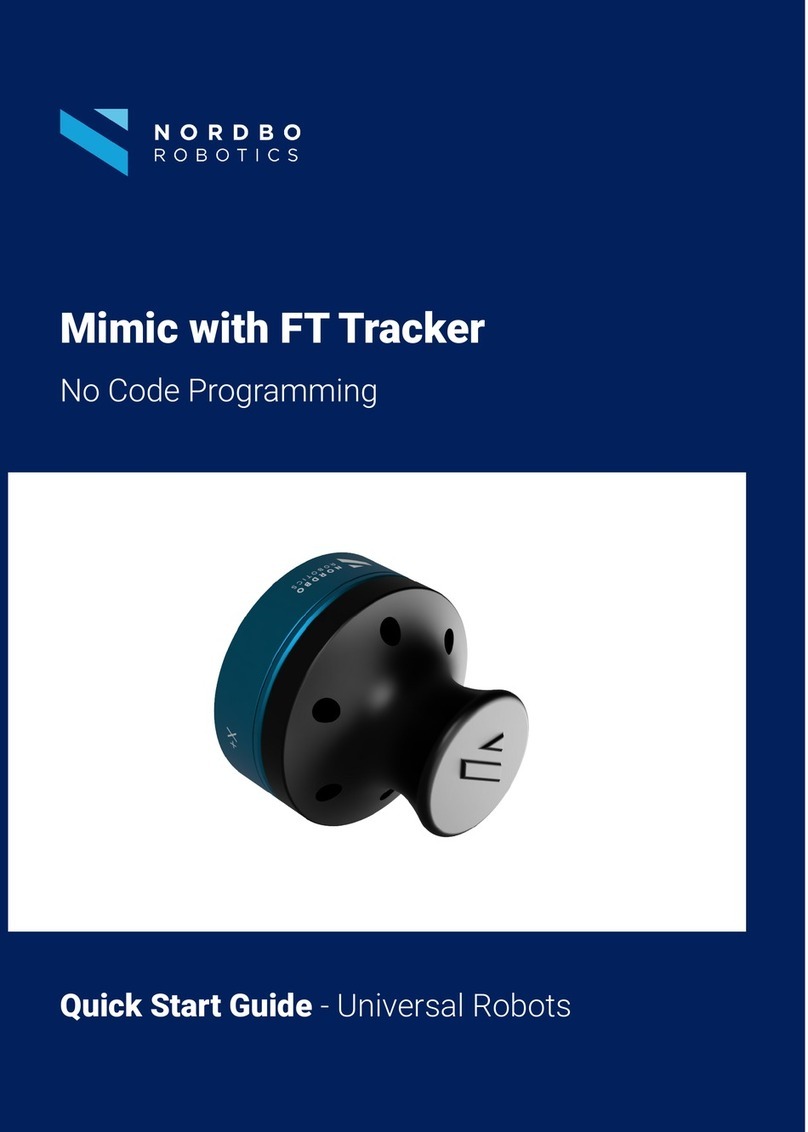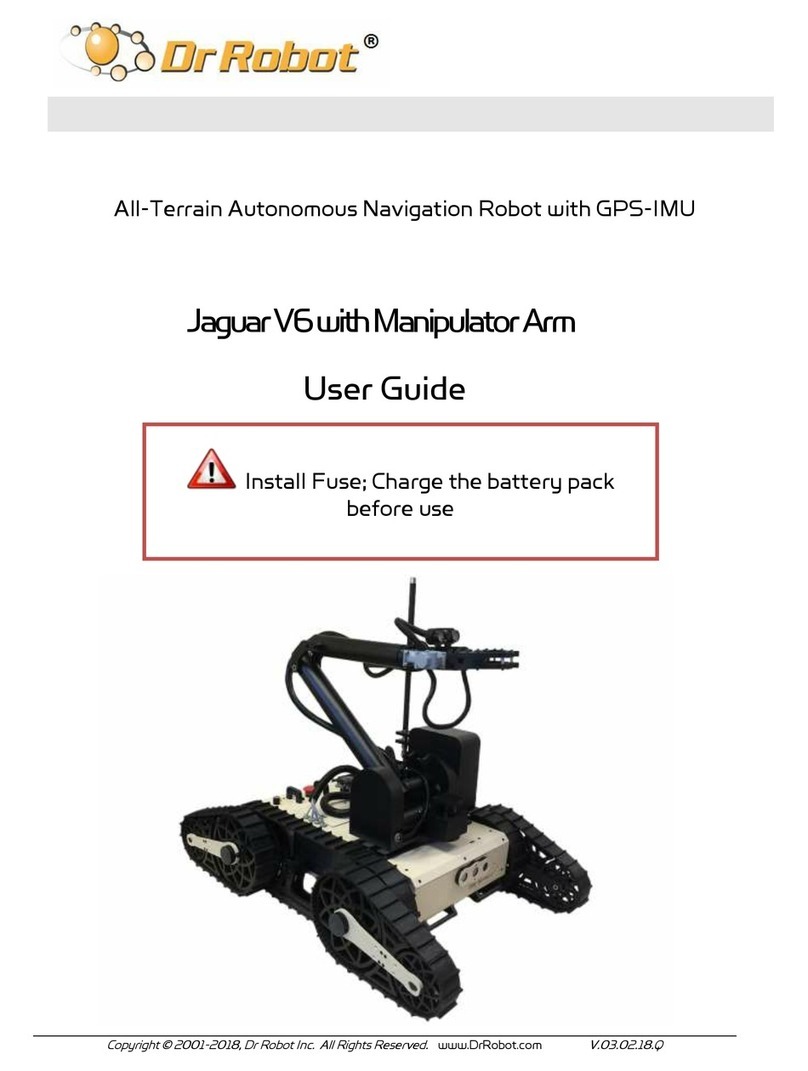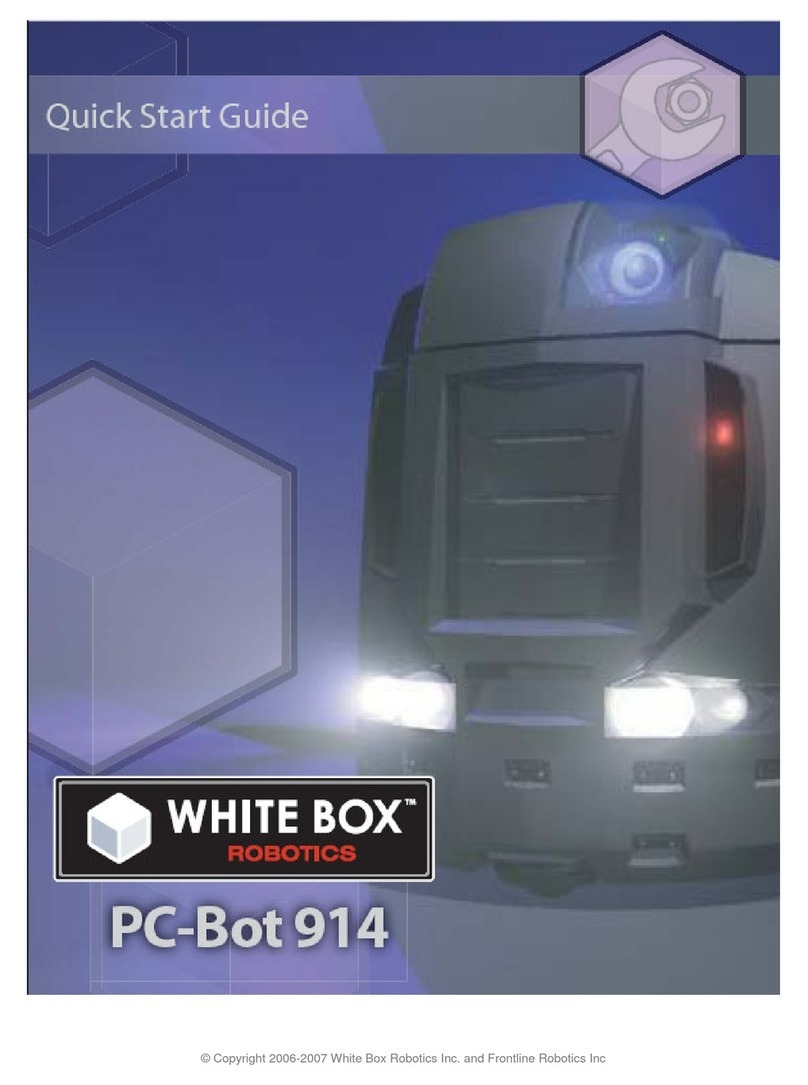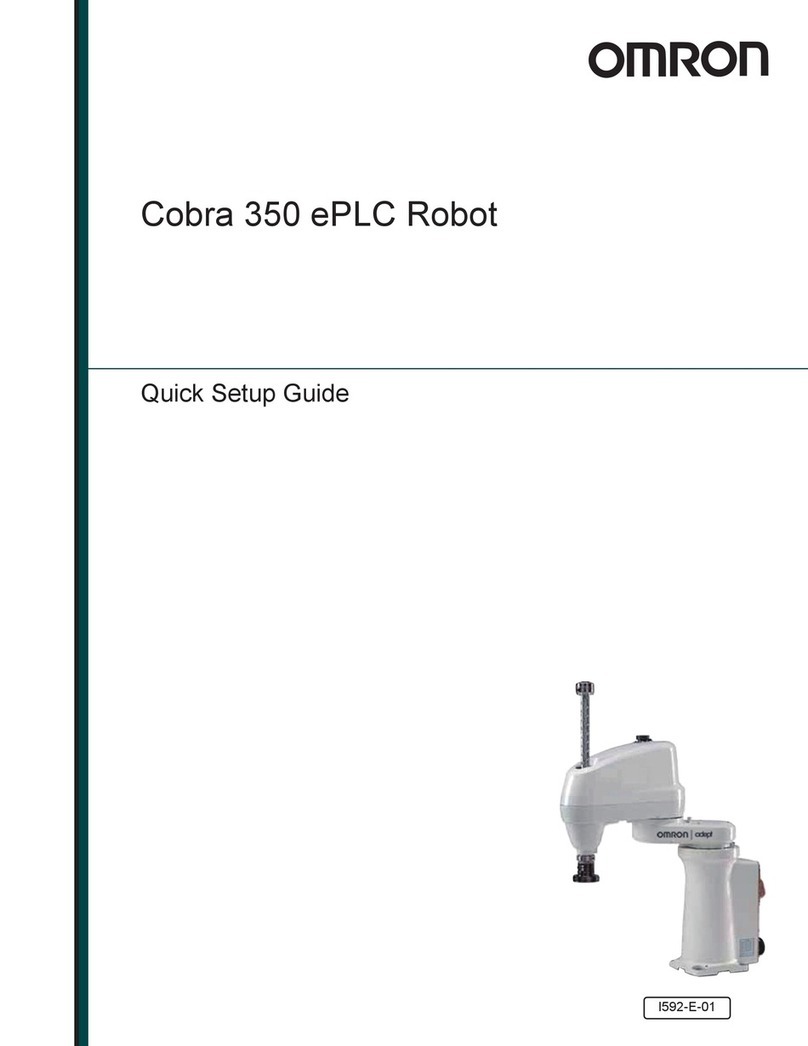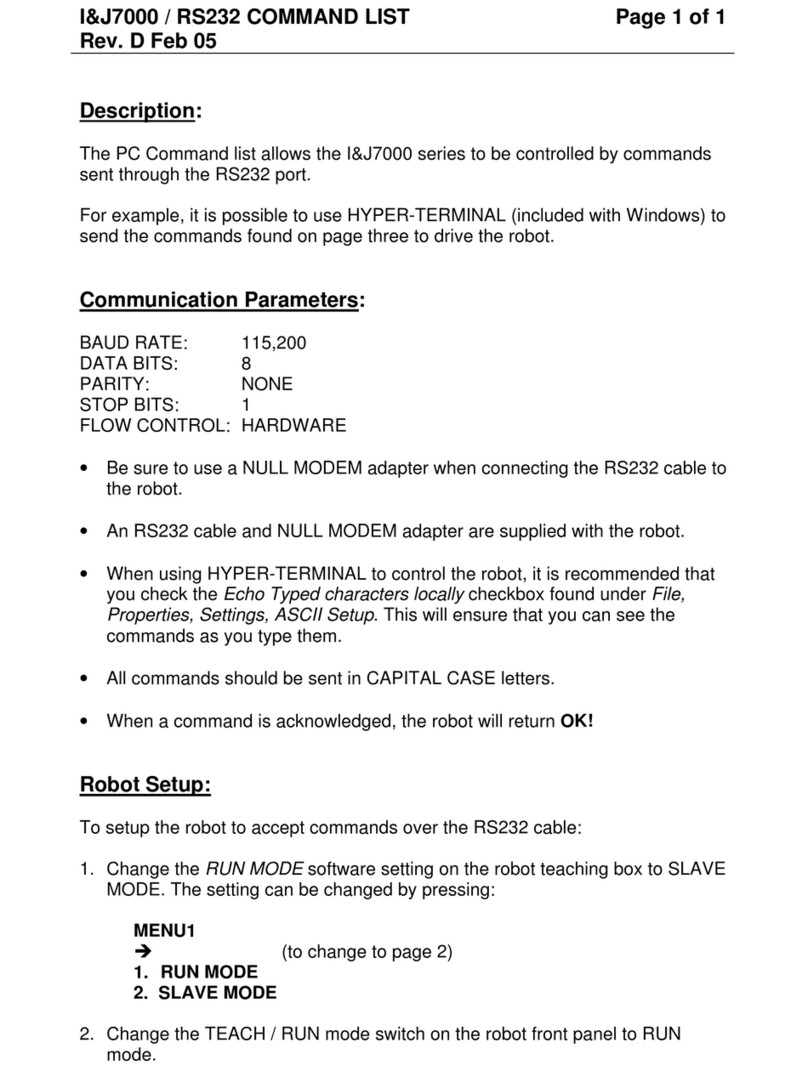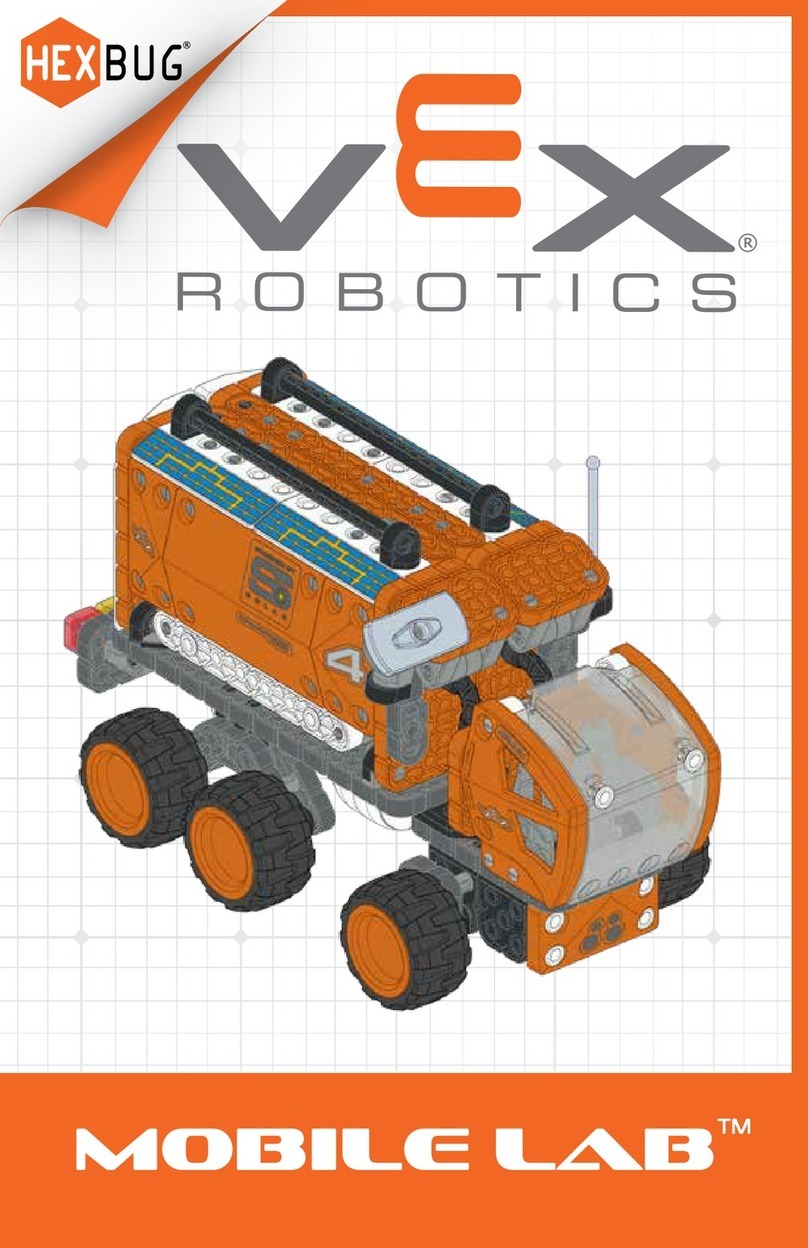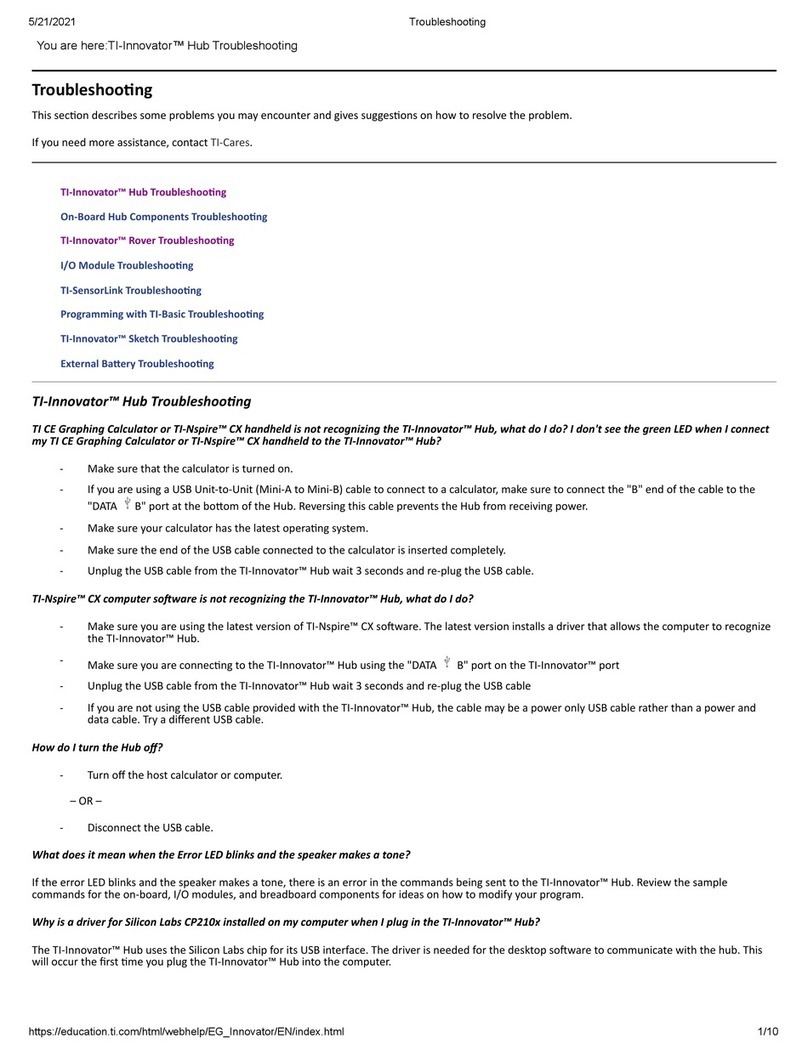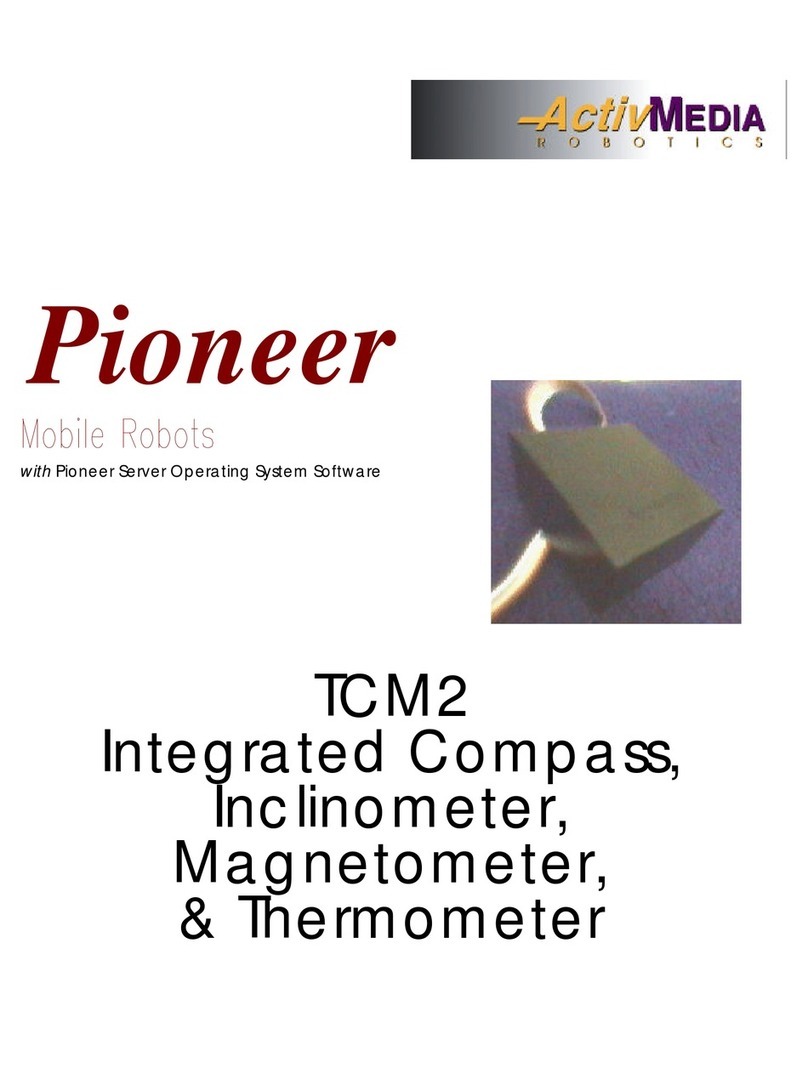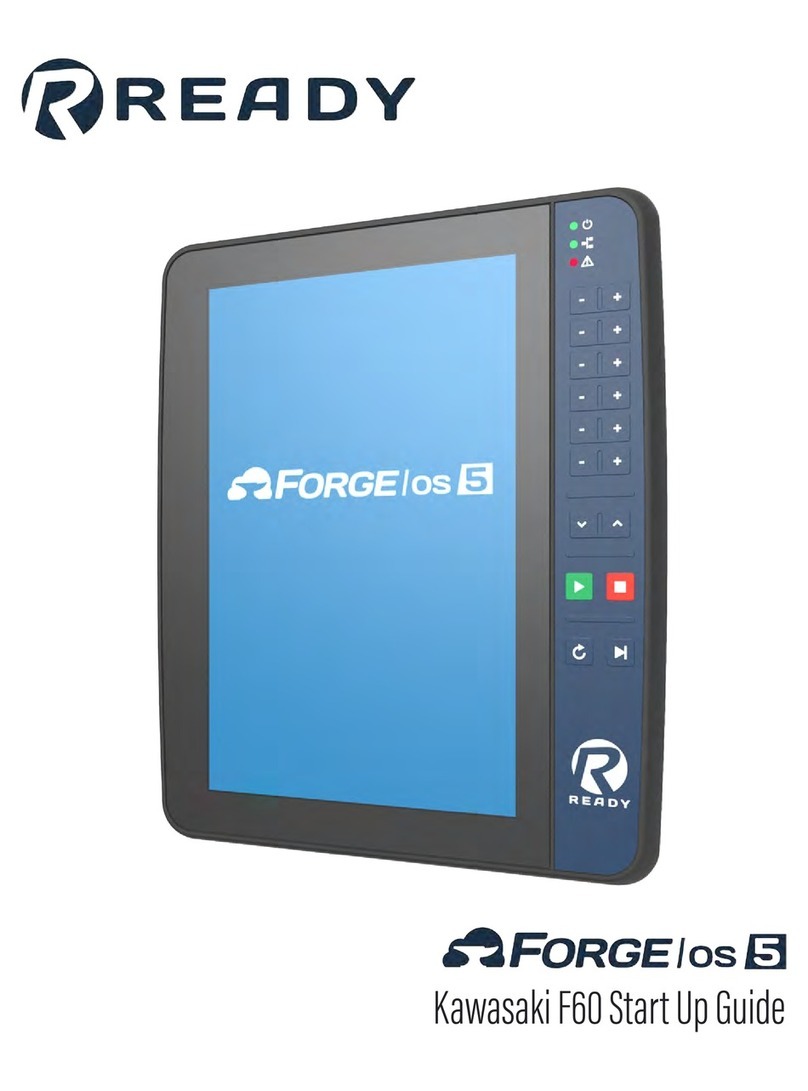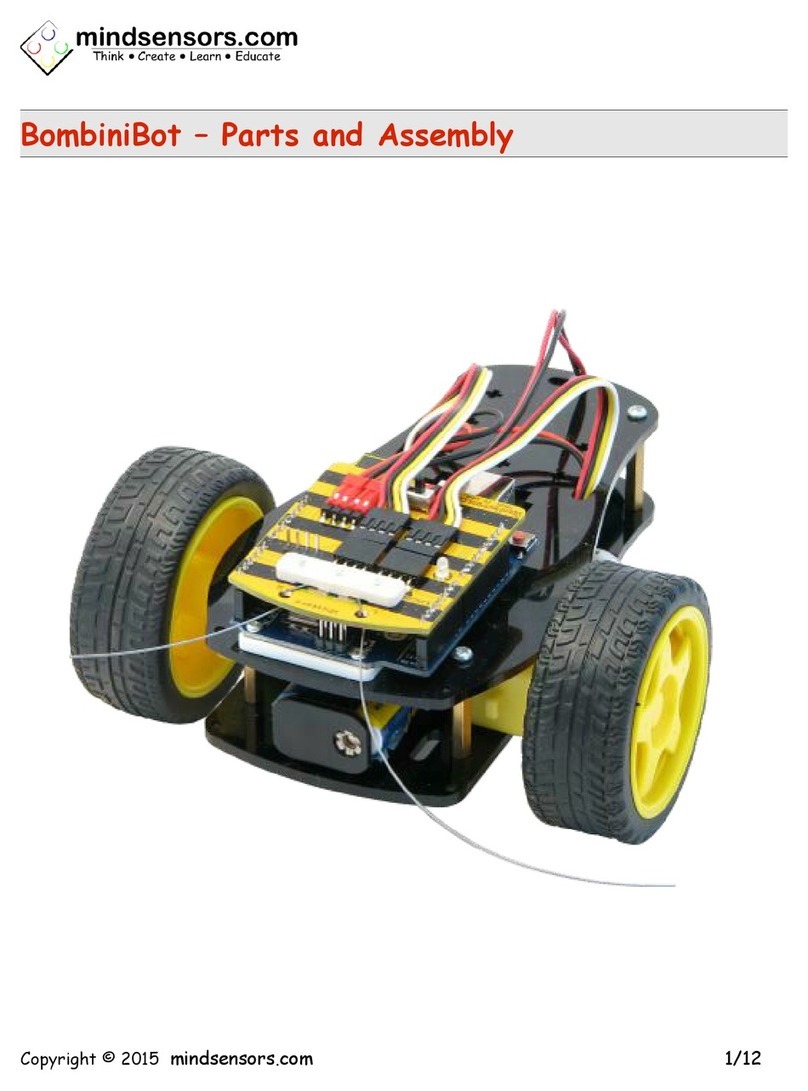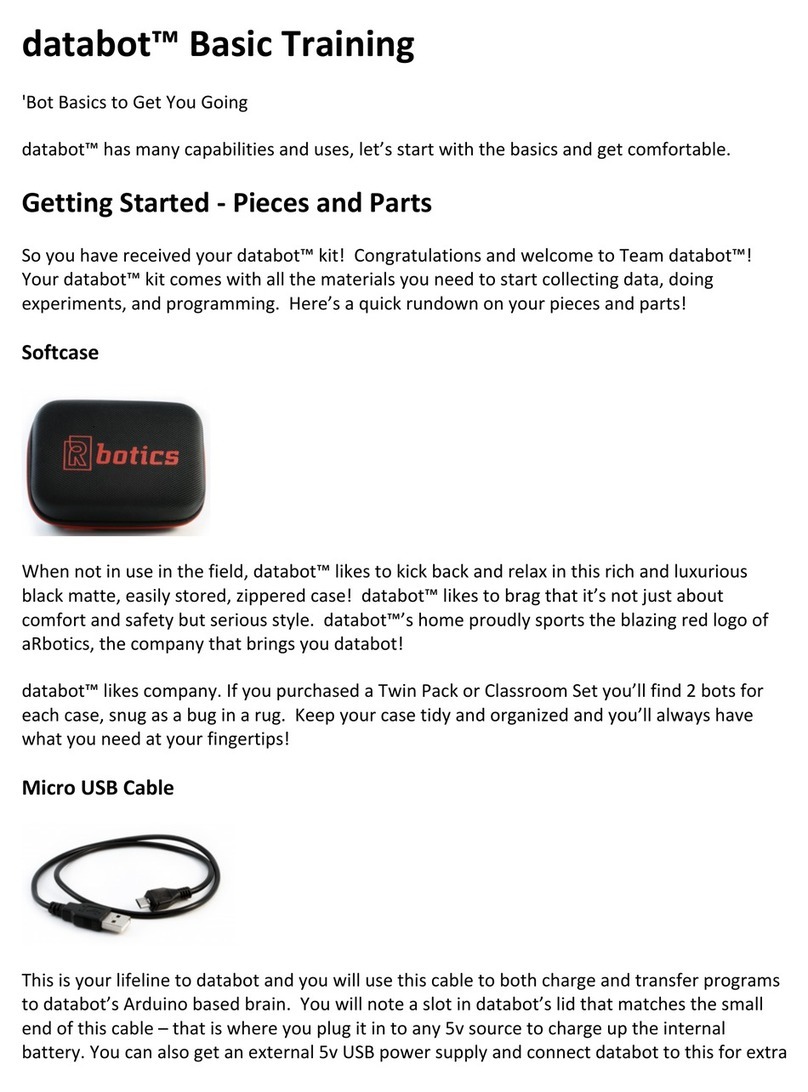Nordbo Robotics Mimic User manual

1 of 41
Mimic Kit for Universal Robots - User Manual –Ver. 0.1
Copyright
Copyright © 2021 Nordbo Robotics. All Rights Reserved. No part of this manual may be reproduced
or transmitted in any form or by any means, electronic or mechanical, including photocopying and
recording, for any purpose without the written permission of Nordbo Robotics.
Disclaimer
The information provided in this documentation contains general descriptions of the use, of one or
more of Nordbo Robotics’ products. Following this document's instruction for installation and use
must not be considered a substitute for making a risk assessment and testing the specific application
and setup. Neither Nordbo Robotics nor any of our affiliates or subsidiaries shall be held responsible
for the consequences that arise from misuse of –or misunderstanding of –any information stated in
this document.
If any instructions are considered unclear it is the user’s responsibility to contact Nordbo Robotics
for clarification of the issue(s) before making use of said unclear instructions.
If the user has any suggestions for improvements, amendments, or if errors have been found in this
release, please notify Nordbo Robotics.
Nordbo Robotics reserves the right to make refinements or changes without notice.
Warranty
Warranty void if products are opened. The warranty further excludes failure resulting from improper
use or installation, normal wear and tear, abuse, accidents, neglect, fire, water, lightning, or other acts
of nature, causes external to the product, or other factors beyond Nordbo’s control.
Contact
Nordbo Robotics A/S
Agerhatten 27A Entrance 4
5220 Odense, Denmark
Phone: +45 81 81 98 81

2 of 41
Mimic Kit for Universal Robots - User Manual –Ver. 0.1
Table of Contents
1. Introduction 3
1.1. Intended use 3
1.2. Prerequisites 3
1.3. Safety Warnings 3
2. Product information 4
2.1. Mimic kit introduction 4
2.2. Mimic kit content 5
2.3. Technical specifications 6
2.4. NRC-PT Interface 7
3. Introduction to the web interface 8
3.1. Real-Time View 8
3.2. Record 9
3.3. Hemisphere 10
3.4. Network 11
3.5. About 12
4. How to access the web interface 13
5. Connecting to UR robots 16
5.1. Connecting the Mimic kit to the robot 16
5.2. Connecting the joystick 17
6. Installing URCap 18
7. Configuring the installation 22
7.1. Configuring the general settings 23
7.2. Calibrating a robot workspace 24
7.3. Setting up the joystick 28
8. Robot Program Nodes 30
8.1. Using the “Track” node 31
8.2. Using the “Teach” node 33
8.3. Using the “Tune” node 35
8.4. Using the “Play” node 38
9. Troubleshooting 40

3 of 41
Mimic Kit for Universal Robots - User Manual –Ver. 0.1
1. Introduction
1.1. Intended use
This document serves as a guide for the installation of Nordbo Robotics’ Mimic Kit on a manipulator
from Universal Robots. This guide does not provide any information about risk assessment which
must be carried out before initiating any robot movements.
1.2. Prerequisites
It is required that the person executing the instructions of this manual has a basic knowledge of
working with Universal Robots’ PolyScope. Furthermore, it is expected that the person using this
manual understands the risks related to working with industrial robots. It is also recommended reader
should also have basic knowledge in using a computer and configuration of network settings.
1.3. Safety Warnings
Following instructions must be read thoroughly by anyone intending to use this product.
Warning! This symbol indicates that potentially hazardous, dangerous, or
unwanted situations can arise from not following the instructions correctly. If
safety instructions are not followed properly it may result in death, personnel
injury, or equipment damage.
Before attempting to connect the Mimic kit to the robot, it is important to ensure that the robot
cannot unintentionally. The robot must therefore be powered off before attempting to connect the
sensors to the robot.
The robot must always be powered off before attempting to connect wires to the robot’s controller,
or when connecting cables between any of Nordbo Robotics’ products.
The product may be damaged if dropped on hard surfaces. Be aware that connectors can break if
the user pulls or overtightens the cables.
The sensor can be used within the specified measurement range. Using the sensor outside of its
specified range may create unexpected results. Nordbo Robotics is not liable for any damage or
injury resulting from the use of the product.

4 of 41
Mimic Kit for Universal Robots - User Manual –Ver. 0.1
2. Product information
2.1. Mimic kit introduction
The Mimic kit uses a unique electromagnetic sensor that does not require line of sight, enabling
users to record and replicate complex movements that are challenging to automate. The Mimic kit
records both orientation and rotation, drastically reducing the time spent programming and
reprogramming. The Mimic kit for Universal Robots consists of a sensor kit, joystick, calibration
tools, and URCap for easy installation on Universal Robots. The simplified process of using the
Mimic sensor is illustrated below.
Teach
Calibrate
Play
Figure 1

5 of 41
Mimic Kit for Universal Robots - User Manual –Ver. 0.1
2.2. Mimic kit content
Picture
Code
Description
1x NPT-CTRL
A controller that enables tracking
and can be connected to a PC or a
robot.
1x NPT-R50-R
Receiver antenna which can be
embedded in a joystick or a custom
teaching tool
1x NPT-R50-T
Transmitter antenna which emits
an electromagnetic field
1x NPT-JOY-4B
An ergonomic joystick with buttons
used for easy trajectory teaching.
Incl. pointer for easy edge tracing.
1x Power supply
Provides the controller with power
1x Workspace calibration
kit
The calibration kit is used to
calibrate the workspace when
transferring trajectories to the
robot.
4x M4-10 mm black nylon
bolts
4x M6-10 mm stainless steel
bolts
The bolts are necessary for
mounting the pointer on the
joystick or robot.
3m 6-pole cable, open-
ended
Cable to connect the controller to
the robot's I/O ports.
1x USB Flash drive
USB Flash drive containing URCap
and documentation

6 of 41
Mimic Kit for Universal Robots - User Manual –Ver. 0.1
2.3. Technical specifications
Description
Metric
Working area orientation
6 selectable hemispheres
Recommended sensor distance
50 cm
Positional precision at 20 cm distance X, Y, Z (2σ)*
>0,55 mm
Positional precision at 50 cm distance X, Y, Z (2σ)*
>2,57 mm
Rotational precision (RX, RY, RZ)*
>0,46°
Sample frequency
80 Hz
Connection
Ethernet
Power Requirements
12 VDC
Operating temperature**
0° to 50°
Operating humidity**
< 85%
Transmitter dimensions & recommended range
Receiver dimensions
Note: The recommended sensor distance is 500 mm although the functioning range of the sensor is up
to 1 meter. Be aware that the increasing the distance between receiver and transmitter will decrease
precision and increase noise.
Figure 2

7 of 41
Mimic Kit for Universal Robots - User Manual –Ver. 0.1
2.4. NRC-PT Interface
Figure 3
ID
Description
Functionality
RX
Receiver Antenna Input
Receptacle for connecting the RX antenna
TX
Transmitter Antenna Input
Receptacle for connecting the TX antenna
JIN
Joystick Input
Receptacle for connecting I/O buttons
1
White LED
Turns on when an ethernet cable is connected
2
White LED
Blinks when the firmware is running correctly
3
White LED
Blinks when transmitting data
4
Green LED
Turned on when power is on.
RES
Reset Button
Restores device to factory settings. Click and hold the reset
button until all LEDs have turned on and off again. Obs.!
Doing so will delete all user-defined settings on the device
permanently and reset the IP address to default!
Figure 4
ID
Description
Functionality
JOUT
Joystick Output
Receptacle for connecting I/O buttons to a robot
controller or other device
ETH
Ethernet Input
Receptacle for connecting to a network computer or other
controller. Must be connected to enable operation
VIN
Voltage Input
Receptacle for supplying power. Always use the included
power supply or 9-36V at 15W. Compatible with barrel jack
using 2,1 mm ID 5,5 mm OD.

8 of 41
Mimic Kit for Universal Robots - User Manual –Ver. 0.1
3. Introduction to the web interface
The web interface is a user interface accessible by a computer. Using this option, the user can
configure the sensor's IP address, use of hemisphere, and check the firmware version and serial
number. The web interface can further be used to demonstrate the capability of the sensor using the
Real-Time View. For information on how to access the web interface, see section 4. “How to access
the web interface”. The following section elaborates the layout of the web interface.
3.1. Real-Time View
The landing page of the web interface contains the Real-Time View. This page allows the user to
determine whether the system is functioning correctly. A live view of the transmitter and the receiver
illustrates any movement of the sensor. Below the 3D view is the current position of the receiver
relative to the transmitter.
Figure 5

9 of 41
Mimic Kit for Universal Robots - User Manual –Ver. 0.1
3.2. Record
The record page allows recording of the receivers’ movements. Using the start and stop buttons, the
user can record a movement and export the movement as a CSV file.
Figure 6

10 of 41
Mimic Kit for Universal Robots - User Manual –Ver. 0.1
3.3. Hemisphere
The Hemisphere page allows changing the area the transmitter uses to track movements. Click Select
Hemisphere and select the desired configuration. Click Save to finish the configuration.
Note: It is only possible to track movements inside the selected hemisphere. Be aware of which
hemisphere is selected before trying to record a trajectory!
Top
Bottom
Front
Back
Figure 7

11 of 41
Mimic Kit for Universal Robots - User Manual –Ver. 0.1
3.4. Network
The Network page allows configuration of network settings for the controller. By default, DHCP is
disabled and the IP address is 192.168.1.100. Enabling DHCP will let your network assign an IP, Subnet
Mask, and Default gateway. The default Hostname is NRS-PT but can be changed through the
interface. Click Save once complete to apply the configuration.
Note: Enabling DHCP will change the IP address. The controller cannot be accessed without knowing
the IP address. The user must therefore be able to identify the assigned IP address to access the
controller after enabling DHCP.
Figure 8

12 of 41
Mimic Kit for Universal Robots - User Manual –Ver. 0.1
3.5. About
The network page allows the user to see more information about the specific product's firmware
version and serial numbers. From this page, the user can update the firmware by uploading files
supplied by Nordbo Robotics.

13 of 41
Mimic Kit for Universal Robots - User Manual –Ver. 0.1
4. How to access the web interface
Before the controller can be accessed through an internet browser by typing in the IP address of the
controller, the network settings may need to be configured. The following section explains how to
connect to the controller using a windows PC.
Step 1
Connect the controller's power supply and connect to a PC using an ethernet cable.
Step 2
Open Network & Internet settings by right-clicking on the Wi-Fi/LAN icon in the menu.
Figure 9
Step 3
Click ”Change adapter options”.
Figure 10

14 of 41
Mimic Kit for Universal Robots - User Manual –Ver. 0.1
Step 4
Right-click on ”Ethernet 3” and select “properties.”
Step 5
Select Internet Protocol Version 4 (TCP/IPv4) and click “Properties”.
Figure 11

15 of 41
Mimic Kit for Universal Robots - User Manual –Ver. 0.1
Step 6
Set the IP address to 192.168.1.100
Set the Subnet mask to 255.255.255.0
Figure 12
Step 7
Access the real-time view using a browser by typing the IP address 192.168.1.100.
Figure 13

16 of 41
Mimic Kit for Universal Robots - User Manual –Ver. 0.1
5. Connecting to UR robots
The following section describes the procedure for installing the sensor on a UR3, UR5, or UR10 robot,
and how to use the software tools created for it.
5.1. Connecting the Mimic kit to the robot
To connect the sensor to the robot, the user will need a basic understanding of electrical wiring to
digital inputs.
Warning! Make sure that the robot is placed at a safe distance from other
objects and humans before starting to teleoperate or playback any recorded
movements. Identify the reach of the robot in the robot installation manual and
ensure that people and objects are outside this distance.
Step 1 (Optional)
Insert the receiver inside the joystick. The receiver antenna
must be oriented with the Y pointing downwards.
Step 2
Connect the joystick's 6-pole cable to the JIN-input and the
receiver’s cable to the RX-input of the controller.
Step 3
Connect the transmitter’s cable to the TX-input controller.
Step 4
Use the supplied RJ45 ethernet cable and connect the
controller to the robot control box.
Step 5
Connect the power supply to the controller’s VIN-input.

17 of 41
Mimic Kit for Universal Robots - User Manual –Ver. 0.1
5.2. Connecting the joystick
This section is a step-to-step guide to connect the Mimic joystick to a UR robot.
Step 1
Connect the supplied 6-pole M8 wire to the JOUT on the controller.
Figure 14
Step 2
Insert the loose wires in the digital inputs to the robot controller. Use the schematic below to identify
the correlation between buttons and wire colors.
Obs.! Connecting to other inputs than those listed below will require an update of the I/O
configuration in the URCap.
Figure 15
ID
1
2
3
4
Power
Wire color
Grey
Blue
Black
White
Brown
Default
digital input
DI0
DI1
DI2
DI3
24V
2
3
4
1

18 of 41
Mimic Kit for Universal Robots - User Manual –Ver. 0.1
6. Installing URCap
The software required for using the Mimic kit on Universal Robots is called a URCap. The URCap
“nptmimic-X.X.X.urcap” is located on the USB delivered with the Mimic kit. Follow the steps in this
section to install the URCap on a Universal Robot e-series.
Step 1
Turn on the robot and insert the USB stick into the robot controller’s USB port or teach pendant.
Step 2
Click the menu icon in the top right corner.
Figure 16

19 of 41
Mimic Kit for Universal Robots - User Manual –Ver. 0.1
Step 3
Click “Settings”.
Figure 17
Step 4
Navigate to System in the left menu and select URCaps.
Figure 18
Other manuals for Mimic
2
Table of contents
Other Nordbo Robotics Robotics manuals