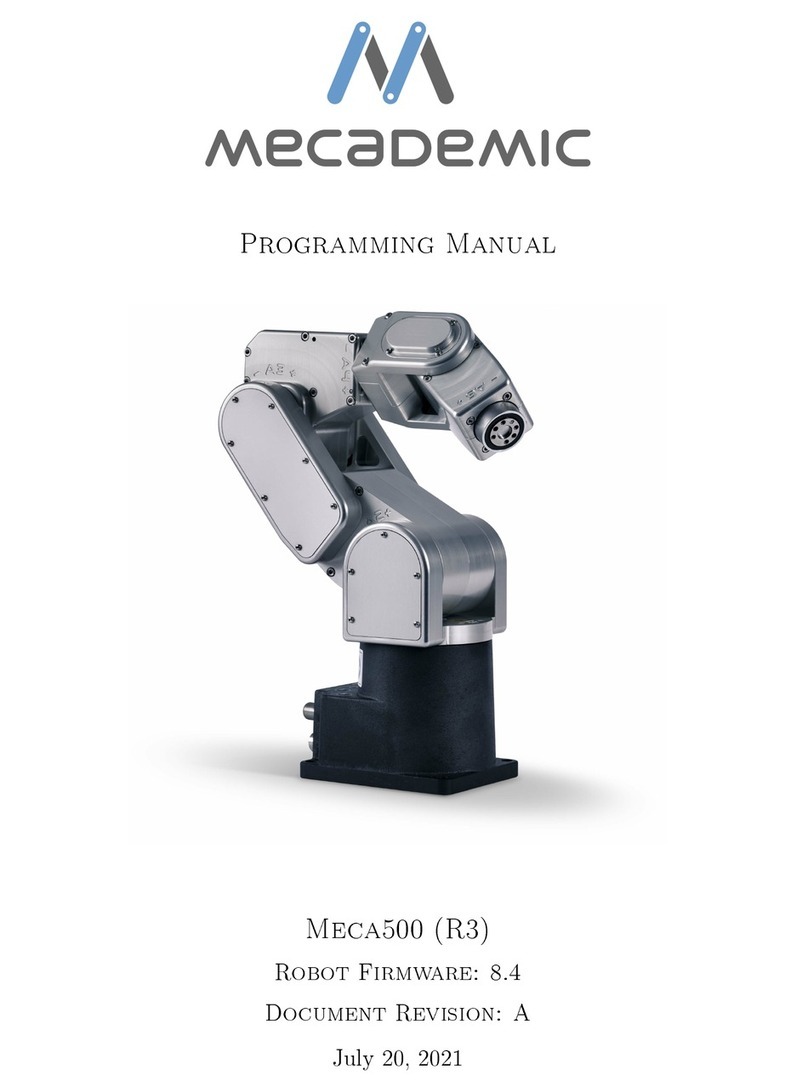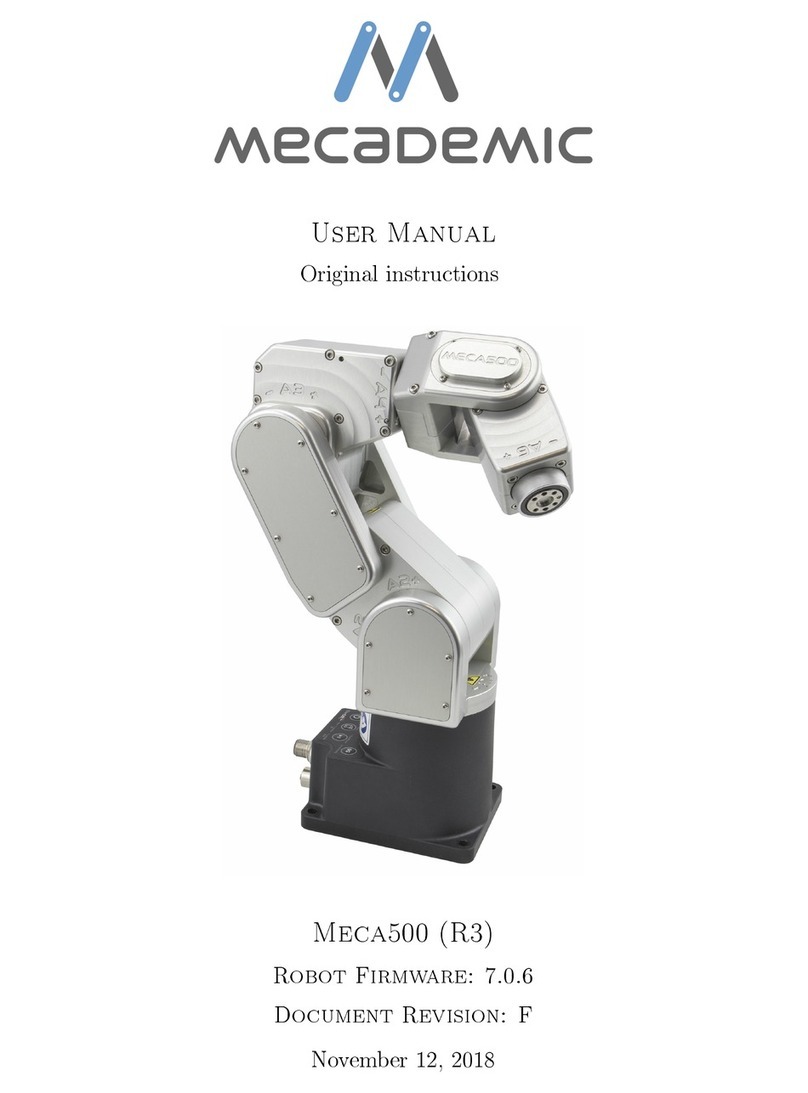User manual for Meca500 (for rmware 9.1.x) i
CONTENTS
1. INTRODUCTION ..............................................................................................................................................1
1.1. Inside the box................................................................................................................................................1
2. SAFETY...........................................................................................................................................................2
2.1. Power supply and safety features ................................................................................................................3
2.2. Disabling the robot brakes ...........................................................................................................................4
2.3. Functioning of the brakes.............................................................................................................................4
3. TECHNICAL SPECIFICATIONS........................................................................................................................5
4. INSTALLING THE MECA500............................................................................................................................7
5. THE WEB INTERFACE ..................................................................................................................................11
5.1. Updating the robot’s firmware ...................................................................................................................11
5.2. Overview......................................................................................................................................................11
5.3. The programming panel.............................................................................................................................12
5.3.1 The status control checkboxes ..............................................................................................................................12
5.3.2 The program editor field........................................................................................................................................13
5.3.3 The Response Log field..........................................................................................................................................14
5.3.4 The Request Log ....................................................................................................................................................14
5.4. The robot position panel.............................................................................................................................14
5.5. 3D view panel..............................................................................................................................................15
5.6. The Quick Command panel ........................................................................................................................15
5.7. The jogging panel .......................................................................................................................................15
5.7.1 The Joint Jog tab....................................................................................................................................................15
5.7.2 The Cartesian Jog tab............................................................................................................................................16
5.7.3 The Joystick tab .....................................................................................................................................................17
5.7.4 Opening and closing Mecademic’s grippers .........................................................................................................18
6. OPERATING THE ROBOT ..............................................................................................................................19
6.1. Power-up procedure...................................................................................................................................19
6.1.1 Powering the robot ................................................................................................................................................19
6.1.2 Connecting to the robot .........................................................................................................................................19
6.1.3 Activating the robot................................................................................................................................................19
6.1.4 Homing the robot...................................................................................................................................................19
6.1.5 Moving the robot ....................................................................................................................................................19
6.2. Power-off procedure...................................................................................................................................21
6.2.1 Zeroing the robot joints (optional).........................................................................................................................21
6.2.2 Deactivating the robot ...........................................................................................................................................21
6.2.3 Disconnecting the robot.........................................................................................................................................21
6.2.4 Removing power ....................................................................................................................................................21
6.3. Offline mode ...............................................................................................................................................22
6.3.1 Saving the program via the web interface.............................................................................................................22
6.3.2 Running an offline program ..................................................................................................................................22
6.4. Robot control panel ....................................................................................................................................22
6.4.1 LEDs.......................................................................................................................................................................23