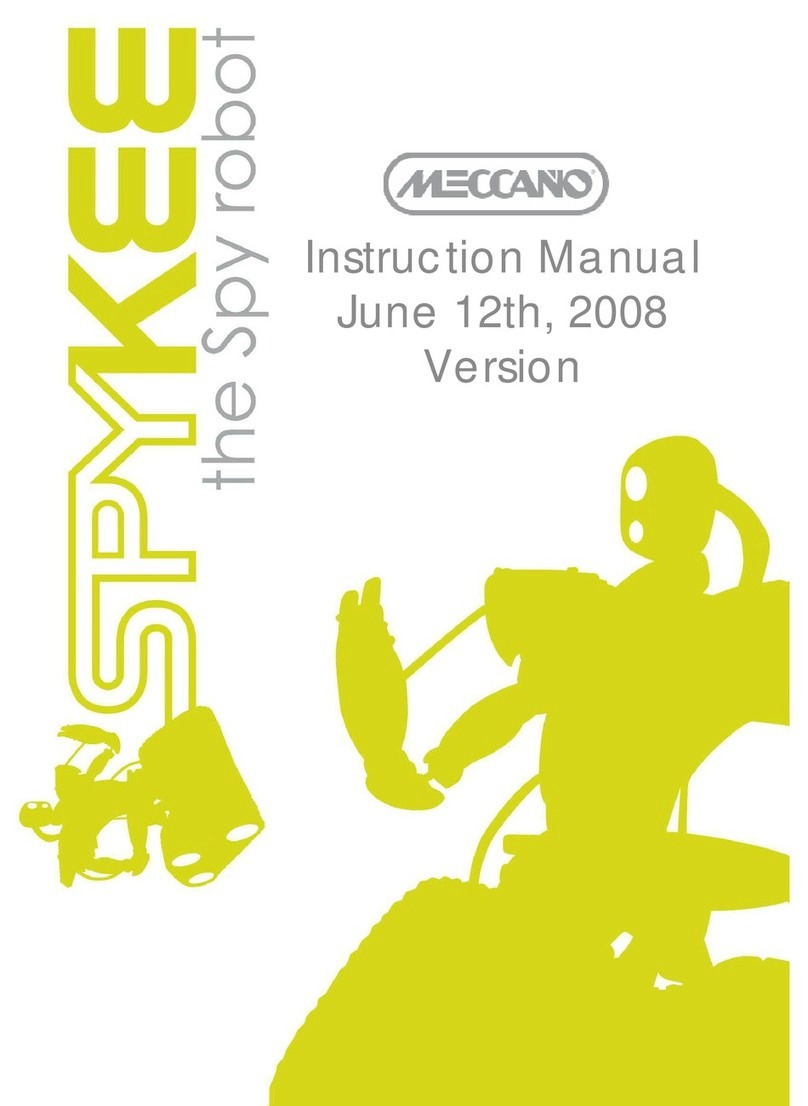2
TABLE OF CONTENTS
1. CAUTION AND WARNINGS .......................................................................................................................... 4
1.1. Standards and Certificates of compliance ..................................................................................... 4
1.2. Non-liability clause ........................................................................................................................... 4
1.3. Respect of privacy ............................................................................................................................. 4
1.4. Safety instructions............................................................................................................................... 5
1.5. Care and Maintenance..................................................................................................................... 5
1.6. Charger ............................................................................................................................................... 5
2. INTRODUCTION TO YOUR ROBOT ................................................................................................................ 7
2.1. Functions ............................................................................................................................................. 7
2.2. Robot anatomy................................................................................................................................... 7
2.3. View of robot from below .................................................................................................................. 8
3. PREREQUISITES............................................................................................................................................... 9
3.1. Required Configuration ..................................................................................................................... 9
3.2. Information about WiFi....................................................................................................................... 9
3.2.1. WiFi range ..............................................................................................................................................9
3.2.2. Interferences .........................................................................................................................................9
3.2.3. WiFi Network ..........................................................................................................................................9
3.3. Various Connection Modes............................................................................................................. 10
3.3.1. Local mode: control Spykee from yo r comp ter in close proximity to the robot................10
3.3.2. Remote mode: control Spykee remotely from anywhere in the world....................................11
4. BUILDING YOUR SPYKEE ............................................................................................................................. 12
5. BEFORE PLAYING WITH SPYKEE .................................................................................................................. 12
5.1. Charging Spykee for the first time .................................................................................................. 12
5.2. Installing the Spykee console ......................................................................................................... 12
6. BEGINNER LE EL: CONTROL SPYKEE IN LOCAL AD HOC MODE............................................................. 13
6.1. Turning Spykee on............................................................................................................................ 13
6.2. Connecting your Mac to your Spykee robot ................................................................................ 13
6.3. Starting the console in local ad hoc mode................................................................................... 14
6.4. Configuring your console and robot.............................................................................................. 15
6.4.1. Console config ration / General tab.............................................................................................15
6.4.2. Config ring the console / Video s rveillance tab .......................................................................16
6.4.3. Robot config ration / My Spykee tab............................................................................................17
6.4.3.1. Registering yo r robot at www.spykeeworld.com.............................................................17
6.4.3.2. Fill in robot’s information : My Spykee tab ...........................................................................17
6.4.4. Robot config ration / User accounts tab......................................................................................18
6.4.5. Robot config ration / WiFi tab.........................................................................................................19
6.4.6. Robot config ration / Remote connection tab...........................................................................19
6.4.7. Robot config ration / Logs tab .......................................................................................................20
6.4.8. Robot config ration / Firmware tab...............................................................................................20
6.5. Playing with Spykee......................................................................................................................... 21
6.5.1. Spykee console...................................................................................................................................21
6.5.2. Vol me .................................................................................................................................................21
6.5.3. Move Spykee ......................................................................................................................................21
6.5.4. Using the console ...............................................................................................................................21
6.5.4.1. Using the comp ter keyboard...............................................................................................21
6.5.4.2. Using a joypad ..........................................................................................................................22
6.5.4.3. T rbo f nction ...........................................................................................................................22