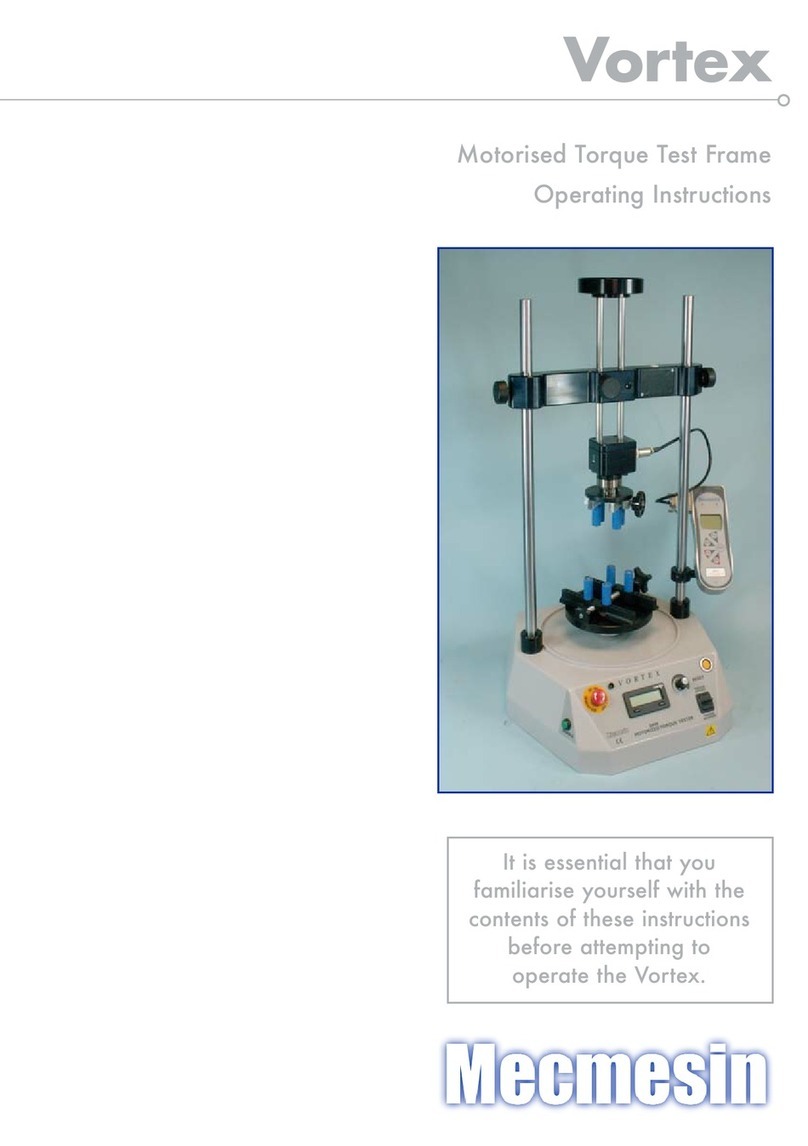7 Mecmesin Vortex-dV Operating Manual
3. Initial Setup
Unpacking the Test Stand
When you first receive the stand, please check that there is no visible damage to the
packaging. If there is any sign that the packaging or the test stand itself has been
damaged, please contact Mecmesin or your authorised distributor immediately. Do not
use the stand until you have done so.
We strongly recommend that the packaging is retained, as this can be useful if the
machine needs to be returned for calibration.
Section 1 lists items that should be included with your test stand. Please contact
Mecmesin or your authorised distributor if any items are missing or damaged.
Lifting the Test Stand
The unpackaged weight of the test stand is given in the Specification table at the back of
this manual. Do not try to lift heavy loads unaided. Use suitable lifting equipment if
necessary.
Environment Conditions
In line with BS EN 61010-1 it is recommended that your Mecmesin Vortex-dV test stand
is operated in an environment that matches the following conditions:
Indoor use only, recommended to be operated in a lab environment.
Altitude up to 2 000 m,
Temperature range between 10 °C to 35 °C. Please note that the instrument should
not be used for long durations at higher temperatures.
The maximum relative humidity is 80 % for temperatures up to 31 °C decreasing
linearly to 50 % at 40 °C. It is crucial that the surrounding environment does not cause
water to form on the device.
Mains supply voltage fluctuations up to a maximum of ±10 % of the nominal voltage.
The environments should also take considerations of excessive dust or metal
particulates as ingress of these into the device can cause damage to the system.
Locating the Stand
The test stand should be positioned on a suitable, level, stable work surface.