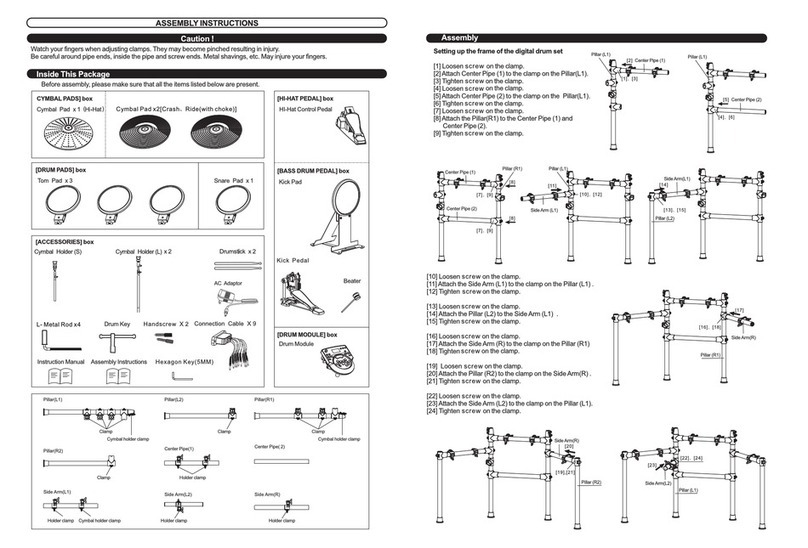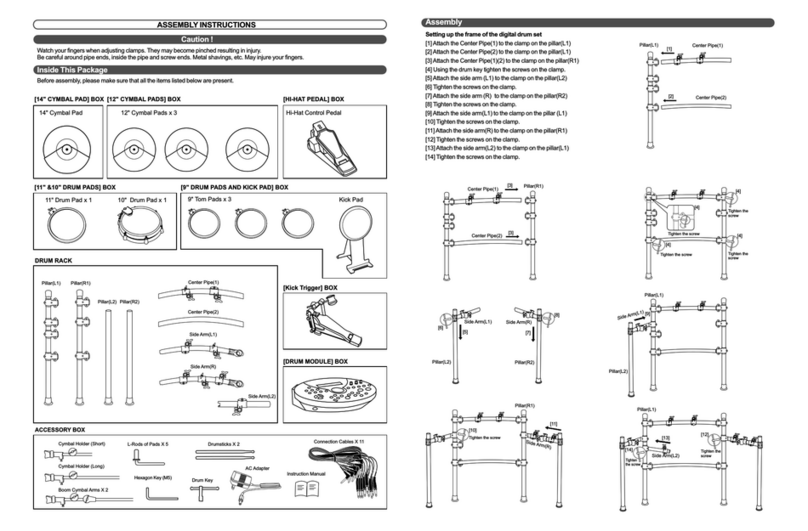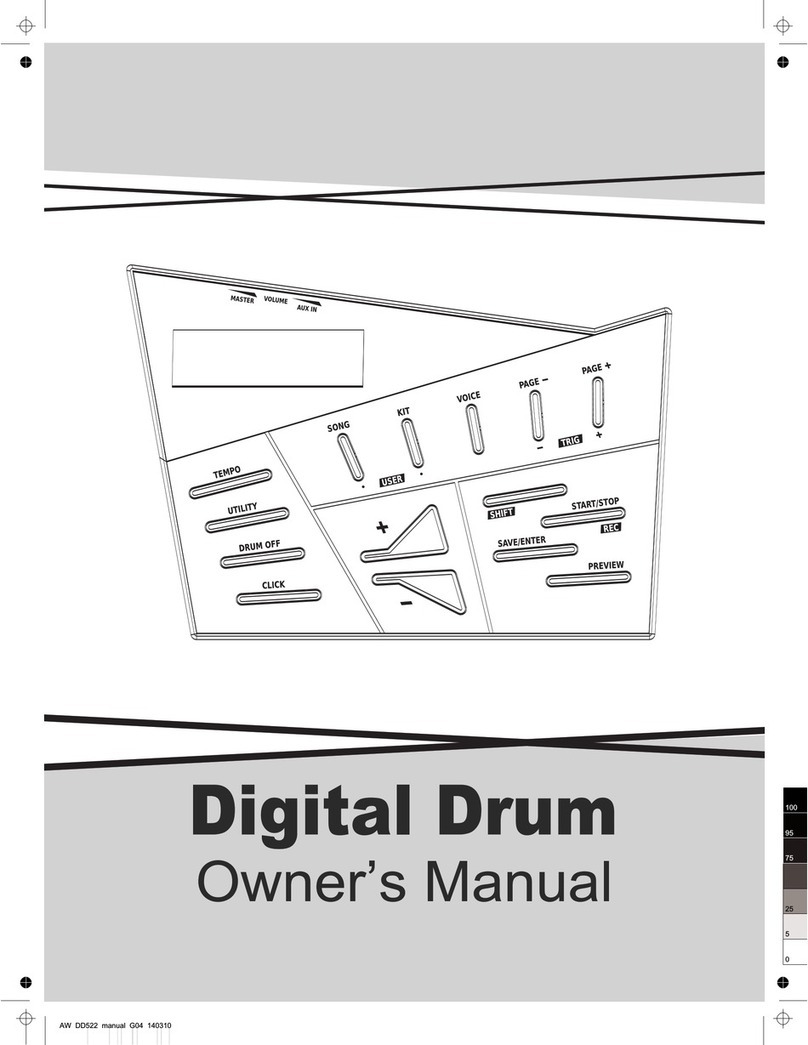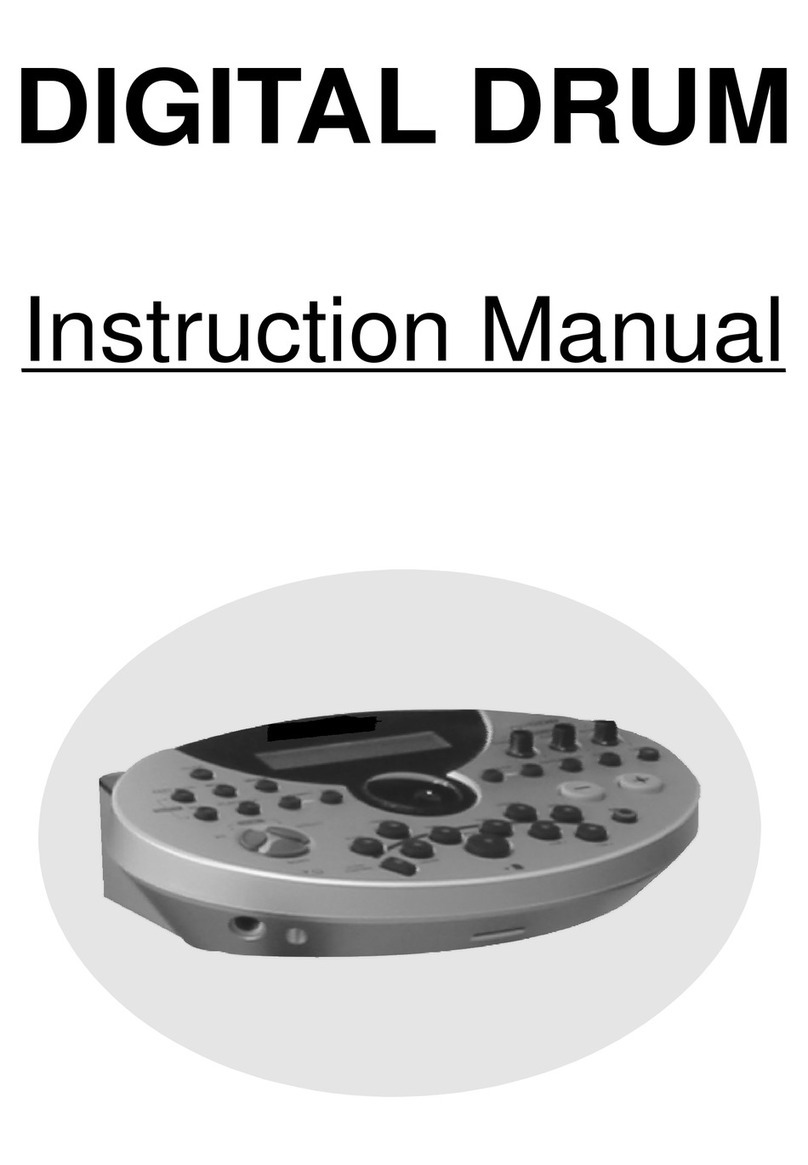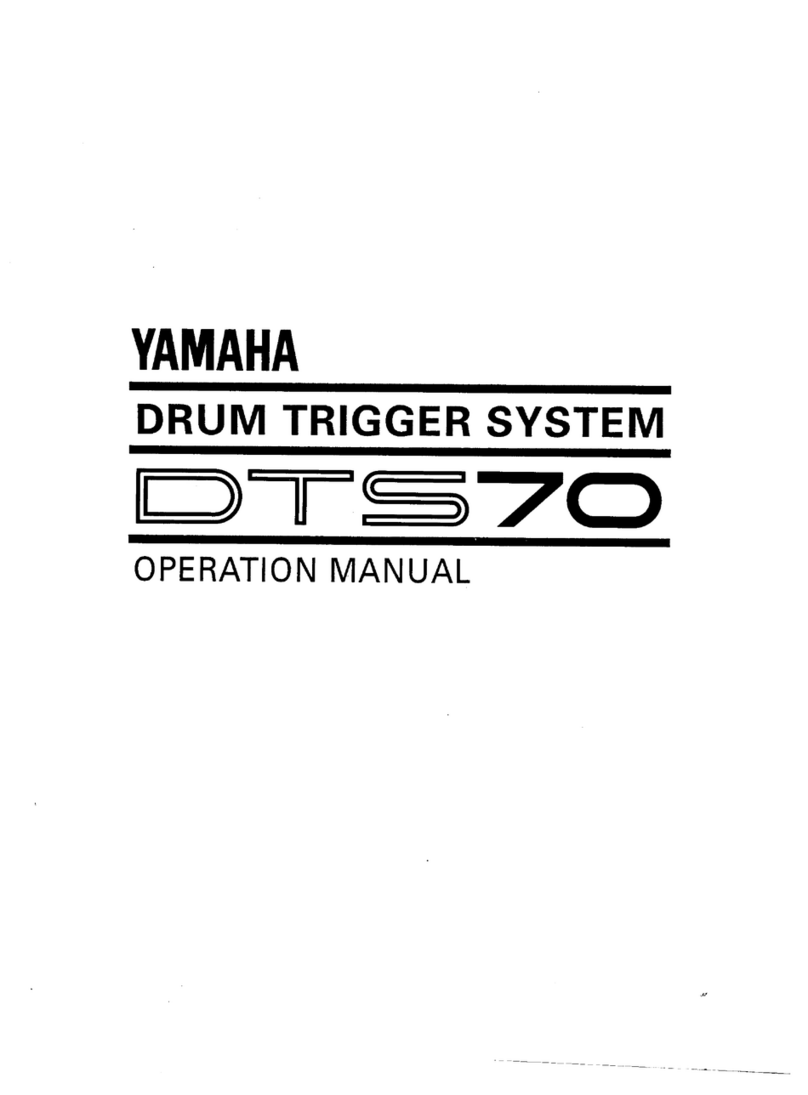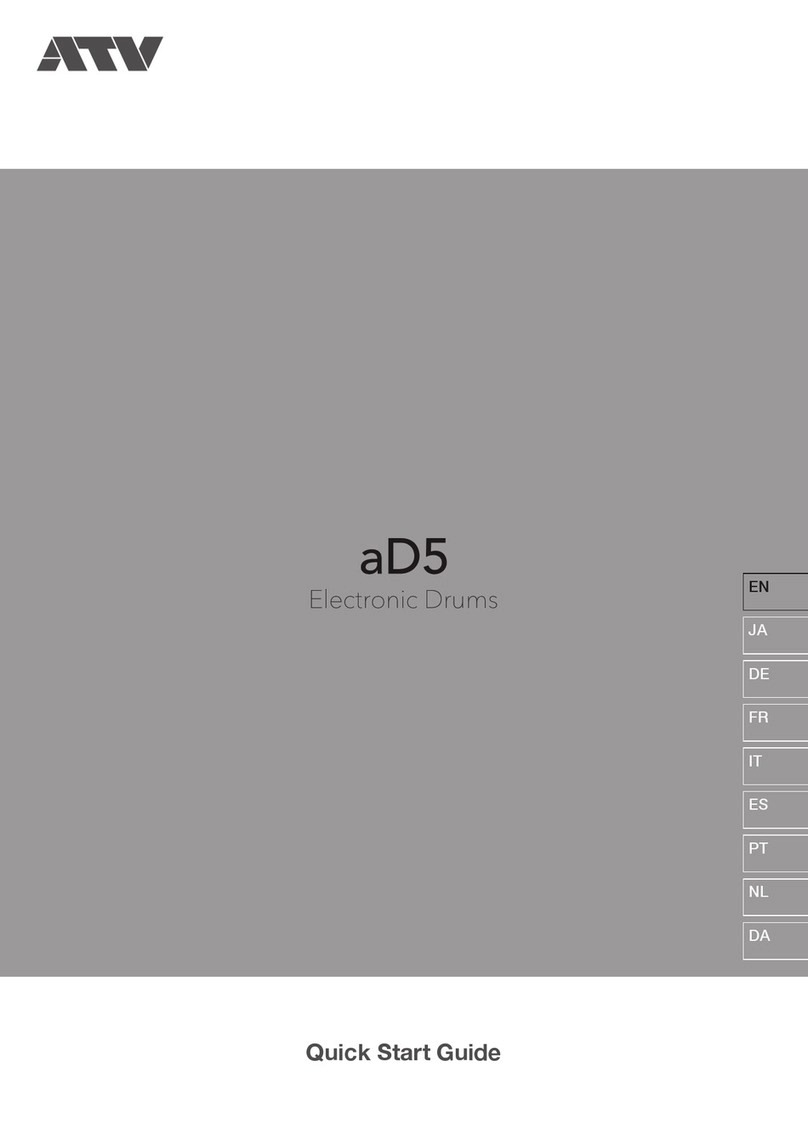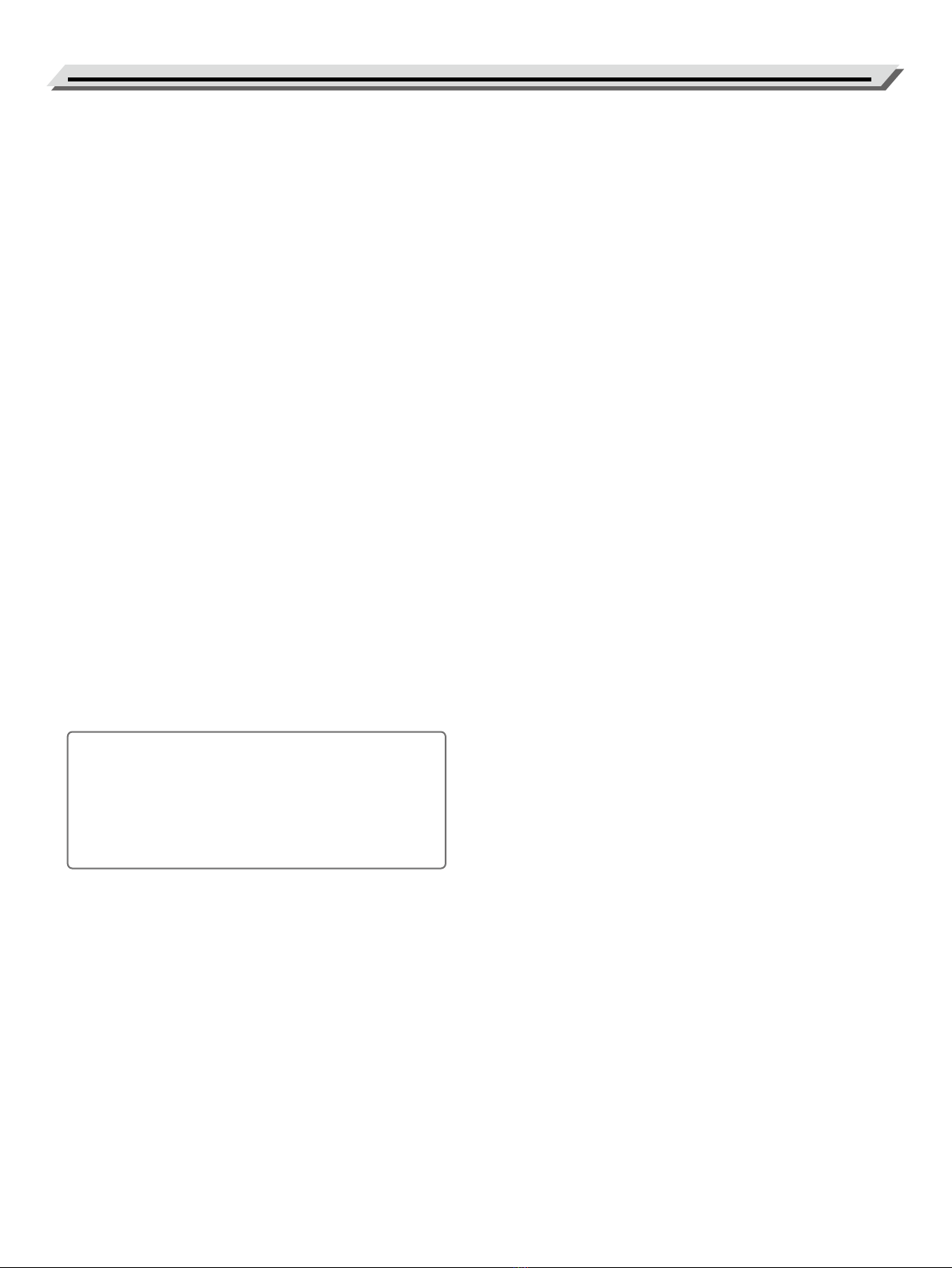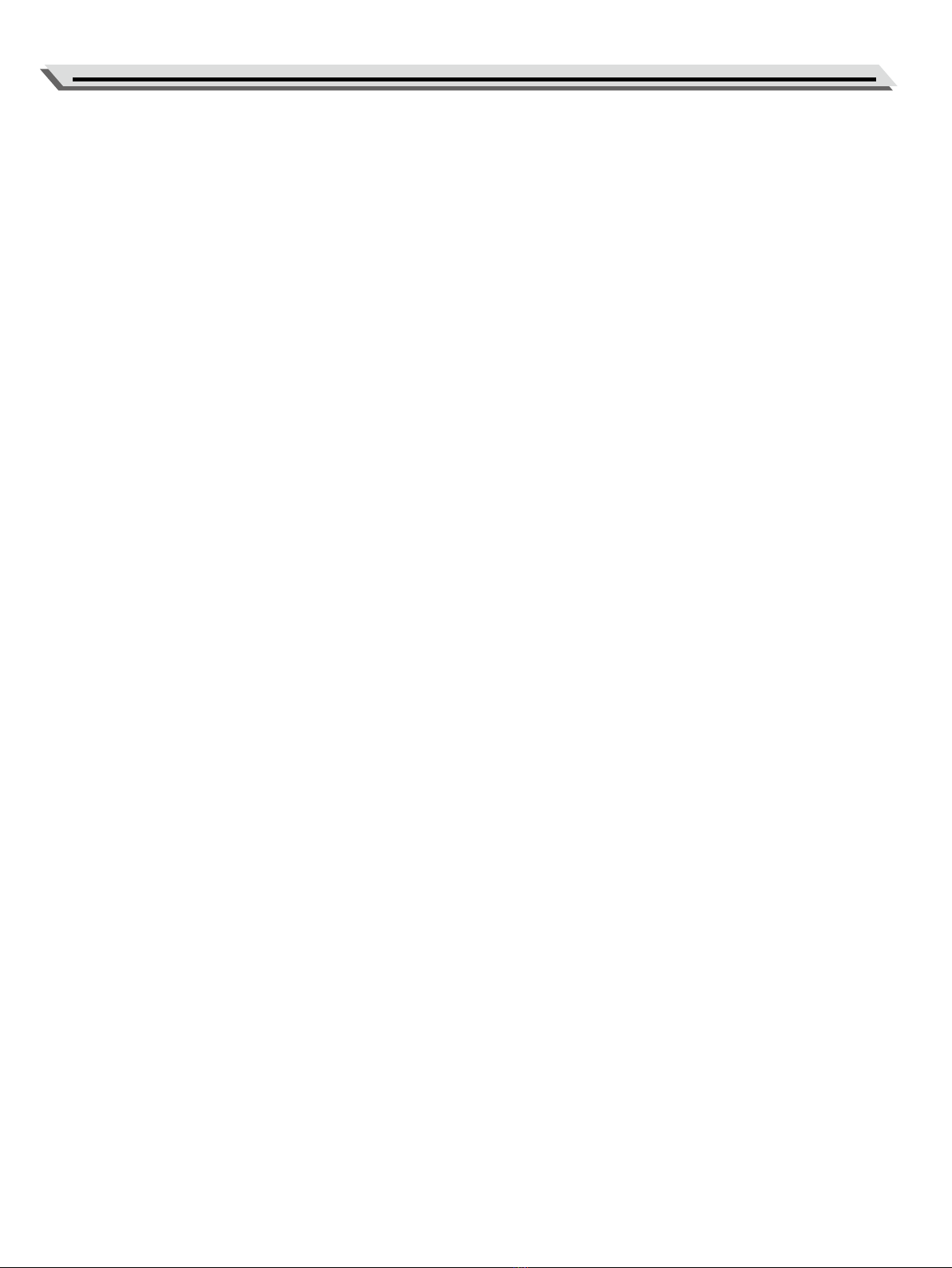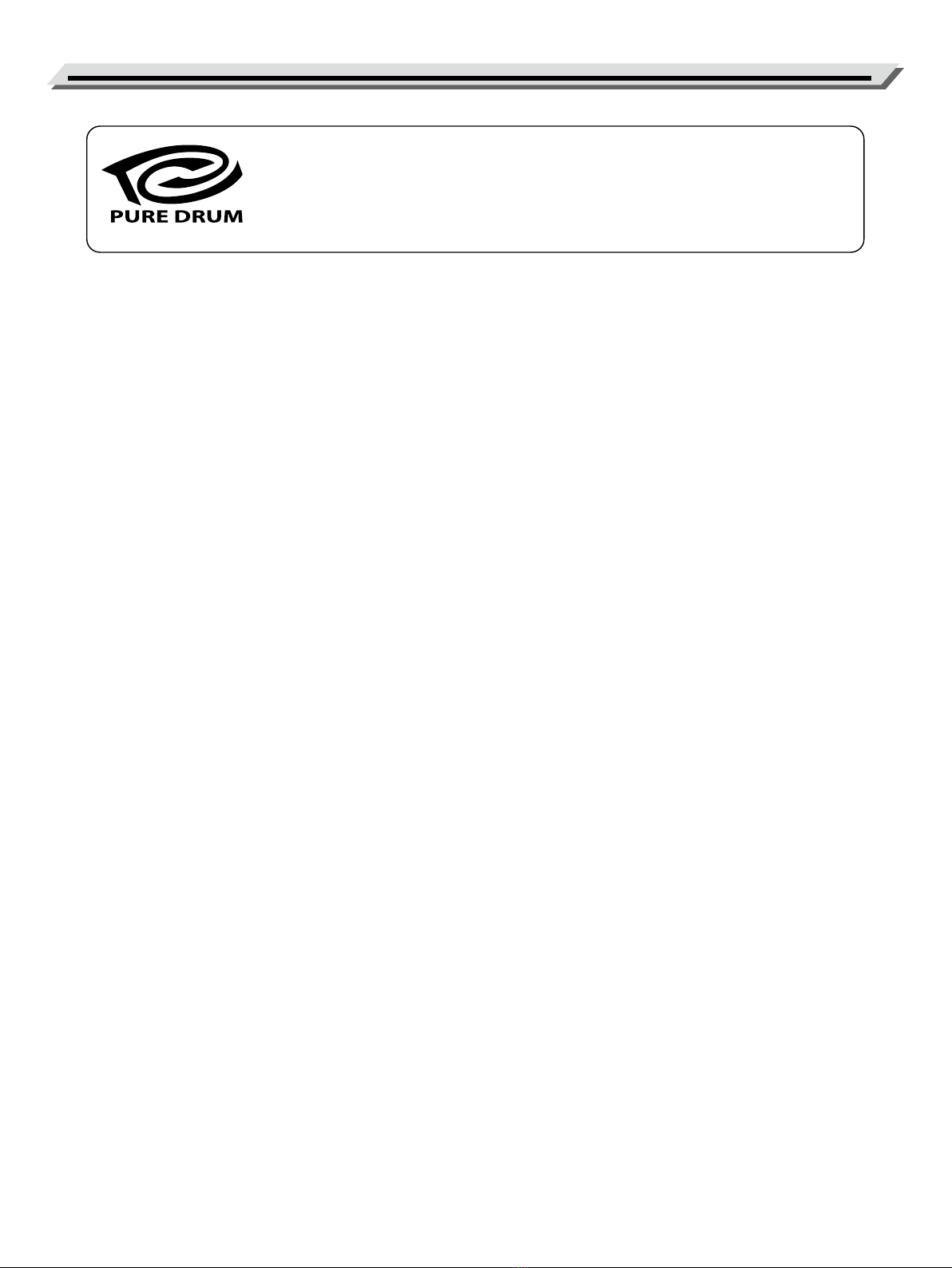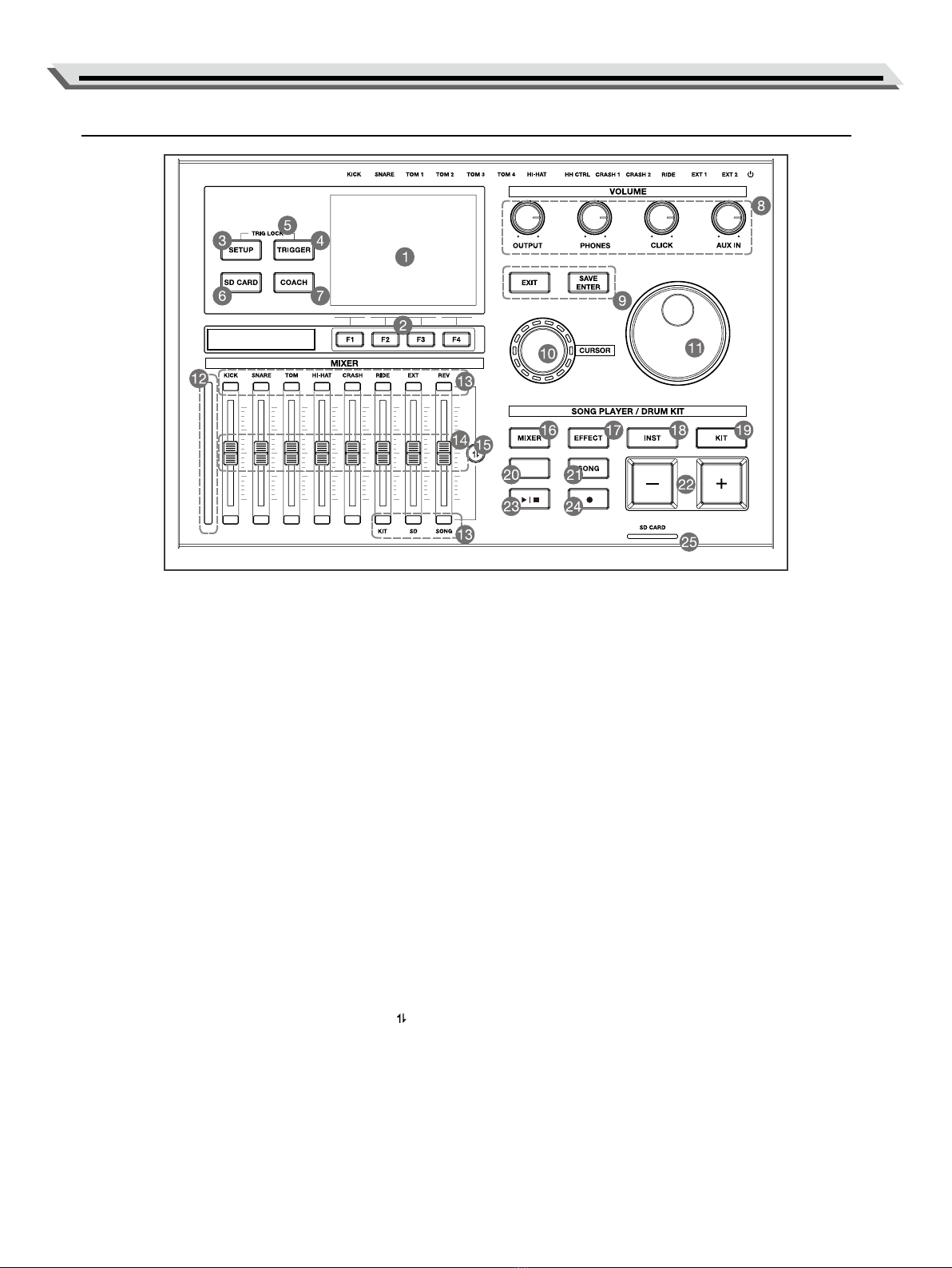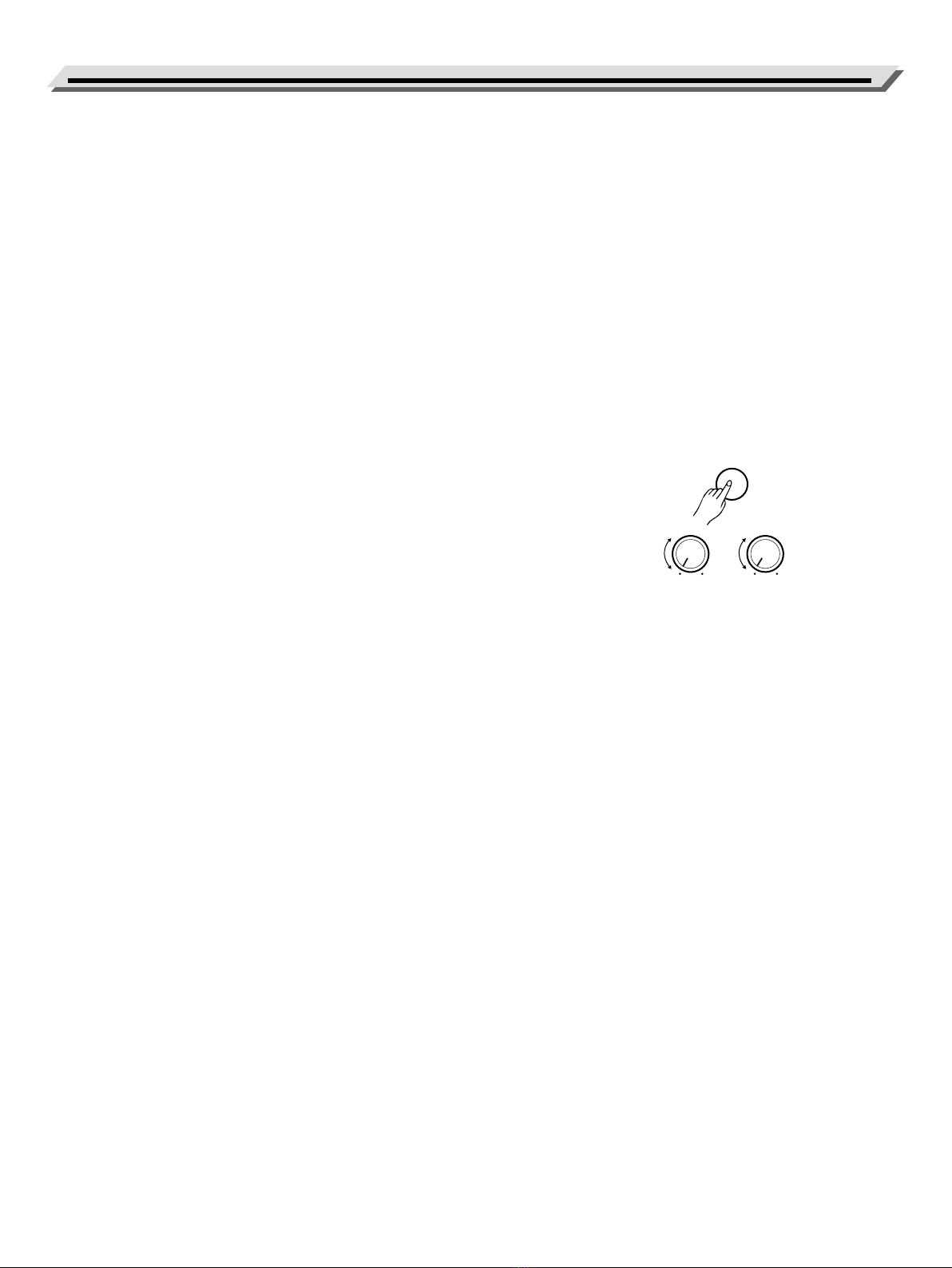3
Contents
Main Features ................................................................. 4
Panel & Display Description........................................ 5
Front Panel .......................................................................... 5
Rear Panel........................................................................... 6
Display................................................................................ 6
Setup ................................................................................. 7
Getting Ready to Play .................................................. 8
Setting Up Power Supply ...................................................... 8
Turning the Power On/O ...................................................... 8
Quick Play ........................................................................ 9
Drum Kits and instrument...................................................... 9
Selecting a Drum Kit ............................................................. 9
Selecting an Instrument ........................................................ 9
Playing Techniques............................................................... 9
Drum Kit ........................................................................ 11
Preset Drum Kit and User Kit ............................................... 11
Selecting a Drum Kit ........................................................... 11
Fast Selecting a Drum Kit.................................................... 11
Kit Volume and Kit Color ..................................................... 12
Kit Chain ........................................................................... 12
Instrument...................................................................... 13
Selecting an Instrument ...................................................... 13
Fast Selecting an Instrument ............................................... 13
Editing an Instrument.......................................................... 14
Pad MIDI Setting ................................................................ 15
Saving a Drum Kit............................................................... 16
Sub Instrument .................................................................. 16
Fast Selecting a Sub Instrument........................................... 17
Editing a Sub Instrument ..................................................... 18
Layer Type......................................................................... 19
Mixer................................................................................ 20
Adjusting the Volume of Each Pad........................................ 20
Adjusting the Pan of Each Pad............................................. 20
Adjusting the Min Volume of Each Pad.................................. 20
Eect ............................................................................... 21
Selecting an Eect ............................................................. 21
Pad Compressor ................................................................ 21
Pad EQ ............................................................................. 21
Kit Reverb ......................................................................... 22
Trigger Reverb ................................................................... 22
Kit IFX ............................................................................... 22
Kit EQ ............................................................................... 25
Kit Compressor .................................................................. 26
Click................................................................................. 26
Trigger Settings ............................................................ 28
Common Trigger Settings.................................................... 28
Special Trigger Settings ...................................................... 29
Hi-hat Trigger Settings ........................................................ 30
Trigger Check .................................................................... 31
Song................................................................................. 32
Fast Selecting a Song ......................................................... 32
Playing Songs from SD Card ............................................... 32
Playing Preset Songs.......................................................... 33
Playing User Songs ............................................................ 33
Recording....................................................................... 34
Start Recording.................................................................. 34
Stop Recording.................................................................. 34
SD Card Function......................................................... 35
Copy and Load One User Kit ............................................... 35
Copy and Load All User Kits ................................................ 35
Copy and Load Trigger Setting............................................. 36
Copy and Load Kit Chain .................................................... 36
User Samples .................................................................... 36
Setting the Song Folder ...................................................... 37
Formatting the SD Card ..................................................... 37
Setup ............................................................................... 38
Individual Output................................................................ 38
User Sound ....................................................................... 38
Kit Copy & Exchange .......................................................... 38
USB Audio......................................................................... 39
Factory Reset .................................................................... 39
Option............................................................................... 39
MIDI Settings ..................................................................... 41
Coach Mode .................................................................. 42
Quiet Count ....................................................................... 42
Beat Check........................................................................ 42
Change Up ........................................................................ 43
Specications ............................................................... 44
Appendices
Drum Kit List...................................................................... 45
Drum Instrument List .......................................................... 46
Song List........................................................................... 54
GM Drum Kit List................................................................ 55
GM Backing Sound List ...................................................... 57
MIDI Implementation Chart.................................................. 58
Prompt Messages .............................................................. 59