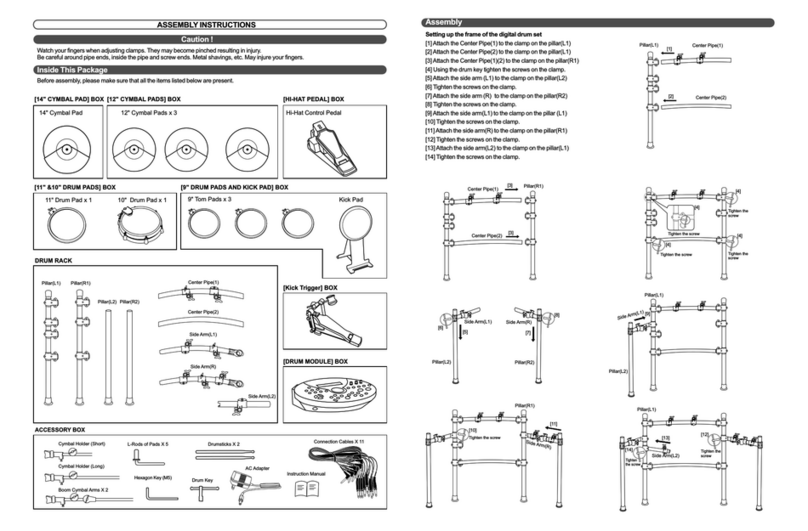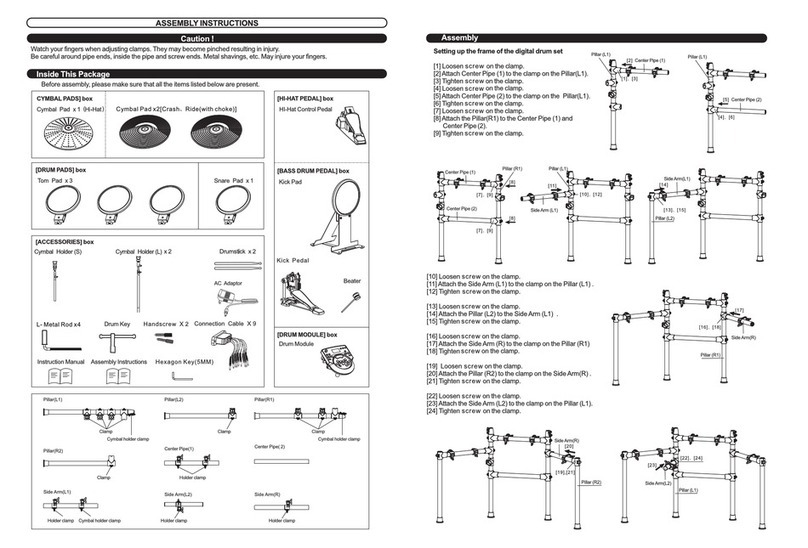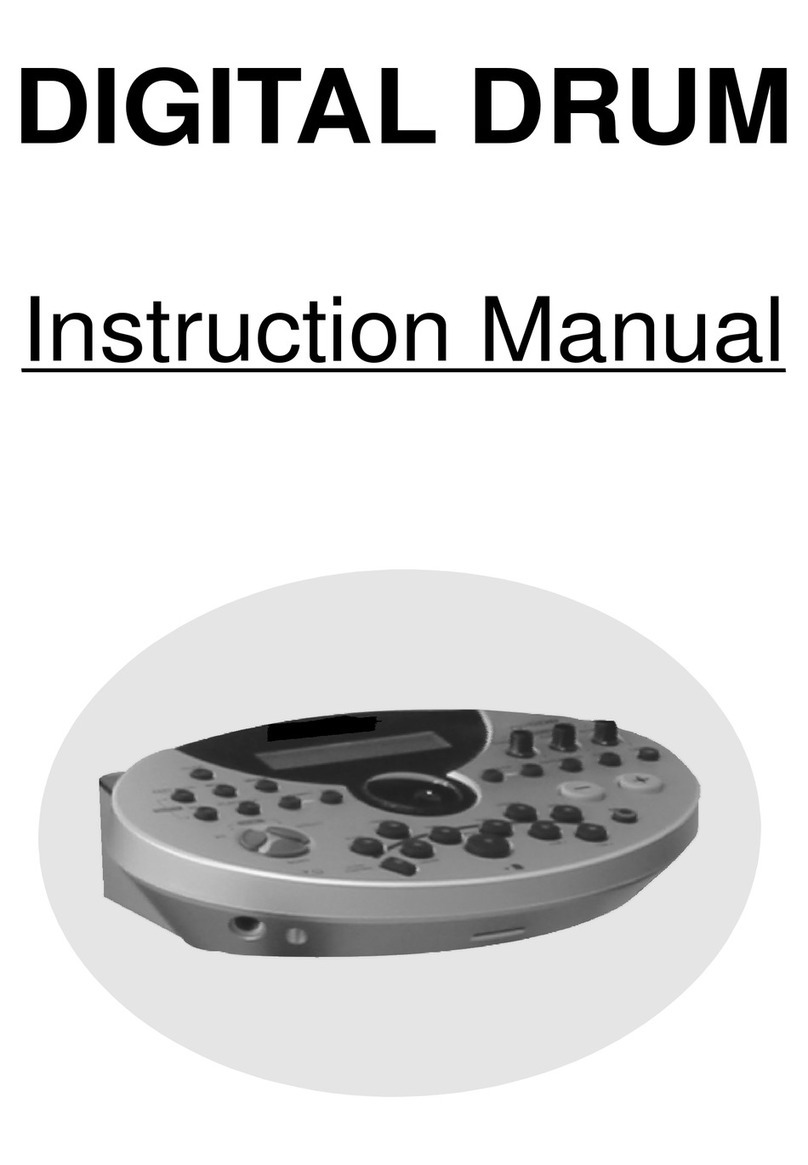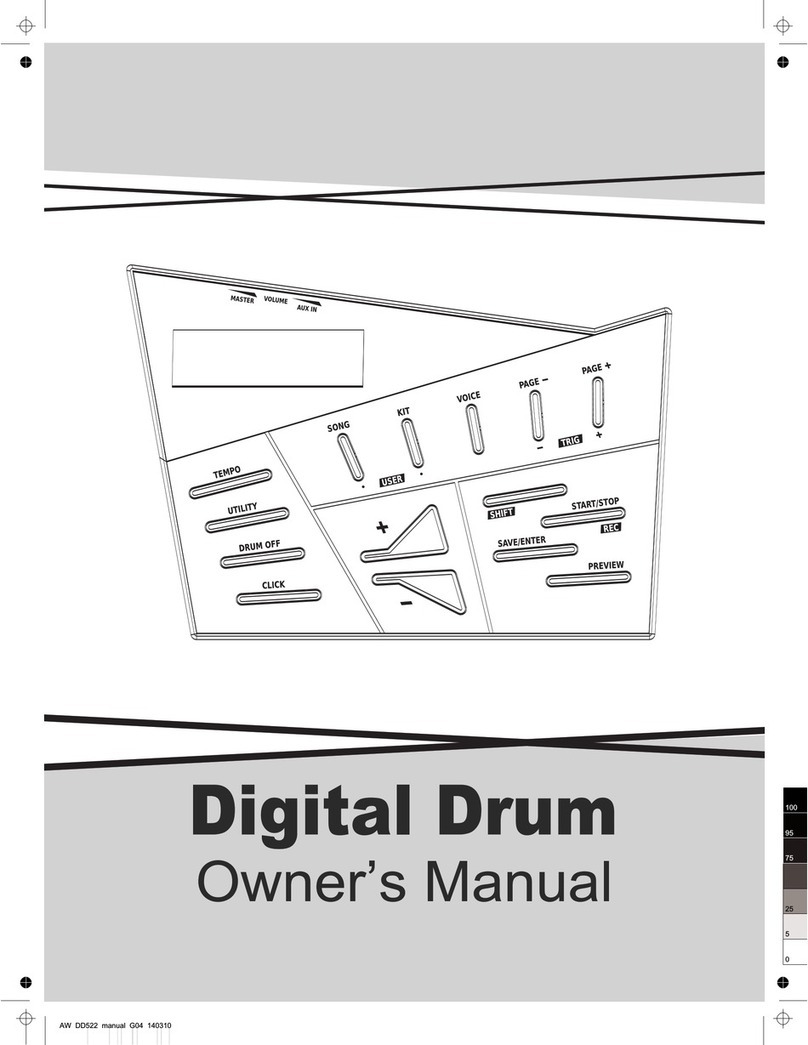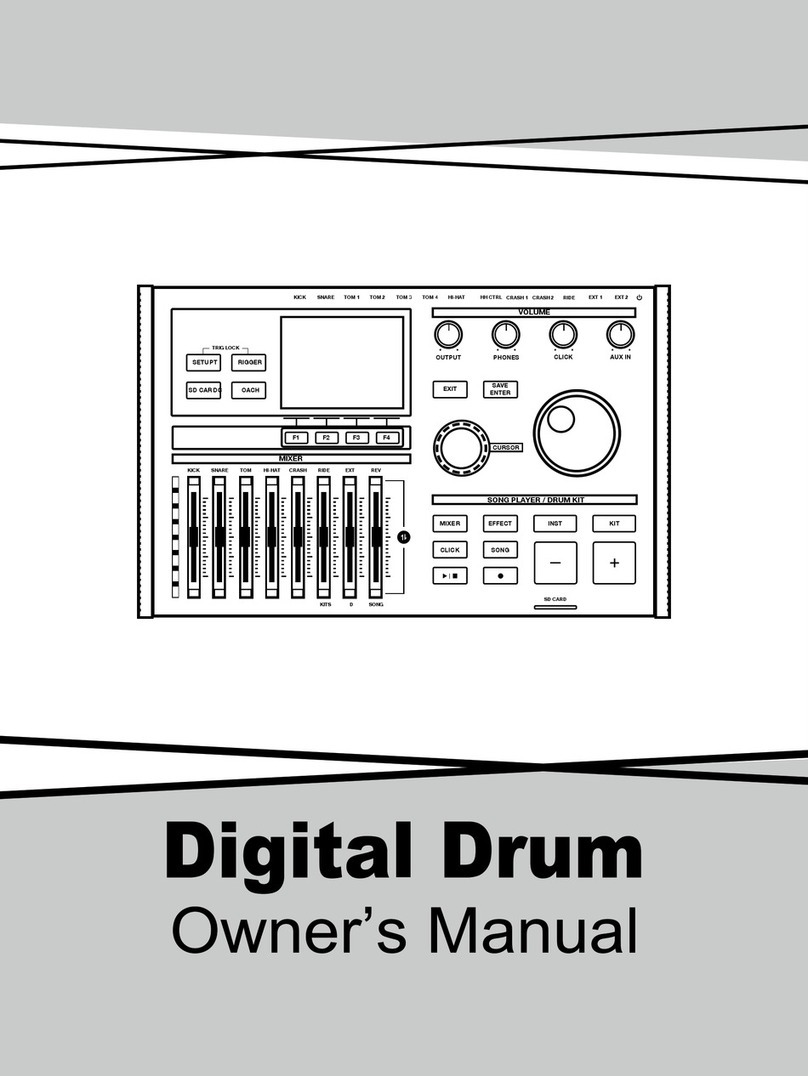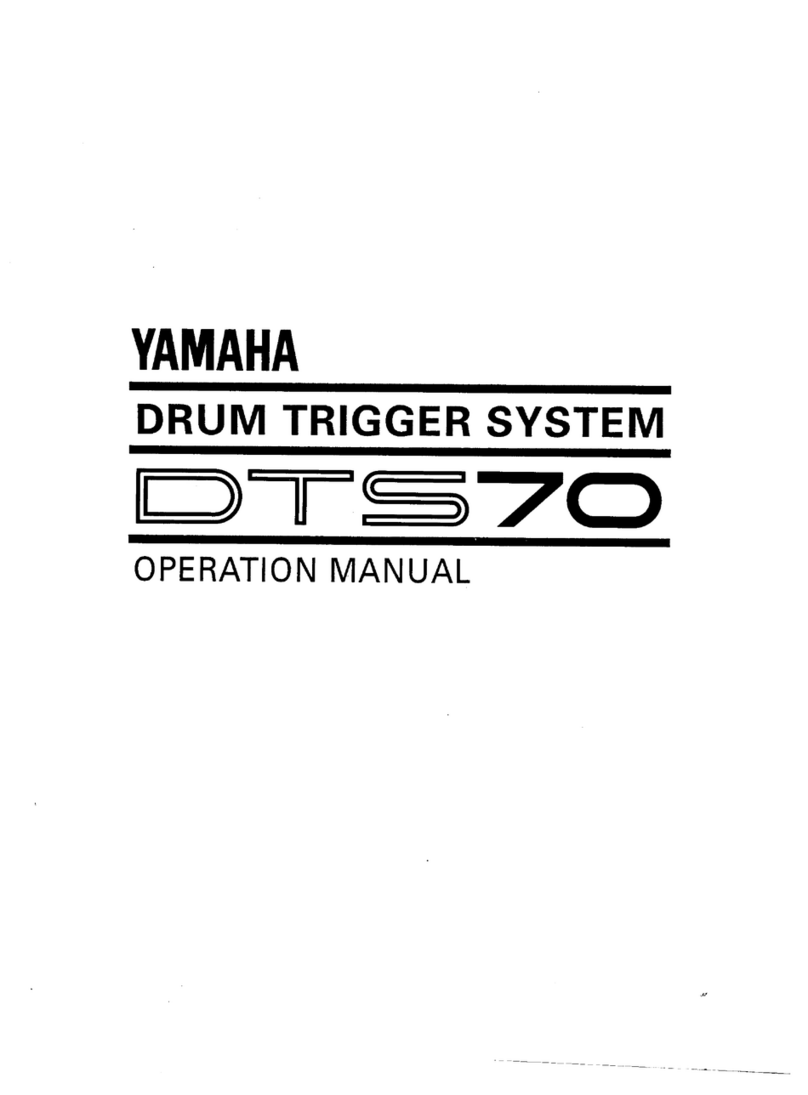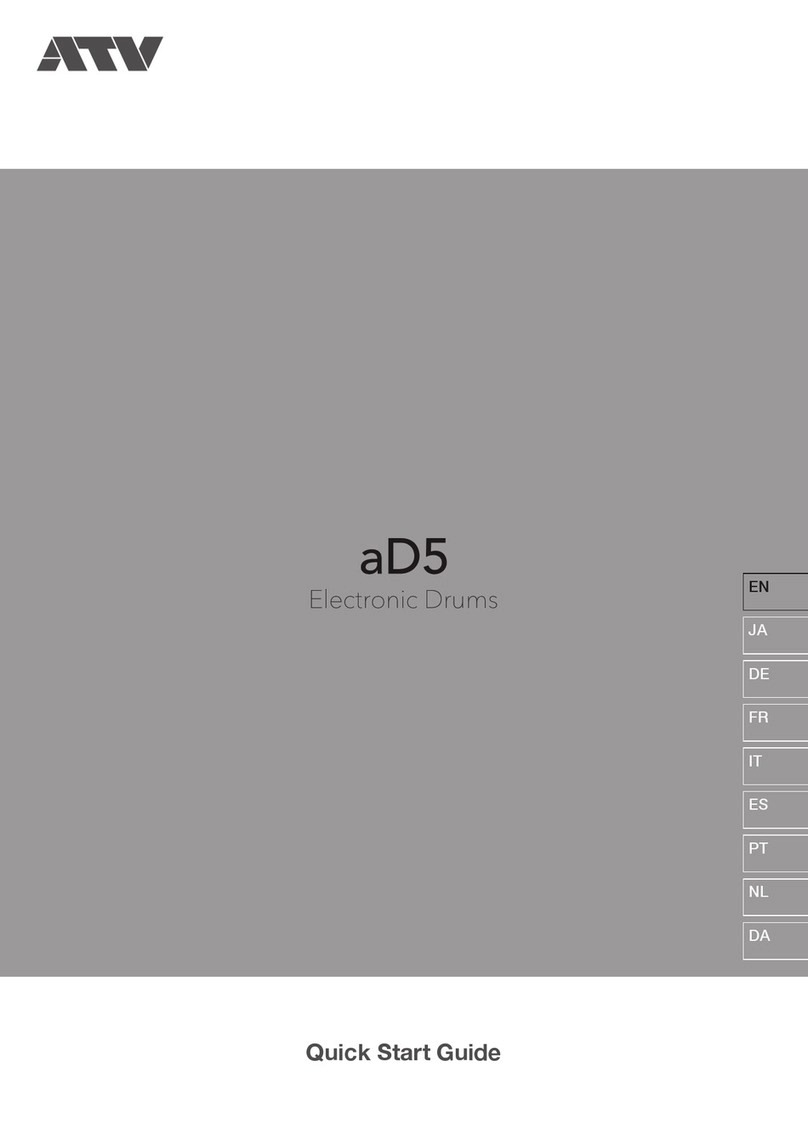Contents
3
Panel & Display Description
Front Panel
Rear Panel..................................................................5
Display.......................................................................5
Setup
Connect the Pads and the Pedals...........................6
Connections
Connect a MIDI and USB Device..............................7
Connect Audio Equipment.......................................7
Connect a CD Player, etc. (Aux. In Jack)................7
Connect Headphones...............................................7
Connect the Power Supply Jack..............................7
Adjust Value...............................................................8
Listening to the Demo Song....................................8
Choosing a Drum Kit................................................8
Play Song...................................................................9
Turning the Metronome (Click) On and Off.............9
Selecting a Drum Kit (KIT)
Selecting a Drum Kit.................................................10
Selecting Pad............................................................11
Drum Kit Setting......................................................12
Selecting Voices........................................................12
Selecting Pad Voice................................................12
Editing Voices Parameters........................................13
Playing a Song by Hitting a Pad (Pad Pattern).....14
Exchange Kit Order.................................................15
Rename Kit..............................................................15
Saving Kit.................................................................16
Using the Mixer (MIXER)
Master Volume.........................................................17
Song Selection(SONG)
Song Choosing........................................................18
Song Playing Back..................................................19
Adjusting Song Acmp Volume...................................19
Temporarily Changing the Tempo.............................19
Song Editing............................................................19
Song Setting.............................................................19
Part Settings (Drum/Perc/Part1~Part5).................21
Drum/Perc Part.........................................................21
Erase a Song............................................................22
Saving Song............................................................22
Saving Song to Local................................................23
Saving Song to SD Card...........................................23
Muting a Selected Part (PART MUTE)
Mute On....................................................................24
Mute Off....................................................................24
Setting Mute.............................................................24
Mute a Part of Song..................................................24
Mute a Channel of the MIDI File...............................24
................................................................4
Record(
Record a New Song
Quick Record
Record.......................................................................25
Recording Based on Preset Song..........................26
Record Setting.........................................................27
The Error Information during Recording...............28
Setting the Metronome (CLICK)
Click On/Off..............................................................29
Click Settings...........................................................29
Save Data(SAVE)
Saving User Kit........................................................30
Saving User Song....................................................30
Saving Global Setup................................................30
Pad and Trigger Setting(UTILITY)...............31
Setting Effect (REVERB/EQ)
MIDI Settings............................................................33
Factory Reset...........................................................34
SD Card Operation(CARD)
Search for Files in a SD Card.................................35
Playback MIDI files in a SD Card............................35
Playback....................................................................35
Mute a Channel of the MIDI File................................35
File Operations........................................................36
Load...........................................................................36
Delete........................................................................37
Loop...........................................................................37
Format.......................................................................38
The Error Information during a Card Operation...38
Making the Settings for MIDI
About MIDI.................................................................39
Connecting with an External Sound Device..............39
Using the Digital Drum as a Sound Module...............40
Troubleshooting.........................................................41
Specification..............................................................42
Drum Kit List..............................................................43
Drum Voice List.........................................................44
Song List....................................................................48
Demo List..................................................................49
ASCII Character List..................................................49
GM Drum Kit List.......................................................50
GM Backing Instrument List......................................53
MIDI Implementation Chart........................................55
RECORD)
.................................................25
.............................................................25
Basic Operations
Advanced Use
Appendices
BASIC OPERATIONS
ADVANCED USE APPENDICES