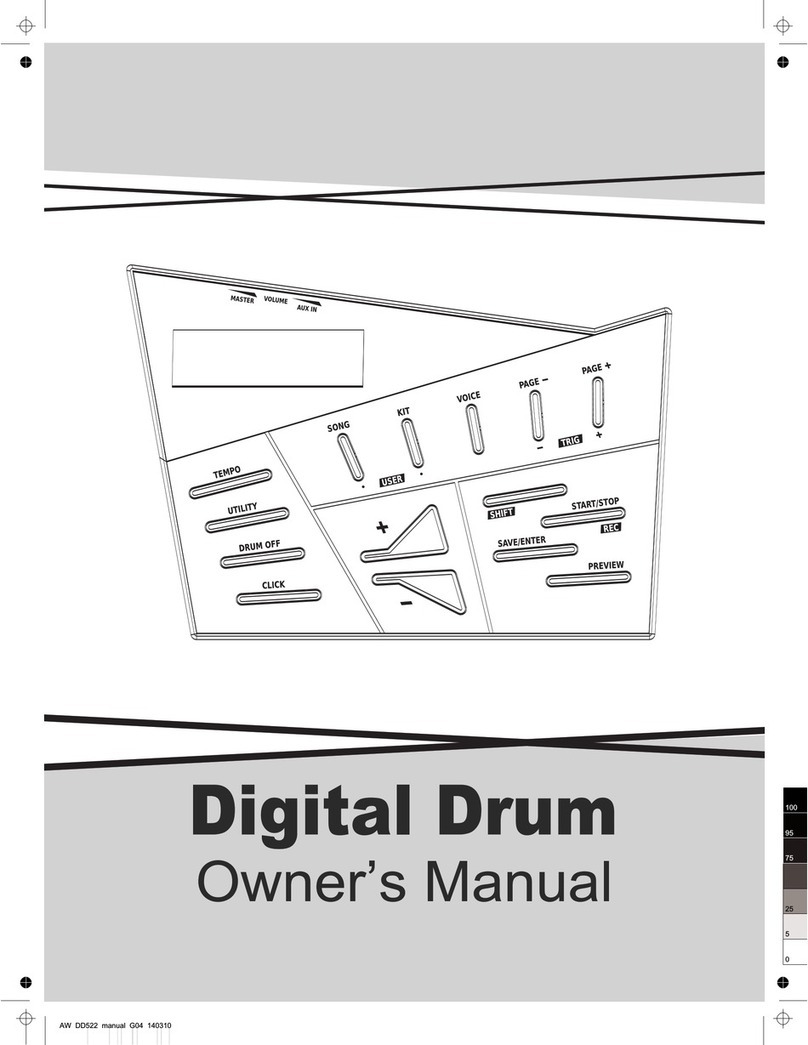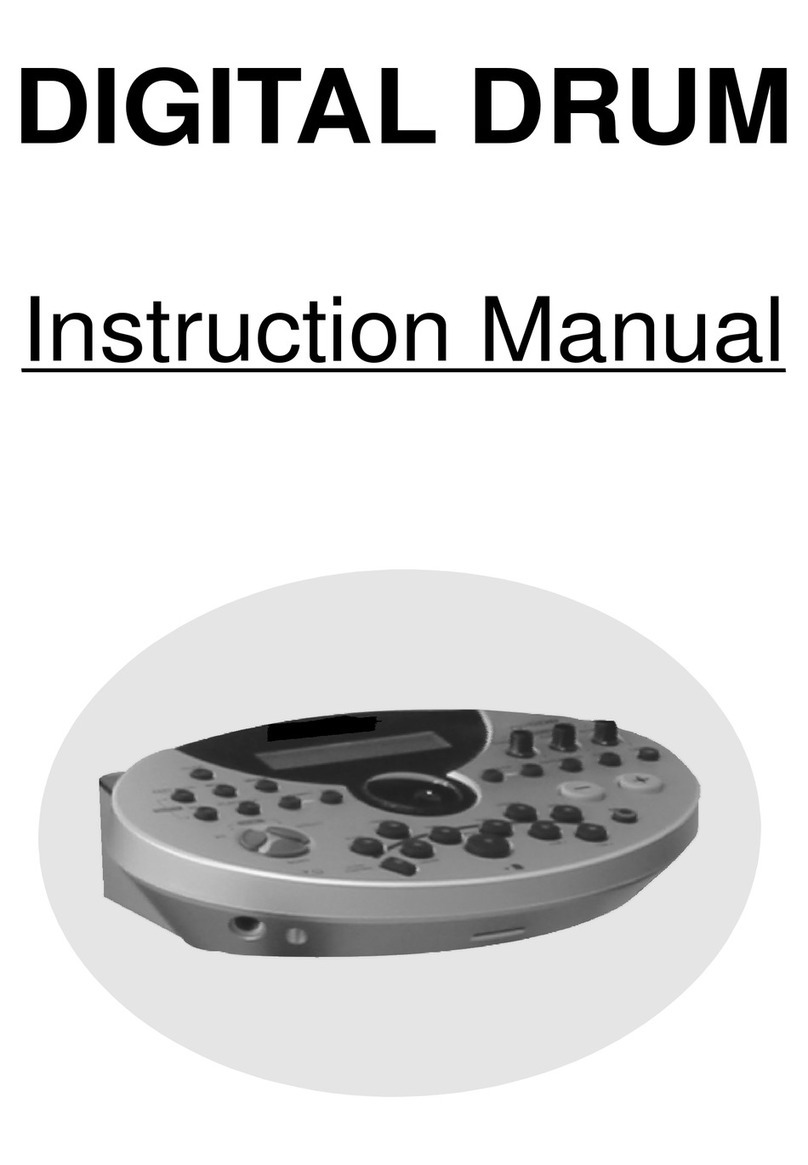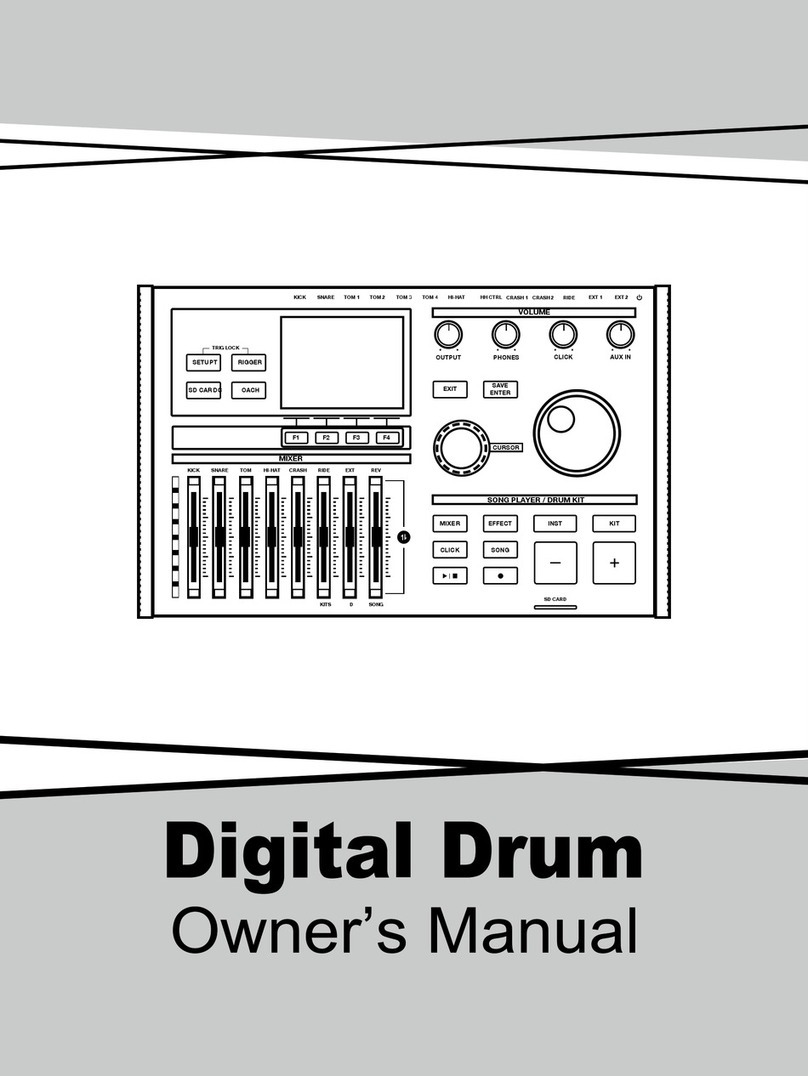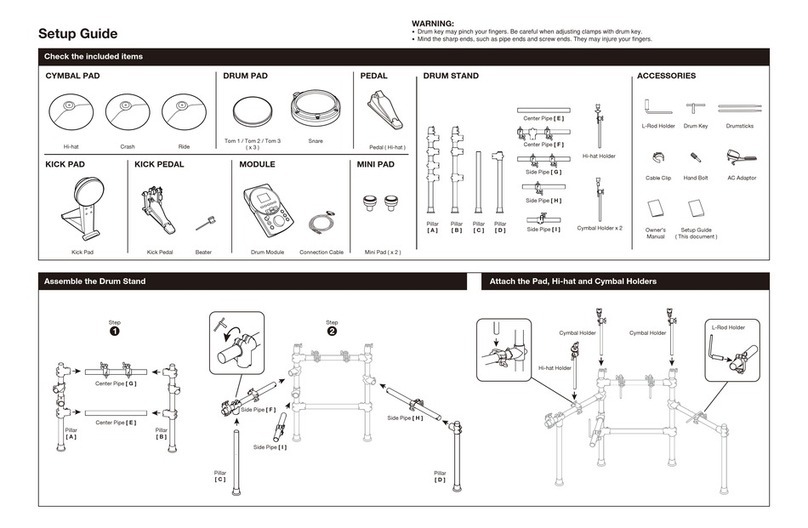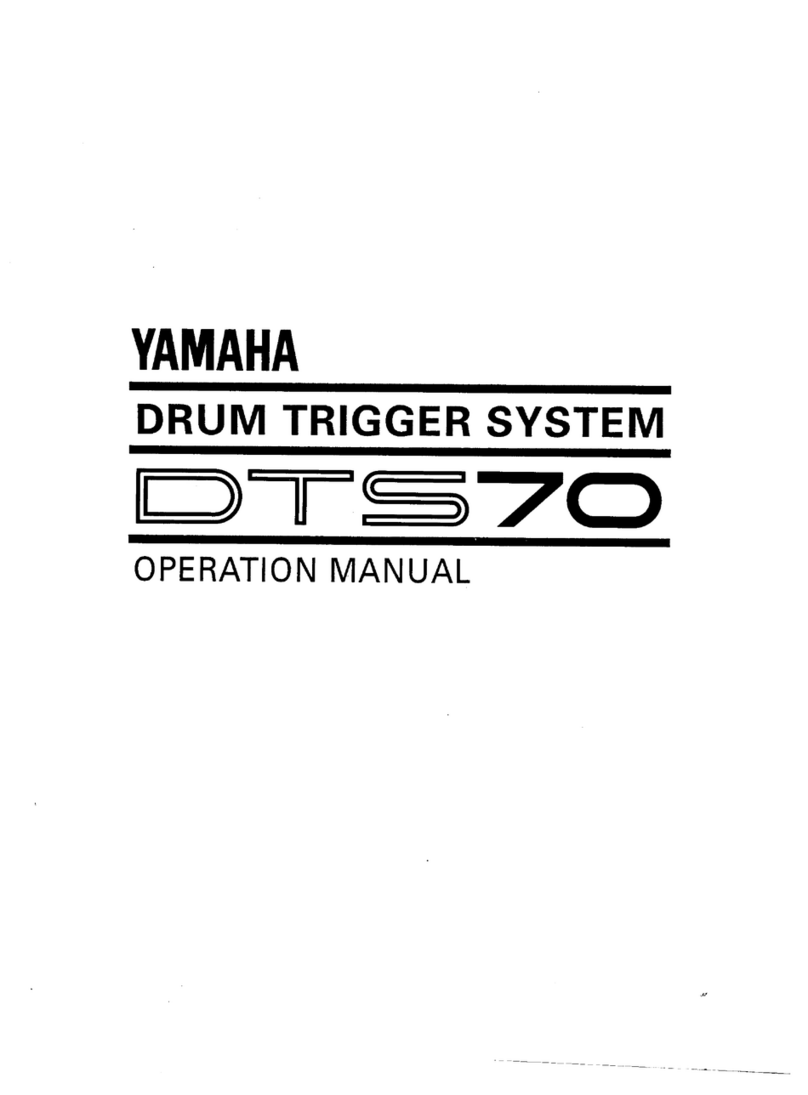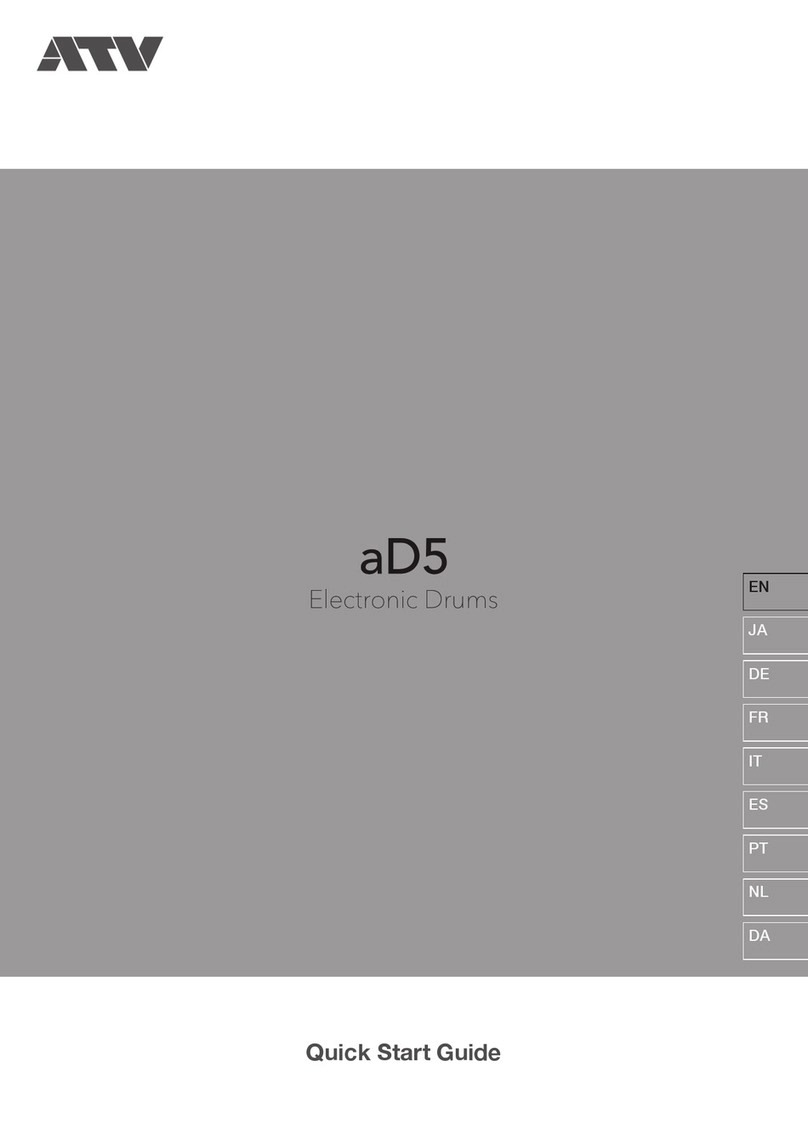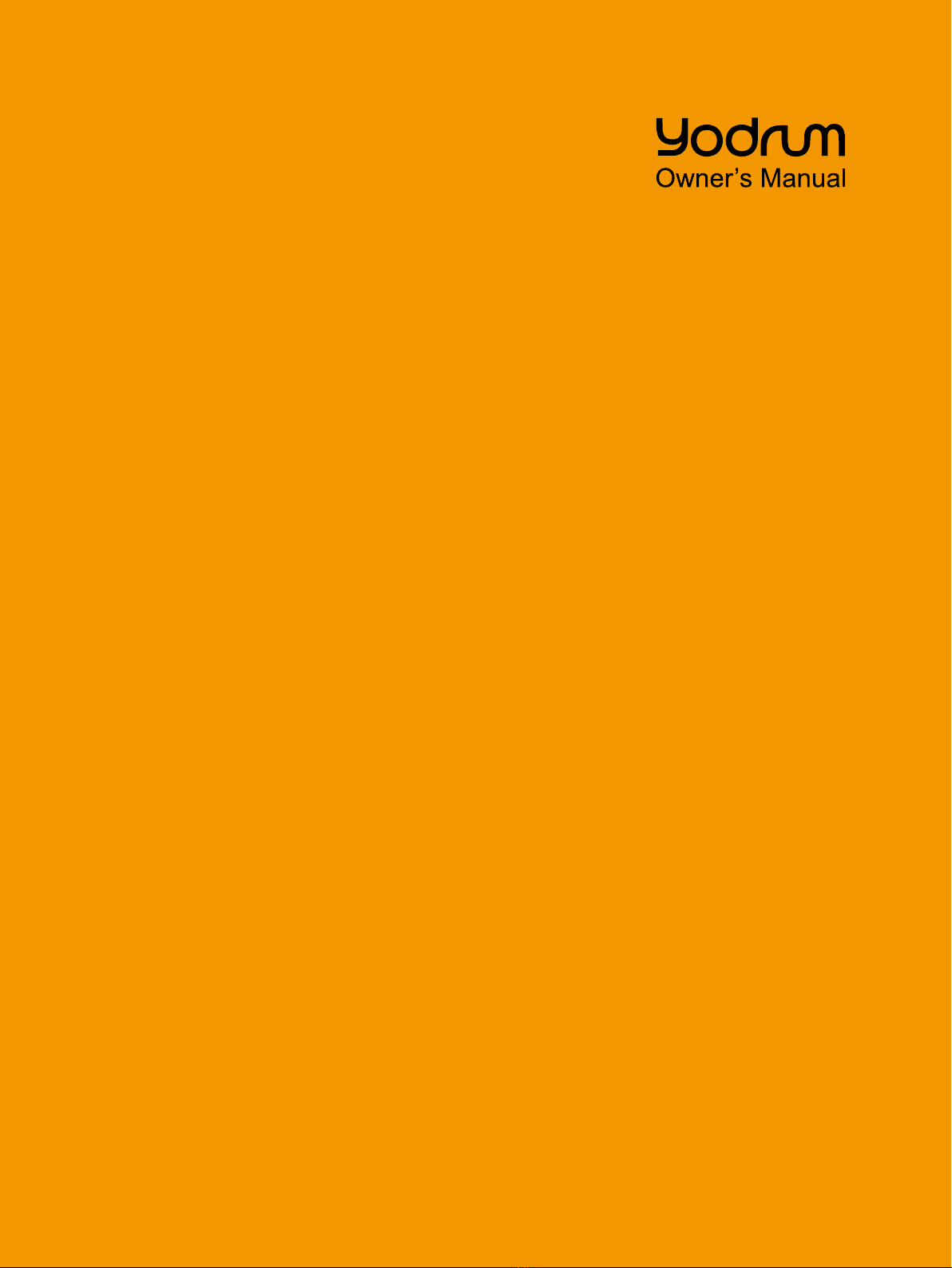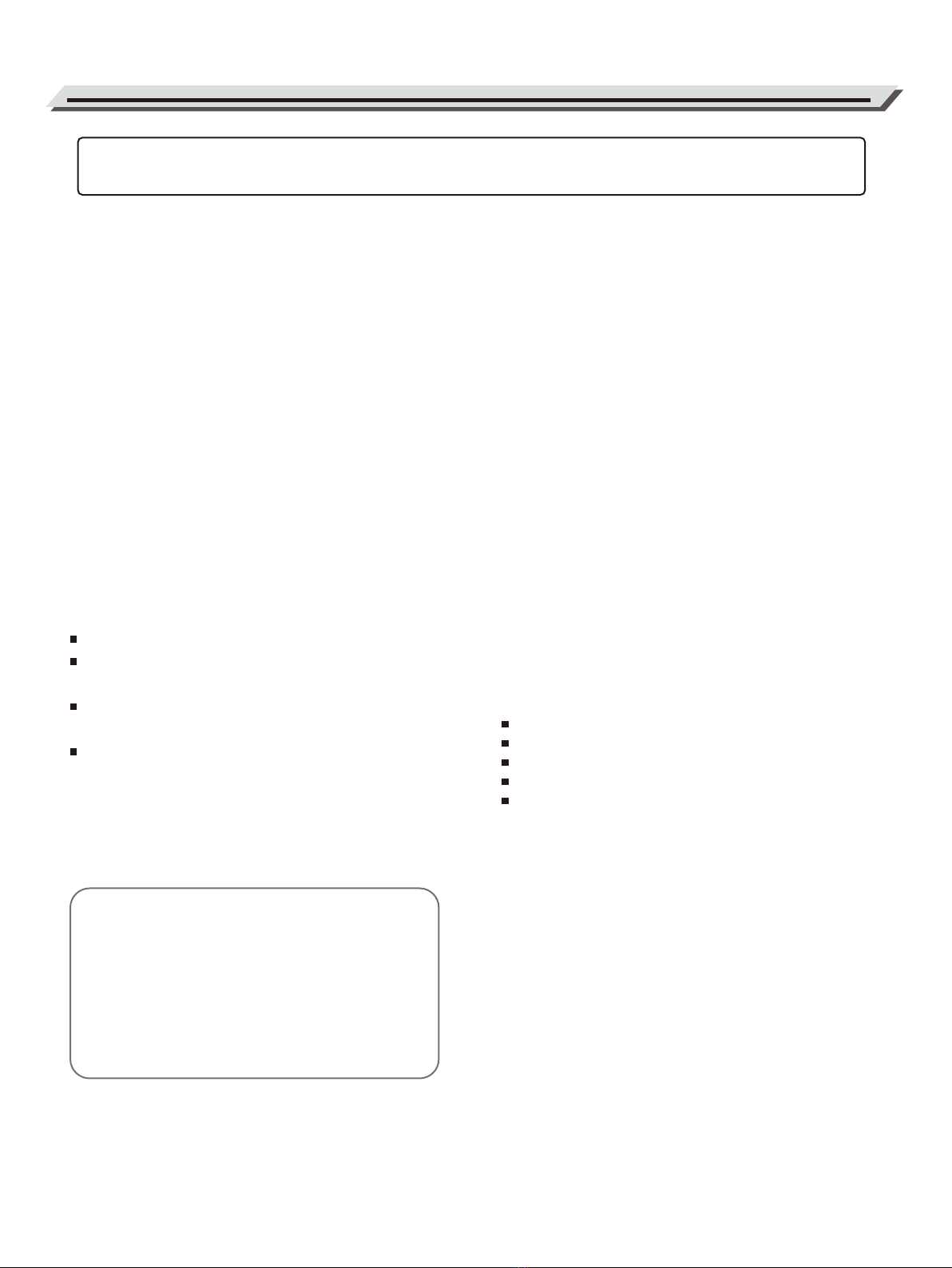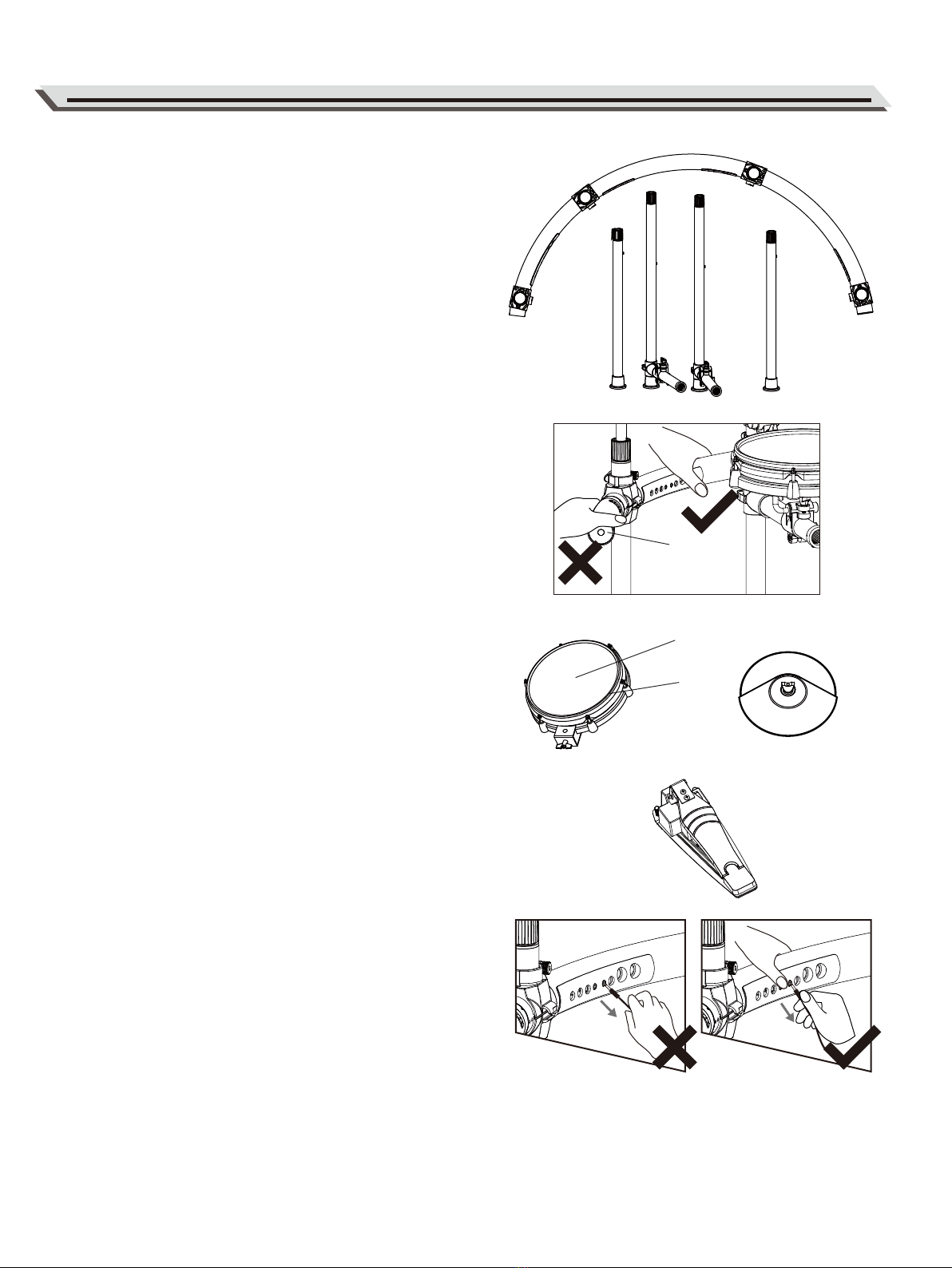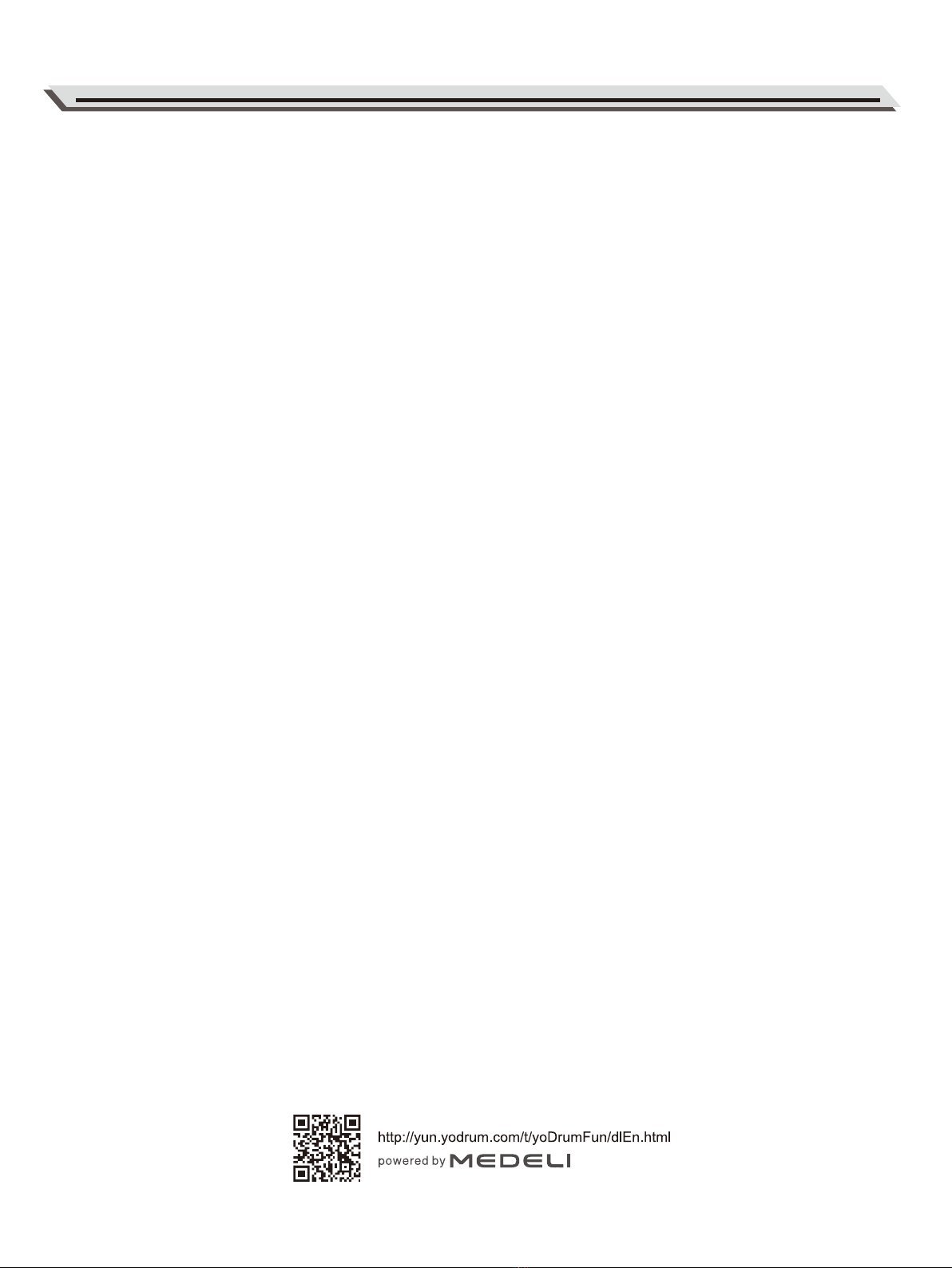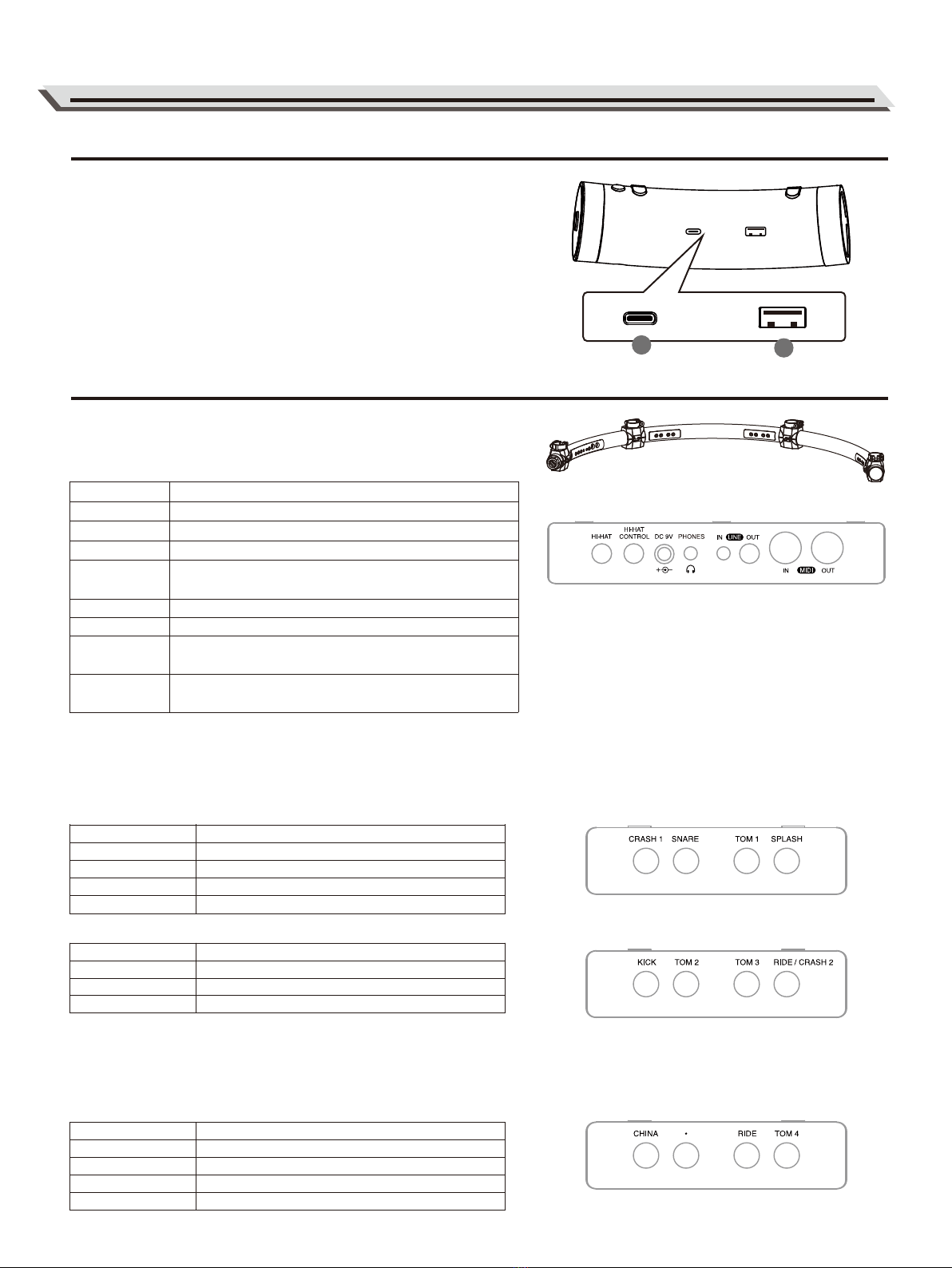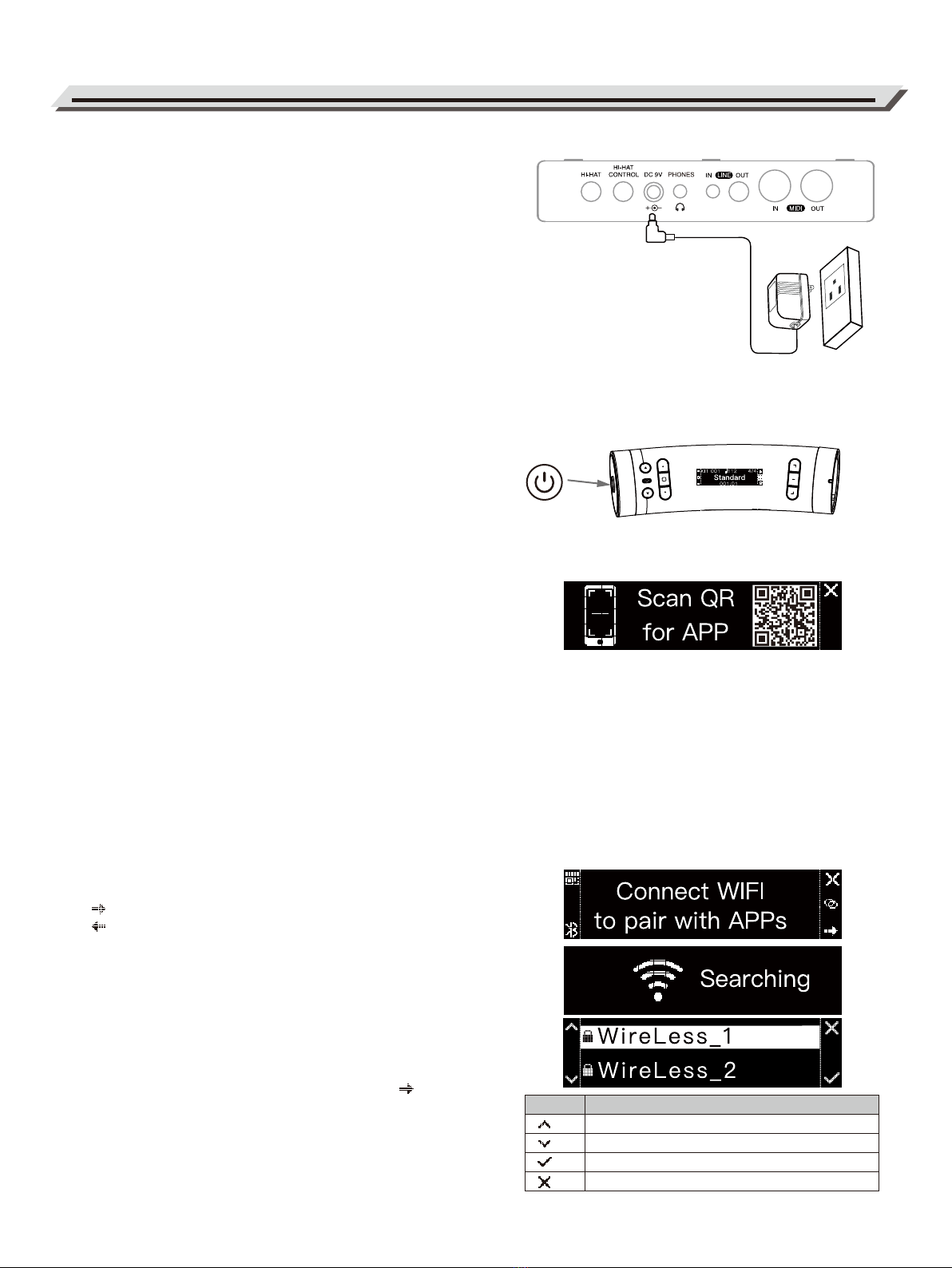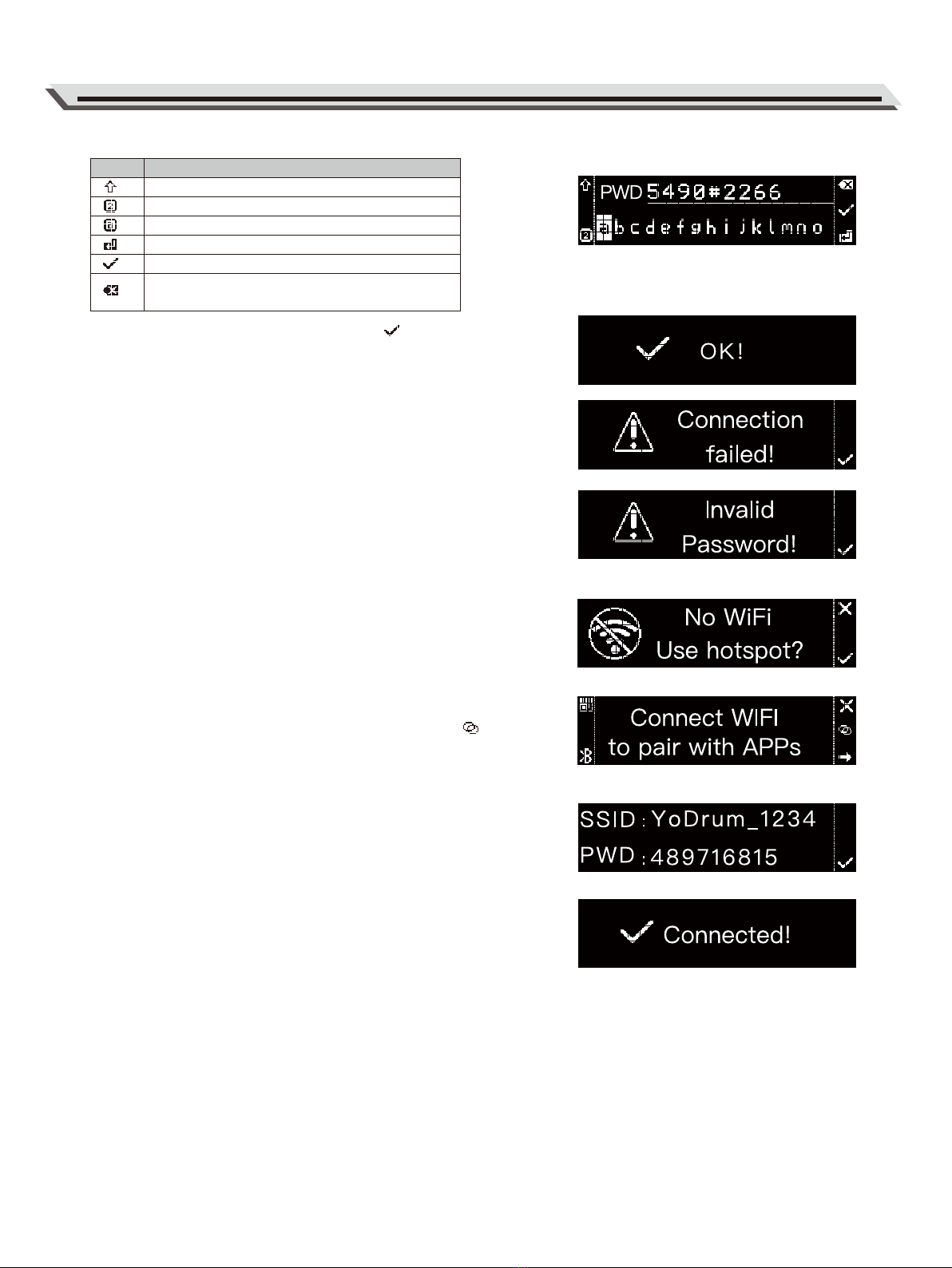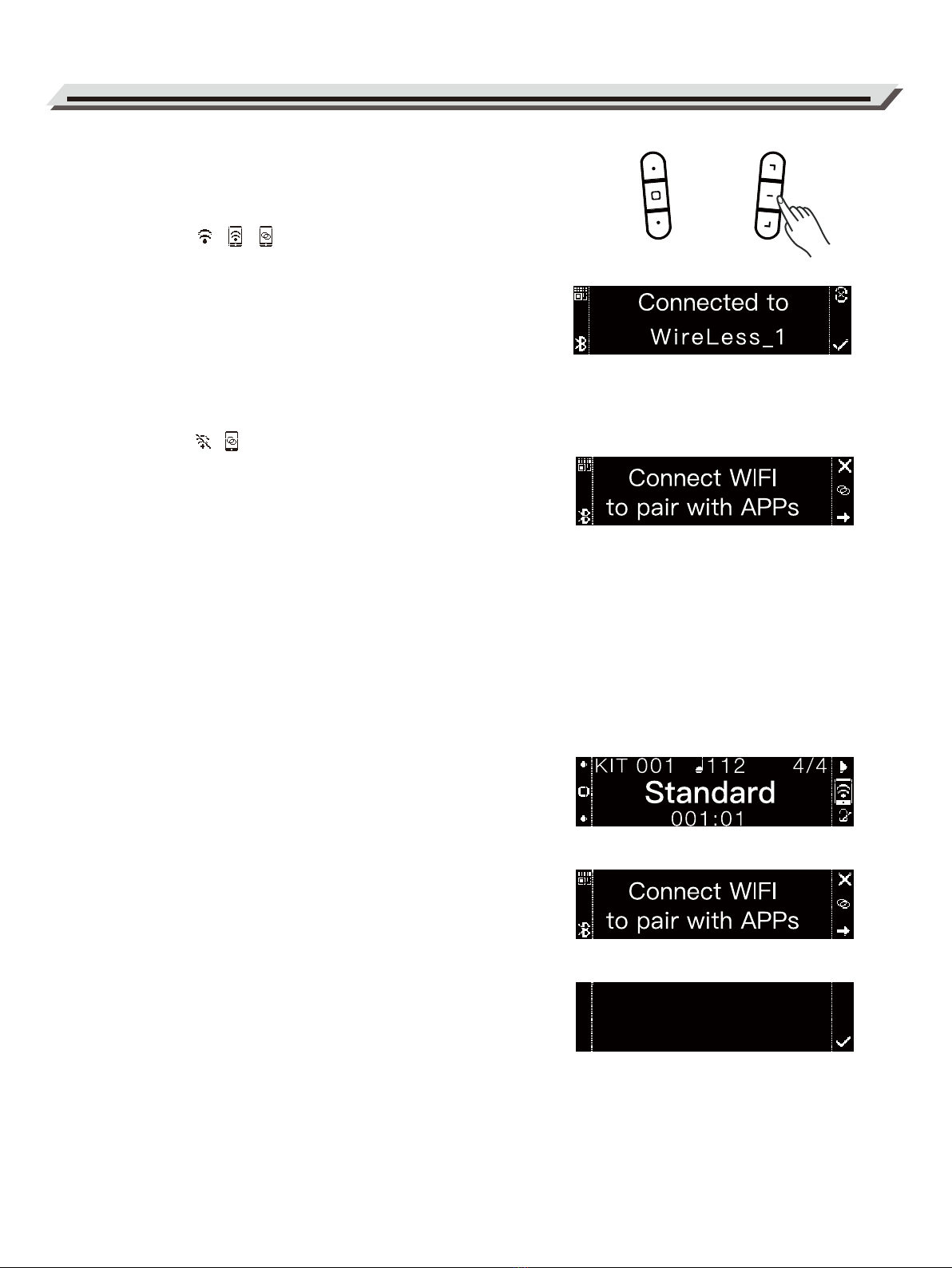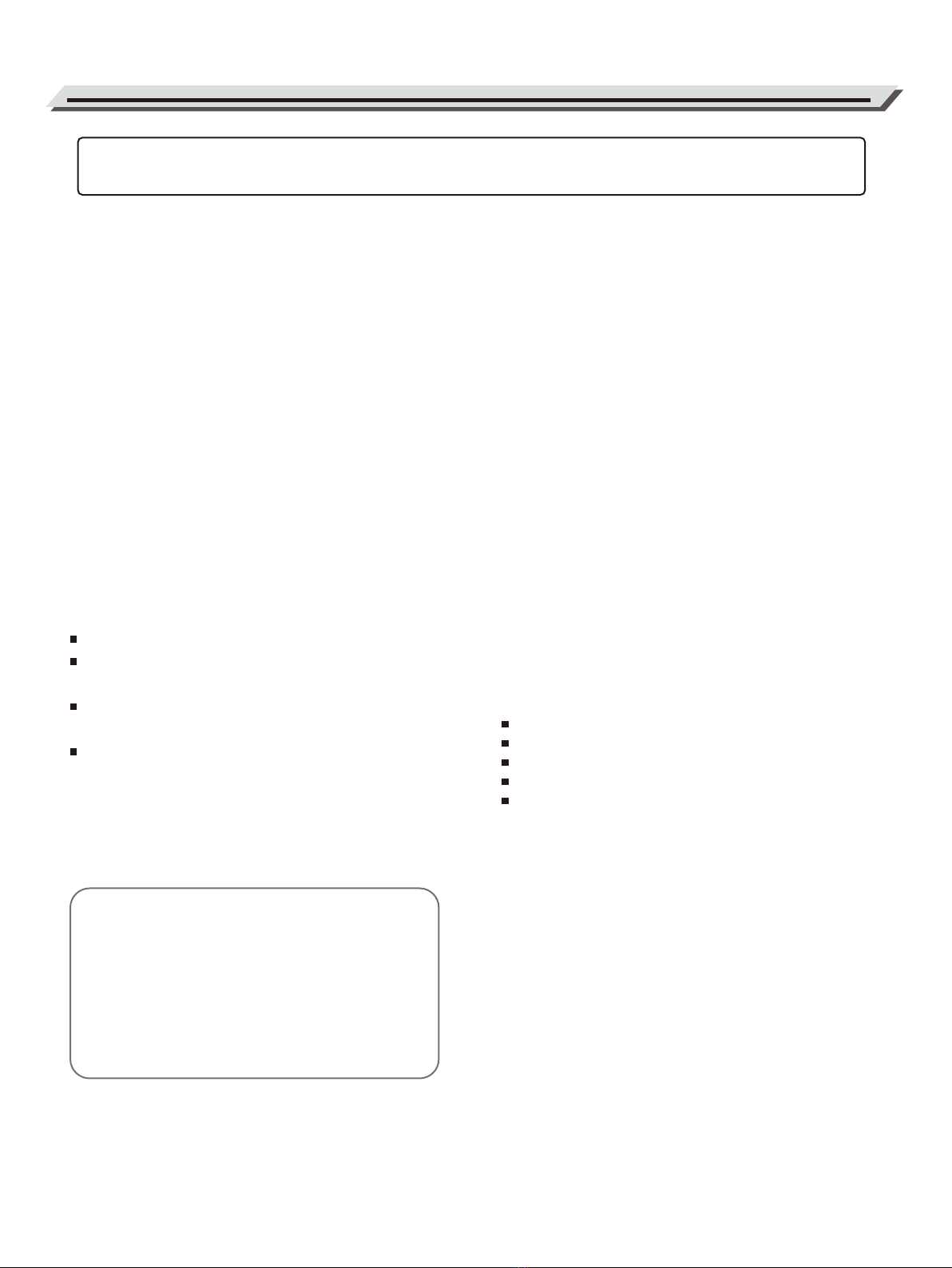
2
INFORMATION FOR YOUR SAFETY!
THE FCC REGULATION WARNING (for USA)
This equipment has been tested and found to comply with
the limits for a Class B digital device, pursuant to Part 15 of
the FCC Rules.
These limits are designed to provide reasonable protection
against harmful interference in a residential installation. This
equipment generates, uses, and can radiate radio frequency
energy and, if not installed and used in accordance with the
instructions, may cause harmful interference to radio
communications. However, there is no guarantee that
interference will not occur in a particular installation.
If this equipment does cause harmful interference to radio or
television reception, which can be determined by turning the
equipment off and on, the user is encouraged to try to
correct the interference by one or more of the following
measures:
Reorient or relocate the receiving antenna.
Increase the separation between the equipment and
receiver.
Connect the equipment into an outlet on a circuit different
from that to which the receiver is connected.
Consult the dealer or an experienced radio/TV technician
for help.
Unauthorized changes or modification to this system can
void the user's authority to operate this equipment.
PRECAUTIONS
PLEASE READ CAREFULLY BEFORE PROCEEDING
Please keep this manual in a safe place for future reference.
Power Supply
Connect the designated AC adaptor to an AC outlet of the
correct voltage.
Do not connect it to an AC outlet of voltage other than that
for which your instrument is intended.
Unplug the AC power adaptor when not using YoDrum, and
during electrical storms.
Connections
Before connecting YoDrum to other devices, first turn off the
power to all other units. This will help prevent malfunction
and / or damage to other devices.
Location
In order to prevent deformation, discoloration, or more
serious damage to your YoDrum, avoid exposing YoDrum to
the following conditions:
Direct sunlight
Extreme temperature or humidity
Excessive dust or dirt
Strong vibrations or shocks
Strong magnetic fields
Interference with other electrical devices
Radios and televisions placed nearby may experience
reception interference. Operate YoDrum at a suitable
distance from radios and televisions.
Cleaning
Clean only with a soft, dry cloth. Do not use paint thinners,
solvents, cleaning fluids, or chemical-soaked wiping cloths.
Always keep YoDrum clean and dry. Never perform in
the rain or places of heavy moisture.
CAUTION
Strong electro magnetic interference may disturb the
normal function of YoDrum. If this occurs, simply reset
the product to resume normal operation by following
the directions in the owner's manual. If normal
function does not resume, you may need to move
YoDrum to other location.
Welcome to YoDrum!
Please read this manual carefully so you can get the most out of this smart digital drum.