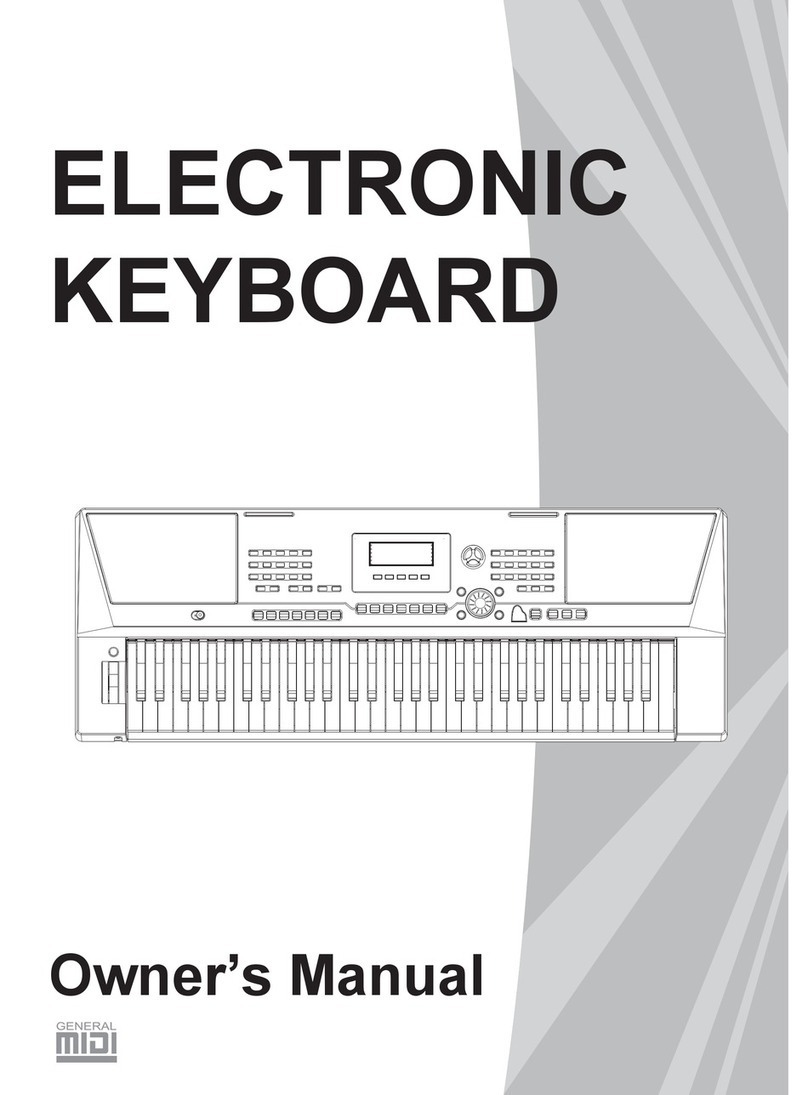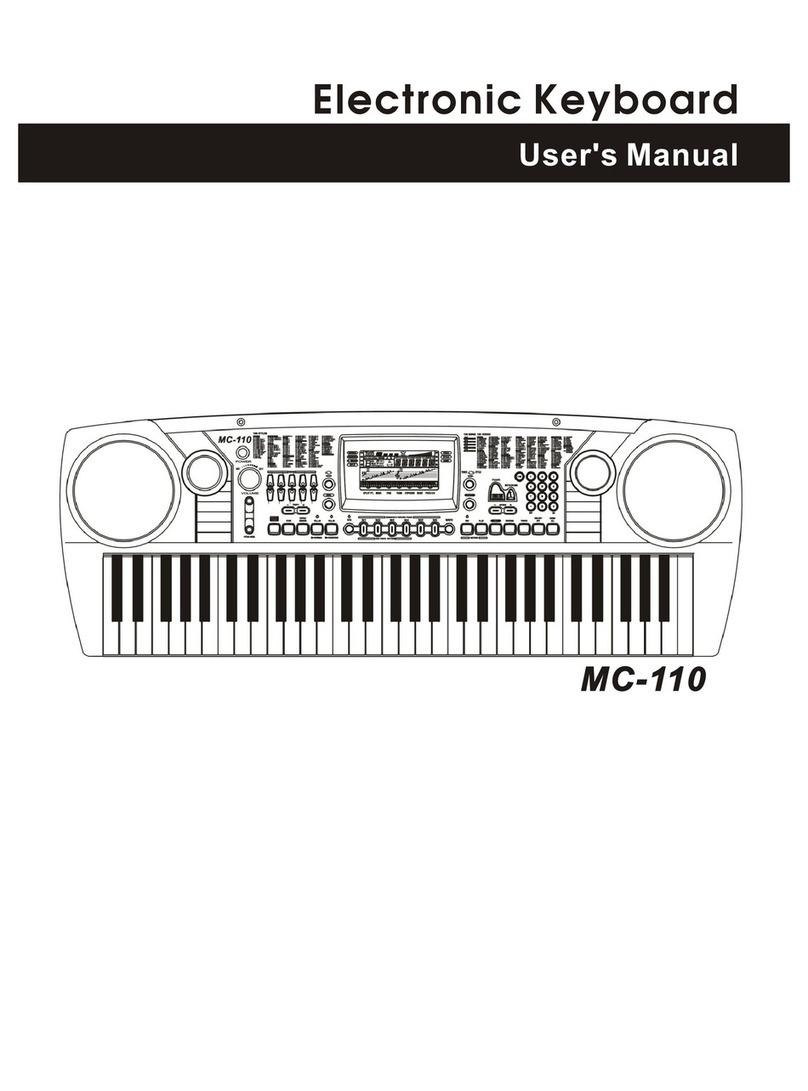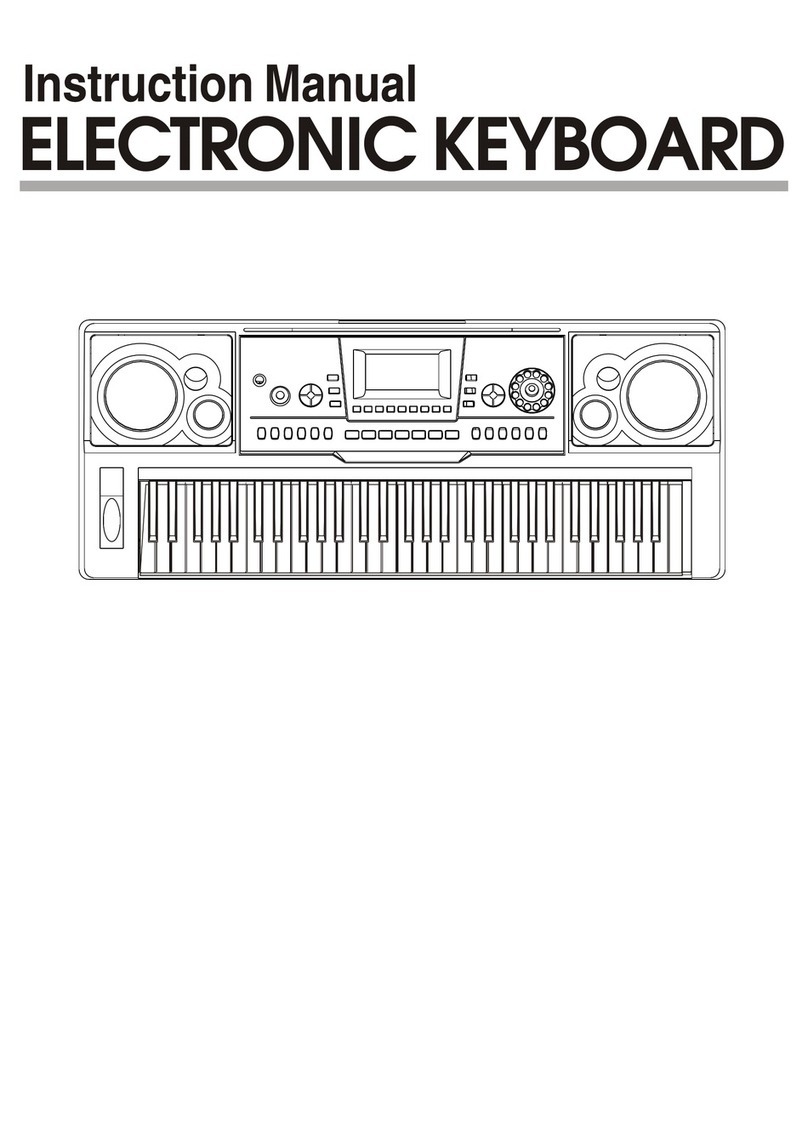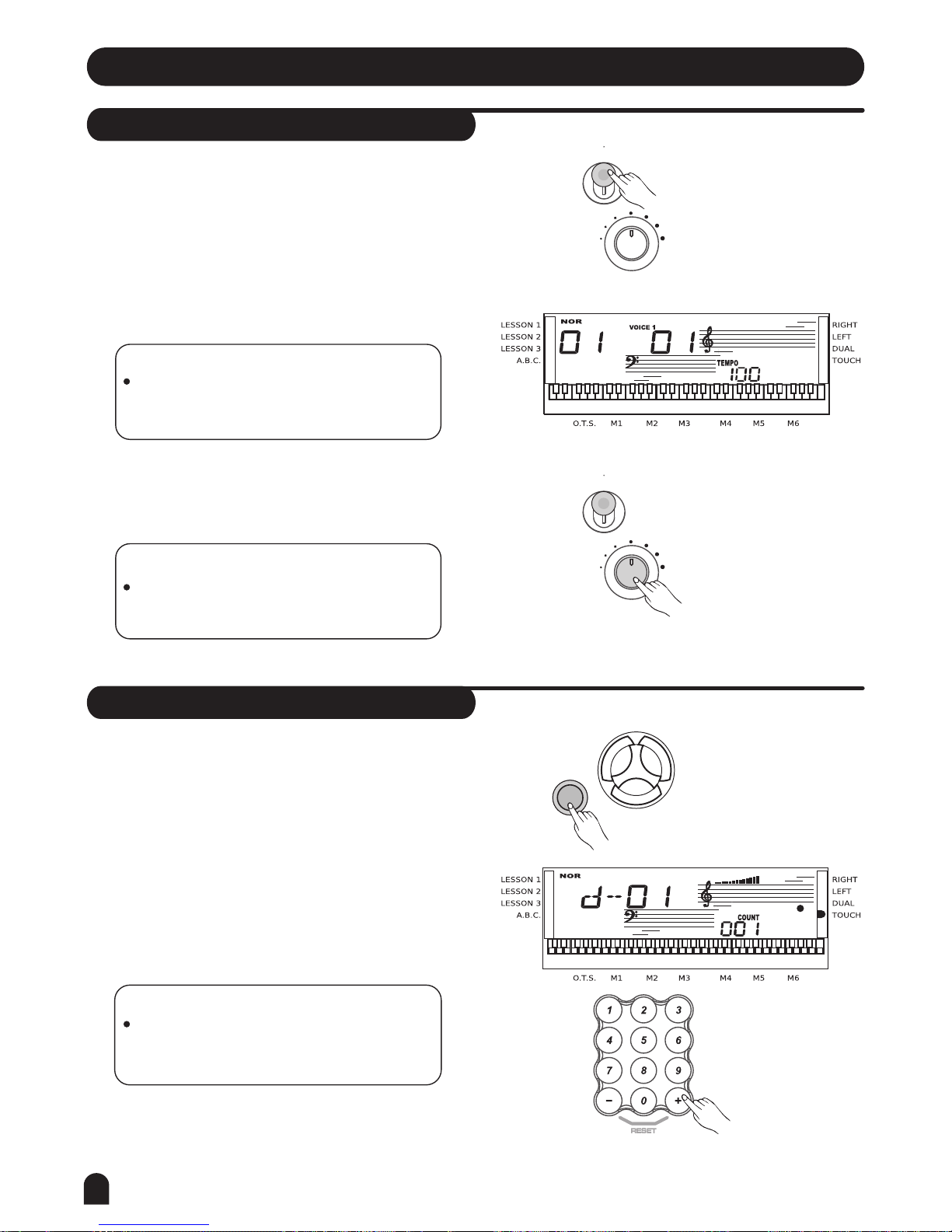5
Contents
Basic Operation.................................
*Demo......................................................
*Power Switch & Volume.............................
Voices and Effects............................
*Select a Voice............................................
*Dual Voice.....................................................
*Sustain...................................................
*Metronome...................................................
*Transpose...........................................
*Touch............................................................
*Pitch Bend...........................................
*Piano............................................................
*Octave.........................................
Style Control.......................................
*Stop a Style..........................................
*Chord Recognize....................................
*Accomp Volume...................................
*Select a Style..............................................
*Start a Style.............................................
*Fill A/Fill B..........................................
*Tempo.......................................................
General Guide..............................
*Front Panel.................................................
*Rear Panel...................................................
*LCD Display...................................................
Preparation...................................
*Power Supply...................................................
*Setting the Music Stand.................................
Connections.......................................
*Headphones Jack........................................
*Sustain Jack.........................................
*USB Jack.................................................
Memory...........................................
One Touch Setting..........................
Chord Dictionary..................................
*Stop Record.........................................................
*Start Record.............................................................
*Playback Record................................................
Record....................................................
*MIDI IN........................................................
*Split Point.............................................................
*Beat................................................
*MIDI OUT................................................
*Bank Select.............................................
Function Menu................................
*LESSON Mode.............................................
Song.....................................................
*Lesson 2................................................
*Lesson 1................................................
*Lesson 3.............................................
*Grade Function.............................................
*USB Connection......................................................
*What is MIDI.......................................................28
*MIDI Application.............................................
MIDI Function.................................
Specifications..........................................
Trouble Shooting....................................
*Appendix 5 - Chord List...........................................
*Appendix 6 - MIDI List..........................................7
*Appendix 2 - Demo List................................................
*Appendix 1 - Voice List............................................
*Appendix 3 - Style List..........................................
*Appendix 4 - Song List..........................................
Appendix..........................................
10
10
10
11-13
11
11-12
12
12
13
13
14
13
14
15-20
15
16-17
17
18
18
19-20
18
6
6
6
6
7-8
7
8
9
9
8-9
8
21
21
28
22
22
22
22
23-24
23
23
23
24
24
25-27
25
26
26
27
27
29
29
29
29
30
30
31-37
31-33
33
34
35
36
37