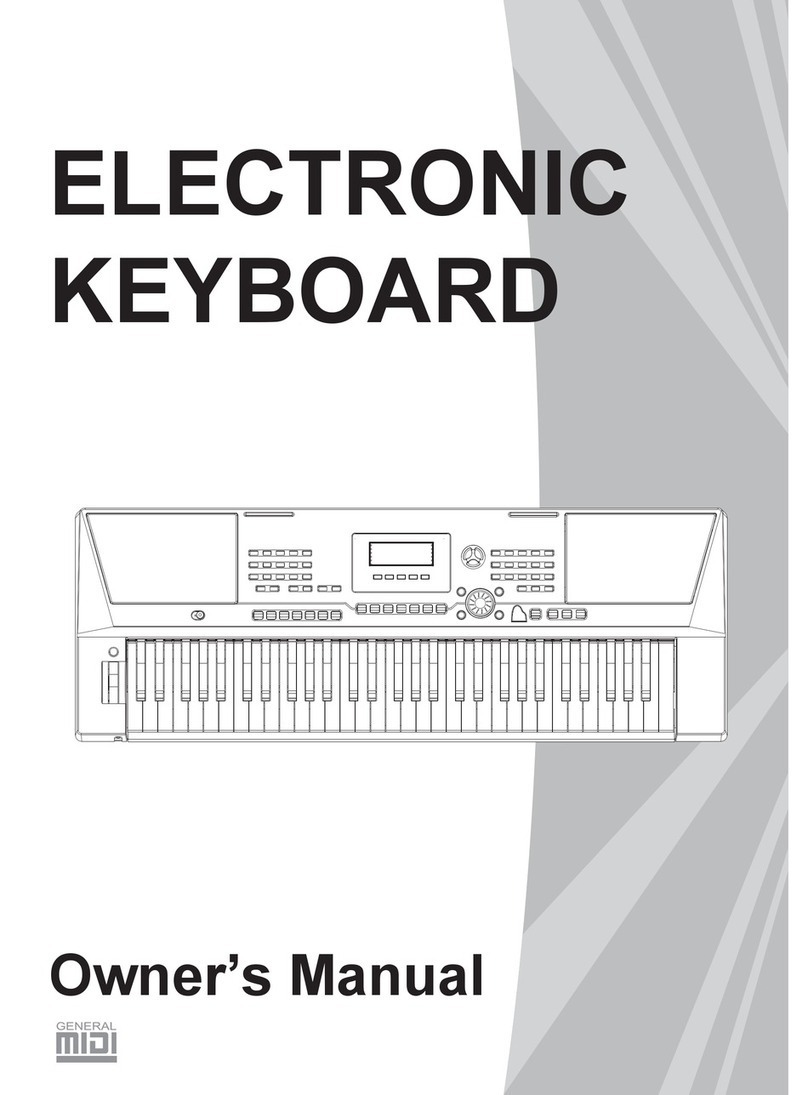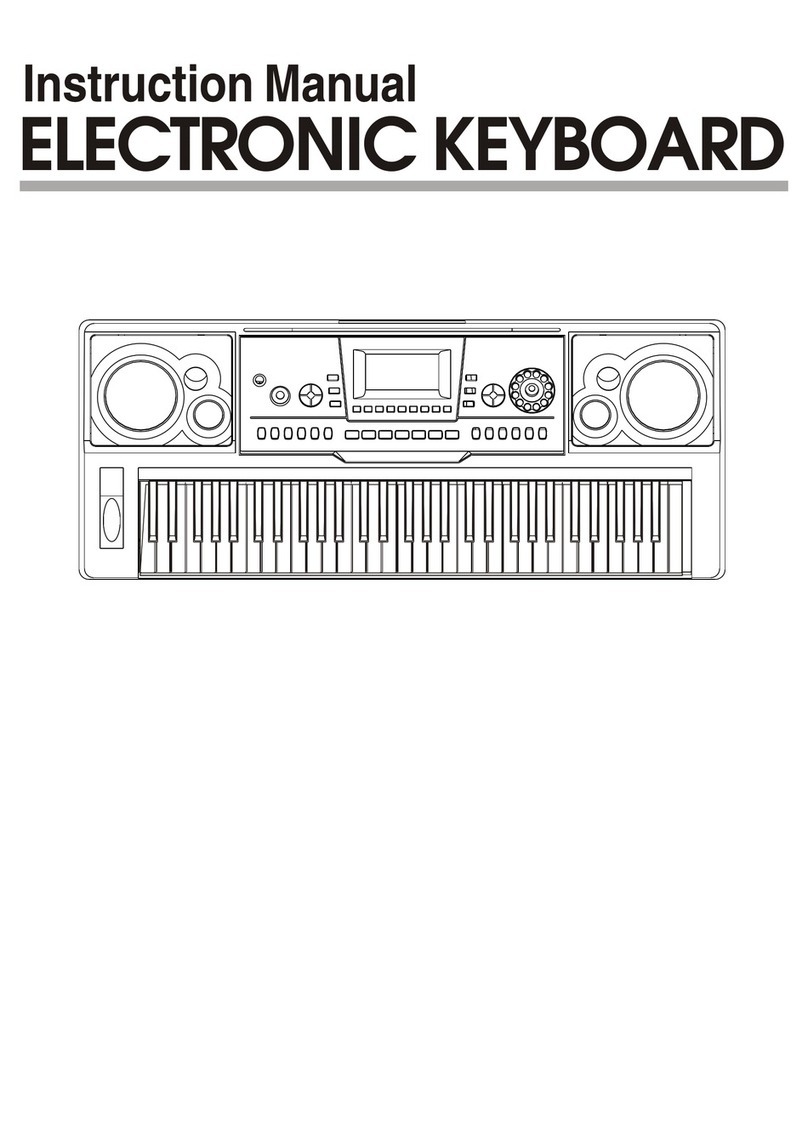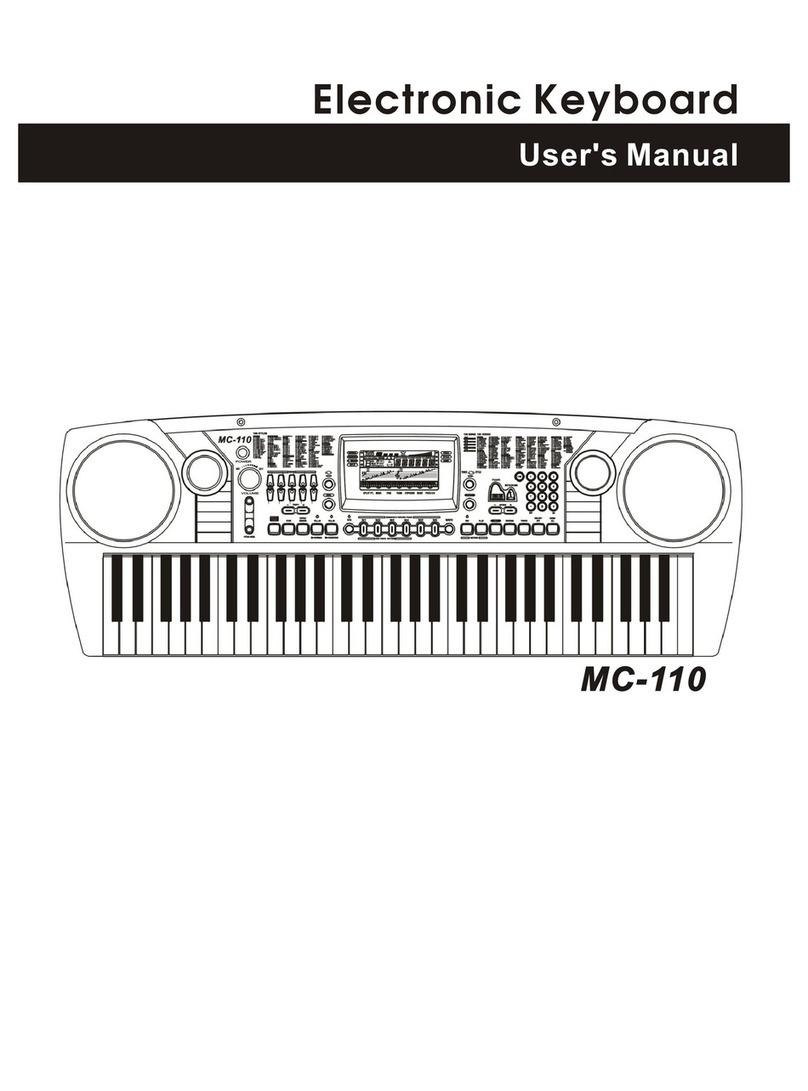Contents
3
Quick Start Advanced Use Appendices
Panel & Display Description
Front Panel...............................................................4
Rear Panel................................................................4
LCD...........................................................................5
Setup
Power Supply............................................................6
Setting a Music Stand...............................................6
Connections
Connecting a pair of Headphones............................7
Using Sustain Pedal..................................................7
Connecting a Computer............................................7
Quick Start
Power/Master Volume
Turn the Power On/ Off.............................................8
Adjust the Master Volume.........................................8
Playing Demo Songs...........................................8
Playing Voices......................................................9
Playing Styles.......................................................9
Playing Songs.....................................................10
Record..................................................................10
Advanced Use
Select a Voice.........................................................11
Playing two voices simultaneously-DUAL...............11
Playing Different Voices with Both hands-LOWER.11
Play Auto Accompaniment (rhythm track only).......12
Play Auto Accompaniment(all tracks)......................12
Accompaniment Sections.......................................12
Playing Different Accompaniment Sections............13
Fade........................................................................13
Accompaniment Volume Control.............................13
Chord Fingering......................................................14
Tempo.....................................................................15
Function Menu
Tune........................................................................16
Split Point................................................................16
Beat Type................................................................17
Pedal Type..............................................................17
EQ Type..................................................................17
Reverb Type............................................................17
Reverb Level...........................................................18
Chorus Type............................................................18
Chorus Level...........................................................18
Harmony Type.........................................................18
MIDI IN/ OUT..........................................................19
Auto Power Off........................................................19
Voices
Styles
Mixer......................................................................19
Octave.....................................................................20
Touch......................................................................20
Metronome..............................................................20
Sustain....................................................................20
Pitch Bend...............................................................21
Modulation..............................................................21
DSP.........................................................................21
Transpose...............................................................21
Harmony.................................................................21
Register Memory
Registration Banks..................................................22
Registering the Panel Setting and Recalling the
Registered Panel Settings......................................22
Store Parameters to M1-M4....................................22
One Touch Setting.............................................22
Record
Prepare for Recording.............................................23
Start Recording.......................................................23
Stop Recording.......................................................23
Playback Recording................................................24
Delete User Song....................................................24
Playing the Demo Song....................................24
Piano Mode..........................................................25
Song
Listening to the Songs............................................25
Song Control...........................................................25
Lesson Mode..........................................................26
Chord Dictionary
DICT 1 (Chord Learning Mode)..............................27
DICT 2 (Chord Examining Mode)............................27
Exit Chord Dictionary..............................................27
Pedal Function
Multi-function Pedal................................................28
MIDI
What's MIDI?..........................................................29
The main application of MIDI..................................29
Troubleshooting.................................................30
Specifications.....................................................30
Appendices
Voice List.................................................................31
Style List.................................................................36
Song List.................................................................38
Demo List................................................................39
MIDI Implementation Chart.....................................40
Effect Related Settings