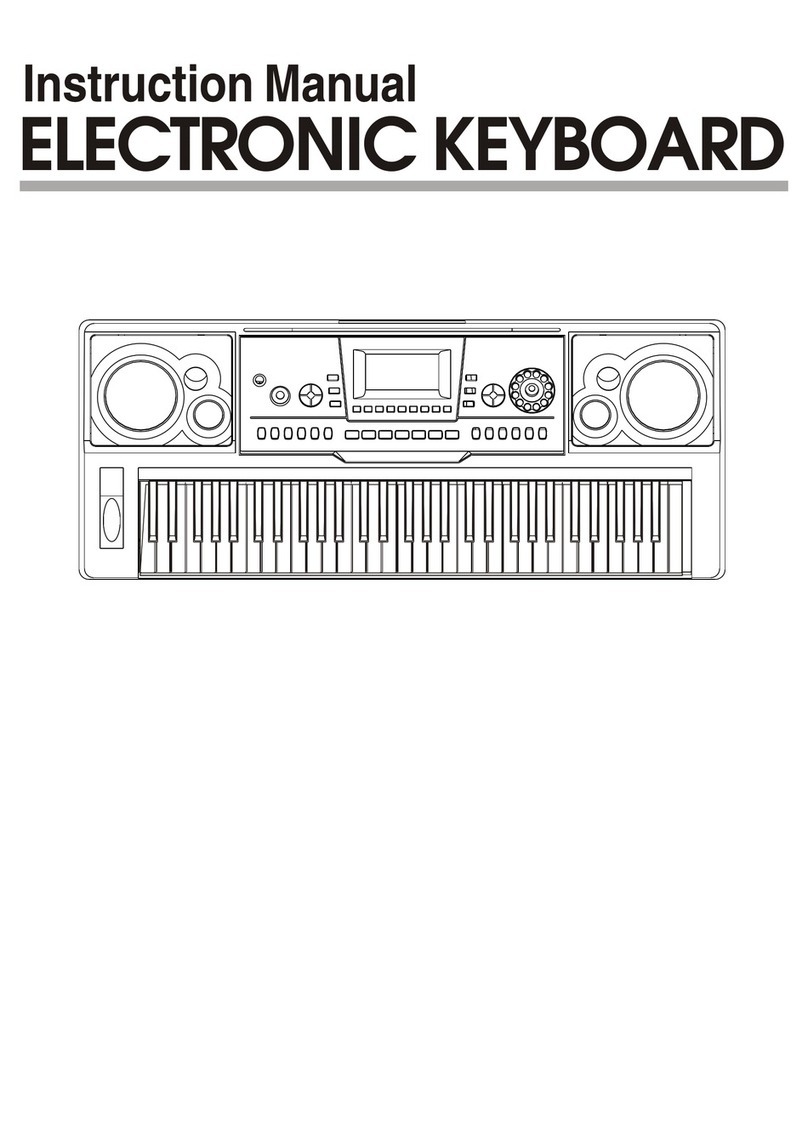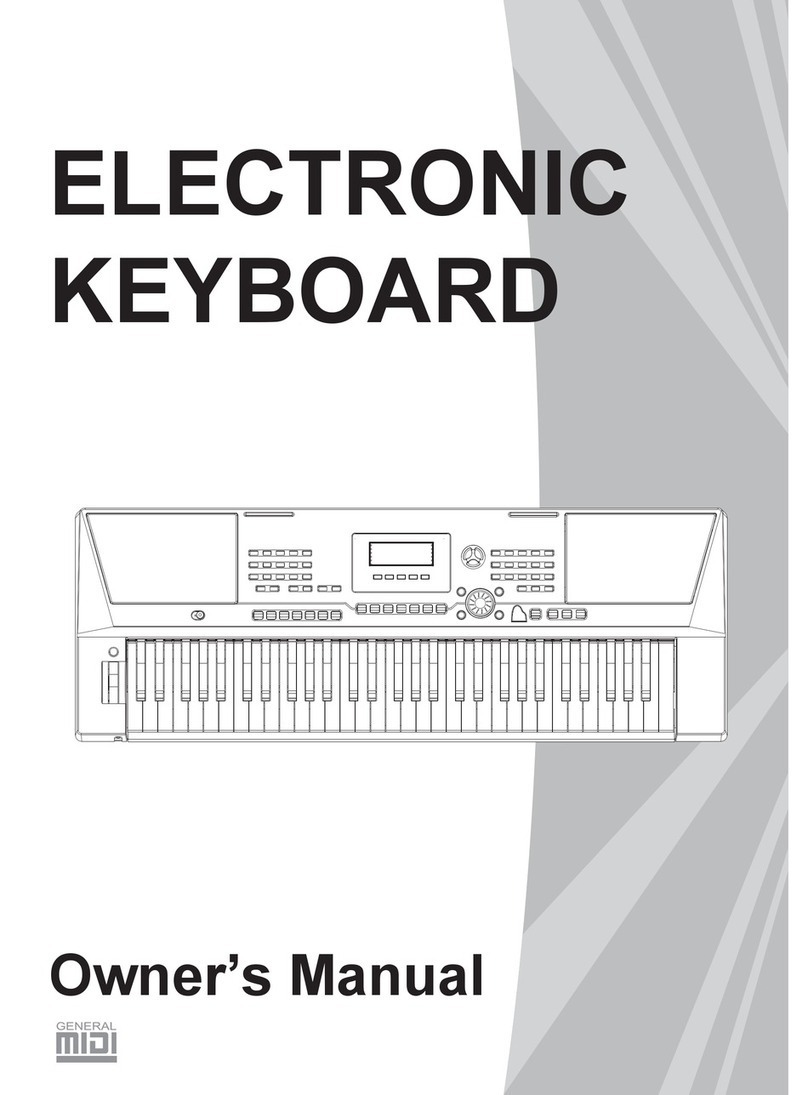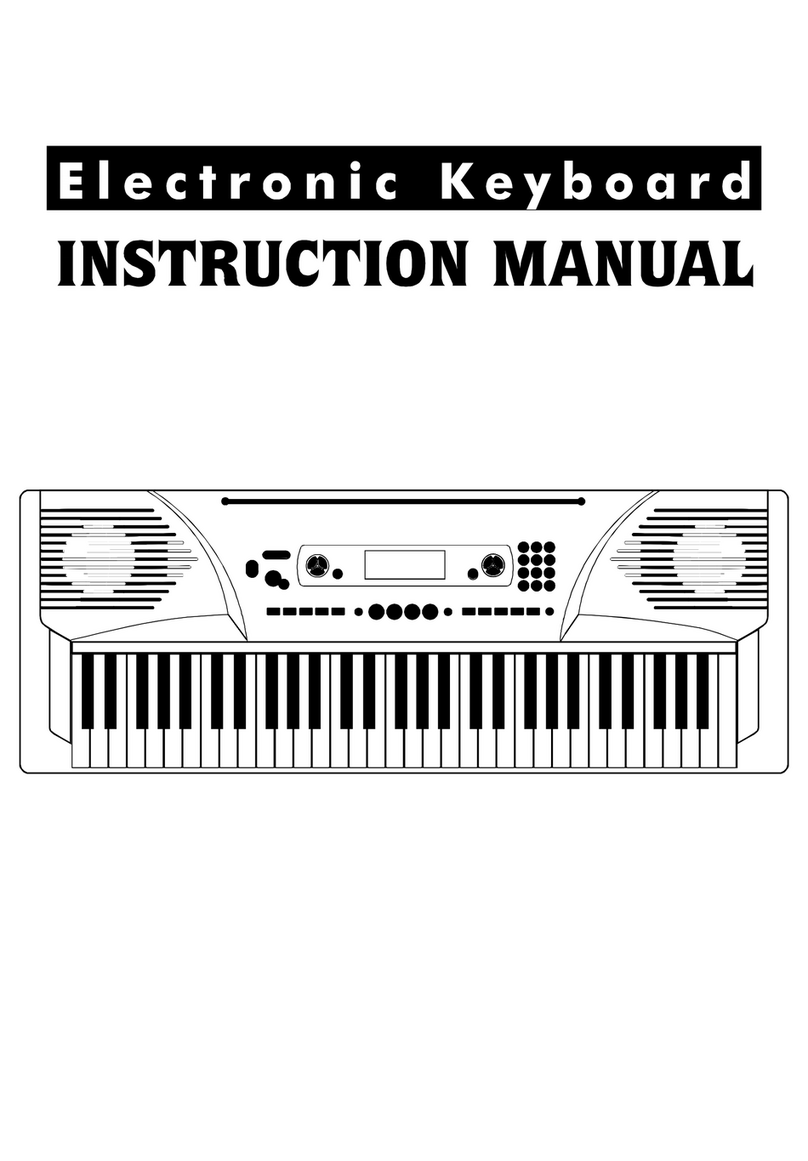Delete........................................................................
Format........................................................................
Pedal........................................................
Lesson 1....................................................................
Lesson 3.................................................................
Lesson 2..................................................................
Song....................................................
Lesson Mode.......................................................
Chord Dictionary...............................
Memory..................................................
Bank.....................................................................
Store and Load.........................................................
Memory Data...........................................................
One Touch Setting.............................................
Record..................................................
Playback Recording Song.........................................
Stop Recording.....................................................
Start Recording.........................................................
Real-time Recording................................................
Delete Recording Song...........................................
Style Record...........................................
Quantify a Style...................................................
Copy a Style............................................................
Edit a Style...........................................................
Record a Style.................................................
Delete a Style....................................................
MIDI Function......................................
SD Function.........................................
Save........................................................................
Load........................................................................
Play..............................................................................
USB Connection.....................................................
What is MIDI............................................................
MIDI Application..............................................
MIDI Connection.....................................................
Specifications...........................................
Trouble Shooting.........................................
Appendix 6-MIDI Implementation Chart...........
Appendix 3-Song List.......................................
Appendix 1-Voice List...........................................
Appendix 5-Chord List.......................................
Appendix..............................................
Appendix 4-Demo List....................................
Appendix 2-Style List...............................
Contents
5
General Guide..................................
Front Panel..........................................................
Rear Panel.....................................................
LCD Display......................................................
Mixer Menu................................................
Preparation....................................
Power Supply..................................................
Setting Music Stand..........................................
Headphone Jack..............................................
AUX.OUT Jack...............................................
Sustain Jack................................................
Volume Jack.....................................................
USB Jack.........................................................
Connections...................................
DEMO..........................................................
Basic Operation............................
Power Switch & Volume....................................
Modulation......................................................
DSP Effect..................................................
Voices and Effects.........................
Select a Voice...................................................
Dual Voice................................................
Lower Voice/Split Point.....................................
Sustain Voice....................................................
Pitch Bend........................................................
Touch.........................................................
Transpose....................................................
Octave..............................................................
Piano...............................................................
Fill A/B...............................................................
Accomp Volume..............................................
Fade IN/OUT.....................................................
Tempo...............................................................
Style Control.....................................
Select a Style........................................................
The Accompaniment Section..................................
Start a Style.........................................
Stop a Style.......................................................
Recognizing Chords........................................
Metronome.......................................................
Reverb Level...................................................
Split Point........................................................
Pedal Assign.....................................................
Beat.................................................................
Function Menu...............................
Tune.................................................................
Chorus Level........................................................
MIDI Setting..................................................
6
6
7
7
8
8
8
9
9
9
10
10
10
11
11
11
12
12
13
14
14
12-13
15
15
15
16
16-17
17
18
18
19
19-20
22
21
23
23
26
24-25
26
27
27
28
28
28
29
29
29
30
58
58
58
59
59
60
60
61
61-65
68-70
66-67
70
71
72
31
31
31
31
32
33
36
45
34
33
34-35
35
34
36-39
41-42
42-43
44
40
46
46
47
47
48-50
51
52
53-54
52-53
55-56
56
56-57