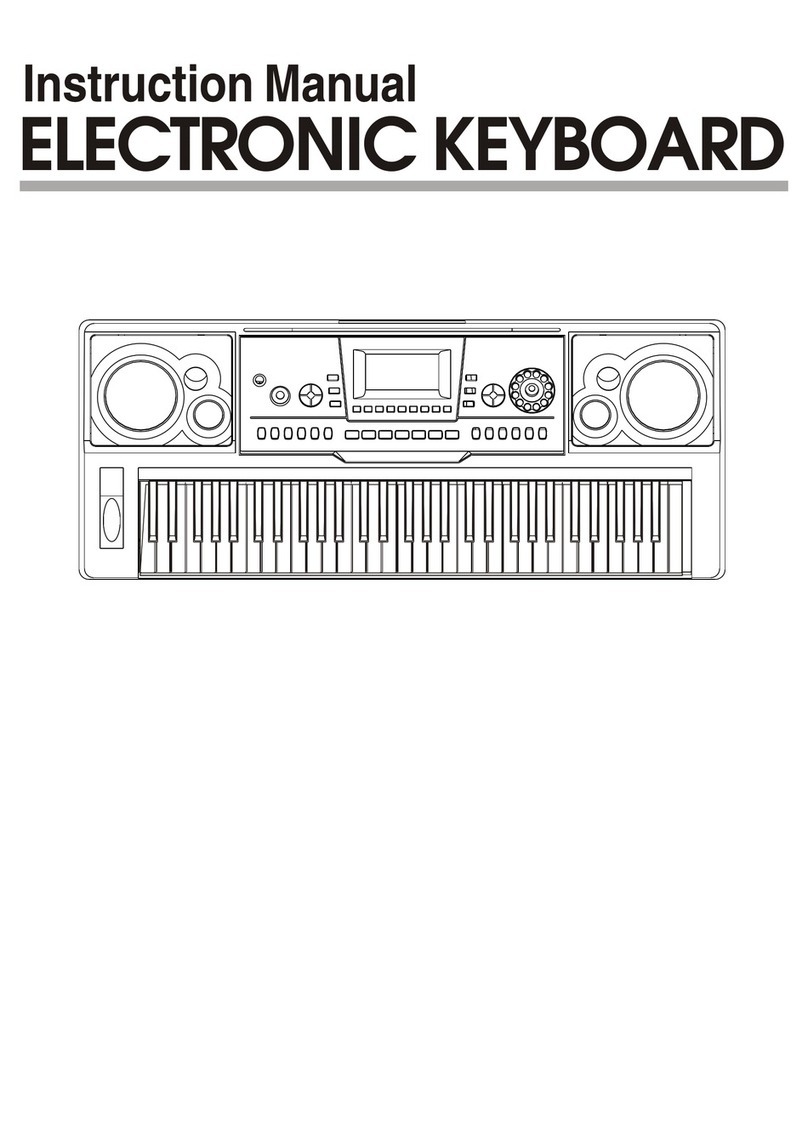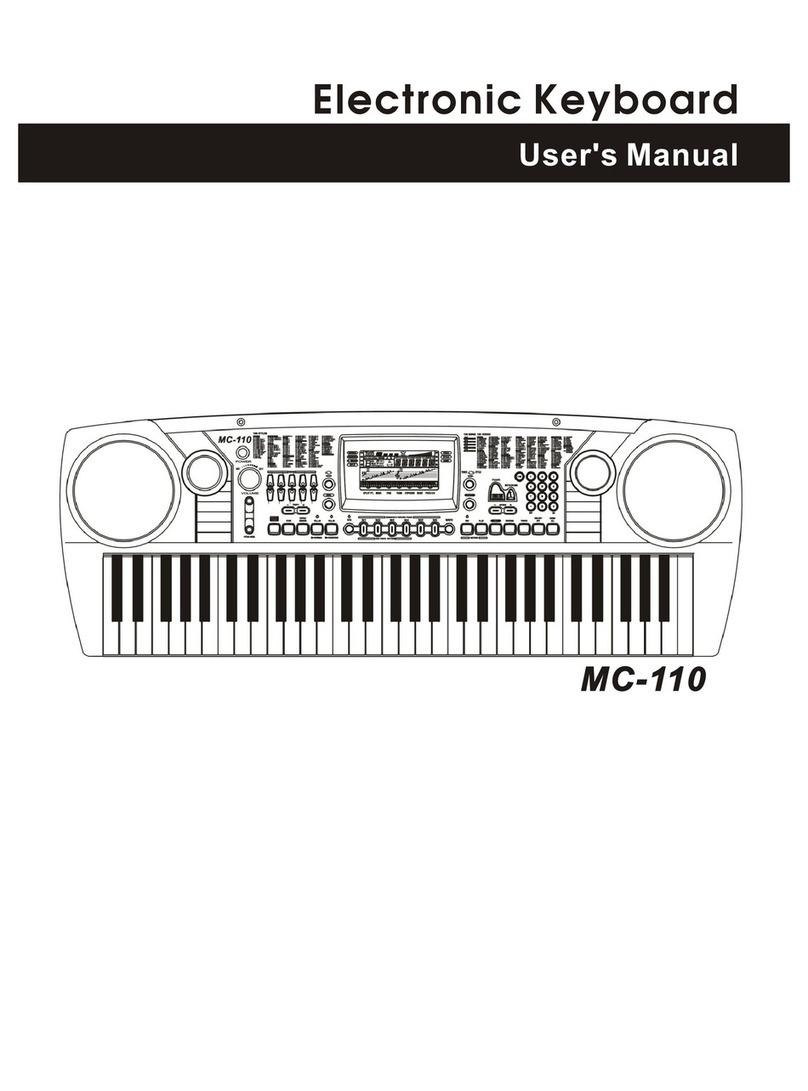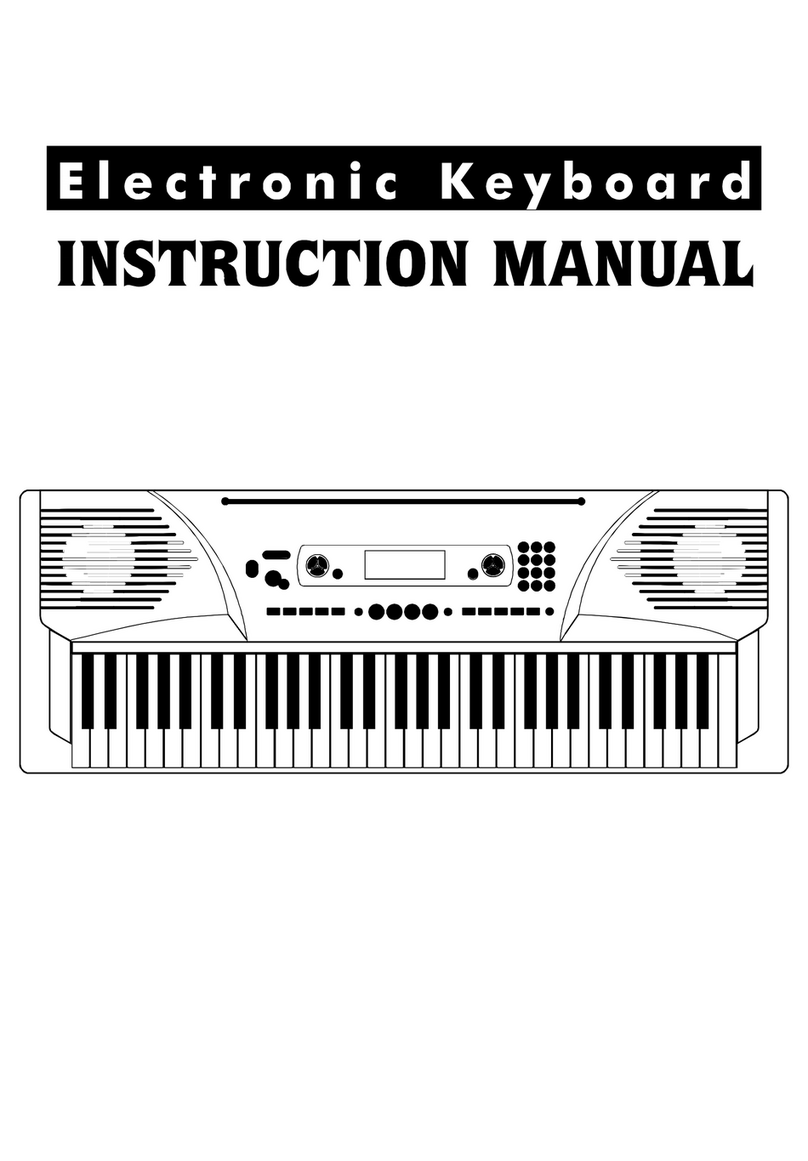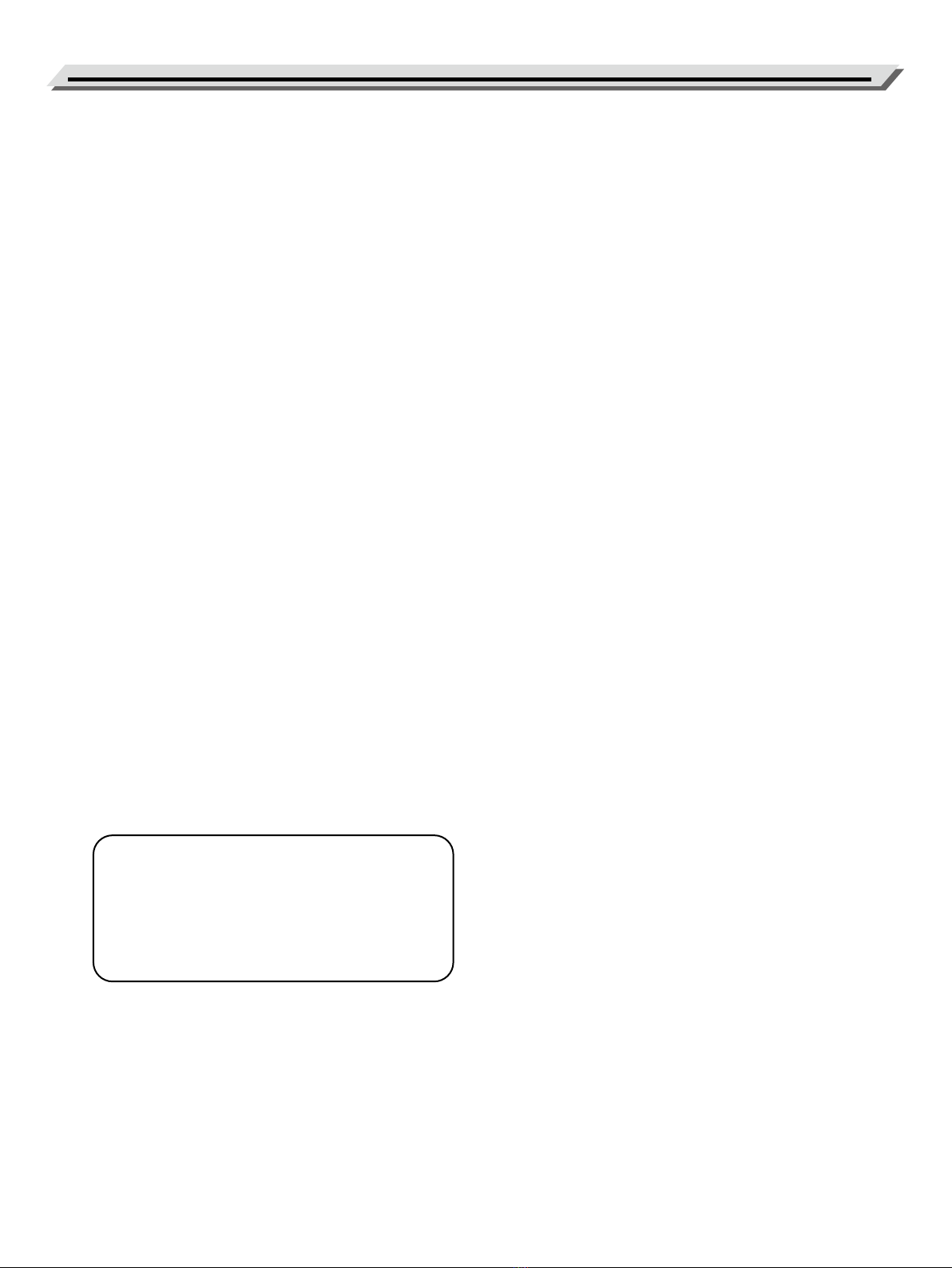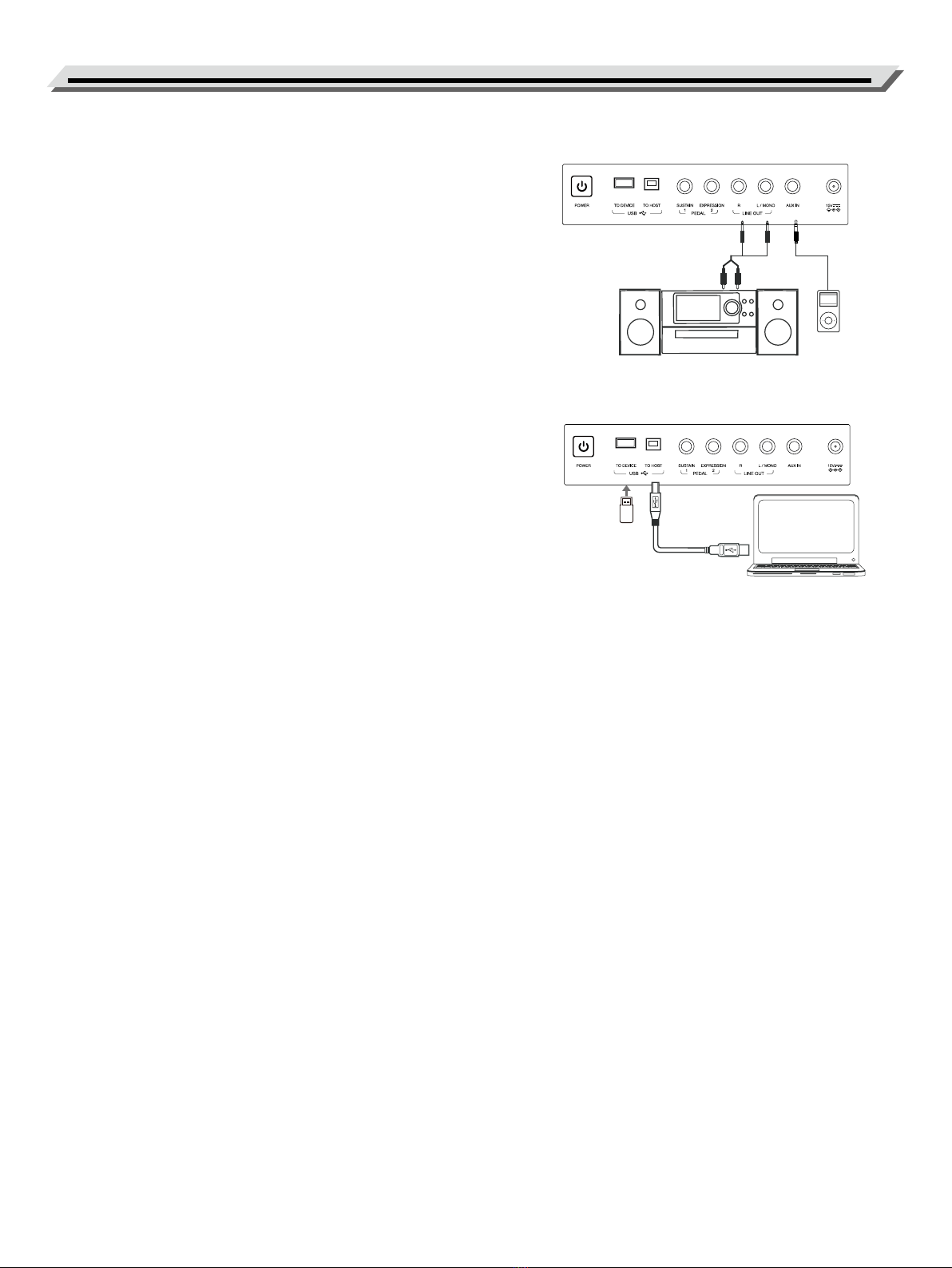3
Contents
Panel & Display Description ........................................ 4
Front Panel .......................................................................... 4
Joystick .............................................................................. 5
Rear Panel ........................................................................... 6
LCD .................................................................................... 6
Setup ................................................................................. 7
Power Supply ...................................................................... 7
Music Stand ........................................................................ 7
Connecting the Headphones ................................................. 7
Connecting Pedals .............................................................. 7
Connections .................................................................... 8
Connecting to external PA systems ........................................ 8
Connecting an MP3/CD Player............................................... 8
Connecting a Computer ........................................................ 8
Connecting a USB Flash Drive ............................................... 8
Sounds .............................................................................. 9
Playing Sounds .................................................................... 9
Setting the Keyboard Touch Sensitivity ................................... 9
Transpose & Octave ............................................................ 10
Sustain .............................................................................. 10
Synth ................................................................................ 10
Style ................................................................................. 12
Using Styles ...................................................................... 12
Style Playback ................................................................... 12
Chord Mode ...................................................................... 14
Setting Chord Detect Mode ................................................. 16
Quick Setting (Q.S.) ............................................................ 16
Songs and Audio .......................................................... 17
Playing Songs and Audio .................................................... 17
MIDI Recording .................................................................. 17
Audio Recording ................................................................ 18
Metronome ..................................................................... 19
Tempo .............................................................................. 19
Phrase Pads ................................................................... 20
Selecting a Phrase Pad Bank ............................................... 20
Playing Phrase Pads ........................................................... 20
Playing Phrase Pads with Chord Mode ................................ 21
Album .............................................................................. 21
Demo ............................................................................... 22
Mixer ................................................................................ 22
Performance Memory ................................................. 23
Using Performance Memory ................................................ 23
Locking Parameters ............................................................ 23
Eects ............................................................................. 24
Insert Eects ...................................................................... 24
Global Eects .................................................................... 24
Master EQ ......................................................................... 25
Performance Enhancement ...................................... 26
Arpeggio ...........................................................................26
Harmony ........................................................................... 26
USB Storage Devices .................................................. 26
Common Operation ............................................................ 26
Play .................................................................................. 27
Save ................................................................................. 27
Load ................................................................................. 28
Format .............................................................................. 28
Setting ............................................................................. 29
Tune ................................................................................. 29
Metronome Time Signature ................................................. 29
Fade In/Out Time ............................................................... 30
Split Point .......................................................................... 30
Harmony Type .................................................................... 30
Arpeggio Type .................................................................... 30
Arpeggio Hold .................................................................... 30
Lock ................................................................................. 30
Sustain Pedal ..................................................................... 31
Expression Pedal................................................................ 31
Joystick Down ................................................................... 31
Recorder Mode .................................................................. 31
MIDI Out Channels ............................................................. 31
Auto Power O .................................................................. 31
MIDI .................................................................................. 32
What’s MIDI? ..................................................................... 32
Troubleshooting ............................................................ 32
Specications ............................................................... 33
Appendices
Sound List ......................................................................... 35
Style List ........................................................................... 49
Song List ........................................................................... 52
Phrase Pad List .................................................................. 53
Insert Eect List ................................................................. 54
Global Eect List ................................................................ 55
Part Eect List ................................................................... 57
Chord List ......................................................................... 58
MIDI Implementation Chart .................................................. 59