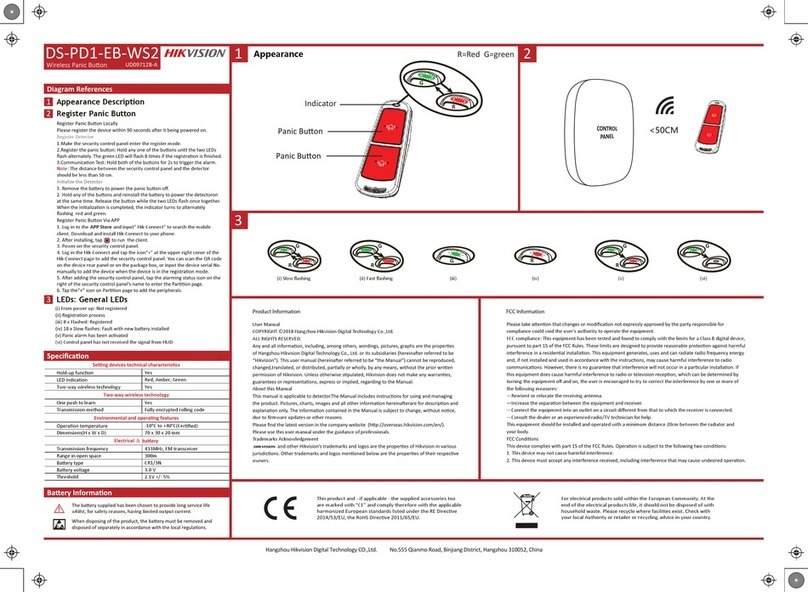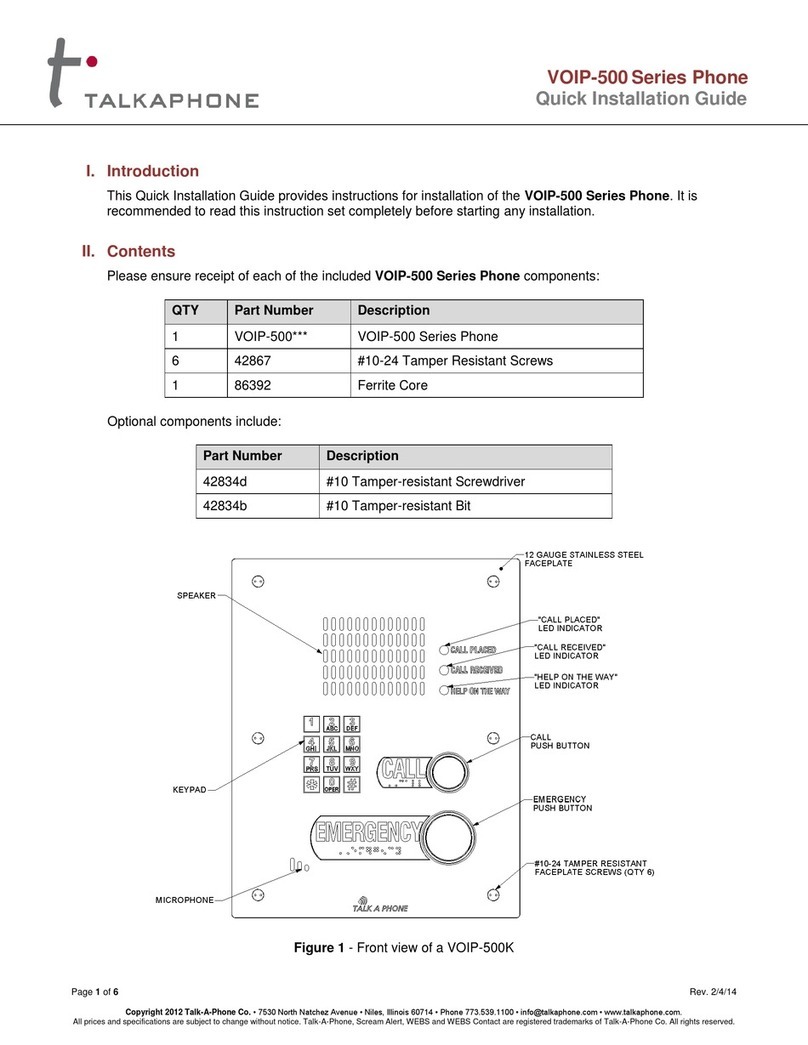MedicalAlert Cellular Medical Alert User manual

Cellular Medical Alert User’s Guide

EMERGENCY
RESET
TEST
MAY 03 FRI70°F
10:05 AM
3
Cellular Medical Alert User’s Guide | Customer Support 1-800-726-5648
Setup Guide Cellular Base Station
We thank you for choosing Connect America’s Cellular Medical Alert and we welcome you to the
Medical Alert family. Congratulations on making a smart choice!
If you have any questions during the setup process, please call 1-800-726-5648 and select the Technical
Support option.
2Cellular Medical Alert User’s Guide | Customer Support 1-800-726-5648
Cellular Base Station Neck Pendant and/or Wrist Button
What’s in the Box
EMERGENCY
RESET
TEST
Volume:70°F
10:05 AM
EMERGENCY
RESET
TEST
Volume:70°F
10:05 AM
+

EMERGENCY
RESET
TEST
MAY 03 FRI70°F
10:05 AM
45
Cellular Medical Alert User’s Guide | Customer Support 1-800-726-5648 Cellular Medical Alert User’s Guide | Customer Support 1-800-726-5648
Please follow these simple steps to get your system set up and tested.
Connecting your Base Station
Step 1. Select a Location
•We recommend you place the Base Station near the center of your home, such as your living room
or family room and as close as possible to a window to improve the cellular reception, see signal
strength indicator.
•Place it near an electrical outlet.
•Do not place any object in front of the Base Station.
•Do not place near any appliances that make noise.
Cellular Base Station Features
(Front)
Speaker/Microphone
Temperature
Signal Strength
Indicator
Signal Strength
Indicator
Emergency
Button
Battery Charge
Indicator
Test Button Volume
Reset
Button
Date & Time
ON/OFF
Switch (Back)

Figure 5
EMERGENCY
RESET
TEST
Volume:70°F
Figure 4
ON/OFF
Switch
OFF ON USB
Model Number: WBS GEN1.0
Serial Number: WB1XPD224Z
FCC ID:PXTWBS-01
IC ID:10876A-WBS01
IMEI Number:355306040196802 MobileHelp
Made in Malaysia
67
Cellular Medical Alert User’s Guide | Customer Support 1-800-726-5648 Cellular Medical Alert User’s Guide | Customer Support 1-800-726-5648
Step 2. Plug in the Power Cord (Please refer to figure 3.)
Plug the power cord that is attached to the back of the Base Station into an electrical outlet that is not
controlled by a light switch.
Step 3. Turning on your Base Station (Please refer to figures 4 and 5.)
•Turn on your Base Station using the on/off switch located on the back.
•If the Base is set up correctly, the Base Station will say “system ready.”
•To avoid accidentally turning off the Base Station, DO NOT plug
into an electrical outlet that is controlled by a light switch.
Warning
To prevent electrical shock please keep the system away from wet locations.
•Do not place near any appliances that make noise.
•The emergency and reset buttons will illuminate.
•The display screen will turn on.
•You can use the volume control buttons on the
front of the unit under the display screen if the
voice is too loud or too soft.
•Make sure your Base Station is connected to
the cellular network by checking for the signal
strength bars on the display screen.
•Within a few minutes of turning on the system, the
Cellular Base Station will obtain the date and time
from the cellular network and will appear in the
display area. You are not able to set the date and
time manually.
•We recommend you place the Base Station near
the center of your home, such as your living
room or family room and as close as possible to
a window to improve the cellular reception, see
signal strength indicator.

9
89
Cellular Medical Alert User’s Guide | Customer Support 1-800-726-5648 Cellular Medical Alert User’s Guide | Customer Support 1-800-726-5648
Step 4. Testing Your Cellular Base Station/Pendant
Option A: You can use the test button on your Cellular Base Station to make sure your system is working
without placing a call to the Emergency Response Center.
To test your Cellular Base Station:
•Press and hold the test button for 3 seconds.
•After the button lights up green, the Base Station will announce “user auto-test.”
•The Base Station will instruct you to “press your pendant or wrist button.”
•Once you push a button, it will say “test call sent to emergency response center” several times.
•Next you will hear an announcement thanking you for testing your device.
•And finally it will say “user auto-test completed.”
•If you did push your button when prompted to do so and the Base Station announced “user auto-test
failed, please contact support” please contact our Technical Support team at 1-800-726-5648.
•If you did not push your button when prompted to do so, the Base Station will still announce “user
auto-test failed, please contact support.” However, since you did not push your button when prompted
to do so, there is no reason to contact support.
Option B: You can test your Cellular Base Station to make sure your system is working by placing a call to
the Emergency Response Center and speaking with a live operator.
Testing your Pendant and/or Wrist Buttons:
•Press the wrist or neck button firmly once.
•The button’s red light will flash indicating a signal was sent to the Base Station.
•Your Base Station will say “call in progress” several times.
•When the call goes through it will say “Please stand by for operator.”
•Then an emergency operator will communicate with you through the
Base Station.
•Please state clearly to the operator that “THIS IS A TEST.” If you do
not explain to the operator that you are testing your unit, emergency
help will be dispatched.
Remember, you can also test your pendant/wrist buttons, using the auto-test button on
your Base Station.

10 11
Cellular Medical Alert User’s Guide | Customer Support 1-800-726-5648 Cellular Medical Alert User’s Guide | Customer Support 1-800-726-5648
Note: It is important to test your system at least once a month. The test button light on
your Base Station will flash green repeatedly within one (1) month of the last button press
letting you know when it is time for you to test your system.
When this happens, use the auto test button on your Base Station or do a live operator
test. Upon completing your test, the button will stop flashing.
Neck and/or Wrist Button Range Test Instructions:
•Press and hold TEST and RESET buttons at the same time until device emits “Range Test Started”
•Press pendant(s) as needed from different locations in or around the home. The Cellular Base
Station will emit a beep indicating that the pendant was able to send an RF signal to the device.
•Press the RESET button on the Cellular Base Station to exit the Range Test mode. The Cellular Base
Station will emit “Range Test Stopped”.
Note: When conducting a Range Test, it may be helpful for subscribers to work with a
partner. One person can walk around the home and press the pendant button at strategic
locations while another person stands by the Cellular Base Station to ensure that it beeps
when the pendant button is pressed.
Important Safety Information
Warning
Strangulation and choking hazard. The neck pendant button lanyard has been designed
to break away when tugged, however the user can still suffer serious personal injury or
death if the cord becomes entangled or stuck on objects.
•Wear your pendant/wrist button at all times,
especially in the shower.
•Test your system once a month.
•During a power outage, the battery backup on
the base station will last up to 30 hours on a fully
charged unit.
•Keep electrical cords away from heat sources and
sharp edges.
•Locate electrical cords away from areas where
someone could trip over them.
•Do not use any attachment or accessory that is not
intended for use with this system.
•Do not block the Base Station’s microphone.
This will affect your ability to communicate with the
Emergency Response Center.
•Use caution when handling electrical cords.
•Never install electrical cords during a lightning storm.
•The wrist button and/or neck pendant are designed
to activate your unit inside your home and from
your own yard. While they may send a signal up
to approximately 600 feet from your Base Station,
this distance from the base is not advised.
•Do not put the neck pendant or wrist button through
the clothes washer or dryer, or attempt to dry your
button out in the microwave or oven.

12 13
Cellular Medical Alert User’s Guide | Customer Support 1-800-726-5648 Cellular Medical Alert User’s Guide | Customer Support 1-800-726-5648
The test button on your Base Station will flash green repeatedly to alert you that it is time
for you to test your system. When this happens, use the auto test button (see page 8) or
do a live operator test (see page 9). Upon completing your test, the button will stop flashing.
If you have any questions, please contact our Technical Support team at 1-800-726-5648.
Base Station Frequently Asked Questions
Warning Announcement What it Means How to Fix It
Power not detected (Both
Red Emergency and Blue
Reset buttons will be flashing)
Base Station is not connected to
an electrical outlet or power to the
outlet has been lost.
Check that the Base Station is ON and
correctly plugged into an electrical outlet.
Low Battery Base Station battery level is
very low.
Check that the Base Station is ON and
correctly plugged into an electrical outlet.
Cellular Connection Lost
(Both Red Emergency and
Blue Reset buttons will be
flashing)
Your Base Station is not connected
to the cellular network.
Move your Base Station to another place
in your house where you can get better
reception.
Base Station Announcements
How do I call for help?
Press the pendant help button OR press the RED EMERGENCY button on your Base Station. Your pendant/wrist
button will activate the Base Station. The Base Station will say “call in progress” several times, indicating that
the signal from the help button has been received. The Base Station will send your unique information to the
emergency response center. When this is done, your Base Station will announce “please stand by for operator.”
Then you will hear an operator asking if you are okay. If you are able to speak, please provide your status.
What happens if I push the button but I can’t speak?
If you are unable to speak, we will assume it is an emergency and dispatch help through the closest available
public emergency responders and then notify your personal contacts.
If I accidentally set off the alarm, what do I do?
If you accidentally set off the alarm, you can either press the reset button and the unit will say “call is
cancelled”, or let the alarm go through then simply inform the emergency operator that this is a “false alarm”.
The operator will disconnect and no further action will be taken.
Why is the Base Station test button flashing green?
The test button on your Base Station will flash green repeatedly to alert you that it is time for you to test your
system. When this happens, use the auto test button (see page 8) or do a live operator test (see page 9).
Upon completing your test, the button will stop flashing.

14 15
Cellular Medical Alert User’s Guide | Customer Support 1-800-726-5648 Cellular Medical Alert User’s Guide | Customer Support 1-800-726-5648
Why is my pendant/wrist button not activating my Base Station?
Be sure to press the pendant/wrist button once firmly in the center to activate your Base Station. A small
red light below the pendant or wrist button will flash. If the Base Station does not respond, check to ensure
that the pendant/wrist button is in range of the Base Station. If you still have issues with your system, call
1-800-726-5648 and select the technical support option.
How far away from the Base Station will my pendant/wrist buttons work?
You will be completely sure of the distance that they cover around your house (and yard) after you do a
range test.
Can I speak into my pendant/wrist button?
No, but you can communicate with the monitoring center through your Base Station. Your pendant/wrist
buttons do not have a speaker or microphone.
What happens if I push my pendant/wrist button but cannot get to the Base Station?
If you push your pendant/wrist button, stay where you are. An emergency operator will communicate with
you through your Base Station.
What if I move to a different home or apartment or my personal information changes?
We can transfer your service to your new location. Just give us a call one week before you move to
determine if cellular coverage will be available at your new location. Rescue personnel follow different
procedures. In most cases, emergency personnel are authorized to break into your home to help you and
cannot be responsible for any damages as a result of gaining entry.
Can two people in the same household both use the system?
Yes, two people in the same household can use the system by sharing your pendant/wrist buttons. You just
need to call us and let us know, so we can include the other subscriber’s information on your personal profile
What if I moved or my personal information has changed?
Please contact Technical Support at 1-800-726-5648 any time there are any changes to your personal
information, including changes to your address and phone number.
We recommend that you purchase a Medical Alert “lockbox” to safely store your house
key. Your lockbox code will be stored on your account and given to emergency personnel
to gain entry to your home without damage. If you have your own lockbox (not
purchased from Medical Alert), please call Medical Alert Customer Support at
1-800-726-5648 to ensure your code is noted on your account.

Cellular Medical Alert User’s Guide | Customer Support 1-800-726-5648
Corporate Headquarters:
2193 West Chester Pike
Broomall, PA 19008
Customer Service and Support:
Phone: 1-800-726-5648
Fax: 610-353-1350
Web: www.CellularMedicalAlert.com
Billing Questions:
Phone: 1-800-956-5400
Emergency Support:
Available 24/7 via Cellular Medical Alert
Table of contents
Popular Emergency Phone manuals by other brands

Future Call LLC.
Future Call LLC. Emergency 911 user manual

switel
switel POWERTEL TF 51 operating instructions

indePendant
indePendant DA1432 Get started
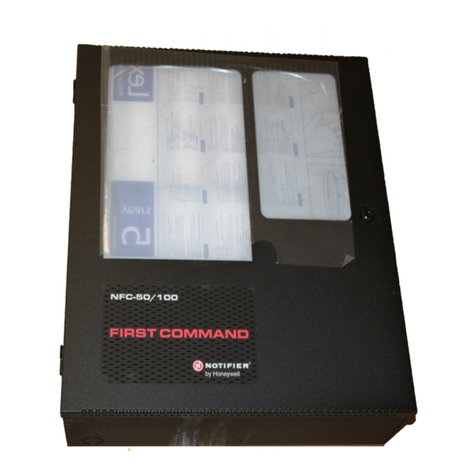
Honeywell
Honeywell NOTIFIER NFC-50/100 instruction manual
Beacon
Beacon Assist Call BACM Installation and operation manual
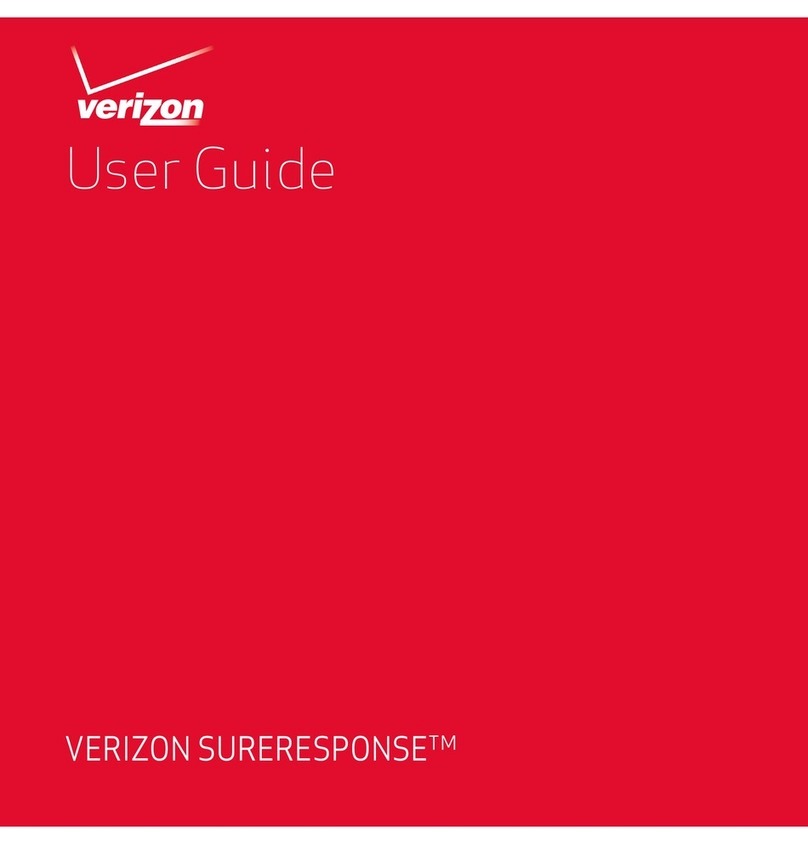
Verizon
Verizon SureResponse user guide

LogicMark
LogicMark GUARDIAN 911 ALERT PLUS User's quick start guide
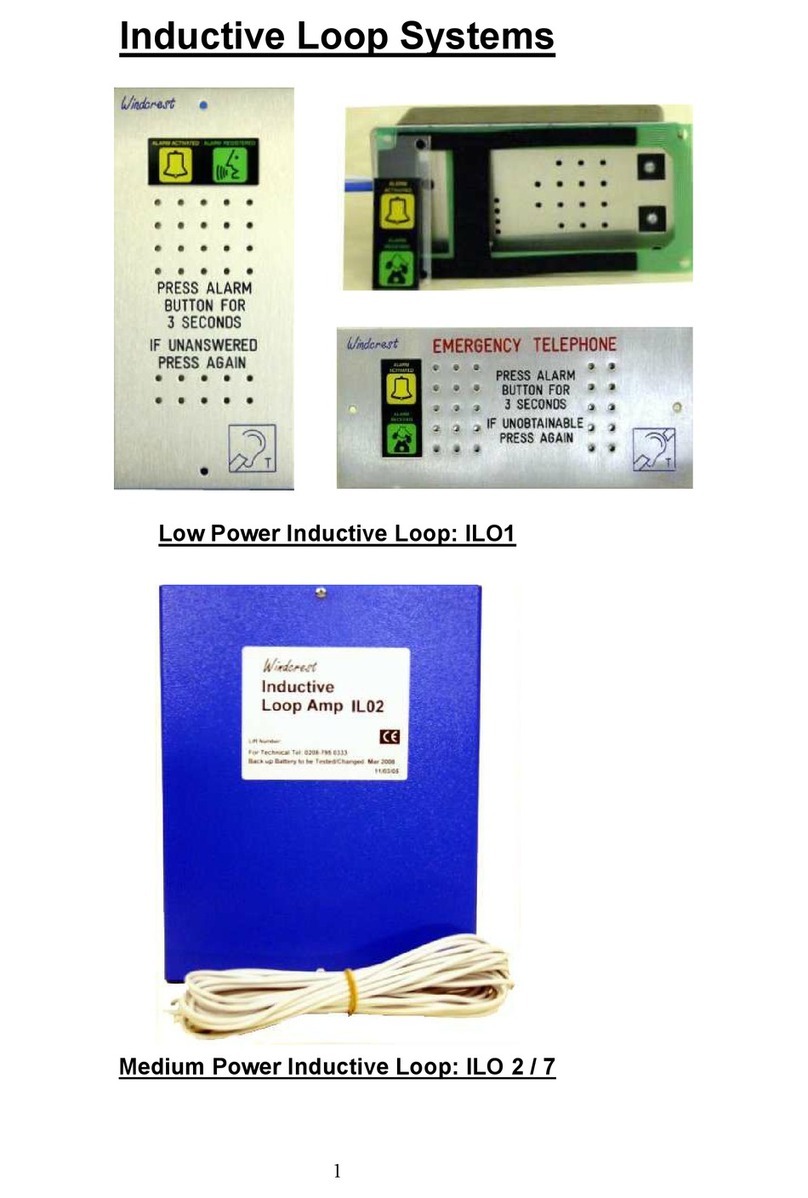
Wind Crest
Wind Crest ILO1 quick start guide
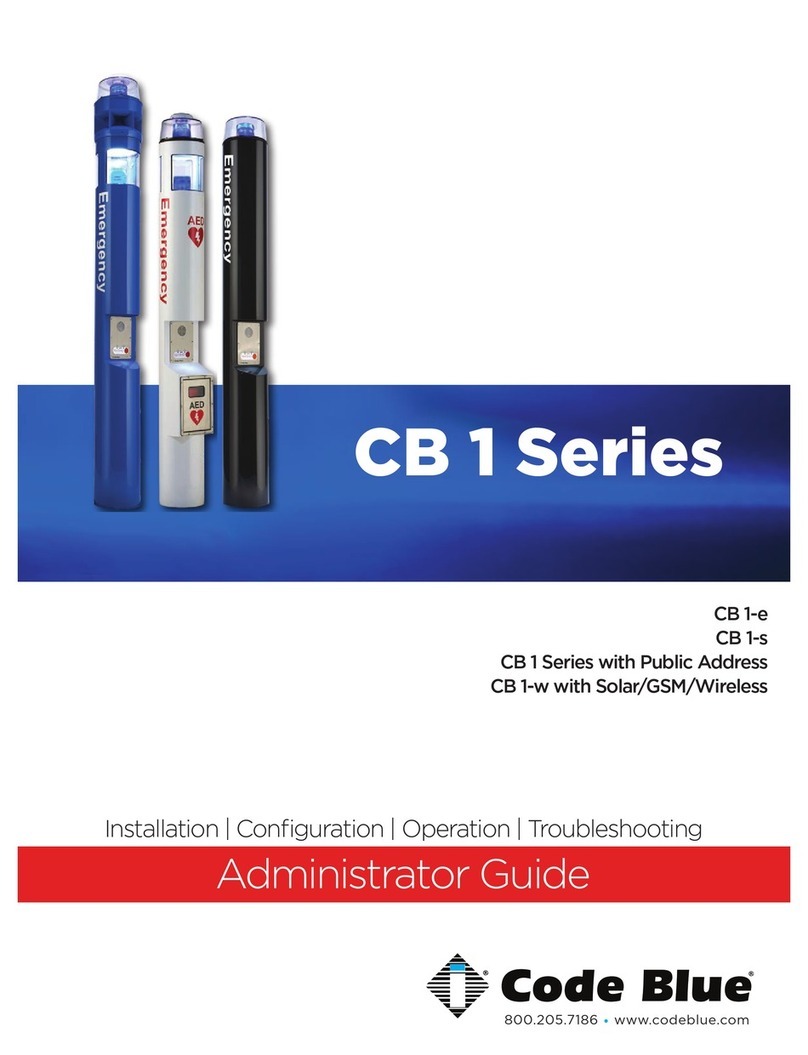
Code Blue
Code Blue CB 1 Series Administrator's guide

AJAX
AJAX Button user manual
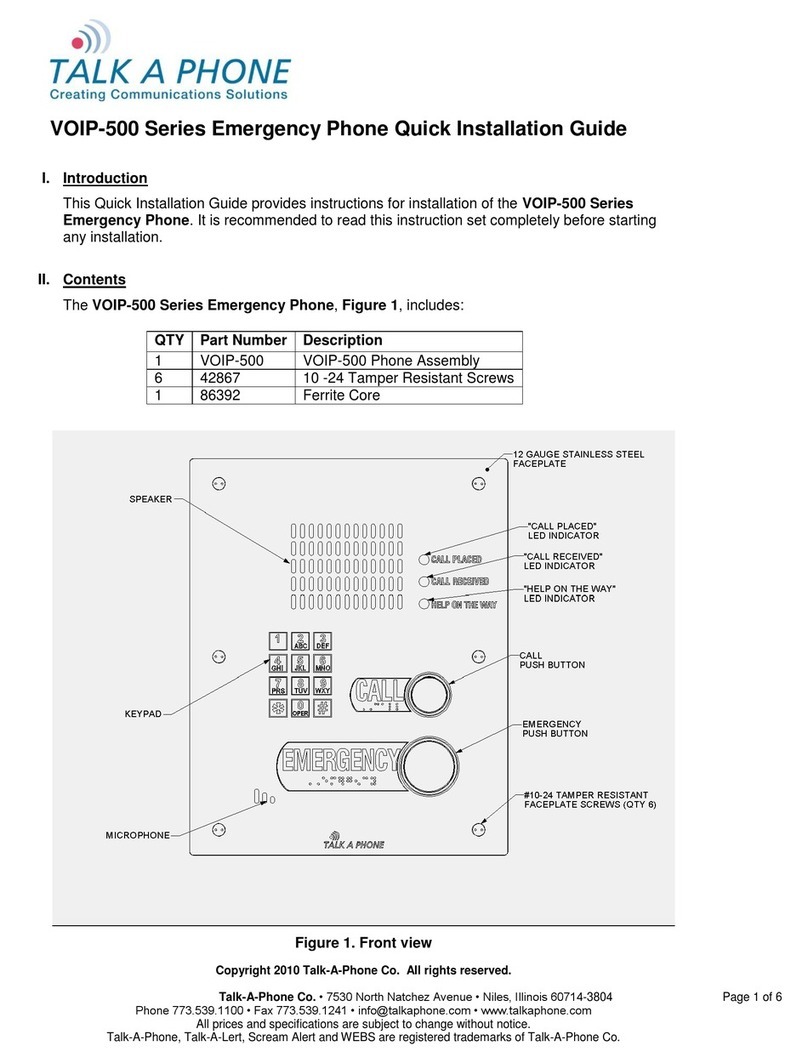
Talkaphone
Talkaphone VOIP-500 Series Quick installation guide

Talkaphone
Talkaphone VOIP-600 Series Quick installation guide