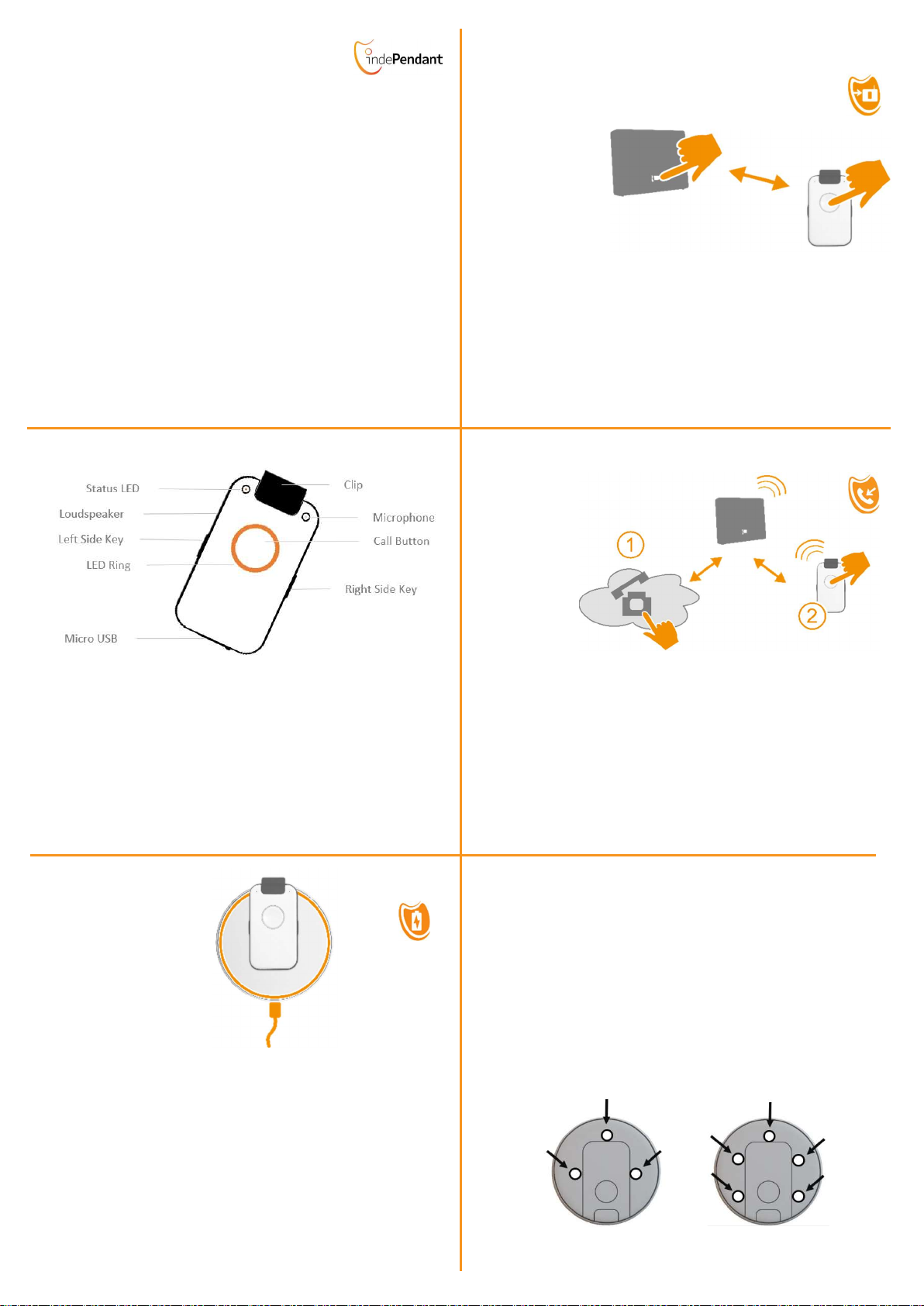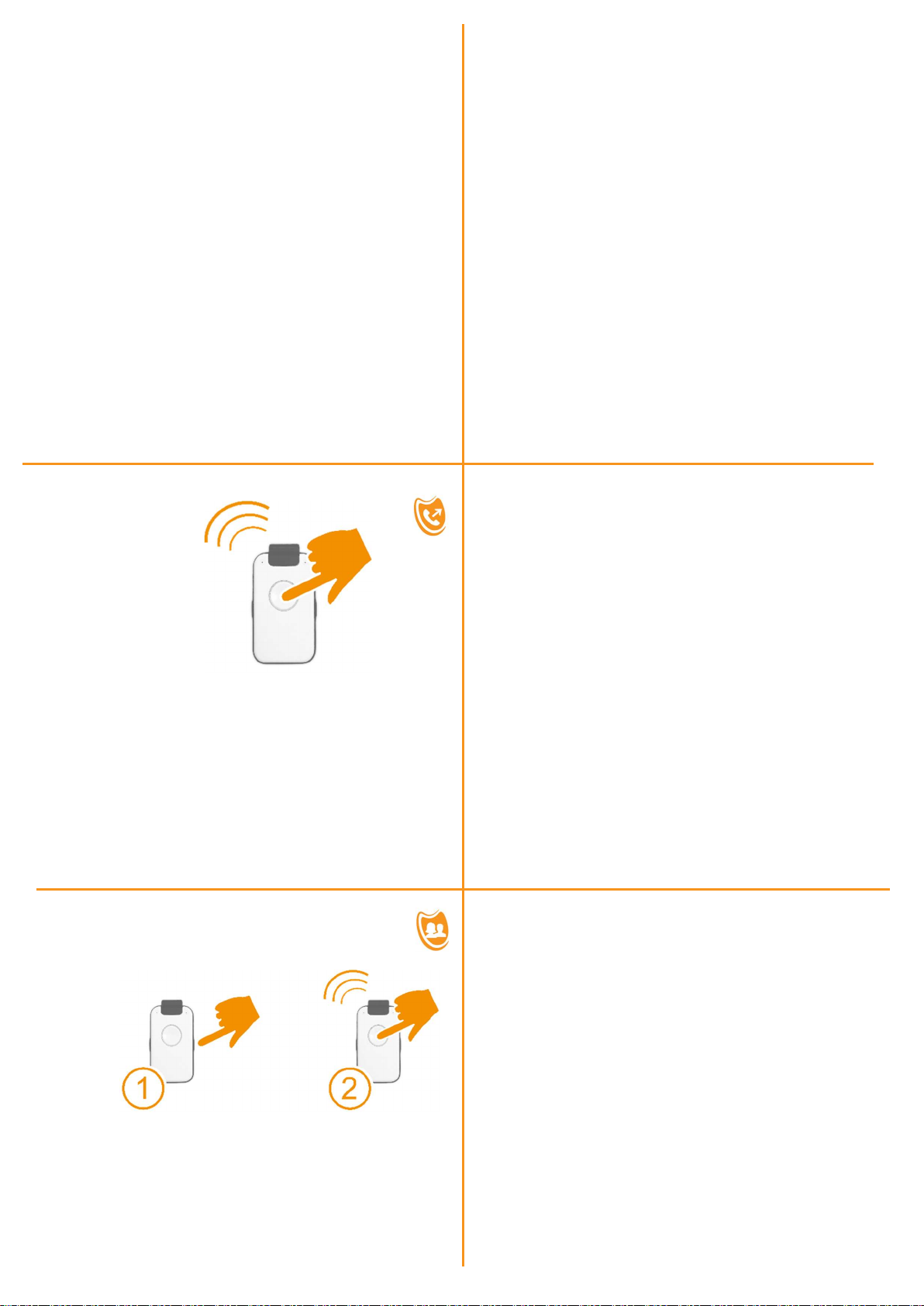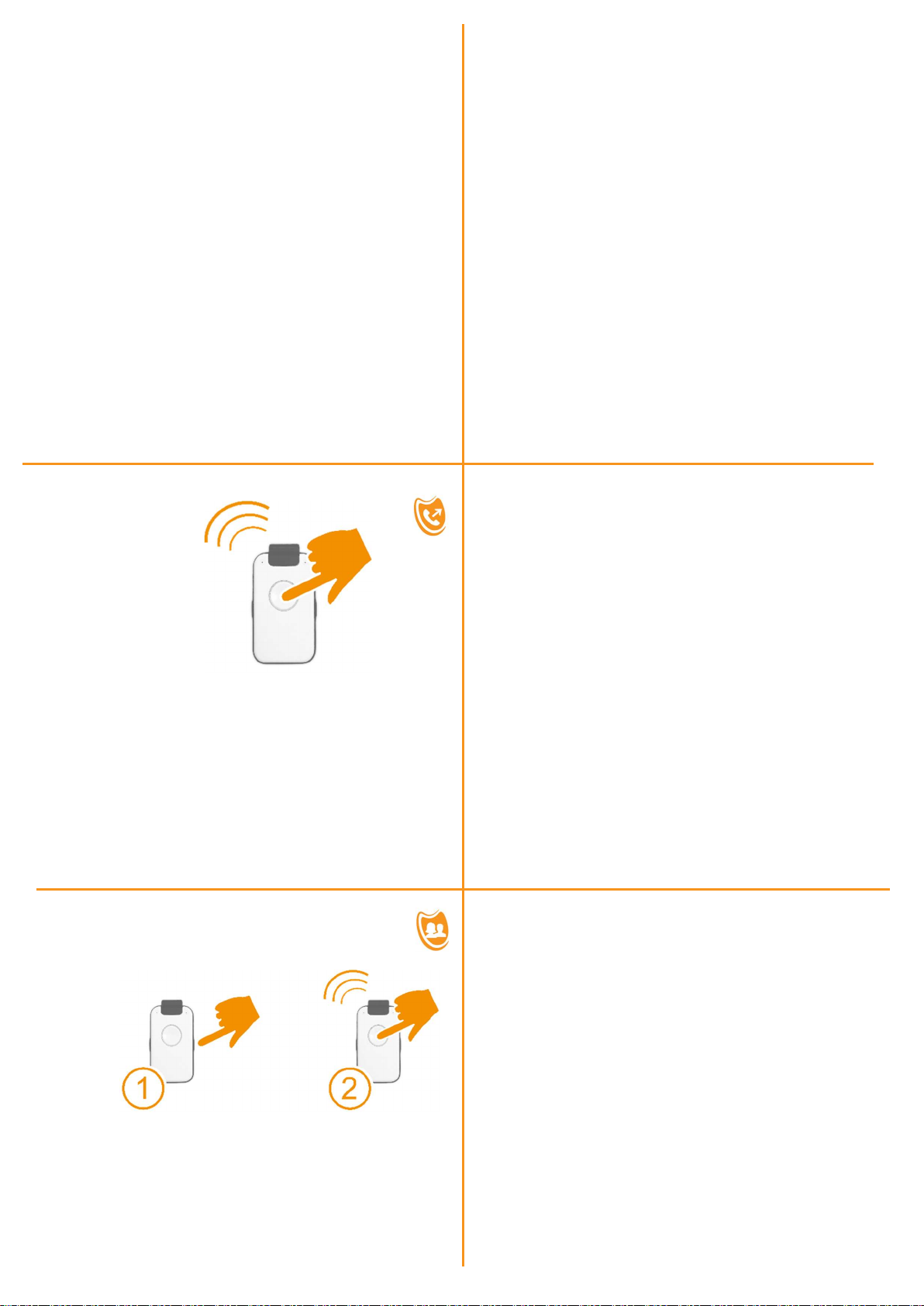
PC APP Installation on PC part 1
for use with WIN PC only
Hint: Close all applications which are not requested for
installation. You can avoid to hide Entries by foreground Apps
Connect your USB-Stick with your PC and start SETUP.exe
in Register INDEPENDANT
Please be patient. This process can take some minutes.
The time requested depends also on your Virus Check Program
You will be asked to confirm the installation of this software
Choose your language fort he Installation dialogue
Confirm the D&A License Agreement.
Now the PC APP will be installed on you PC and a PCC APP Icon
will be generated on your Desktop Display. Confirm with
„Continue“
As a rule of standard your WIN System will ask you to allow the
PC APP to have access to you system.
Confirm this entry Box with „Yes“.
FUNCTIONAL TESTS
trigger
HELP Call
Press Call Button > 2 sec
Listen to Voice Assistant
Help List will be called
Press Call Button to stop Help Call sequence
Remark: If you define a person as Help Call contact you should
inform him prior to installation. The ringing time
should be sufficiently long in order that called person
has enough time to answer the call
FUNCTIONAL TESTS
call Family & Friends
Press side key to select Name
The Voice Assistant reads the name
After selection press Call Button
Press Call Button again to cancel the call
PC APP Installation on PC part 2
For use with WIN PC only
The Installation of the PC APP takes several minutes.
Please be patient
Please confirm the finalisation of the Installation
Open the PC APP with ICON on Desktop Display
Now you have got a well-arranged configuration programm for
entering all your telephone numbers for private contacts and for
Help Call sequences for manual Emergency Call, Fall Detection
and Smoke Alarm Detection and more …..
Now, Connect the device to PC, but make sure to use the USB
cable of the charging disk. This USB cable contains also the
necessary Data lines.
Take your time when entering Names and Numbers and APPLY
every page. Only in this case Data and Audio will be stored on the
device.
IMPORTANT HINTS
HELP call numbers and EMERGENCY call number
All Help Call lists (manual Help call with button, automatic calls
when Fall or Smoke Alarm detected) use three HELP Call Numbers
which can be repeated and one EMERGENCY Call Number. All of
them can be individually defined.
All three HELP call numbers will be supervised by the intelligent
Call Manager (iCM) and defined as valid call or non-valid call. This
is especially important because person-in-hazard may not be
capable to make such decisions. It is crucial for automatic calls
when Fall or Smoke Alarm detected: The iCM judges if a call is a
valid Help Call or not.
In case no valid HELP number has been found, the EMERGENCY
number will be triggered . The EMERGENCY Number will not be
supervised by iCM but executed as standard Telephone Call.
Therefore the EMERGENCY Number shall be used for
professional services which probably use IVR or any other preset
digital call. This will not lead to call interruption.
IMPORTANT HINTS
Integrated VOICE ASSISTANT (iVA)
Use all benefits of iVA ! IVA can convert all your text entries
(names in telephone book, personal data, reminders…) into
Audio. The quality of this conversion (Text2Audio) is one of the
best in the world.
Moreover iVA gives announcement in selected language in case
of warnings, e.g. Battery must be charged, the Base Station is out
of range,… and many more useful hints and helps
Enter also your „Personal Data“.These data will be announced to
called help or emergency contatcs in case of Fall or Smoke Alarm
detected. Optionally you can enter informations how to can
access the appartment in case of need. Do not worry, all datas
will be stored on USB stick only.
„Attention, this is a Fall alarm at <Personal Data> … the door key
is deposited in the door key safe with PIN Code 1234“