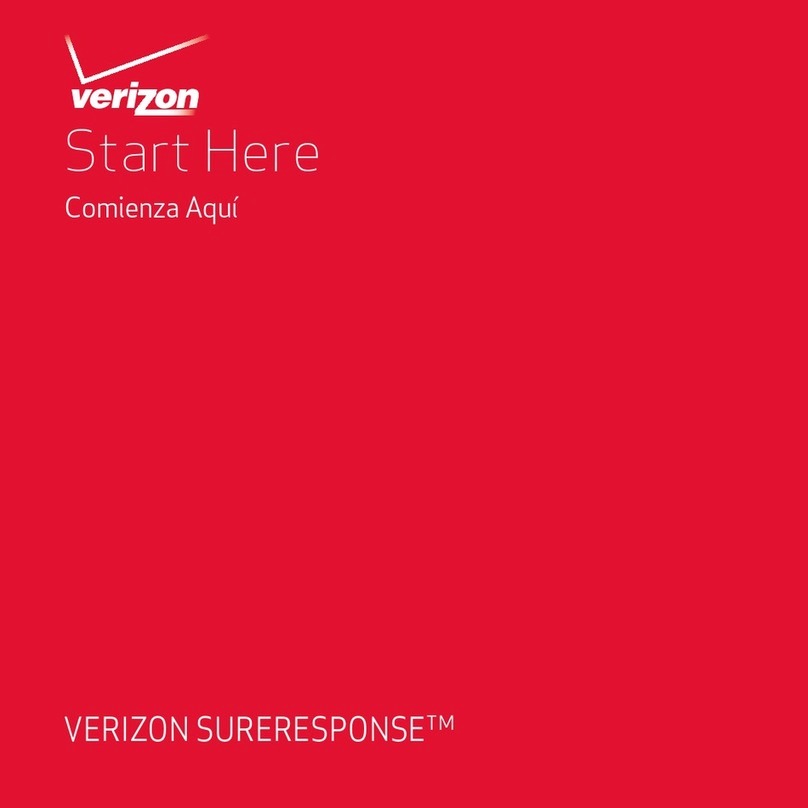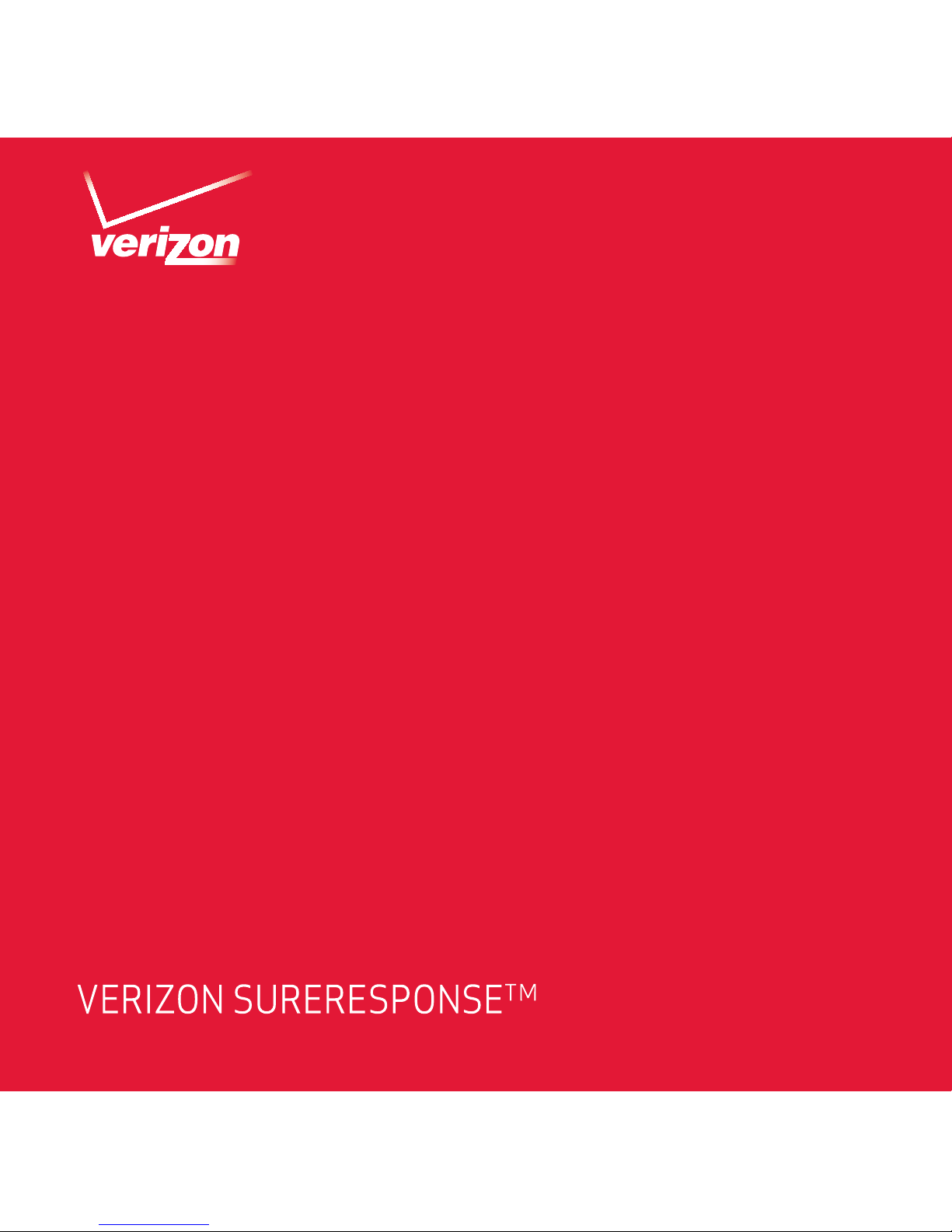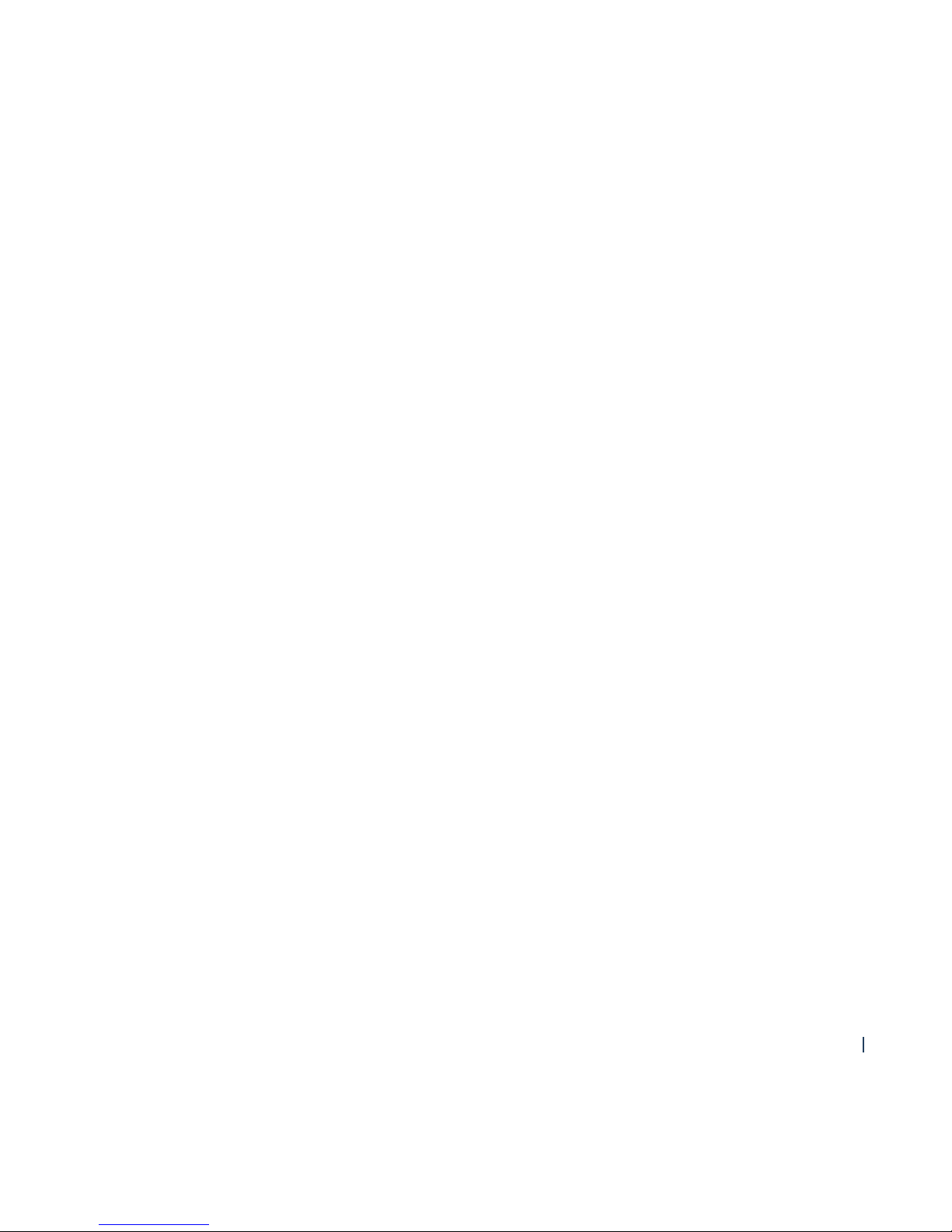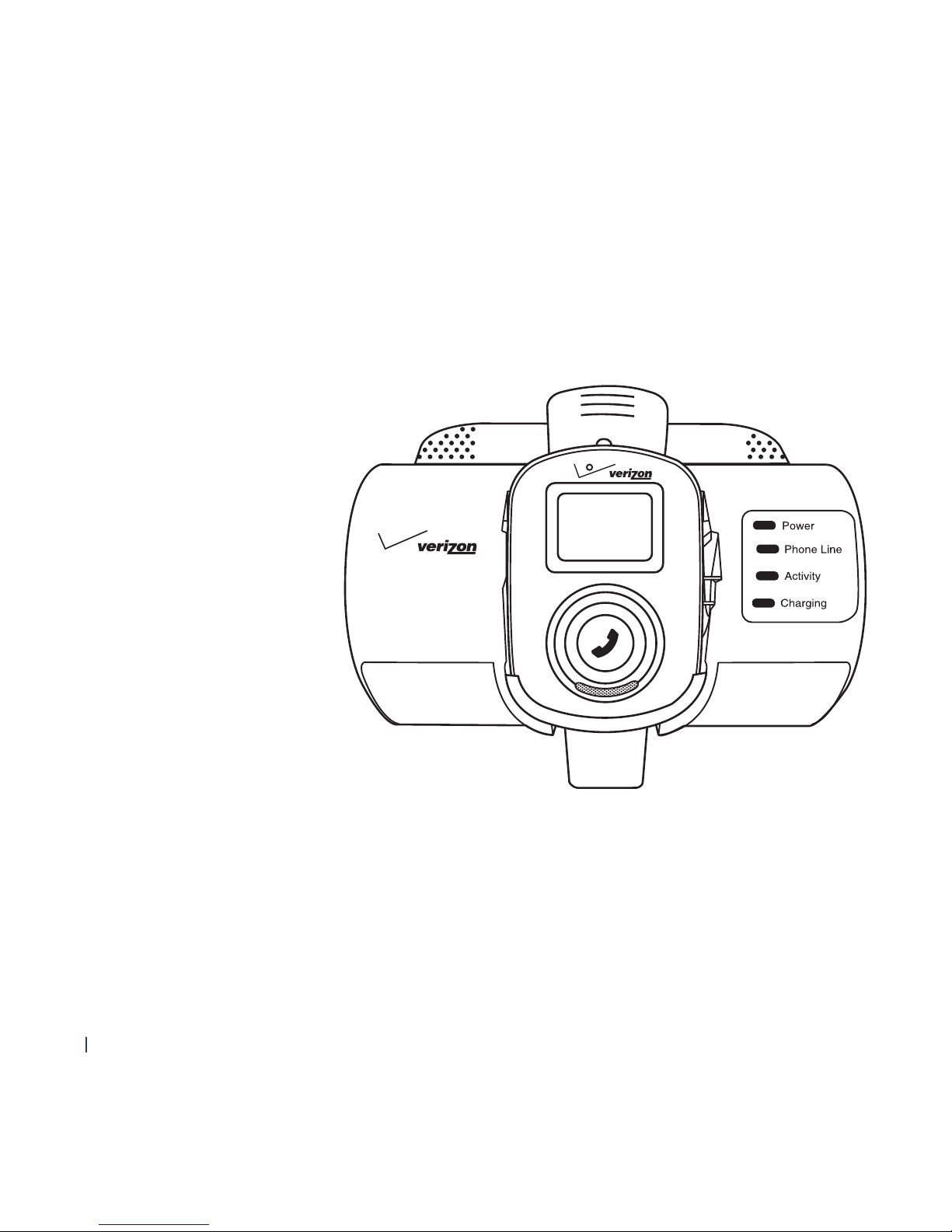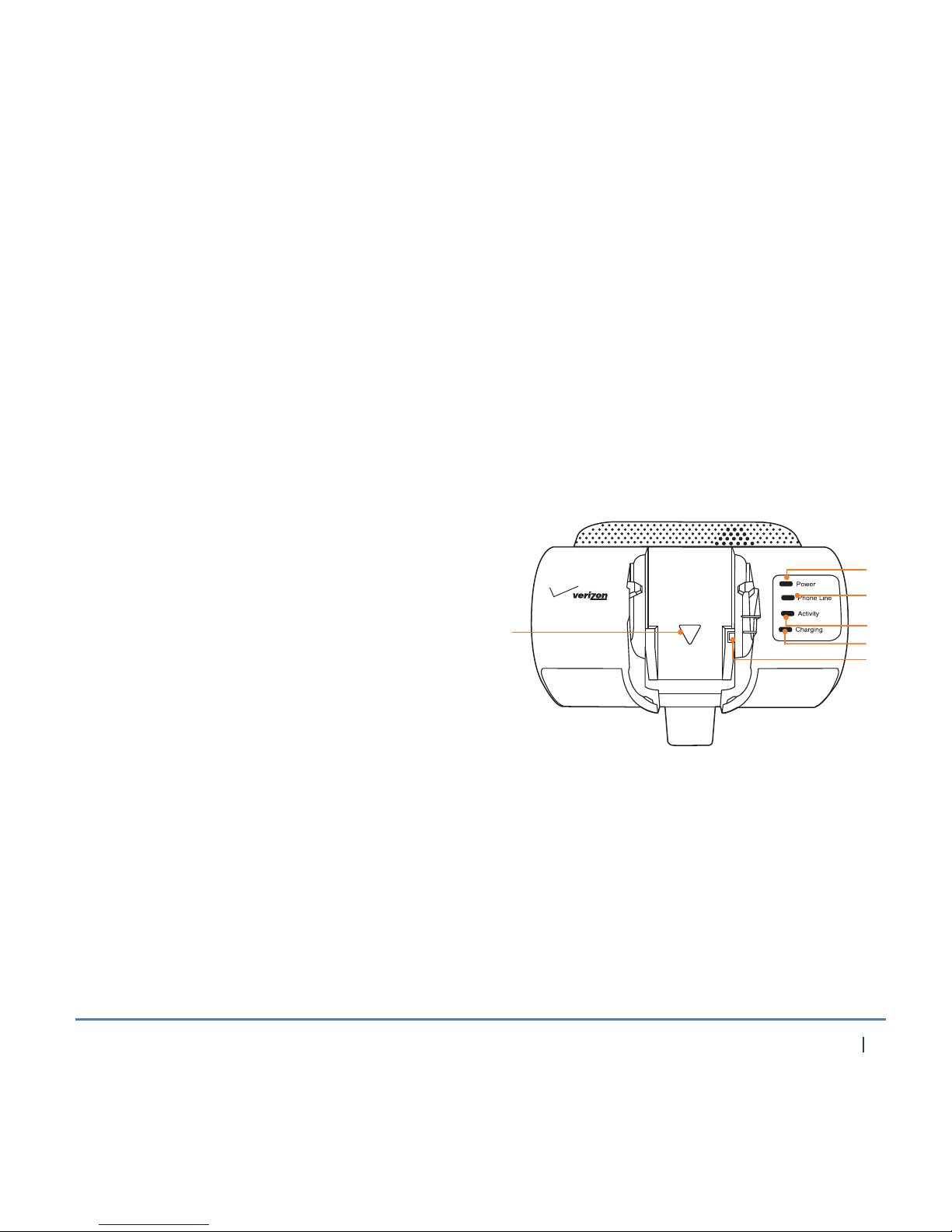6
System Description and Controls
Your Personal Emergency Response System gives you a simple way to stay connected
to SureResponse Care Agent. The Docking Staon Charger connects your Personal
Wearable Device to help through your home telephone line. The Personal Wearable
Device connects to your Docking Staon Charger through a remote connecon.
1Microphone
2Display: The display will nofy you of your
Personal Wearable Device's status or
important messages.
3Call Buon: Press to connect to
the SureResponse Care Center agent.
4External Speaker
5Reset Buon: If the Personal Wearable
Device is not operang correctly, you can
reset it by pressing the RESET buon with
the p of a pen or paper clip. (see page 17)
6Volume Key: Use to adjust the Personal
Wearable Device's ringer, call volume or
call alert. (ring, vibrate, silent)
7Charge Contact Points: The Personal Wearable
Device connects here on the Docking Staon
Charger or Travel Charger to charge.
Personal Wearable Device
4
1
3
2
5
6
Front
Sides
7