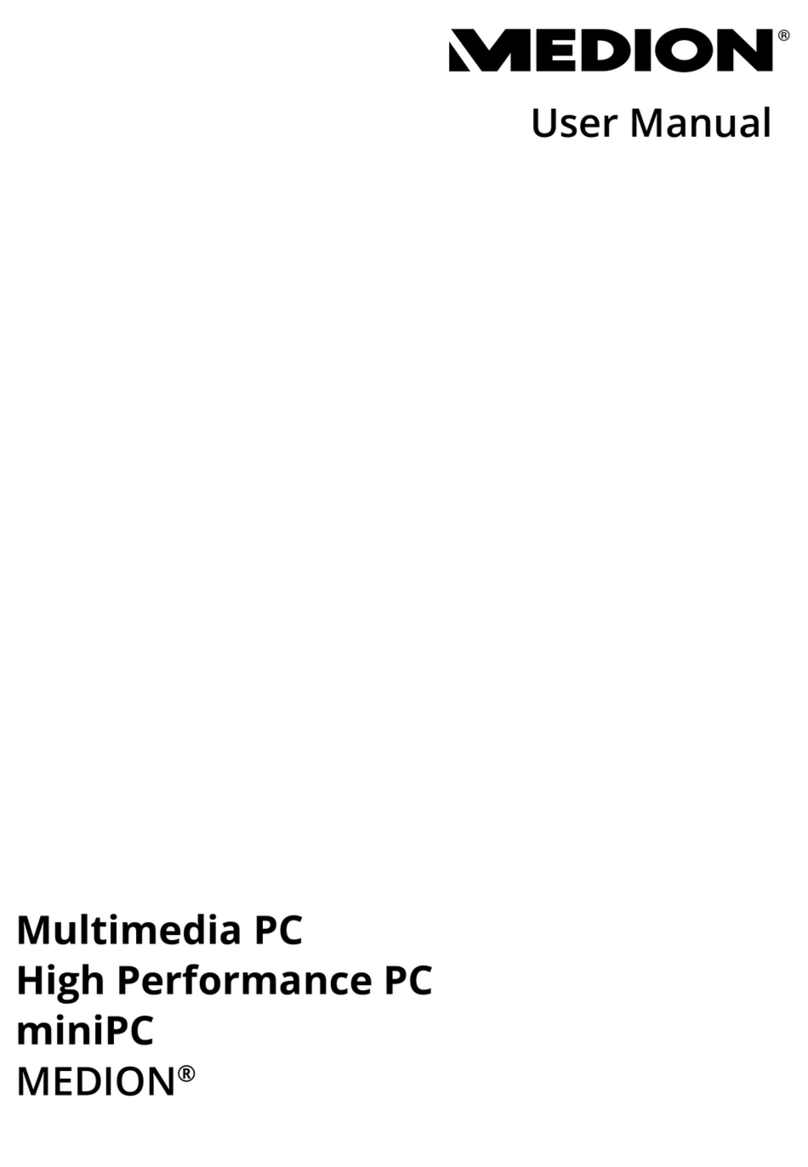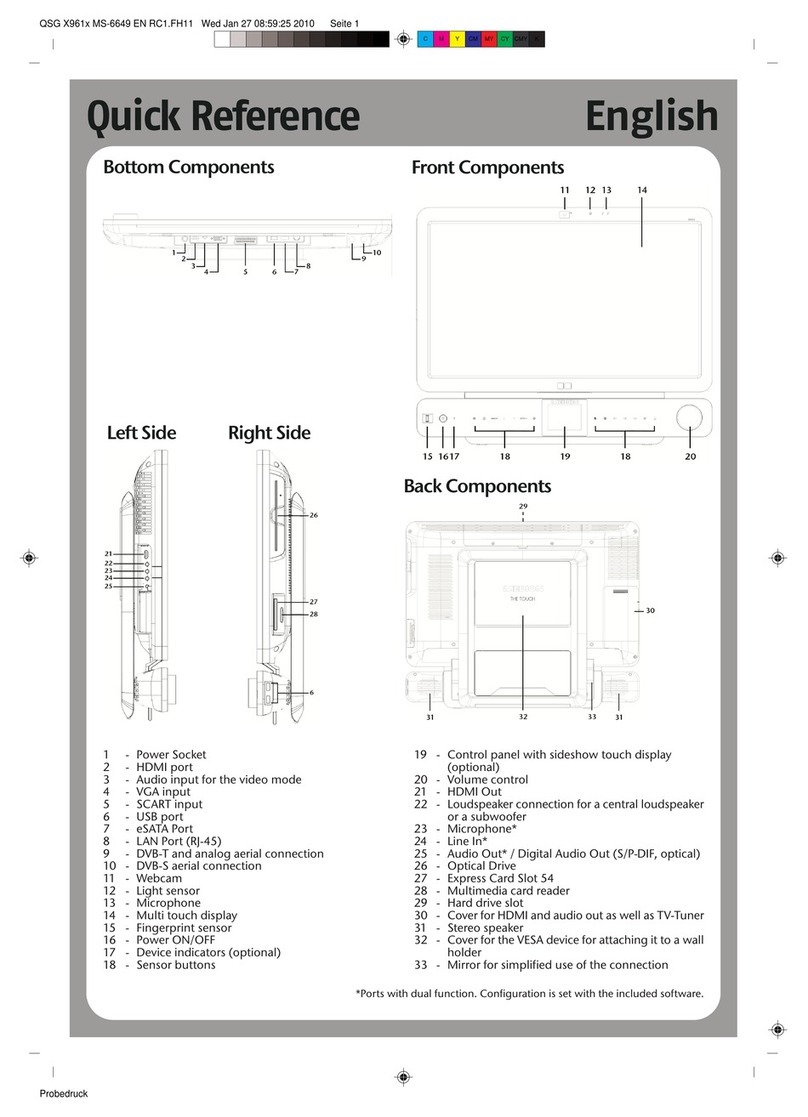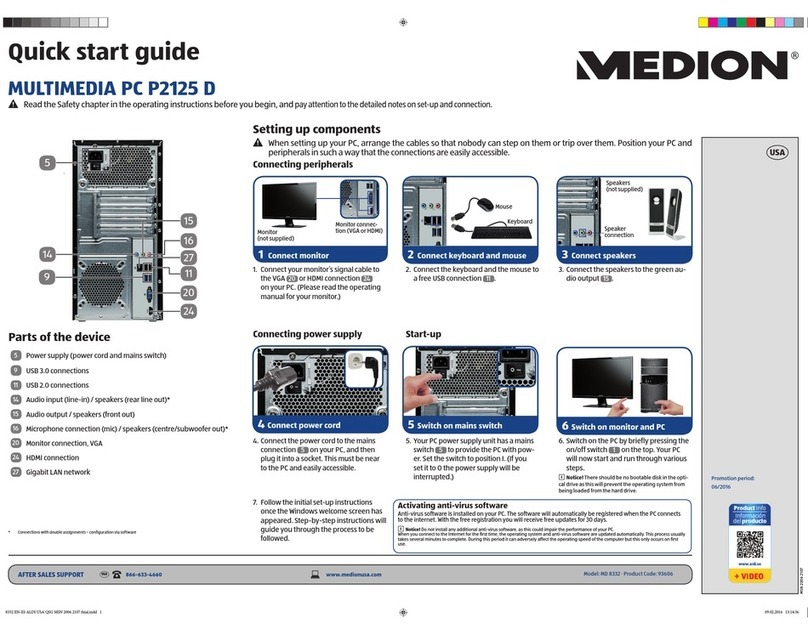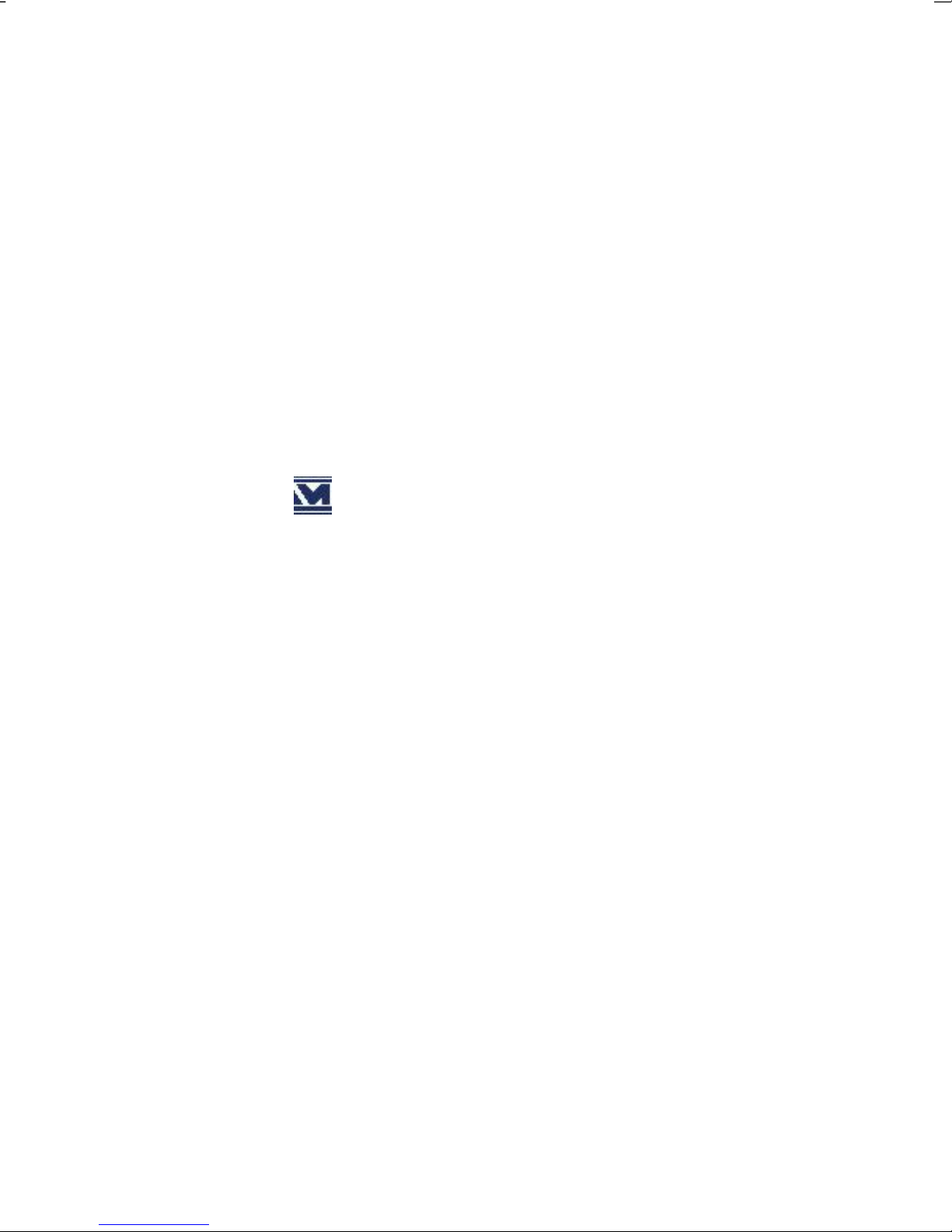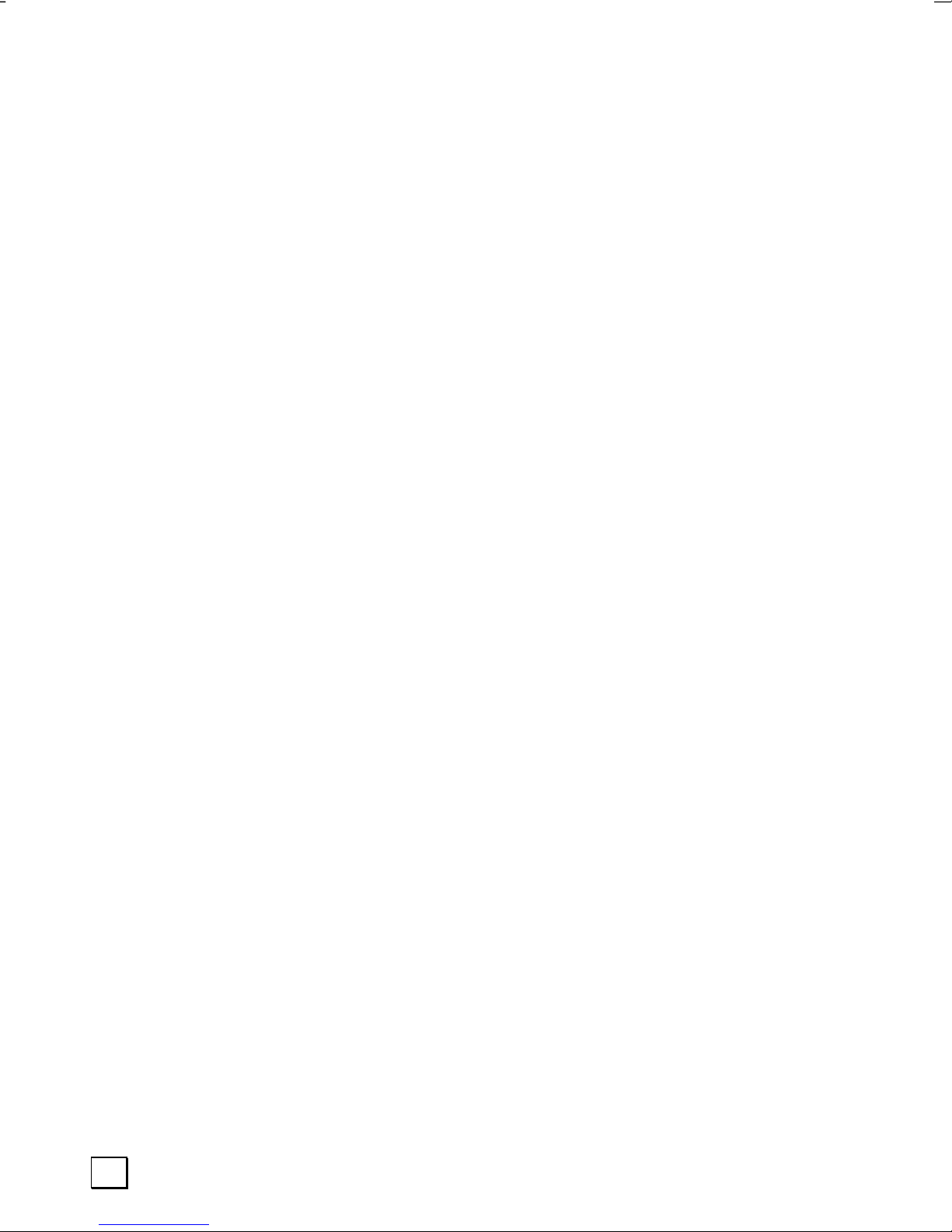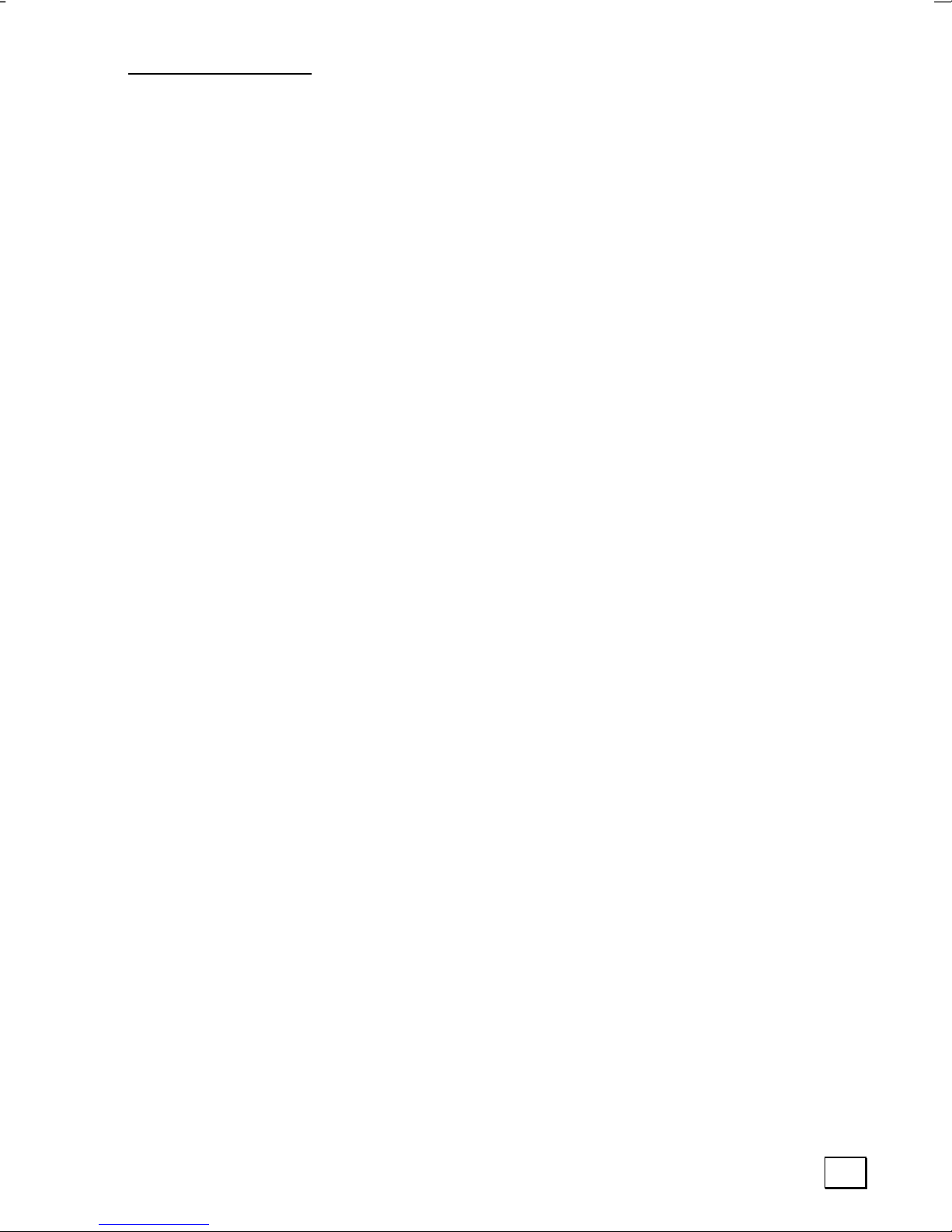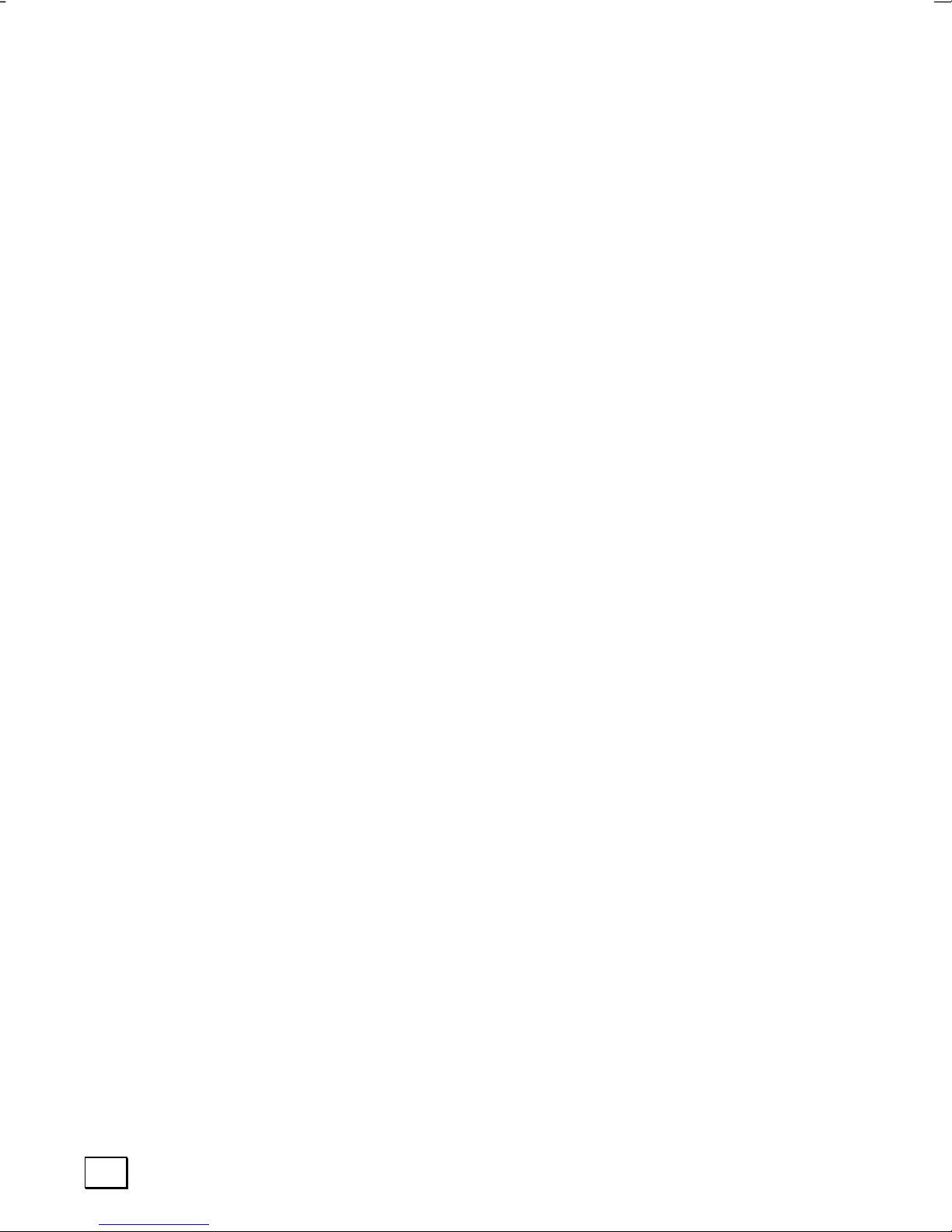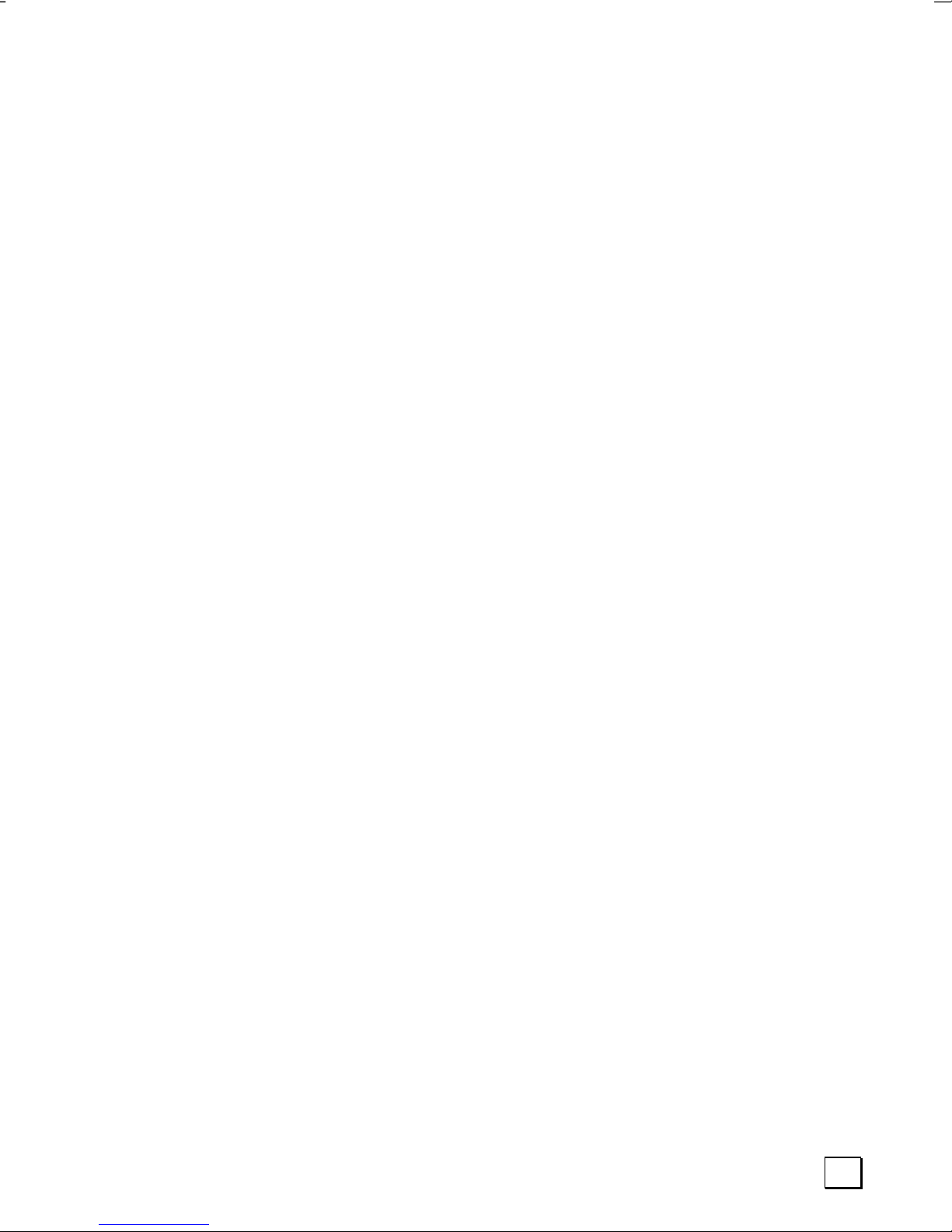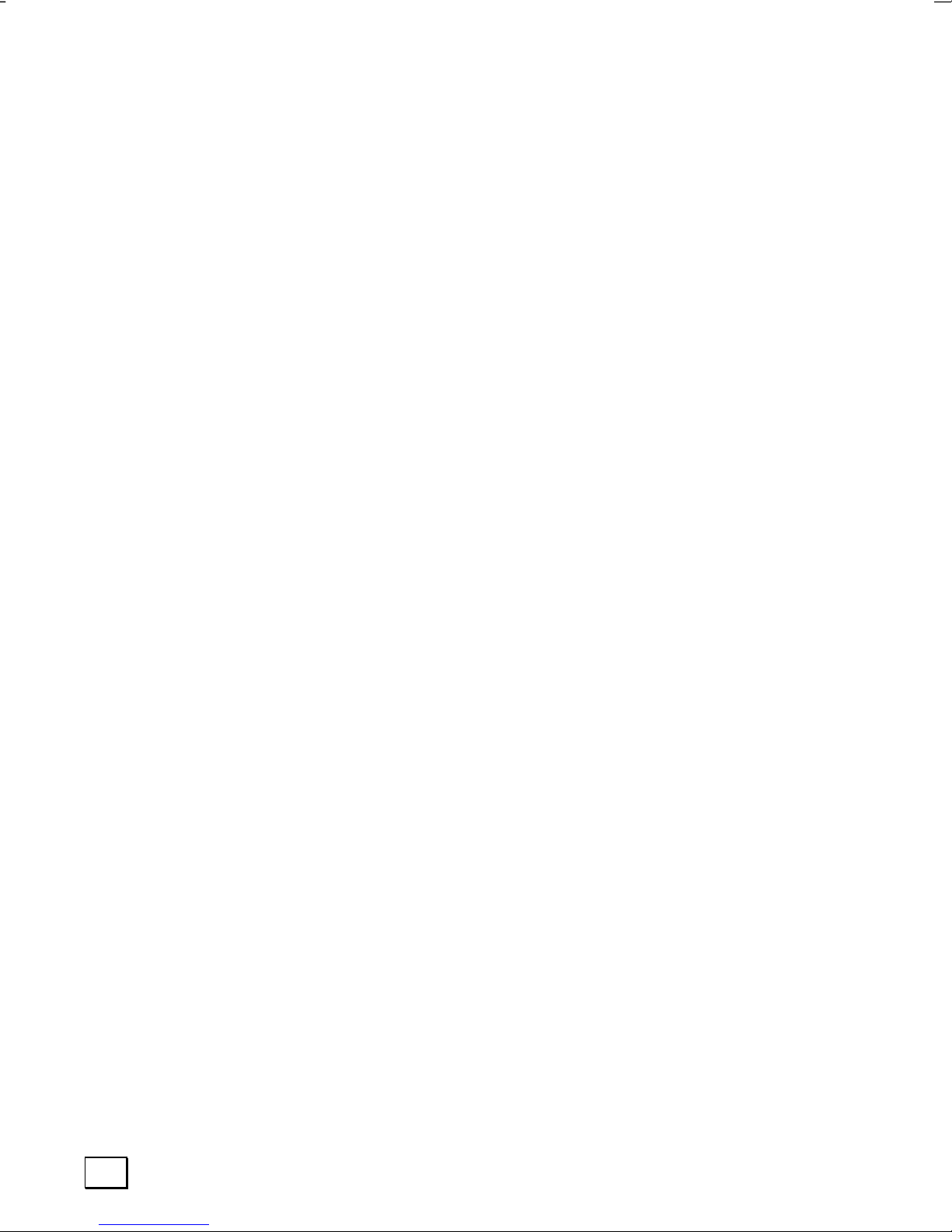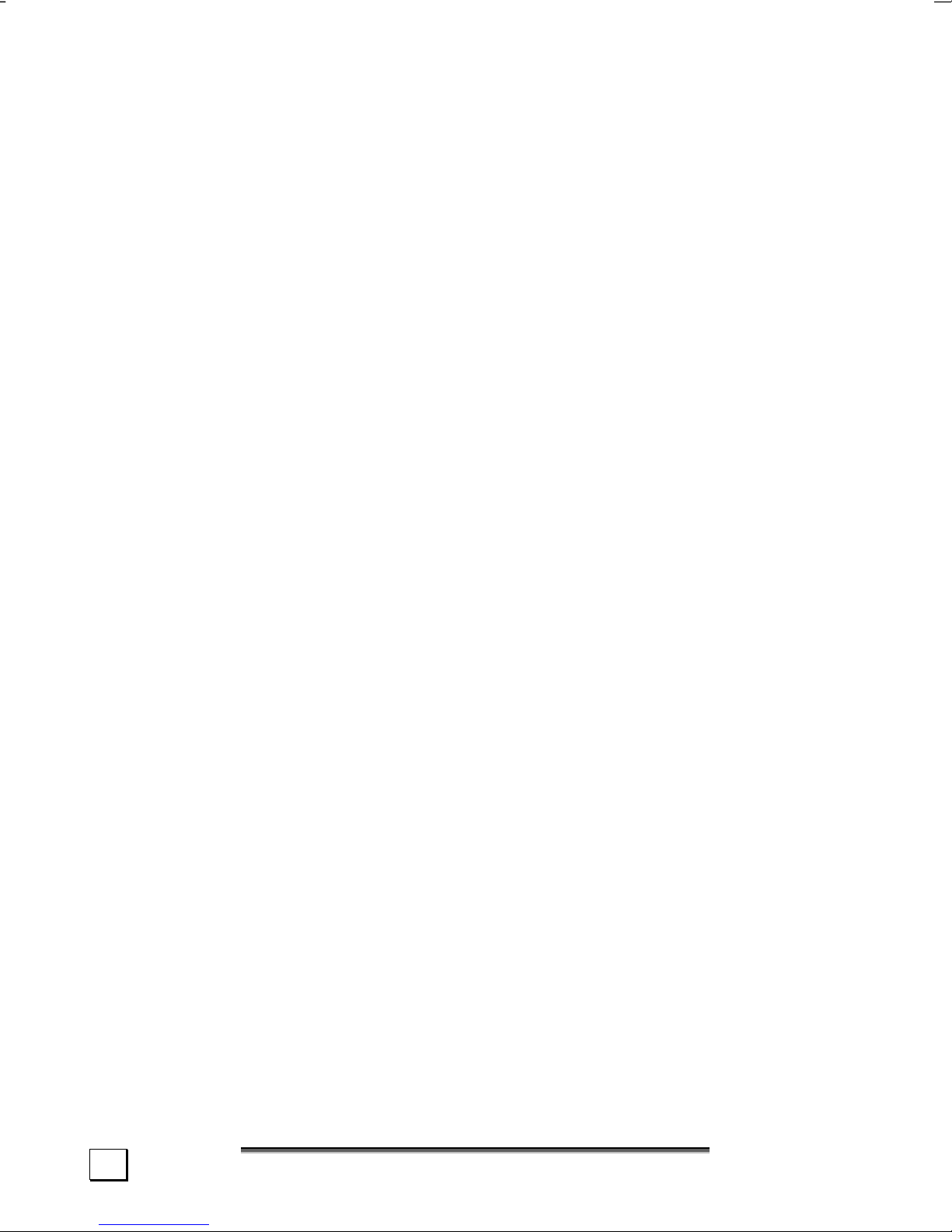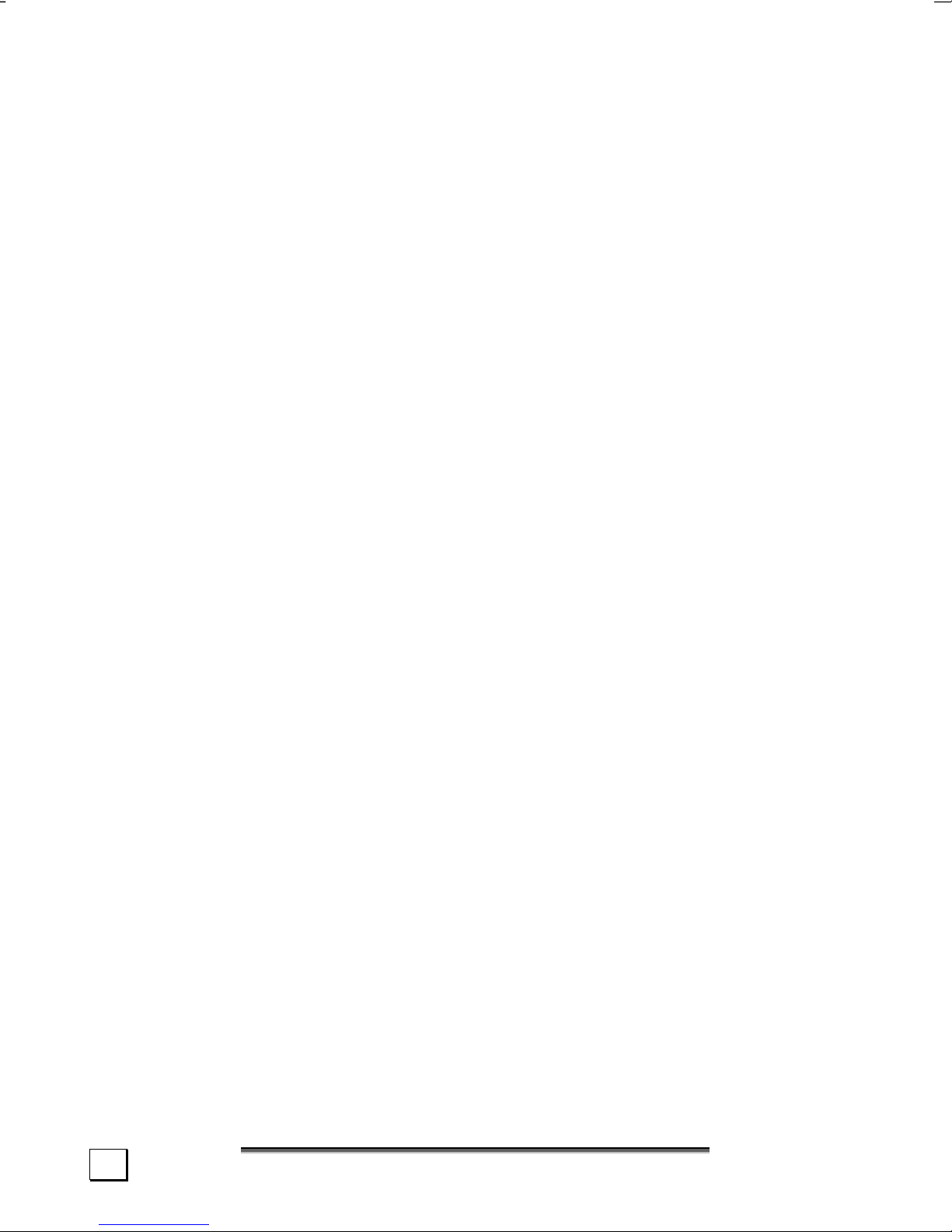iv
Power Management............................................................. 30
Standby Mode................................................................ 30
Suspend (hibernate) mode............................................... 30
Display................................................................................. 31
Opening and Closing the Display ........................................... 31
Screen Resolution ............................................................... 31
Connecting an External Monitor ............................................ 32
Connecting a TV ................................................................. 33
Data Entry ............................................................................ 34
The Keyboard..................................................................... 34
Notebook-Specific Key Combinations ................................. 34
Touch pad ......................................................................... 35
MAIN COMPONENTS .................................................................. 37
The Hard drive ...................................................................... 39
Important Directories .......................................................... 40
The Optical Drive ................................................................... 41
CD-RW/DVD-ROM Combo Drive ............................................ 41
Handling Discs ............................................................... 41
Loading a Disc ............................................................... 42
Removing a Disc............................................................. 42
Emergency Ejection of a Blocked Disc................................ 43
Playing Music CDs........................................................... 43
Playing DVD Movies ........................................................ 43
Writing CDs ................................................................... 44
The Sound Card..................................................................... 46
External Audio Ports............................................................ 46
Modem ................................................................................. 47
Modem port ....................................................................... 47
The Network ......................................................................... 48
What is a network? ............................................................. 48
Fast Ethernet-Network .................................................... 48
Wireless LAN.................................................................. 51
Memory Card Connections....................................................... 52
The PC Card Slot.................................................................... 53
32-bit CardBus Port............................................................. 53
Use of PC-cards .................................................................. 53
Installing a PC card......................................................... 54
Removing a PC card........................................................ 54
Connection Options ................................................................ 55
Serial Interface................................................................... 55
Universal Serial Bus (USB) Port............................................. 55
Parallel Interface ................................................................ 55
PS/2 Interface.................................................................... 55
IEEE 1394 (FireWire®)......................................................... 56