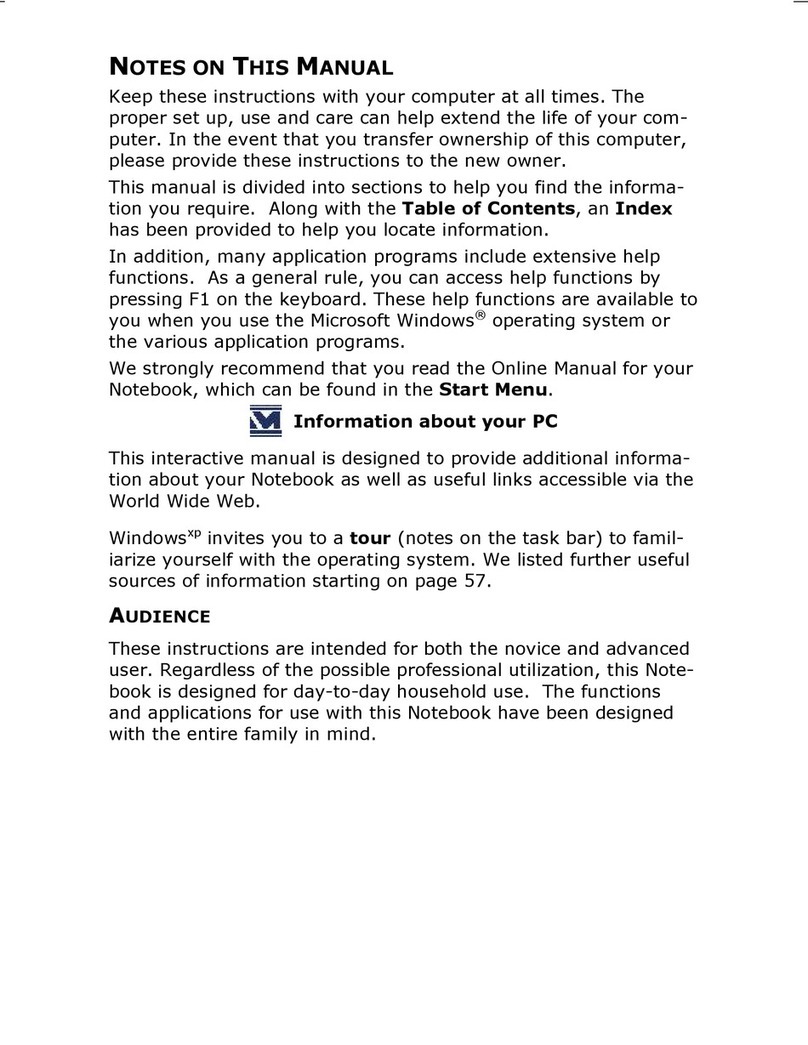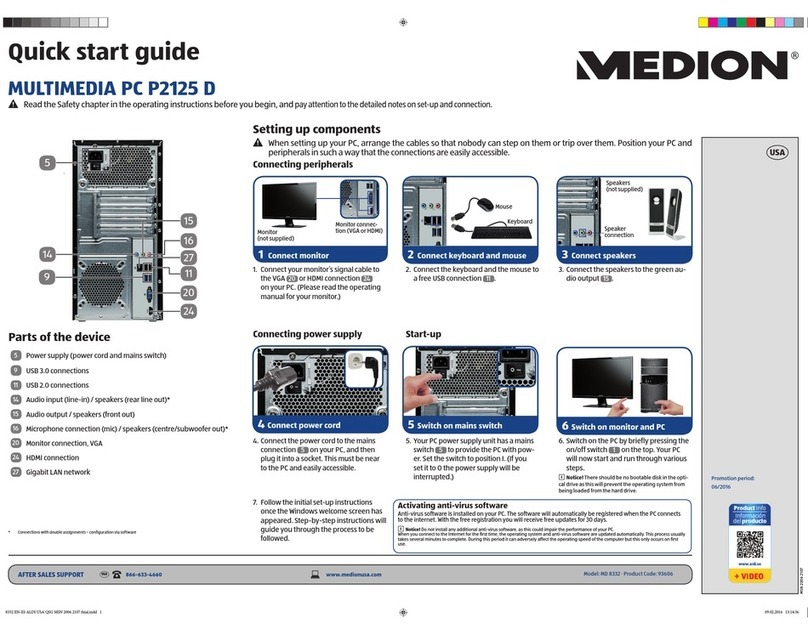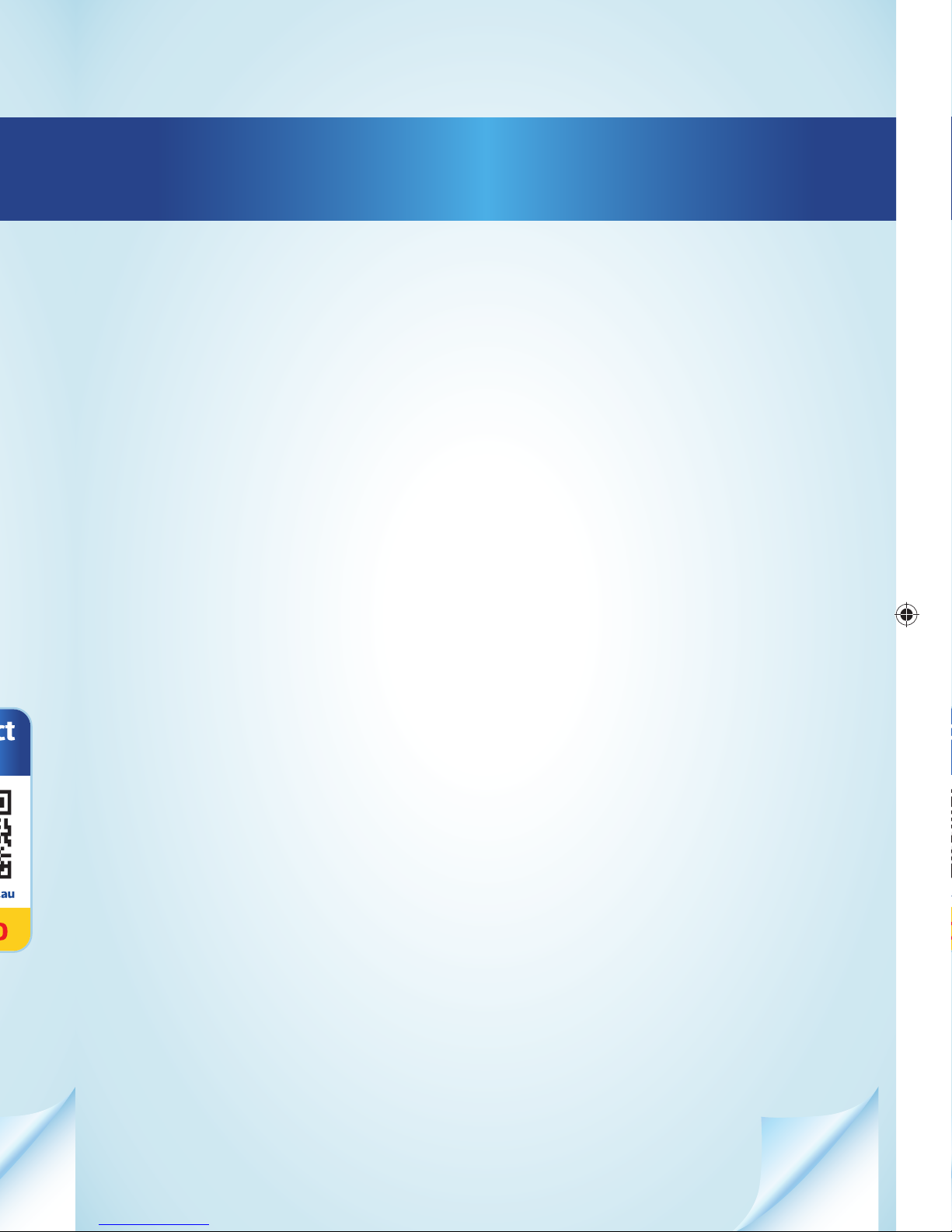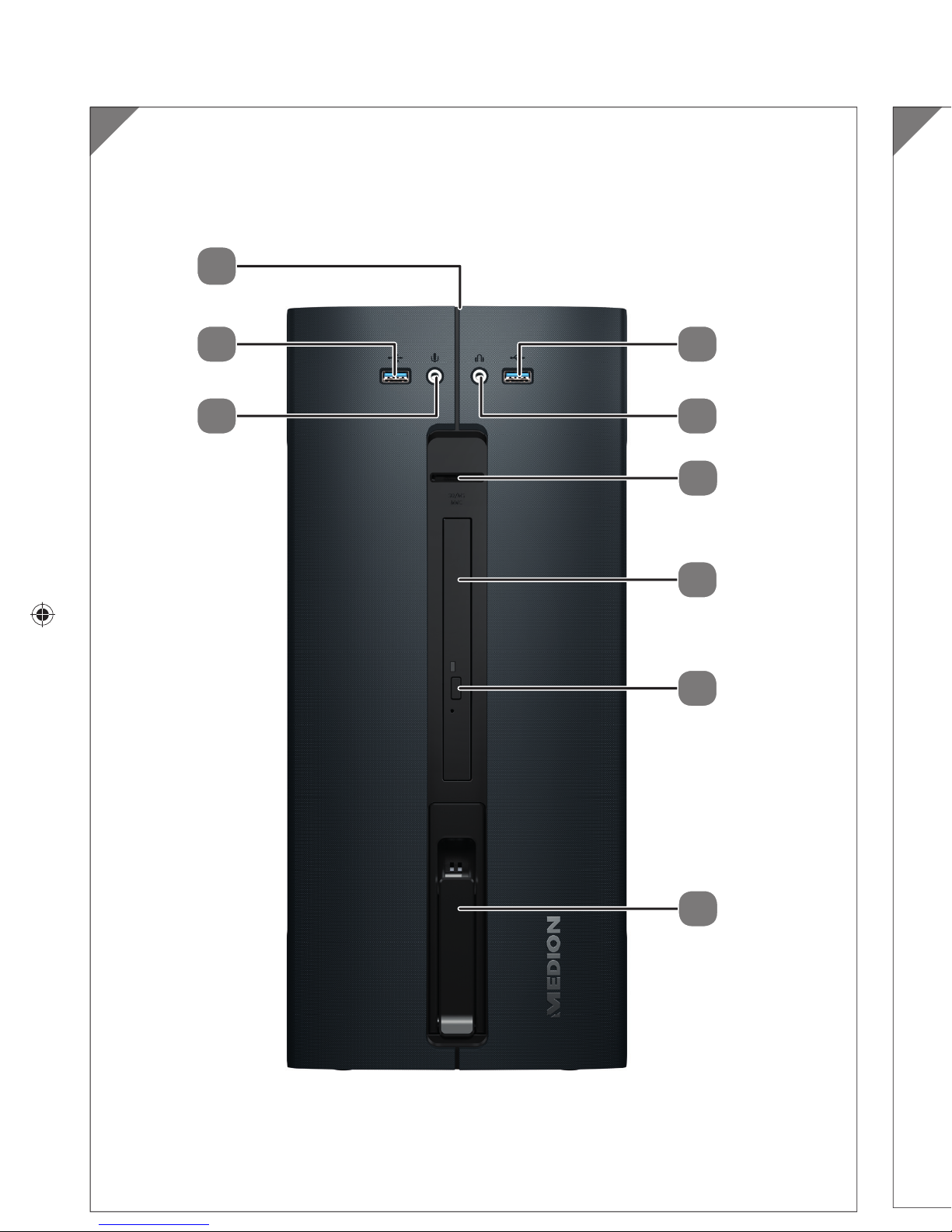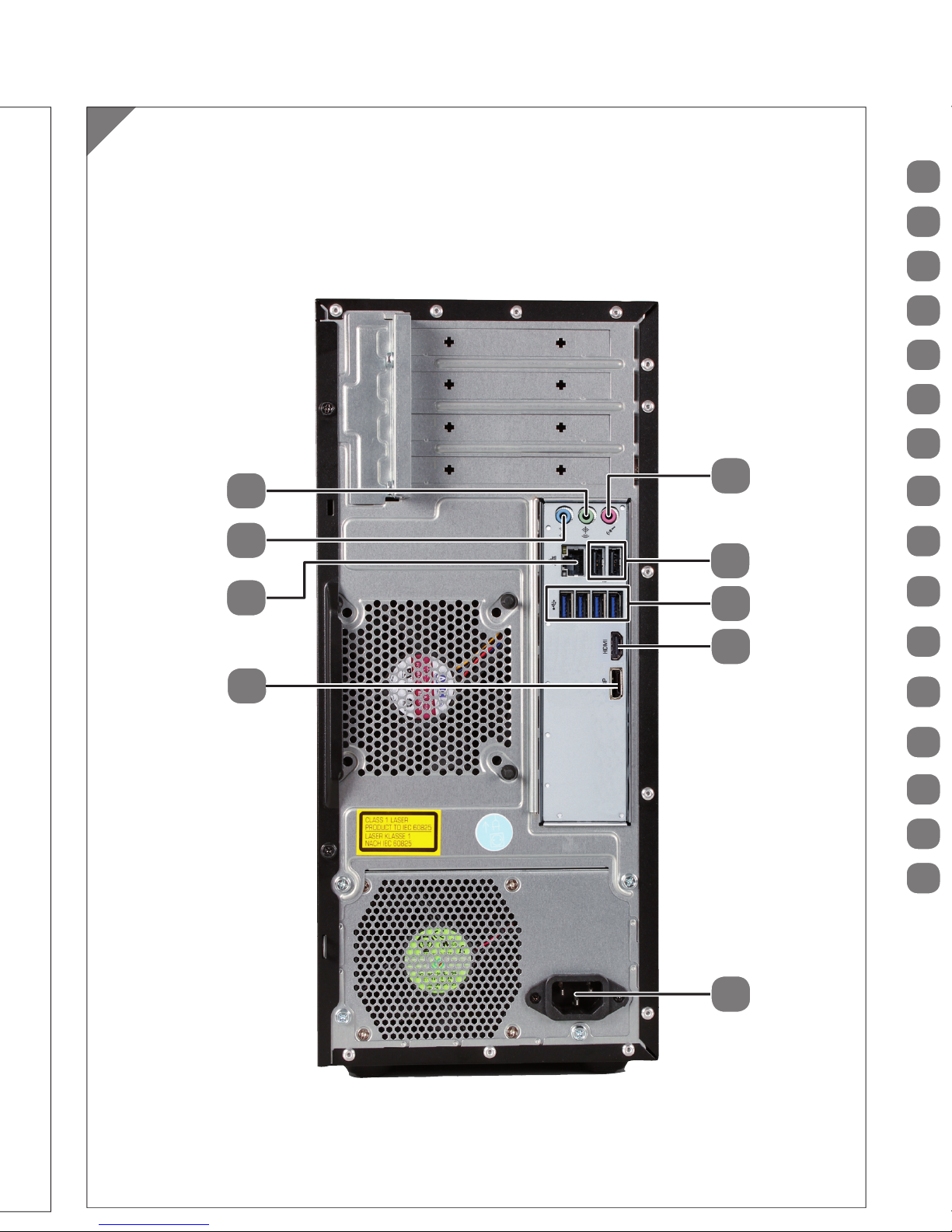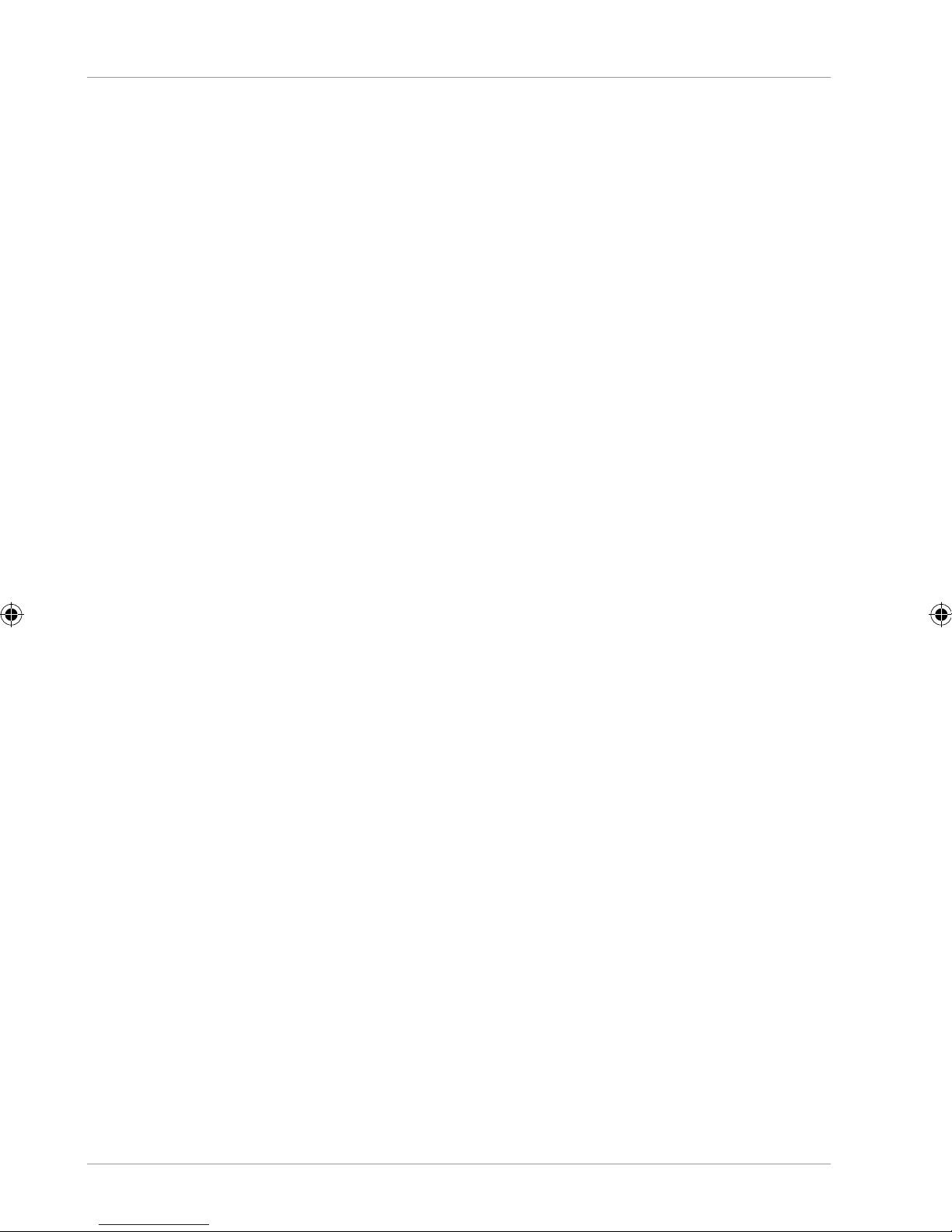Dok./Rev.-Nr. 34045 EN ALDI AUS Cover MSN 2006 4786 final
Made in China
DISTRIBUTED BY:
ALDI STORES
1 SARGENTS ROAD
MINCHINBURY NSW 2770
WWW.ALDI.COM.AU
AFTER SALES SUPPORT
www.medion.com.au
1 300 884 987
MODEL:
MD 34045
60671
02/2018
2
YEAR
WARRANTY
AUS
AUS
MULTIMEDIA PC
P40000
User Manual
QR codes take you where you want to go
quickly and easily
Whether you require product information, spare parts or accessories, details
on warranties or aftersales services, or if you want to watch a product
demonstration video, our QR codes will take you there in no time at all.
What is a QR code?
A QR code (QR = Quick Response) is a type of matrix that can be read with a
smartphone camera and that contains a link to a website or contact details, for
example.
Advantage:You do not need to manually enter a website address or contact details.
How it works
To scan the QR code, all you need is a smartphone with QR code reader software and
an internet connection.
This type of software can be downloaded for free from your smartphone’s app store.
Try it out now
Just scan the QR code with your smartphone and find out more
about the ALDI product you have purchased.
Your ALDI Service Portal
All details mentioned above can also be found in the ALDI Service
Portal at www.aldi.com.au.
Depending on your tariff plan you may be charged for the connection.
Overview ......................................................................................... 4
Device parts.....................................................................................6
About these instructions .............................................................. 10
Declaration of conformity.............................................................. 11
Information on trademarks...........................................................12
Safety instructions .........................................................................13
Included with your PC....................................................................15
Setting up the PC............................................................................16
Connecting .................................................................................... 18
Starting up for the first time......................................................... 23
Mouse............................................................................................. 25
Keyboard ....................................................................................... 25
Hard drive...................................................................................... 27
Optical drive ...................................................................................31
Card reader.................................................................................... 33
Graphics system............................................................................. 33
Sound system ................................................................................ 34
USB connection.............................................................................. 34
Network operation ....................................................................... 34
Settings.......................................................................................... 36
FAQ - Frequently Asked Questions ............................................... 38
Customer service........................................................................... 39
Transport ........................................................................................41
Cleaning and care ..........................................................................41
Upgrading/modifying and repair .................................................41
Recycling and disposal ................................................................. 43
Legal Notice ...................................................................................44
Index .............................................................................................. 45
Warranty Details ............................................................................ 47
Repair and Refurbished Goods or Parts Notice...........................48
Contents
34045 EN ALDI AUS Cover MSN 2006 4786 final.indd 1-534045 EN ALDI AUS Cover MSN 2006 4786 final.indd 1-5 13.12.2017 11:32:5213.12.2017 11:32:52