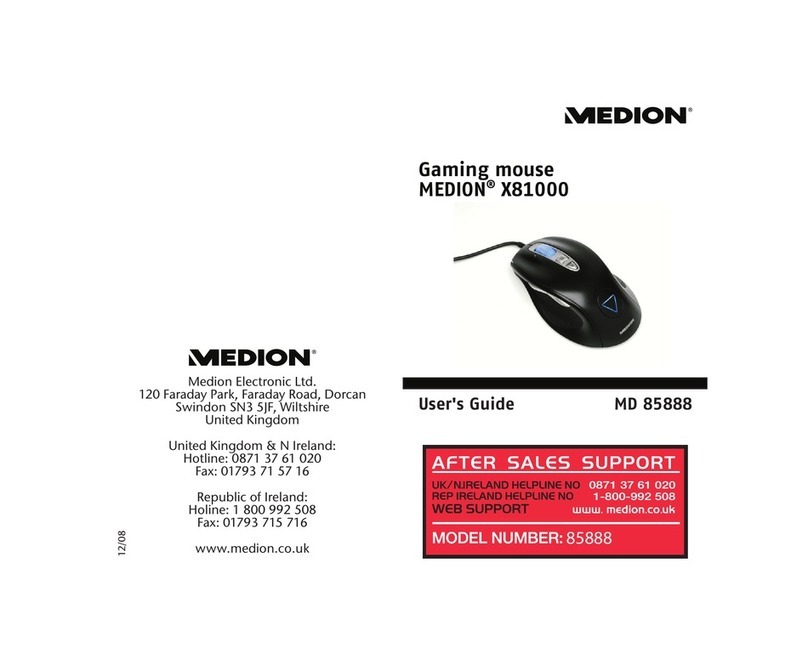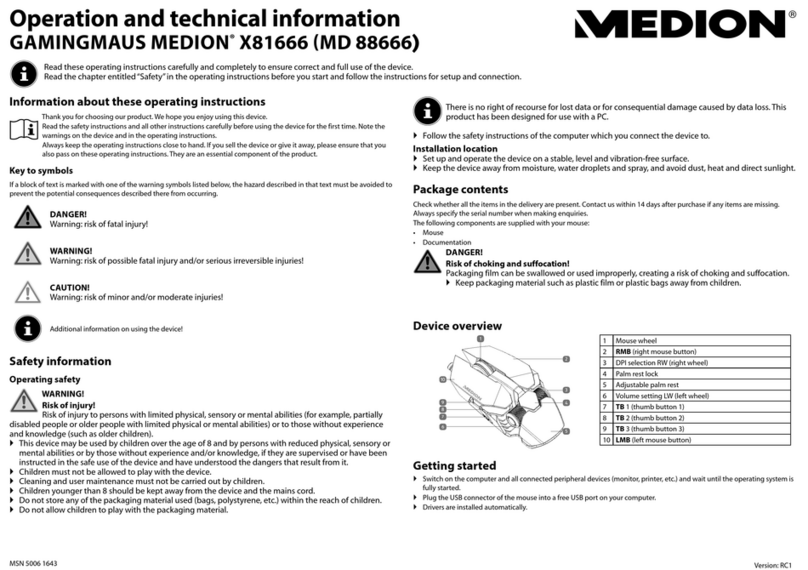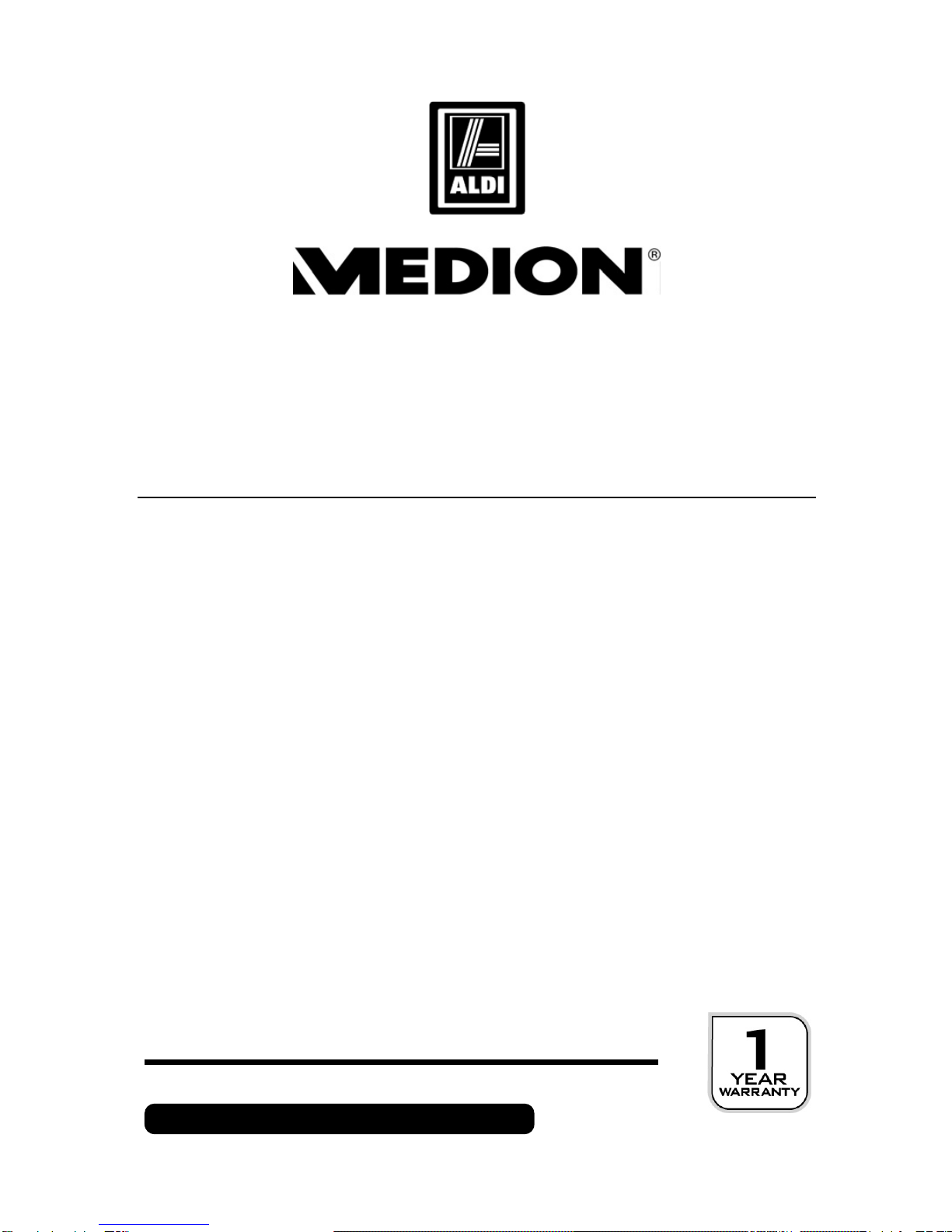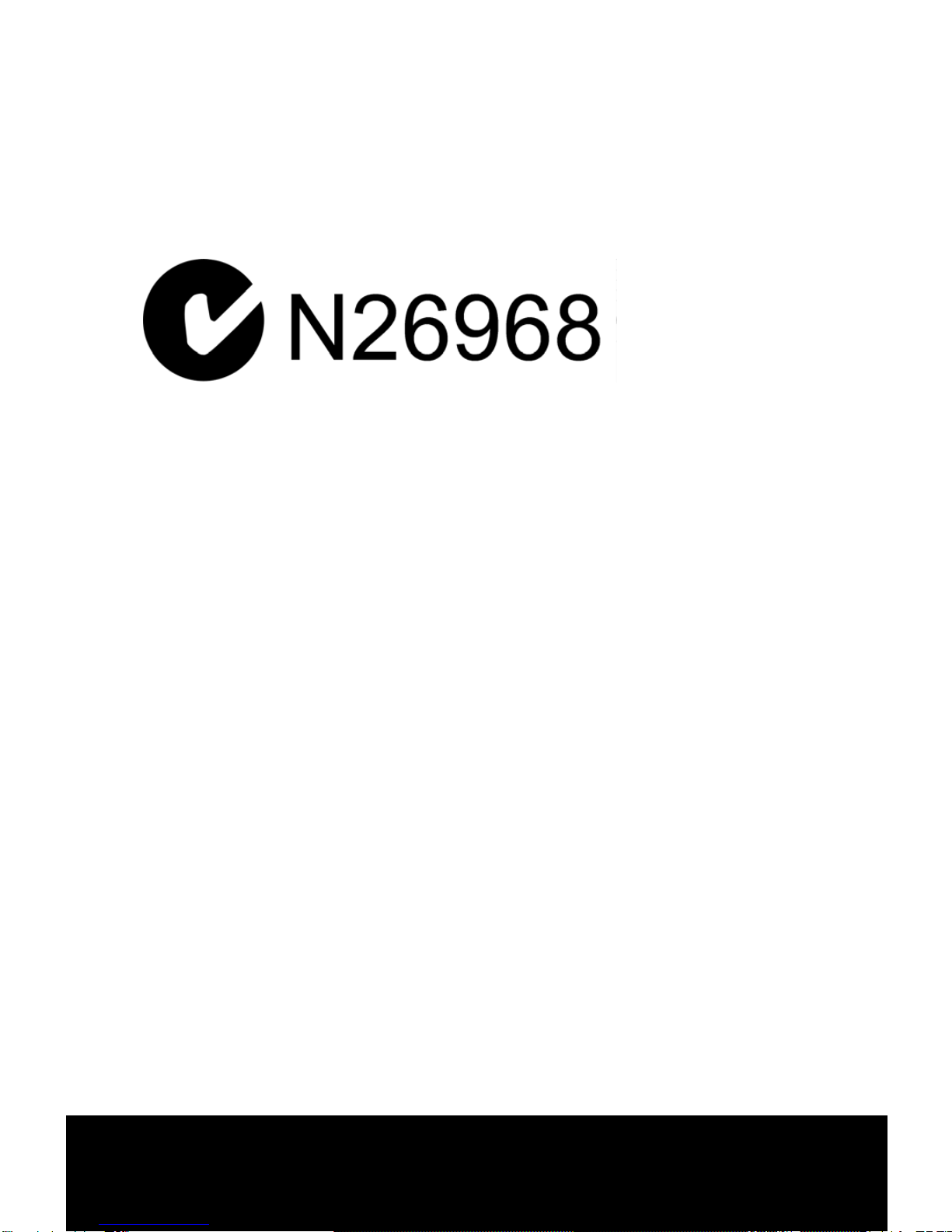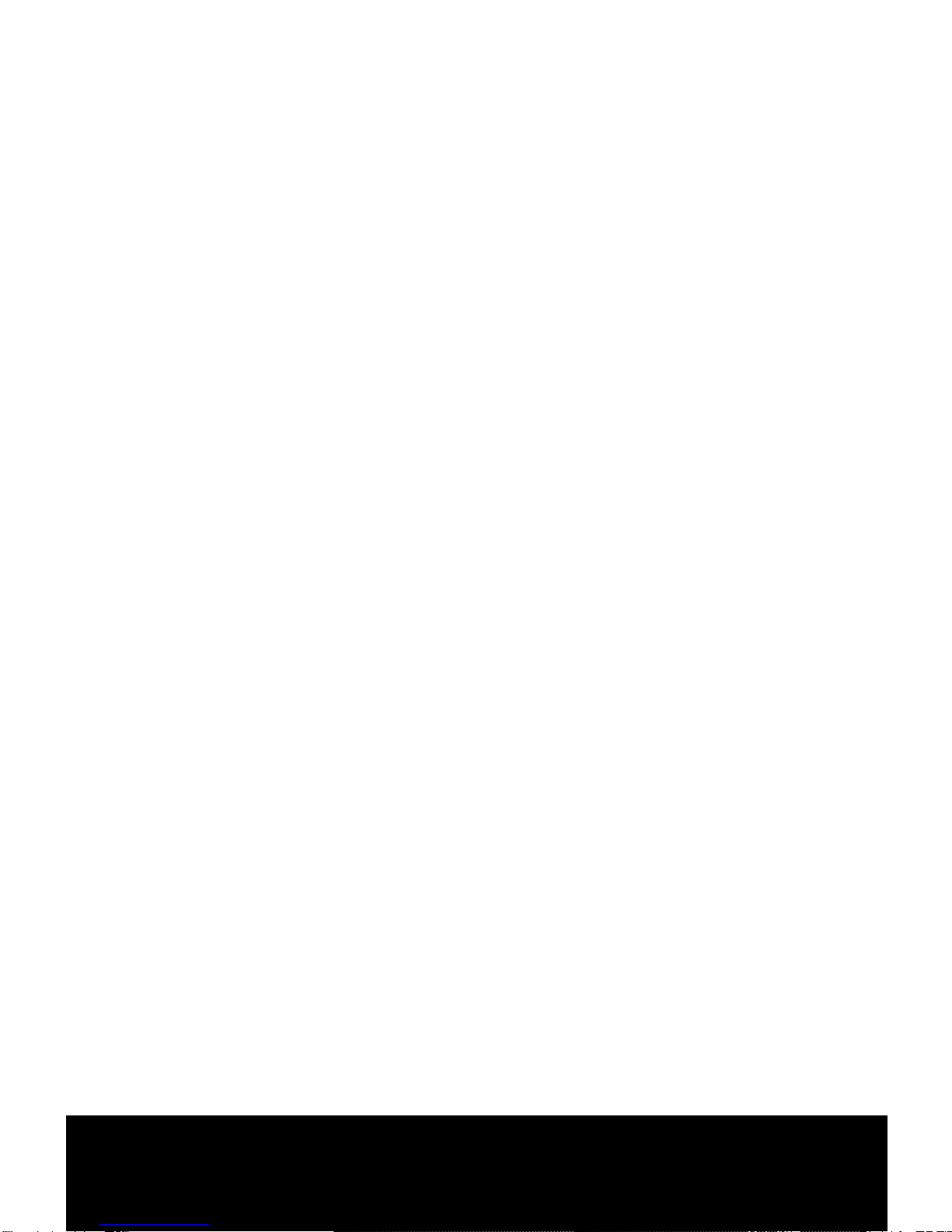75 x 120 mm
After Sales Support TEL: 1300 884 987
WEB Support: www.medion.com.au
-6-
Never open the component housing. This
might lead to a short circuit or even a fire.
Never allow children to use electronic de-
vices unsupervised. Children may not al-
ways correctly identify potential hazards.
This device should only be repaired by an
authorised service centre. Please contact
customer care if you have any technical
problems.
Keep devices away from moisture and
avoid dust, heat and direct sunlight. Ensure
an ambient temperature that is suitable for
office equipment.
Position and operate these devices only on
a stable, even and vibration-free surface.
Allow a clearance of at least 50 cm (19.7”)
from sources of high-frequency and mag-
netic interference (TV, mobile telephone,
infrared devices, loudspeaker cabinets,
etc), in order to avoid malfunctions and loss
of data. The distance between the mouse
and the receiver should be greater than 50
cm (19.7”).