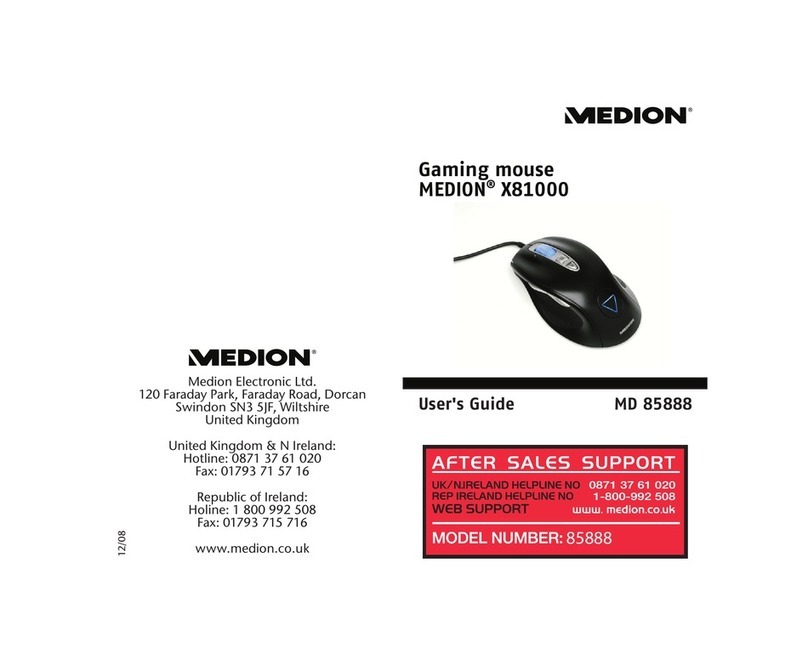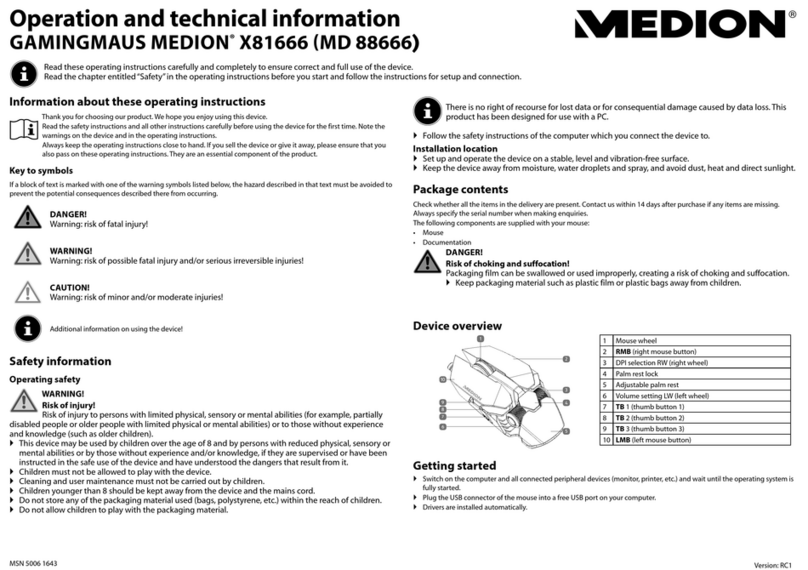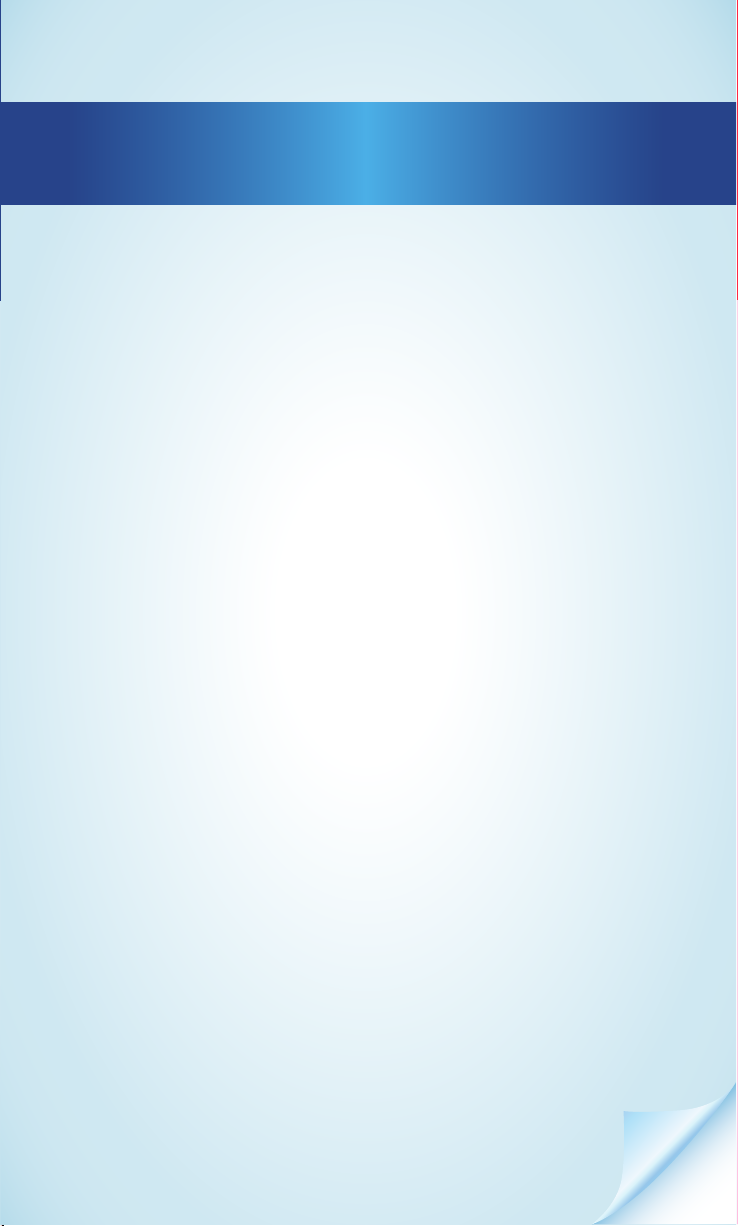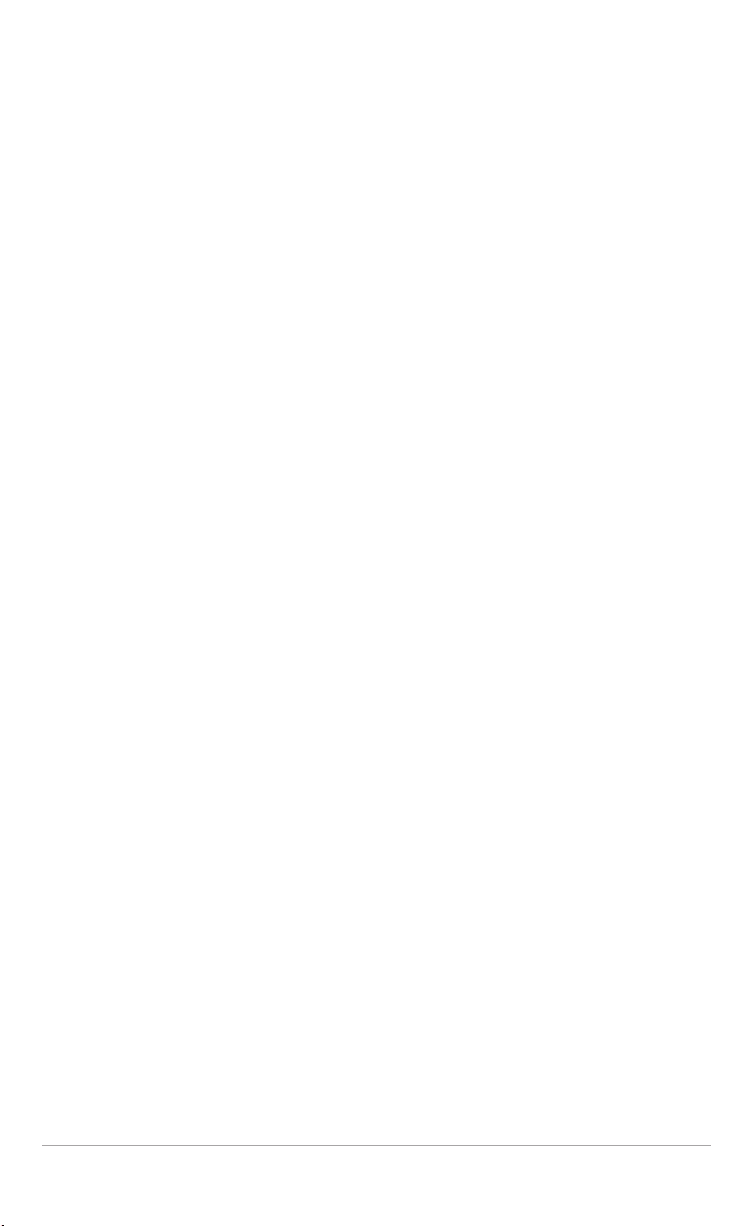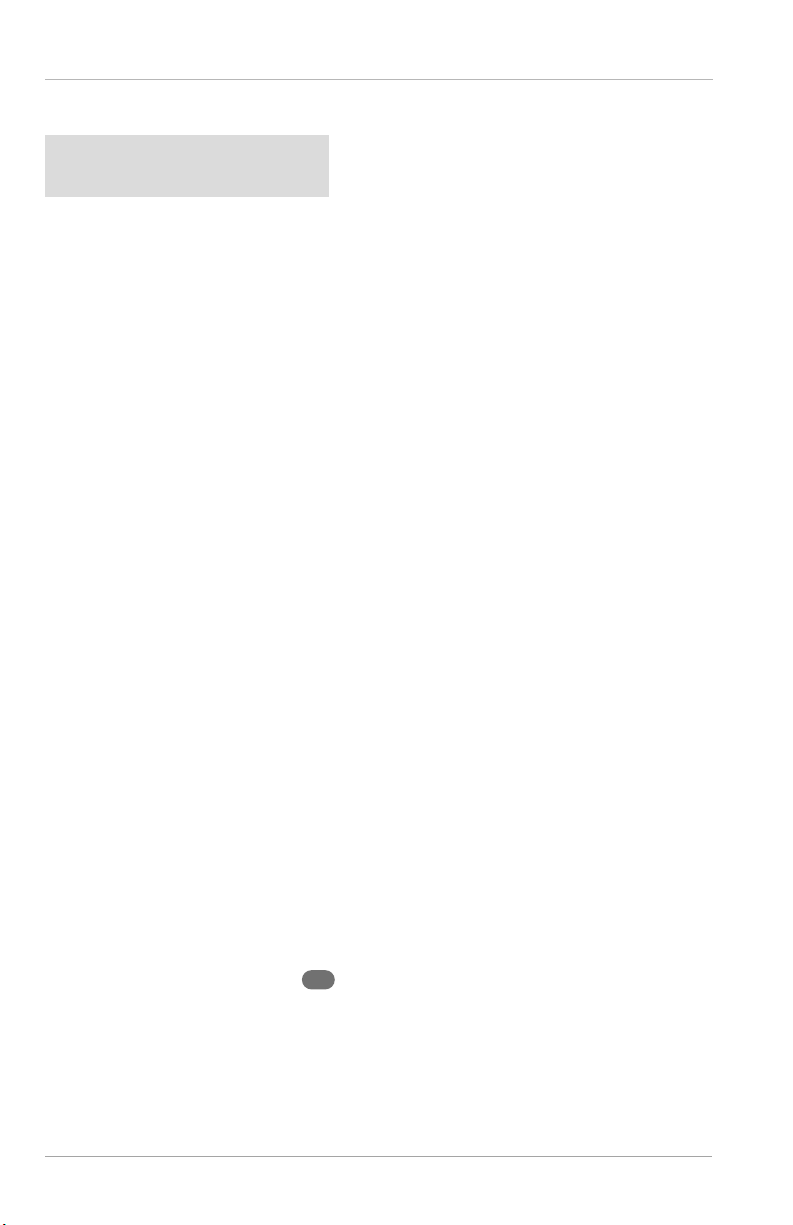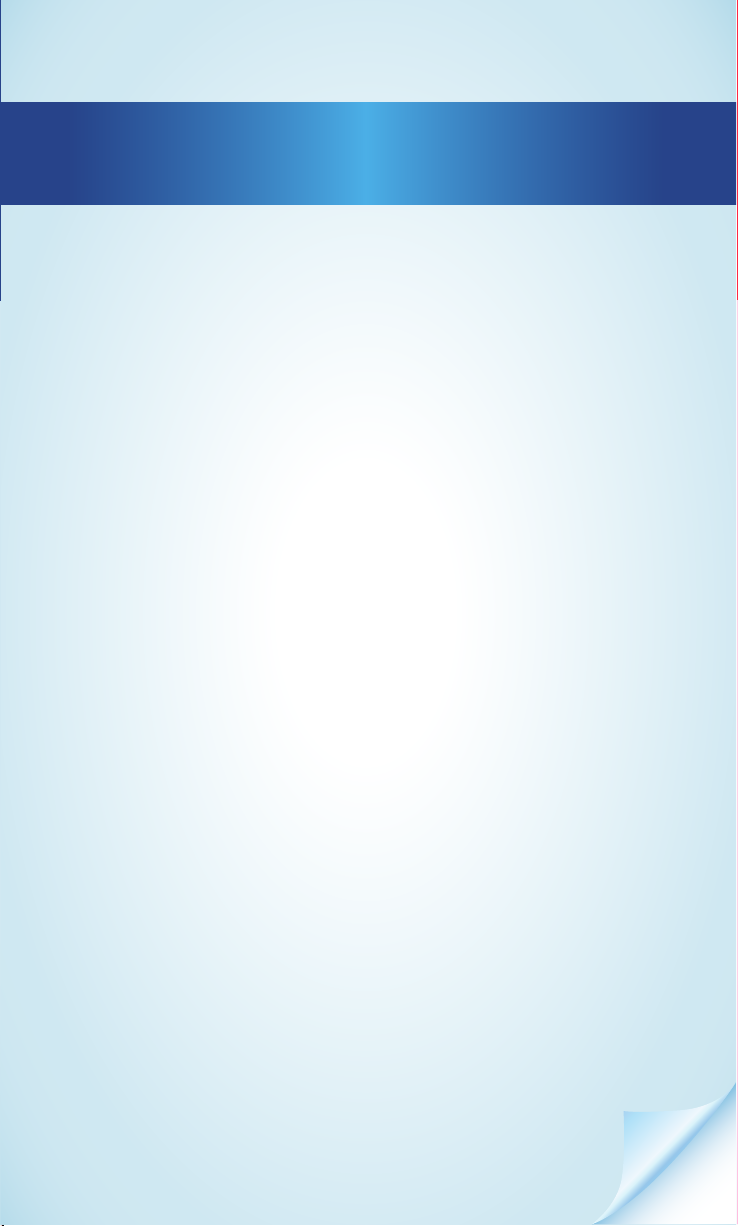
Dok./Rev.-Nr. 85032 ML ALDI USA Cover MSN 5006 5995 final
Contents
Overview ................................................................4
Device parts............................................................6
General information...............................................7
Reading and storing the user manual .................. 7
Proper use................................................................... 7
Explanation of symbols ............................................ 7
Safety......................................................................8
General safety instructions ......................................8
Scope of delivery.................................................. 10
Gaming Mouse...................................................... 10
Getting started ..................................................... 10
DPI settings............................................................... 10
System requirements .............................................. 11
Mouse configuration................................................ 11
BASIC SETUP ...............................................................12
MACRO.........................................................................13
ADVANCE.....................................................................13
LED SETUP...................................................................14
Gaming XL Mousepad .......................................... 14
Getting started ..................................................... 14
Lighting settings .................................................. 15
Troubleshooting................................................... 15
Cleaning................................................................ 15
Storage ................................................................. 16
Technical data....................................................... 16
FCC statement ....................................................... 17
Disposal................................................................. 18
Disposing of the packaging................................... 18
Disposing of the product........................................ 18
Service information ............................................. 18
Legal Notice .......................................................... 19