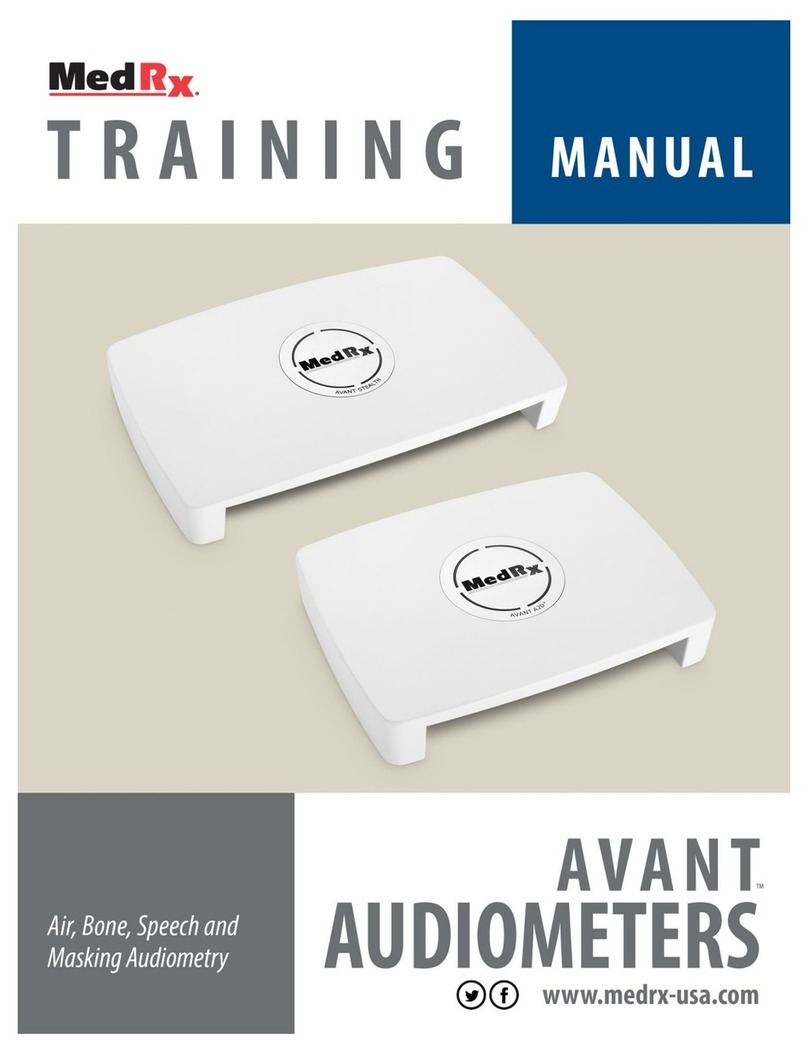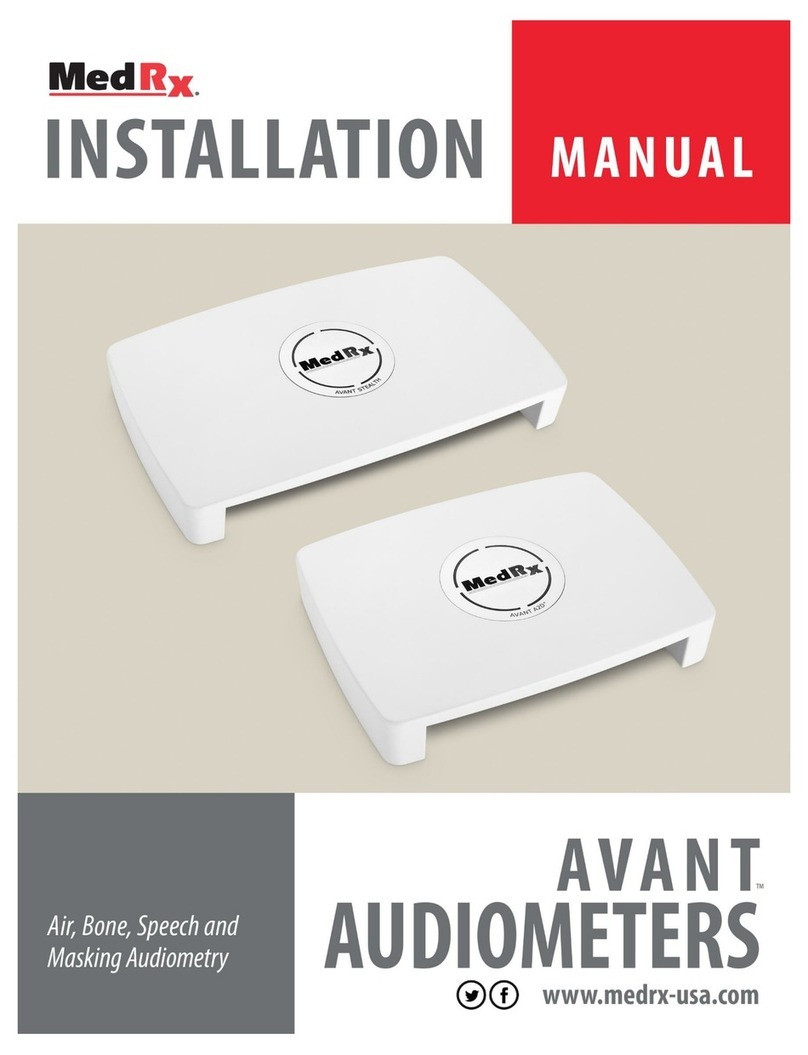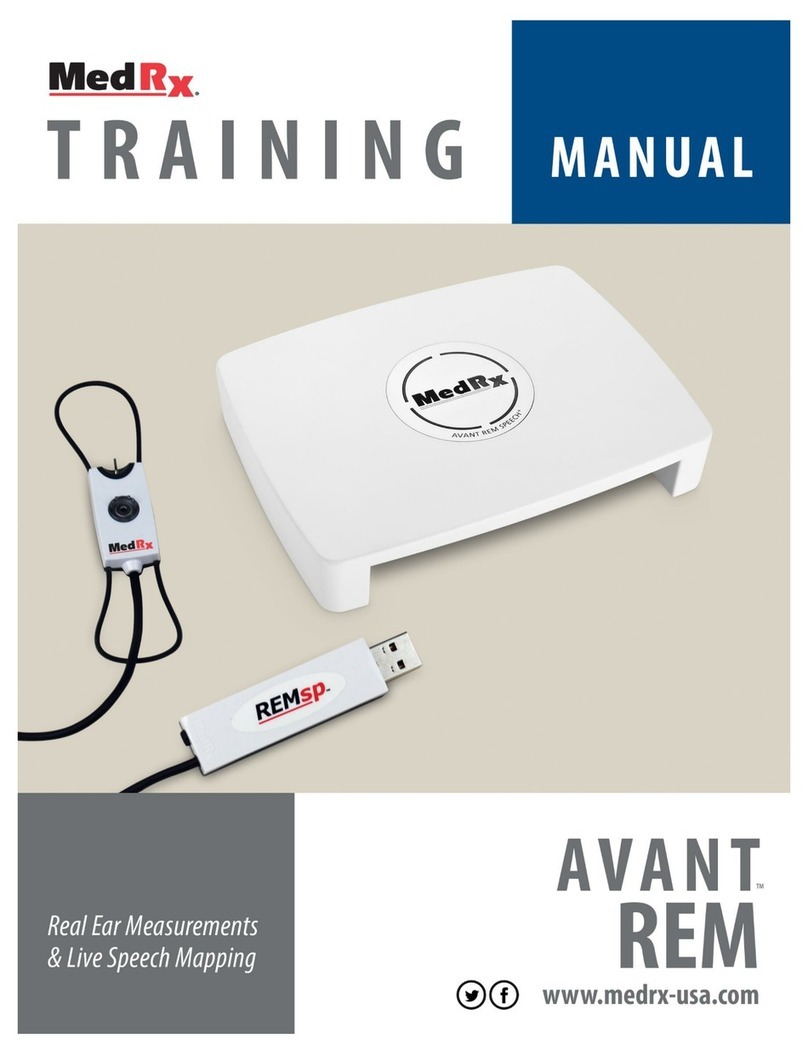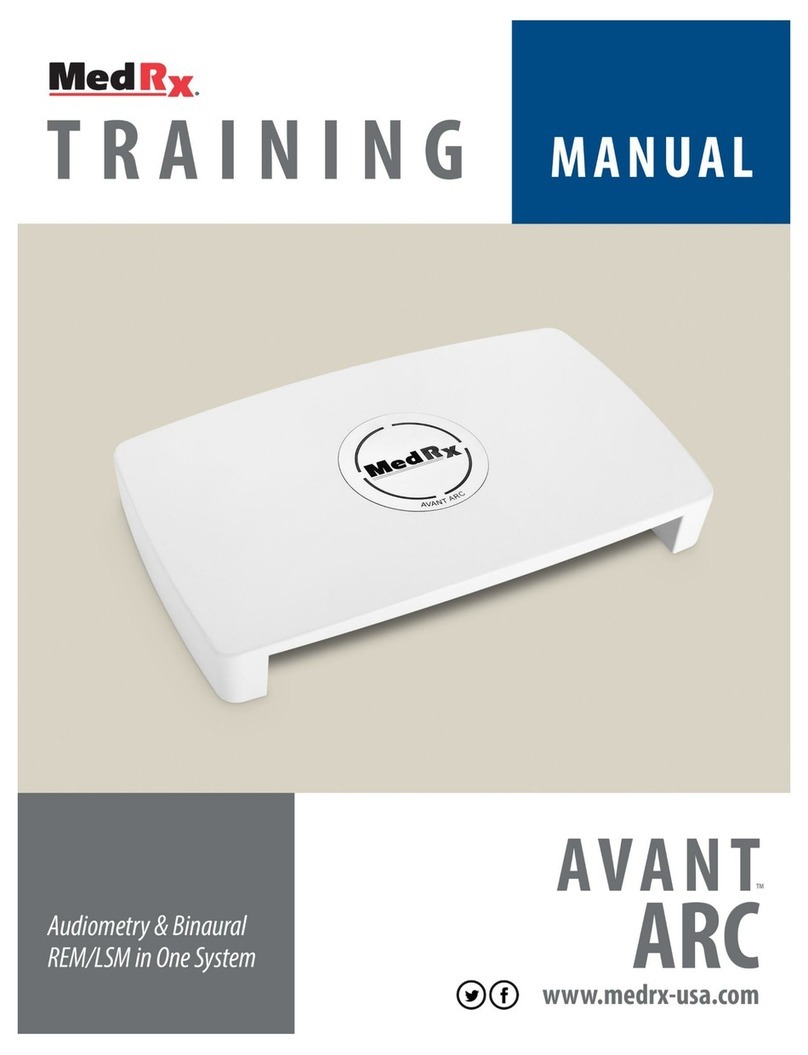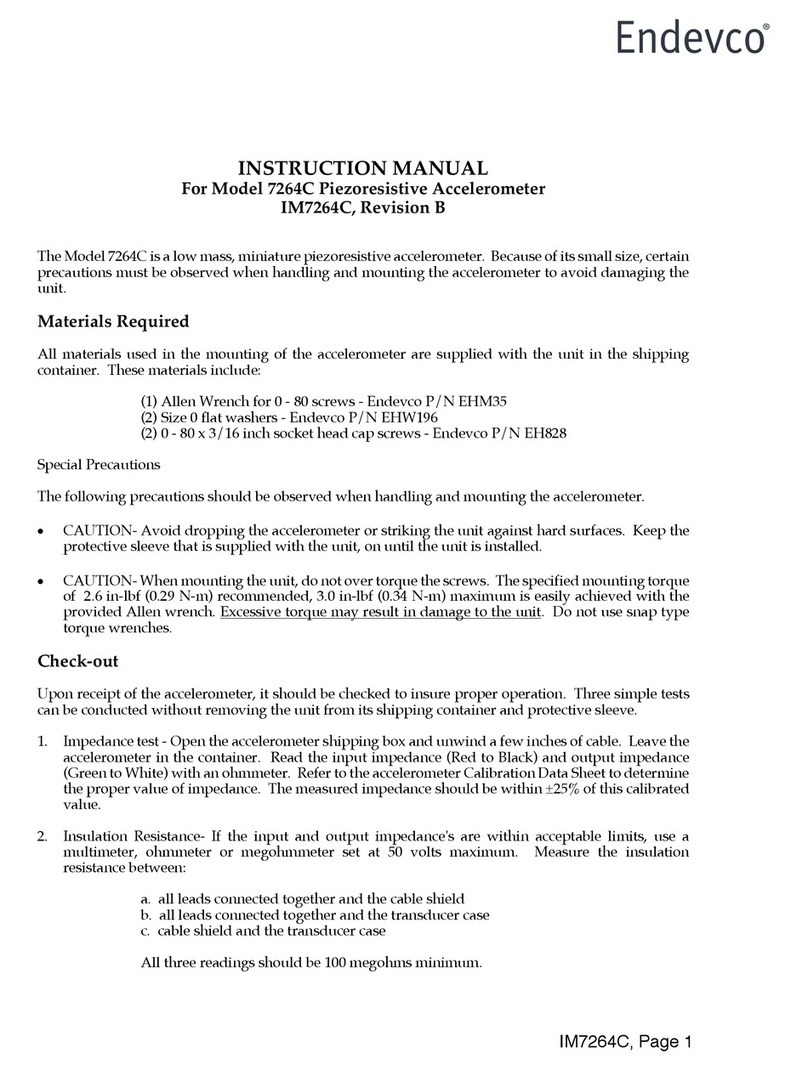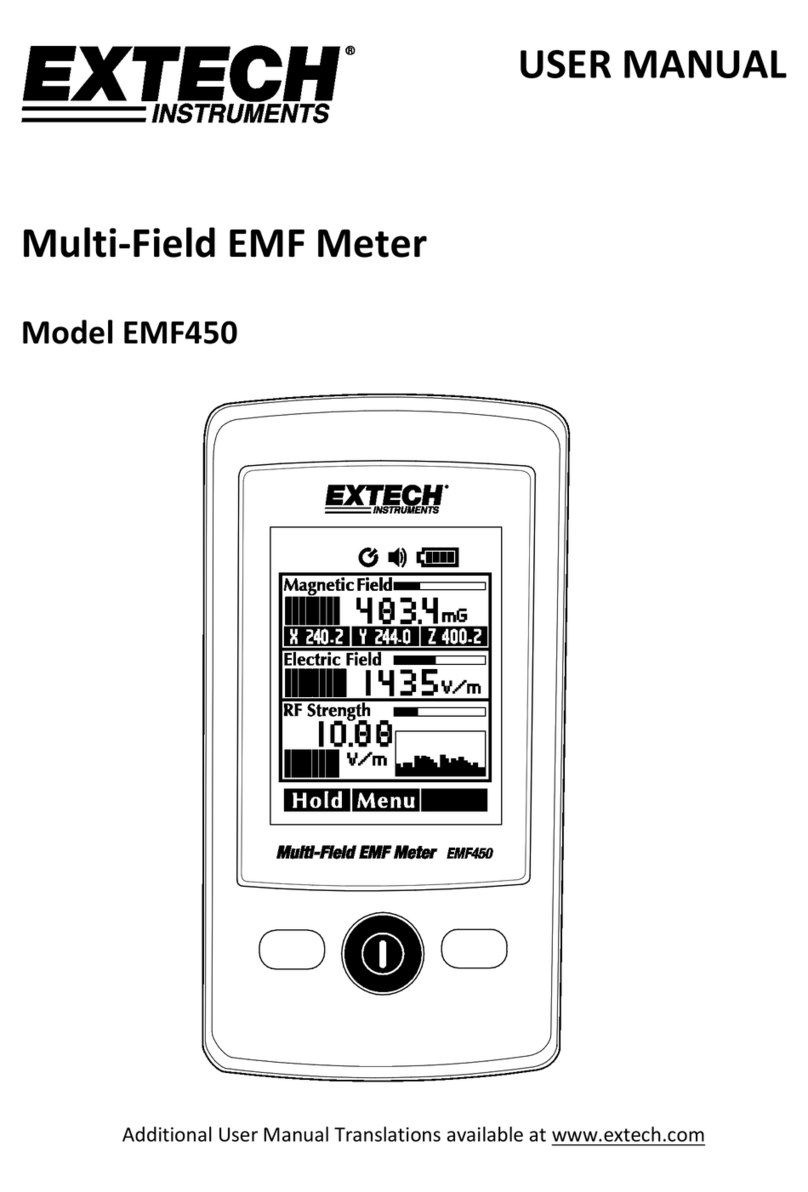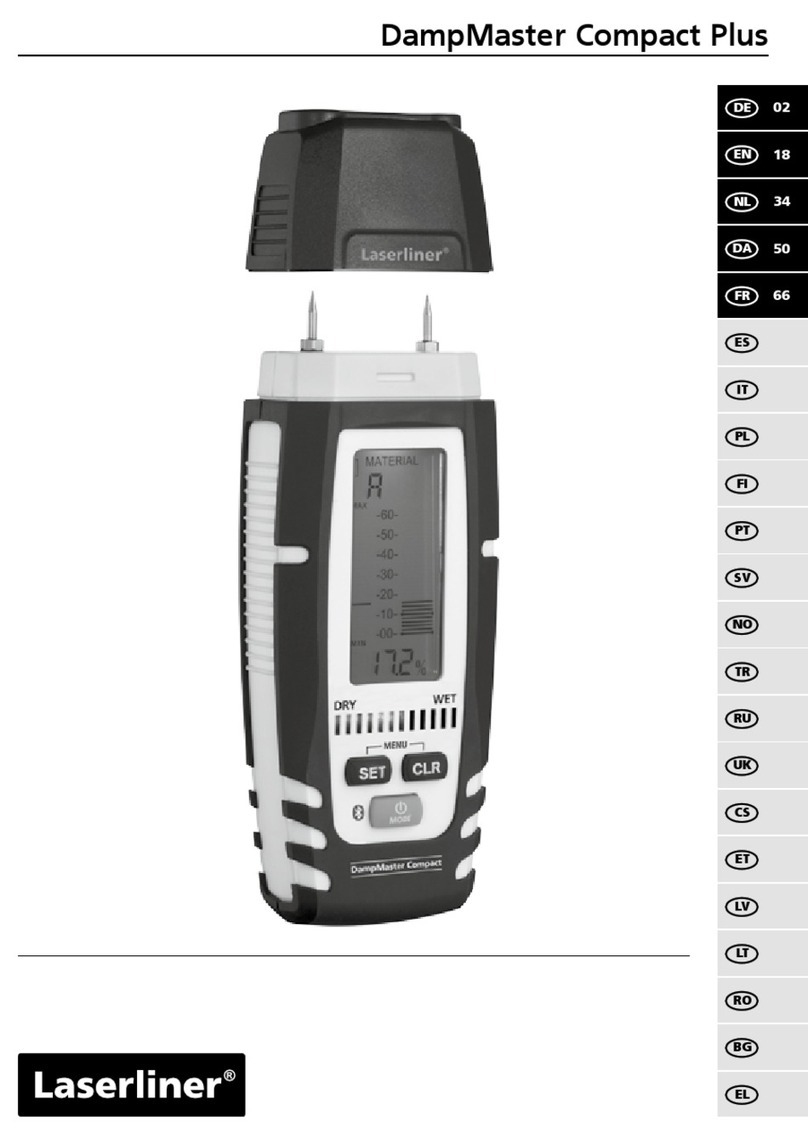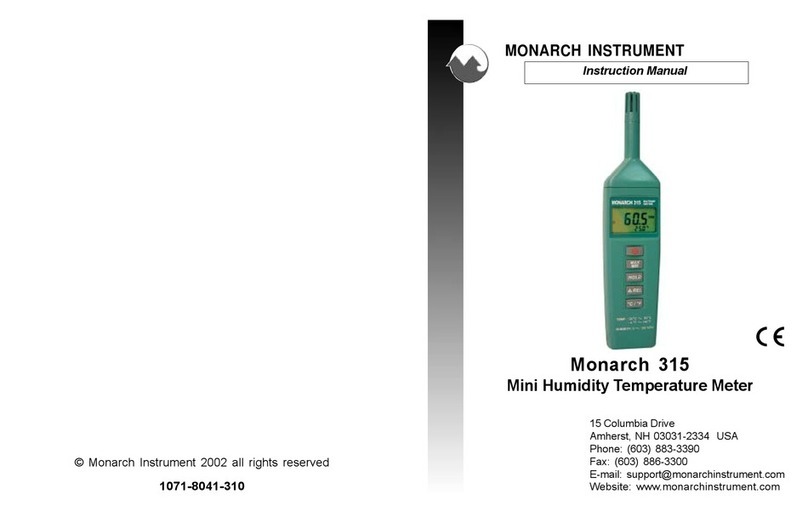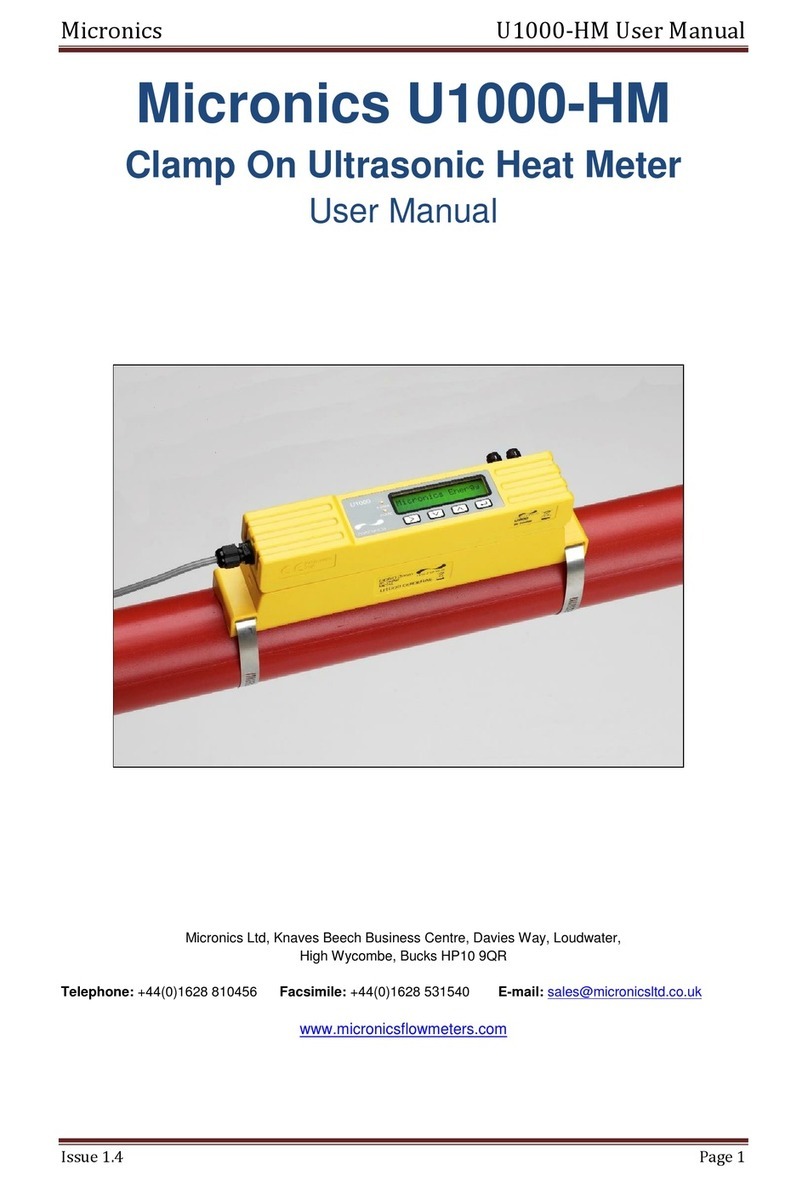MedRx Avant Installation guide

TRAINING MANUAL

AD-I-MAASW-3 Avant Audiometer Training Manual
Effective Date: 09/07/07
2
This Page Left Intentionally Blank

AD-I-MAASW-3 Avant Audiometer Training Manual
Effective Date: 09/07/07
3
Contents
Introduction …………………………………………………………………………………………......
4
AVANT™ Audiometer Software Overview …………………………………………………………. 5
AVANT™ Audiometer Software Options …………………………………………………………… 6
Preparing for Testing …………………………………………………………………………………..
9
Pure Tone Audiometry …………………………………………………………………………………
13
Speech Audiometry …………………………………………………………………………………….
15
Hearing Loss Simulator ………………………………………………………………………………. 18
Master Hearing Aid ……………………………………………………………………………………..
18
Printing …………………………………………………………………………………………………..
20
Limited Warranty ………………………………………………………………………………………. 21
#0086
www.medrx-usa.com
1200 Starkey Rd., #105, Largo FL 33771
Toll Free: (888) 392-1234 • (727) 584-9600
Fax: (727) 584-9602 • Email: medrx@medrx-usa.com
MedRx's Authorized Representative in Europe
(Regulatory affairs only)
Emergo Europe, Molenstraat 15
2513 BH The Hague, The Netherlands
Tel: (31) (0) 70 345-8570 • Fax: (31) (0) 70 346-7299

AD-I-MAASW-3 Avant Audiometer Training Manual
Effective Date: 09/07/07
4
Introduction
The AVANT Audiometer represents a new era of PC-based diagnostic audiometry for your office. This
PC-Based system supports current ANSI and IEC audiometric tests. This manual assumes that the
system hardware, software and drivers are installed and working properly. Please refer to the MedRx
AVANT Audiometer Installation Manual for assistance. The AVANT Audiometer Installation Manual is
included in the original AVANT Audiometer packaging in both printed and PDF formats.
The scope of this manual is to get you “up and running” with the AVANT Audiometer System. Please
consult the interactive Help System within the software for more detailed information of features and
functionality. To access this tool, press the F1 key at any time, or click the Help icon or text menu with
your mouse.
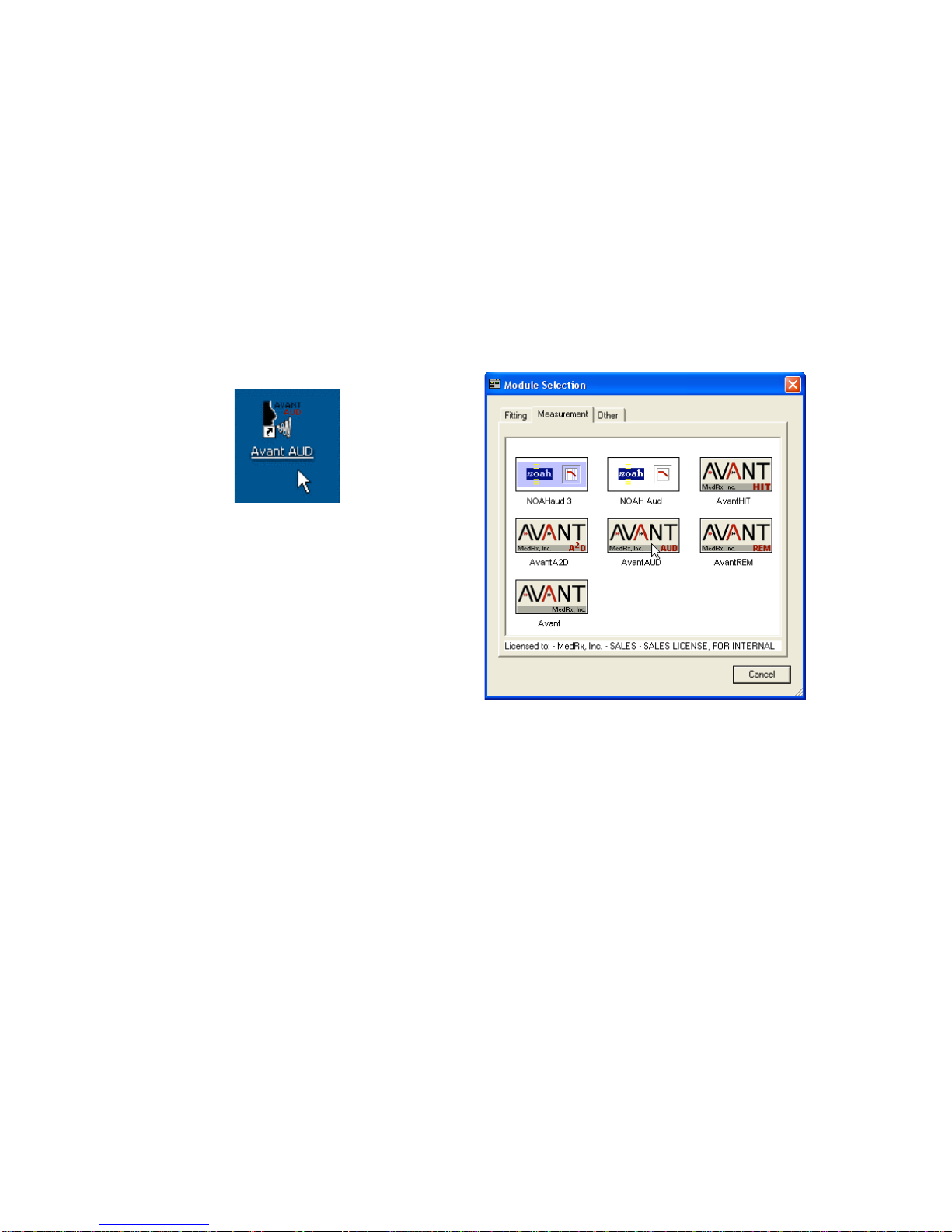
AD-I-MAASW-3 Avant Audiometer Training Manual
Effective Date: 09/07/07
5
The AVANT Audiometer
Software
General Overview
The AVANT Audiometer software can run stand-alone or from NOAH System or the TIMS NOAH-
Compatible Office System.
Launching the Software
Stand Alone NOAH and TIMS
1. Double click the Avant AUD shortcut
on your Windows Desktop
1. Launch NOAH
2. Open the Module Selection screen
3. Click the Measurement Tab
4. Double click the AvantAUD icon

AD-I-MAASW-3 Avant Audiometer Training Manual
Effective Date: 09/07/07
6
Software Options
Basic Options
Several options are available which allow the user to customize the AVANT Audiometer Software to meet
their needs.
Access these options from the File Menu on
the AVANT Audiometer Main Screen as shown
below.
The Options may also be accessed
from the Audio screen by clicking on
the Options text menu as shown below
The screen shots below detail the Basic Options available in the AVANT Audiometer software.
The View tab allows you to set the default
appearance of the test environment.
The Audiometry tab sets the look and
behavior of the AVANT Audiometer.
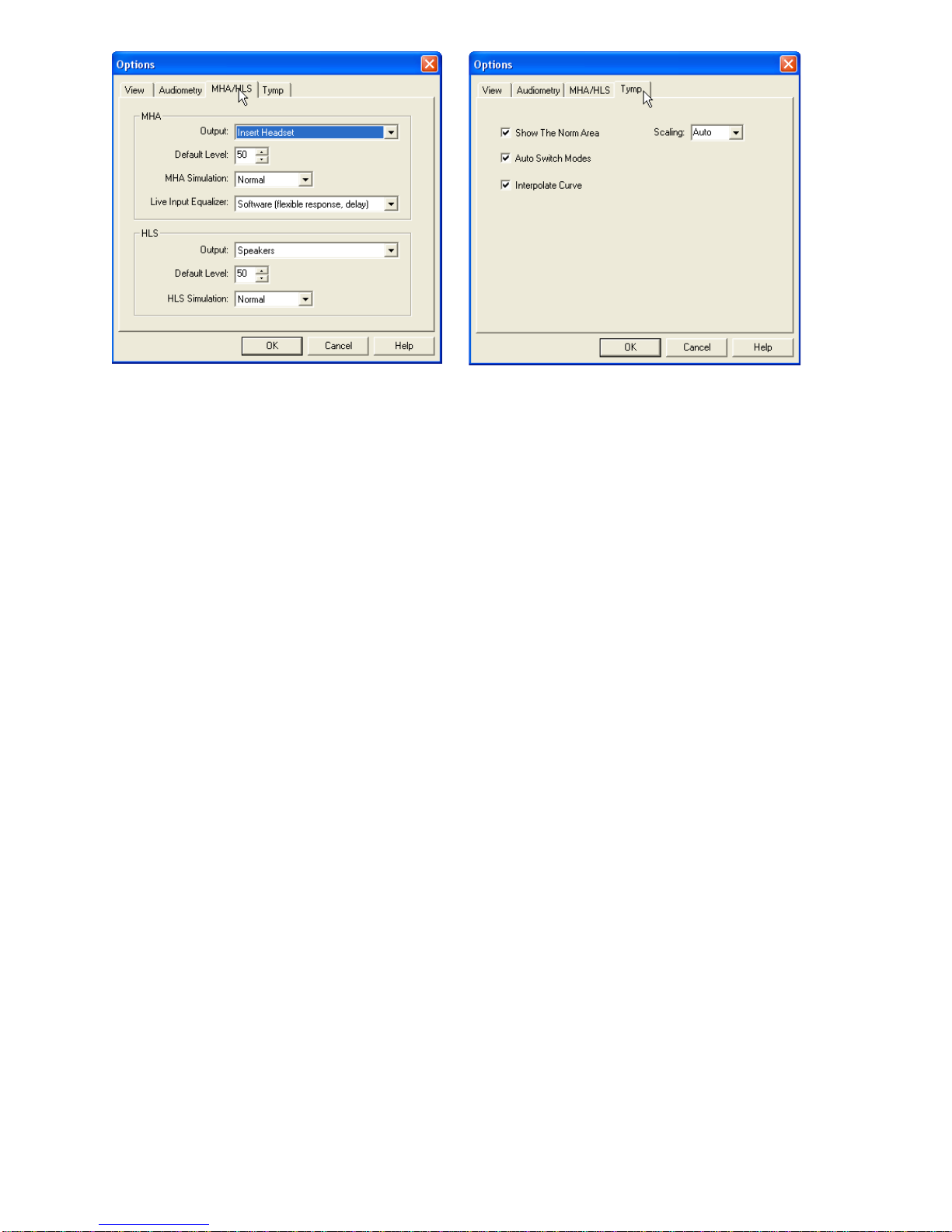
AD-I-MAASW-3 Avant Audiometer Training Manual
Effective Date: 09/07/07
7
The MHA/HLS tab sets the default look
and behavior of the Master Hearing Aid
and Hearing Loss Simulator.
If your system has a Tympanometer
connected, this tab will assist in
configuring the look of the display.
NOTE: Remember, that more information is always available in the Interactive Help System by clicking
the Help Icon or pressing the F1 key.
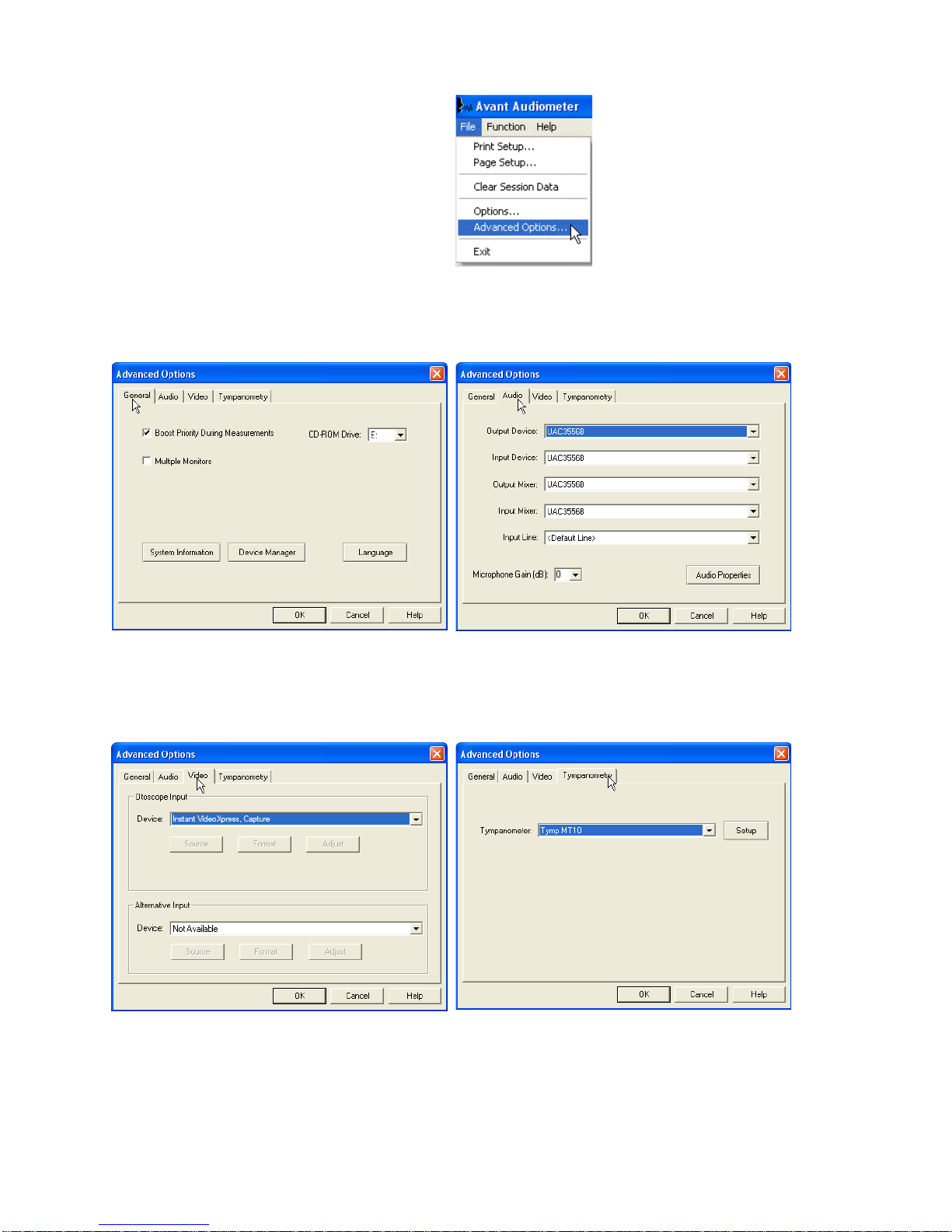
AD-I-MAASW-3 Avant Audiometer Training Manual
Effective Date: 09/07/07
8
Advanced Options
The Advanced Options screen allows you to
configure your system to meet your individual
clinical needs. It also provides MedRx
Technical Support with tools for helping you
troubleshoot technical issues. Access this
screen from the File Menu on the Avant Main
Screen as shown to the right.
The key features of each tab are described below. For more in-depth information, consult the
interactive Help system within the software by pressing the F1 key or clicking the Help icon.
The General Tab configures the overall AVANT
Audiometer behavior with respect to other
Windows programs, specifically NOAH.
Use the Audio Tab to select the proper audio
device for your AVANT Audiometer. This tab
also provides access to the Windows Audio
controls.
If your system has a Video Otoscope, the
Video Tab allows you to select the appropriate
device driver.
If your system has a Tympanometer
connected, use this tab to identify it and ensure
the driver and software that control it are
correctly installed.

AD-I-MAASW-3 Avant Audiometer Training Manual
Effective Date: 09/07/07
9
Preparing for Testing
Connecting the Peripherals
After you install the drivers for your AVANT Audiometer (See AVANT Audiometer Installation Manual) you
need to AVANT Audiometer connect the rest of the peripherals before testing a patient. Using the pictures
below, locate each of the accessories and plug them into the labeled jacks above
If you are installing the AVANT Audiometer outside a sound booth, connect the Patient Response, Talkback
Mic, Bone Conductor, Speakers and Earphone cables to the inside of the patch panel and then connect your
patch cables from the outside of the patch panel to the AVANT Audiometer as shown. If your booth did not
include patch cables these are readily available from electronics or stereo stores, or from MedRx.
To install the AVANT Audiometer inside the booth, simply reverse the above, connecting the operator side
cables (USB, Operator Mic, and Monitor) to the patch panel. In most booths, the USB cable will need to pass
through the booth and be packed with foam and caulking. Consult your booth installer for specific
instructions.
Insert Earphones TDH-39 Earphones Bone Conductor Talkback Microphone
Patient Response
Switch Operator Mic & Monitor
USB Cable Optional HDA 200
High Frequency
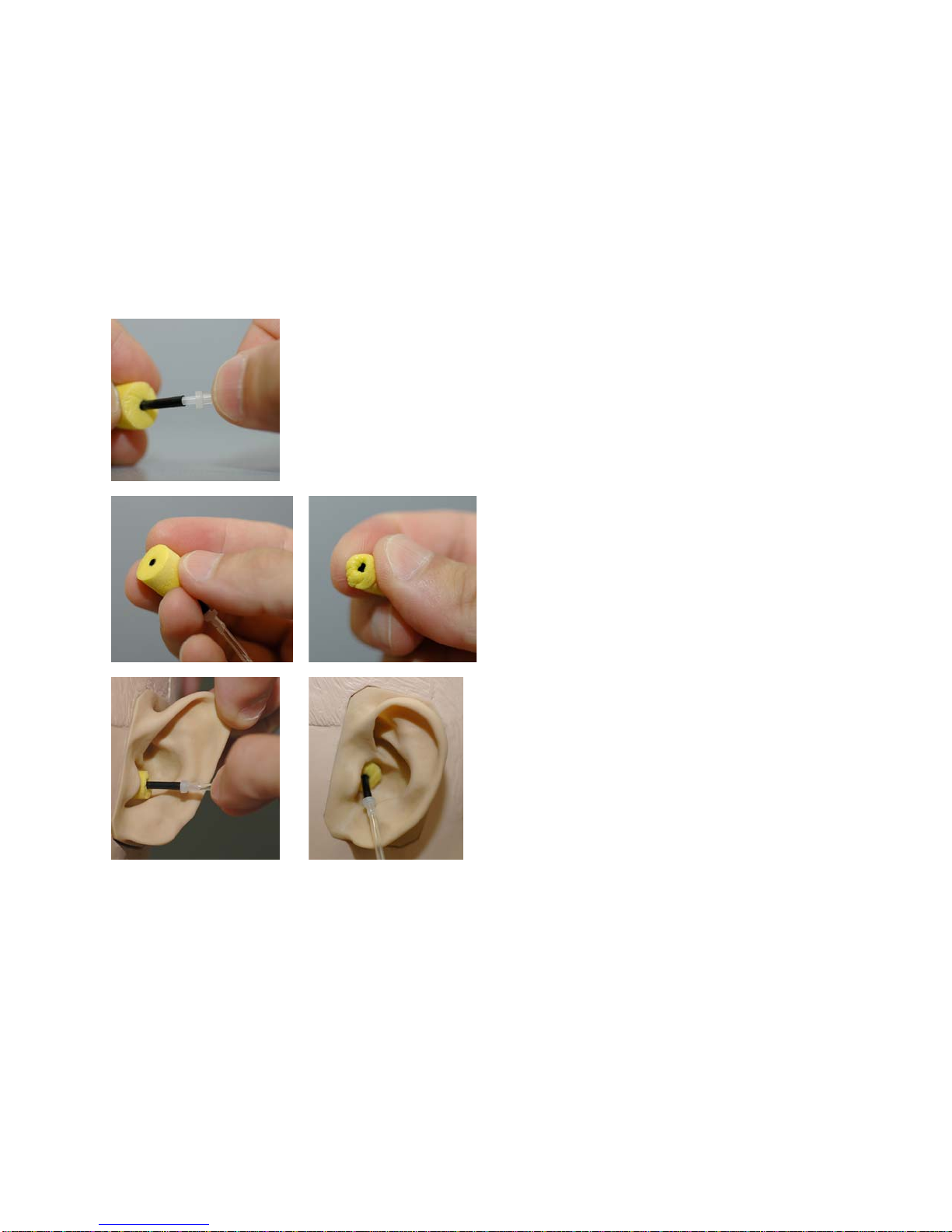
AD-I-MAASW-3 Avant Audiometer Training Manual
Effective Date: 09/07/07
10
Earphones
Placing the Earphones on the Patient
The AVANT Audiometer standard configuration includes Eartone 3A Insert Earphones. TDH 39
earphones are also available by request. The figures below illustrate how to properly place these
earphones on the patient.
Eartone 3A Insert Earphones
IMPORTANT: The foam tips used for the Eartone 3A earphones are for SINGLE PATIENT USE ONLY.
Do not attempt to wash and re-use them.
1. Place a new set of foam tips on the earphone tubes as shown.
These tips are designed for single patient use and should not be
washed and reused.
•NOTE: When removing foam tips after use, be sure the clear
plastic tubing nipple remains attached to the long earphone
tube.
2. Carefully compress the tip between your
fingers to allow it to fit into the patient’s
ear canal as shown. Do not roll the tip
between your fingers.
3. Pull up and back on the patient’s pinna to
straighten the ear canal.
4. Place the compressed foam tip deep
within the ear canal.
5. When properly placed, the outer surface
of the insert tip will be flush with the
opening of the ear canal as shown.

AD-I-MAASW-3 Avant Audiometer Training Manual
Effective Date: 09/07/07
11
TDH Earphones
1. Place the earphone on the patient’s
head so the center of the earphones
is directly over the opening of the ear
canal.
2. Adjust the headband so the
earphones remain in place, but be
careful not to make it so tight as to
cause patient discomfort.
Optional Extended High Frequency Earphones (HDA200)
Note: The HDA200
Earphones are part of an
upgrade option for the AVANT
Audiometer. If you need to
test frequencies beyond 8000
Hz, you must notify MedRx at
the time of order. This option
carries a price differential
which will be detailed at the
time of order.
1. Place the earphone on the patient’s
head so the center of the earphones
is directly over the opening of the ear
canal.
2. Adjust the headband so the
earphones remain in place, but be
careful not to make it so tight as to
cause patient discomfort.
Placing the Bone Conductor
1. Locate the mastoid process behind the pinna. This as
a bony shelf just behind where the ear meets the
head.
2. Carefully place the bone conductor on the mastoid
process and hold it in place.
3. Place the headband over the head to the opposite
temple
4. Carefully and slowly loosen your grip to check if the
bone vibrator and headband will stay in place.
5. If either moves, reposition until both the headband and
bone vibrator are secure.

AD-I-MAASW-3 Avant Audiometer Training Manual
Effective Date: 09/07/07
12
Performing Audiometric
Testing
The screen shot below shows the controls which are available from the AVANT Audiometer main window.
The sections of the manual that follow explain how to use these tools to perform hearing evaluations
using your AVANT Audiometer.
1. Test selection tool bar
2. Ear selection
3. Output selector
4. Test Type Selector
5. Tone Type Selectors
6. Output Level Potentiometers
7. Masking interrupter and routing selector
8. No Response button
9. Test Interrupter
10. Back
11. Help
12. Discard
13. Talk Over
14. Legend
1
2
3
4
5
67
8
9
10
1112
13
14

AD-I-MAASW-3 Avant Audiometer Training Manual
Effective Date: 09/07/07
13
Pure Tone Audiometry
Pure Tone Audiometry measures the patient’s peripheral hearing sensitivity, or the softest levels they can
hear pure tones at a variety of frequencies. These thresholds are plotted on a standard graph called an
audiogram. The AVANT Audiometer software controls the hardware, stores the data (if running within
NOAH or TIMS) and prints a standard audiogram report. Pure tone Audiometry can be performed via
earphones, free field speakers (Air Conduction) or a Bone Conductor (Bone Conduction).
Prerequisites:
•Before performing audiometry, careful inspection of the ear canal should be performed. This is
best done with Video Otoscopy. After ensuring the ear canal is clear, place the appropriate
transducer on the patient as shown on page 8.
Pure Tone Audiometry via Earphones (ER 3A Inserts or TDH 39)
1. From the main A2D Window, click the button on the right side menu bar.
2. By default, the button will be selected once you enter the main Audiometry Screen.
Other default settings (based on typical clinical practice and procedures) are:
a. Right Ear
b. AC (Air Conduction)
c. Tone Stimulus
d. Continuous Tone
3. Instruct the patient that they will hear several very quiet (soft) tones (beeps) and that they should
signal (raise their hand, press the patient response button, etc) as soon as they hear it. It is
helpful to also say “even if it seems very far away.”
4. Begin at 1000 Hz in the Right ear (unless the patient reports better hearing in the left ear).
5. Present a tone at 60 dB by pressing the space bar or clicking the button.
6. If the patient does not hear the tone (does not signal), raise the level 5 dB using the up arrow on
your keyboard and present again.
7. Repeat steps 5 and 6 until the patient signals that they hear the tone.
8. When the patient signals they hear the signal, decrease the level by 10 dB and present the tone
again.
9. Repeat steps 5 through 8 until the patient responds to a tone at the same level 2 times with the
level ascending.
10. Using the right arrow key, change the test frequency to 2000 Hz and repeat steps 5 through 8 to
establish the threshold at 2000 Hz.
a. NOTE: If the threshold at 2000 Hz is more than 20 dB different (less than or greater than)
the threshold at 1000 Hz, repeat steps 4 through 8 at 1500 Hz (the “half octave” between
1000 Hz and 2000 Hz).
11. Repeat steps 5 through 8 for 4000 Hz, 8000 Hz, 500 Hz and 250 Hz.
12. Repeat steps 5 through 11 in the opposite ear.
NOTE: The software automatically calculates the 3-frequency Pure Tone Average (PTA) which is
displayed above and inside the legend as follows:
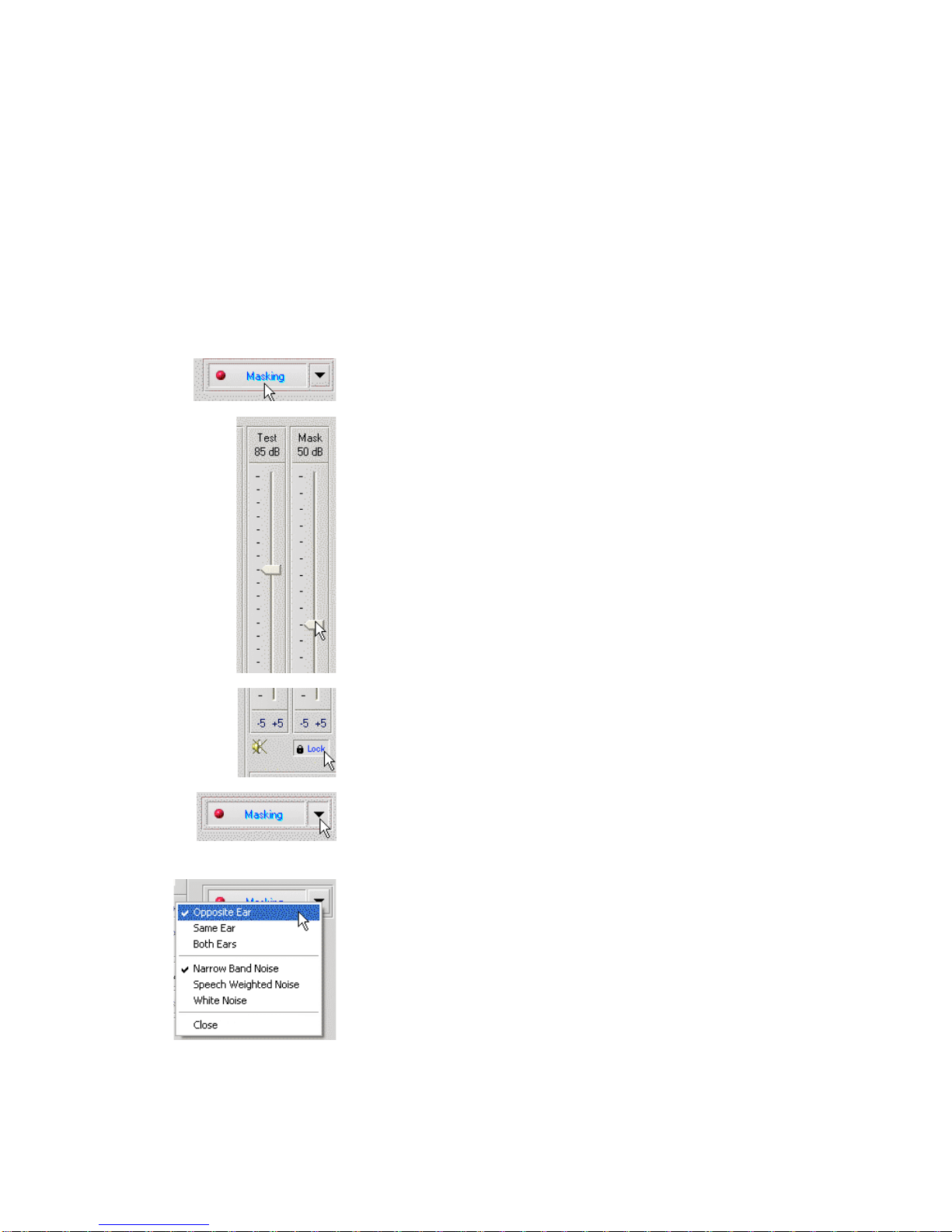
AD-I-MAASW-3 Avant Audiometer Training Manual
Effective Date: 09/07/07
14
Pure Tone Audiometry via the Bone Conductor
1. Following the instructions on page 9, place the Bone Conductor on the mastoid process behind
the ear with better air conduction thresholds as measured above. If the thresholds are equal,
place the Bone Conductor on the mastoid process behind the right ear.
2. Establish pure tone thresholds as described above for 1000 Hz, 2000 Hz, 4000 Hz, 500 Hz and
250 Hz.
3. If the Bone Conduction (BC) threshold at a given frequency is less (better) than the Air
Conduction (AC) threshold by 15 dB or more, you must confirm the threshold by performing
masking.
Masking for Pure Tone Audiometry
There are several accepted methods for masking. This manual will not promote one over another,
however, to use the masking function on the AVANT Audiometer, follow the steps below.
1. Click the Masking button. The red light will appear
indicating that the masking is on.
2. Use your mouse to adjust the Masking Level slider shown
on the left to the appropriate level based on your preferred
method of masking.
3. If you wish to maintain the balance of signal and masking
(for example, masking always 30 dB above the signal),
click the Lock button after setting the masking and signal
levels.
4. The default for pure tone audiometry is to deliver narrow
band masking to the ear opposite the test ear. If you wish
to use a different stimulus, or route the masking to the
same or both ears, click on the arrow to the right of the
Masking On button.
5. Use your mouse to select the new masking type and
routing for your specific application.
6. When you are finished making changes to the Masking,
click Close.
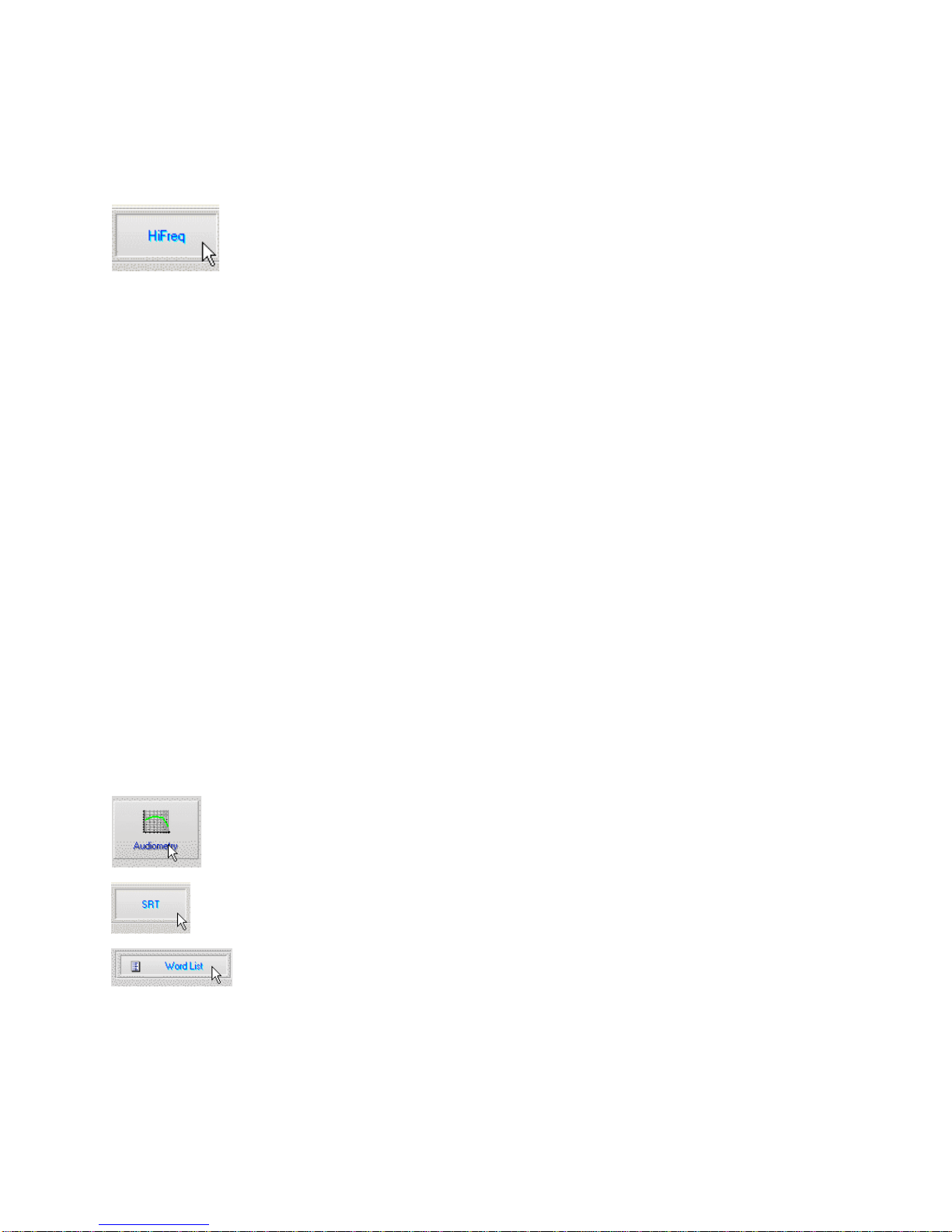
AD-I-MAASW-3 Avant Audiometer Training Manual
Effective Date: 09/07/07
15
Optional High Frequency Audiometry
The AVANT Audiometer is available with the option to perform extended high frequency pure tone
audiometry. This is used clinically to evaluate noise induced hearing loss, ototoxicity and tinnitus. High
frequency testing uses the same procedure as described on page 12 for pure tone audiometry with the
following exceptions:
1. Select the HiFreq button from the test selection toolbar before you begin.
This will automatically switch the output transducer selection to the HDA200
High Frequency Headset
2. Conduct the Pure Tone testing as described above. The screen will adjust to
display the extended high frequency range from 8,000 Hz to 16,000 Hz.
Note: Extended High Frequency Audiometry is an upgrade option for the AVANT Audiometer. If you
need to test frequencies beyond 8000 Hz, you must notify MedRx at the time of order. This option carries
a price differential which will be detailed at the time of order.
Speech Audiometry
Speech audiometry evaluates how well the patient can hear and understand speech. The typical test
battery includes tests of speech threshold and tests of speech discrimination.
The sections below detail how to perform these tests on the AVANT Audiometer.
Speech Reception Threshold (SRT)
The Speech Reception Threshold (SRT) is defined as the lowest level at which the patient can repeat
Spondee words with 50% accuracy. Spondee words are two syllable words with equal vocal emphasis
on each syllable such as “baseball” or “hotdog.”
Instruct the patient that they will hear a series of two-syllable words that will get quieter as the test
progresses. They are to repeat the words as best they can, even if they sound very far away. If they are
not sure of a word, they should take a guess.
SRT is typically 10 dB more or less than the patient’s Pure Tone Average which is displayed on the lower
left of the screen. Set the level of the test signal to 10 dB above the PTA and follow the steps below.
1. From the AVANT Audiometer main screen,
click the Audiometry button.
2. Click the SRT button located on the toolbar on
the top of the screen.
3. Click the Word List button.

AD-I-MAASW-3 Avant Audiometer Training Manual
Effective Date: 09/07/07
16
4. Select Spondee Word Lists A&B from the list.
5. Click Start Test.
6. Click the Play button or press the F9 key to
present a word. The word will play through the
chosen transducer as well as display on the
screen.
7. If the patient correctly repeats the word, click
the Correct icon or press F7
8. If the patient incorrectly repeats the word, click
the Correct icon or press F8
Note that the score is calculated and displayed automatically.
If the patient exceeds a 50% score at a given presentation level, stop the test and decrease the level by
10 dB and repeat the steps above.
If the patient fails to achieve a 50% score after 6 words at a given level, stop the test, raise the level 5 dB
and repeat the steps above.
When the patient scores 50% at a given level, the test is complete. The software automatically plots the
score on the SRT graph.
Speech Discrimination (DS)
Speech Discrimination (DS) is a discrimination, or recognition type test using speech as the stimulus. DS
testing measures the percentage of mono-syllable words repeated correctly from a phonetically balanced
list. Unlike the SRT test, the DS test is performed at a fixed intensity (dB) level. Typical patients will
score their best on DS testing at a level between 35 and 40 dB above their SRT.
Before beginning the test, instruct the patient that they will hear a series of one-syllable words. They are
to repeat the words the best they can. If they are not sure of a word, they should take a guess.
9. From the AVANT Audiometer main screen, click the
Audiometry button.
10. Click the SRT button located on the toolbar on the top
of the screen.

AD-I-MAASW-3 Avant Audiometer Training Manual
Effective Date: 09/07/07
17
11. Click the Word List button.
12. Select the desired Word List from the list. The W-22
or NU-6 lists are good choices for most typical adult
patients. When testing children, the PBK lists should
be used.
13. Click Start Test.
14. Click the Play button or press the F9 key to present a
word. The word will play through the chosen
transducer as well as display on the screen.
15. If the patient correctly repeats the word, click the
Correct icon or press F7.
16. If the patient incorrectly repeats the word, click the
Correct icon or press F8.
Note that the score is calculated and displayed automatically. The test is complete when all words in the
list have been presented. The software automatically plots the score on the DS graph.

AD-I-MAASW-3 Avant Audiometer Training Manual
Effective Date: 09/07/07
18
Hearing Loss Simulator
The Hearing Loss Simulator demonstrates the effect of the client’s hearing loss for the significant
third party. The program attenuates an input signal to simulate the audiogram. The third party
listens to the free field speakers. The third party can hear how their own voice is distorted by the
hearing loss when the Record input option is used.
The Hearing Loss Simulator requires the client’s Audiogram data. This data can be manually entered in
the Audio screen of this or any other task.
How to perform the Hearing Loss Simulator task
•Select the Hearing Loss Simulator tab on the toolbar.
•Enter the Audiogram values manually if the data is not automatically imported to this screen.
•Select the input signal type: Mic, File or Record. Select the track and the Play button on the
control panel. See below for instructions on how to use the Record option.
•The HLS output is directed to the free field loudspeakers.
•Select Normal to play the input signal as a person with normal hearing would perceive it. Select
Simulated to turn on the simulation of the client's hearing loss. Toggle between these selections
as necessary.
•The Reset option restores the audiogram to the original state. Use this option if you have
modified the audiogram but want to undo the changes. The changes to the Audiogram that are
made on the HLS screen are temporary and will not affect the client's original audiometry record.
•A volume control adjustment bar allows for manual adjustment of the output level of the freefield
speakers.
•To stop the playback, select the Stop button on the player.
Note: It is recommended you use a variety of tracks from the list to demonstrate the hearing loss.
Record Input Option
This option allows recording and playing back of the voice of the third party.
Master Hearing Aid
Master Hearing Aid is an alternative to using a stock hearing aid to demonstrate the benefits of
amplification to an inexperienced user. The system applies the fitting rules by default to the patient's
audiogram and simulates a hearing aid. The patient listens to this signal through the headphones.
Options for editing the gain applied to the audiogram are provided.
About the Master Hearing Aid Display
The Master Hearing Aid screen displays a graph with dB Gain on the vertical axis and Frequency in Hz
on the horizontal axis. The plot on the graph represents the gain applied to the patient’s Audiogram. The
NAL-RP is applied by default. A new rule can be selected from the list on the right side of the display. A
volume adjustment bar allows for manual adjustment of the output level. The control panel on the right of
the display provides options for input signal source and the task icons for Normal and Simulate.
The Master Hearing Aid applies gain separately for each ear. If audiogram values are entered for the left
and right ear, the selected fitting rules will be applied to each ear separately. Different rules may be

AD-I-MAASW-3 Avant Audiometer Training Manual
Effective Date: 09/07/07
19
entered for different ears (i.e. NAL-RP for left ear and BERGER for right ear). If an audiogram is entered
only for one ear, the gain will not be adjusted for the opposite ear and the sound for that ear will be
normal.
If Binaural mode is selected, the sound will be heard from both channels (left and right). If Monaural
mode is selected, the sound will be heard only from the channel corresponding to the active ear when the
channel for the opposite ear will be muted.
Input signal
Live voice (microphone) allows you to use the talk-over microphone for live speech input to the inserts.
The clinician or significant third party can speak into the microphone for this activity. Note: there is a
processing delay between the input and playback. Make sure that the client cannot hear the voice directly
but only through the headset. If this is not possible, use the Recorder (describer below) to simulate
speech input.
File allows the user to play sound files. The program supports MP3 and WAV files and comes with pre-
set MedRx Sounds Sensations set of files. After the option is activated, use the player panel to control the
playback.
CD allows the user to play music CDs. After the option is activated, use the player panel to control the
playback.
Record input mode allows the clinician or third party to record a sample of their speech which can then
be replayed for repeat comparisons under different amplification conditions for the patient. Refer to the
interactive Help system by pressing F1 or clicking the Help icon to learn more about the recorder.
How to use the Master Hearing Aid:
1. Select the Master Hearing Aid (MHA) icon from the main screen.
2. Enter the Audiogram values manually if the data is not automatically imported to this screen.
3. Select the input signal type: File, CD, Mic, or Record.
4. Select Monaural or Binaural
5. Select the Normal icon, which will send the input signal through to the inserts without
modification. The patient is listening to the signal without any amplification benefit. Select the
Simulate icon to modify the input signal according to the selected rule. This selection allows the
patient to hear the benefits of amplification. Toggle between these two selections as necessary.
6. If the simulated frequency response needs to be adjusted, based on feedback from the patient,
manually edit the response by clicking on the gain curve at the desired frequency and new gain
level. The gain curve of the selected test ear on the control panel can be edited. To edit the
other ear, click the appropriate test ear icon on the control panel first.
Hint: Use the track return icon on the player control panel to replay one track continuously.
The Reset option restores the rule to the original state. Use this option if you have modified the rule but
want to undo the changes.

AD-I-MAASW-3 Avant Audiometer Training Manual
Effective Date: 09/07/07
20
Printing
Printing within the AVANT Audiometer software is very simple.
From the File menu, click one of the following options:
Page Setup – Allows you to set margin sizes and the
default text header for your reports.
Print Setup – selects the printer you want the report to
be sent to.
Print Preview – Shows you what your report will look
like before you print it.
Print – Sends the report to the printer. This option
opens the Windows Print dialog which allows the user
to select any installed printer and modify the properties
(quality, number of copies, etc.) for the print job.
Other manuals for Avant
3
Table of contents
Other MedRx Measuring Instrument manuals