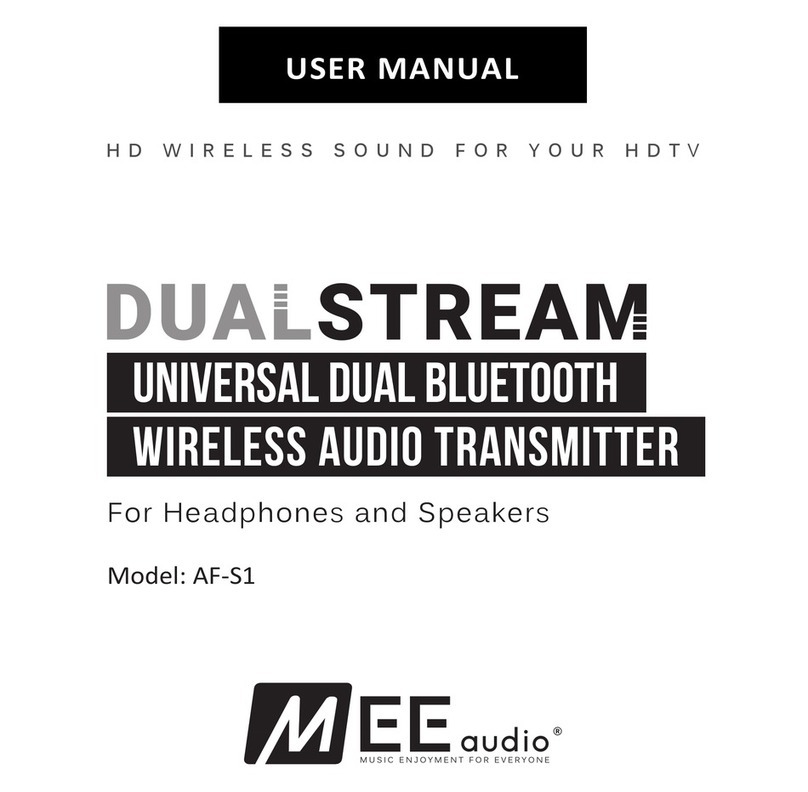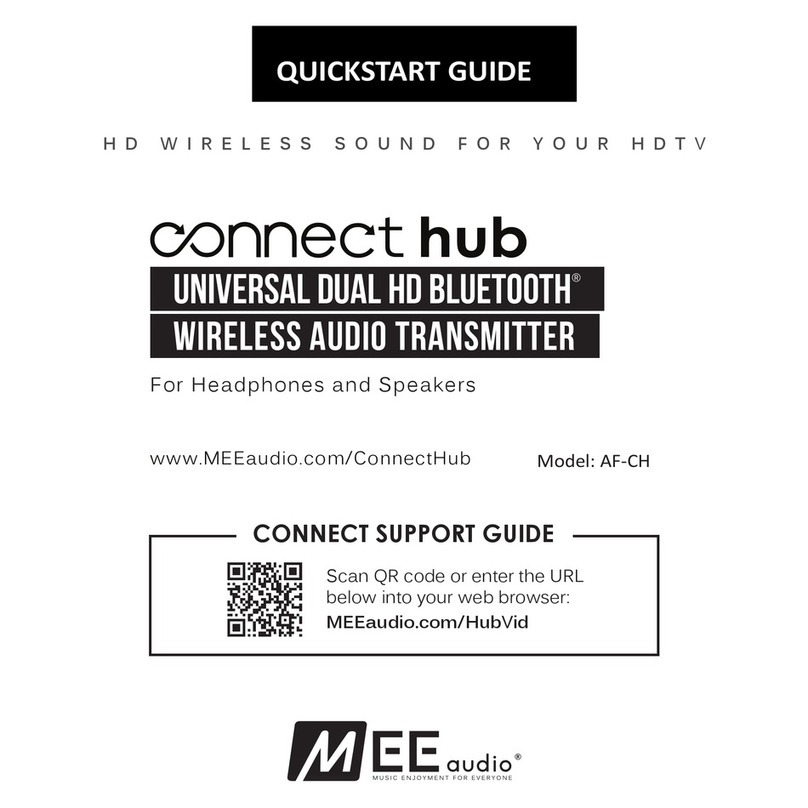7
STEP 3: PAIRING WITH BLUETOOTH HEADPHONES/SPEAKERS
Prior to first use the
Connect
must be paired with at least one headphone, speaker, or
other Bluetooth audio receiver.
Make sure your Bluetooth device is turned off and within 1 meter (3 feet) of the
Connect
.
Put it in pairing mode (consult the user manual of the device if you are not sure how to
enter pairing mode).
Once the headphone or speaker is in pairing mode, press pairing button “A” located on
the right side of the
Connect
. A blue light will blink rapidly on the top of the unit to
indicate that the
Connect
is ready to pair. Once the
Connect
and the device you are
pairing with it are both in pairing mode simultaneously, they will automatically pair. Once
paired, the light on top of the
Connect
will turn solid blue.
Note: Interference may occur with some TVs during the pairing process. If you are unable
to pair your headphones with the Connect transmitter, turn off your TV and set-top box
and repeat STEP 3.
9
ADJUSTING THE VOLUME
Volume can be individually adjusted using the built-in volume control of each headphone
or speaker paired with the
Connect
.
With some TVs and connection options, TV volume may be further raised or lowered to
change the volume of all devices paired with the
Connect
. For best audio quality,
volume should be maximized on the TV and adjusted on each connected headphone or
speaker.
STEP 1.
MAXIMIZE TV VOLUME
STEP 2.
ADJUST HEADPHONE VOLUME
8
STEP 3: PAIRING WITH BLUETOOTH HEADPHONES/SPEAKERS
(CONTINUED)
OPTIONAL: PAIRING A 2ND HEADPHONE OR SPEAKER
The
Connect
can stream audio to two Bluetooth headphones or speakers
simultaneously. A second headphone or speaker can be paired after one is already
connected (as indicated by a solid blue light on top of the unit). To pair the second
device, put it in pairing mode and then press pairing button “B” on the
Connect
. A blue
light will flash to indicate that the
Connect
is in pairing mode and turn solid blue once
paired.
Note: sound may be intermittent while the second device is in the process of pairing.
Two solid blue
lights indicate two
headphones or
speakers are
connected
SUBSEQUENT USE
To reconnect a previously paired headphone or speaker, turn the
Connect
on first (if
turned off) and then turn on the headphone or speaker. A solid blue light on the
Connect
will indicate that a connection has been established. It may take up to 60 seconds for
audio transmission to begin.
The
Connect
can be reset by holding the pairing button “A” for approximately 5 seconds
until the blue indicator light begins to blink. The unit will enter pairing mode and
previously paired devices will be cleared from memory.
FACTORY RESET / CLEAR MEMORY
SAFETY & CARE
Taking care of your device in accordance with the following recommendations will
ensure optimal performance and a long lifespan.
Battery performance will be severely decreased when stored in extreme
temperatures: below -10°C/14°F or above 45°C/113°F including direct sunlight.
Clean with a soft, slightly damp cloth. Do not use chemical cleaners.
There are no user replaceable/reparable parts in the transmitter.
Disassembling it will void your warranty.
Do not expose the device to liquids. If the device comes in contact with liquids,
quickly wipe away. If submersed in water, do not turn the device on until completely
dried. Note: liquid submersion voids the warranty.
Do not use around flammable gasses as fire or explosion may occur.
•
•
•
•
•
MEE audio products purchased from authorized retailers are covered by a
1-year manufacturer warranty. Visit www.MEEaudio.com/warranty for
warranty information.
WARRANTY
10
MEE audio
and its logo are registered trademarks of S2E, Inc. All rights reserved.
The Bluetooth
®
word mark and logos are registered trademarks owned by Bluetooth SIG, Inc. and any use of such marks by
MEE audio is under license. Other trademarks and trade names are those of their respective owners.
Qualcomm aptX is a product of Qualcomm Technologies International, Ltd.
Model: AF-T1B
QUICK START GUIDE
English
Universal Dual Bluetooth®Wireless Audio Transmitter
FOR HEADPHONES AND SPEAKERS
HD WIRELESS SOUND FOR YOUR HDTV
CONNECT SUPPORT PAGE
Please visit the Connect Support Guide page at
www.MEEaudio.com/ConnectSupportGuide for
easy-to-follow video setup guides, the full user manual,
and the latest troubleshooting information.
www.MEEaudio.com
Have a question?