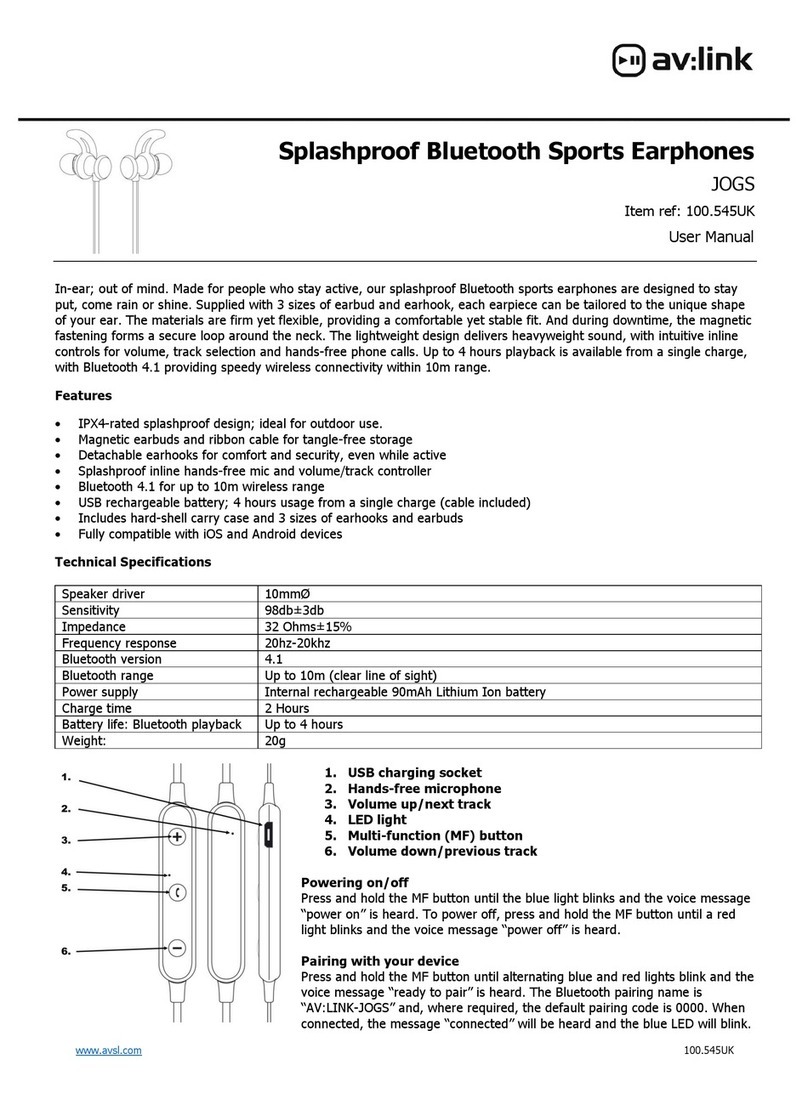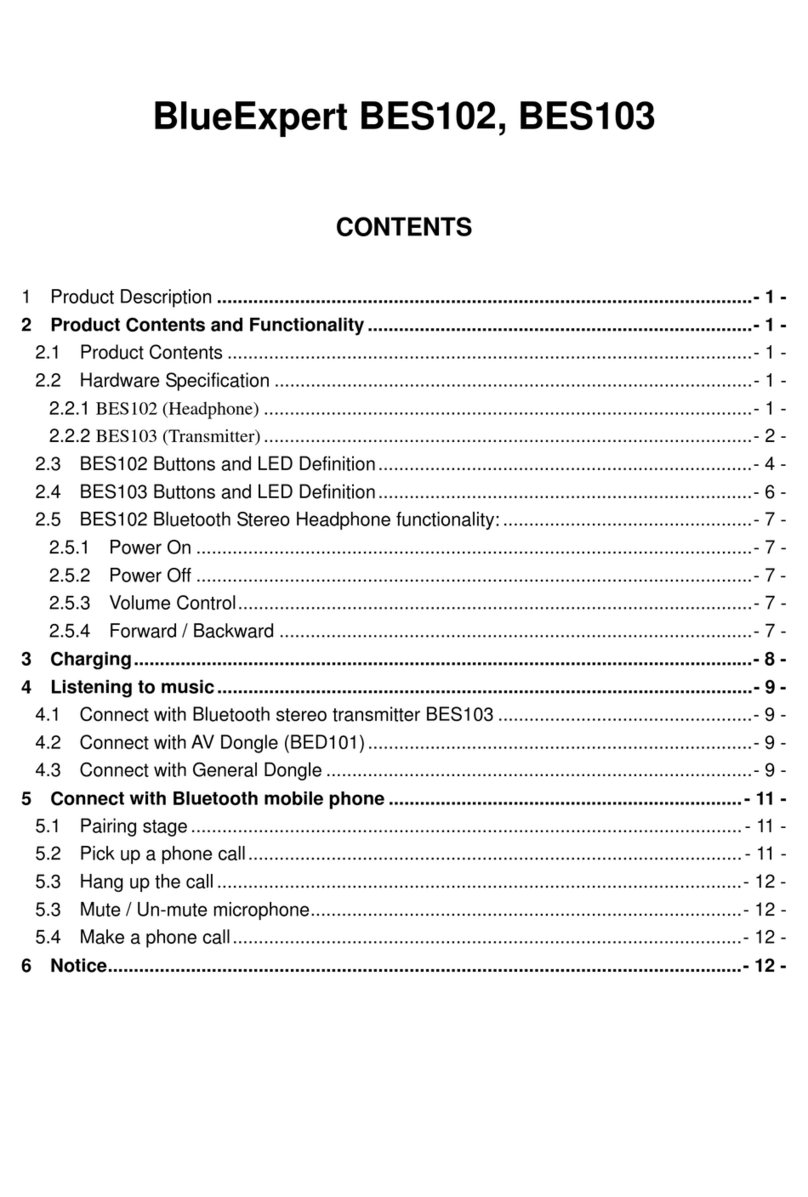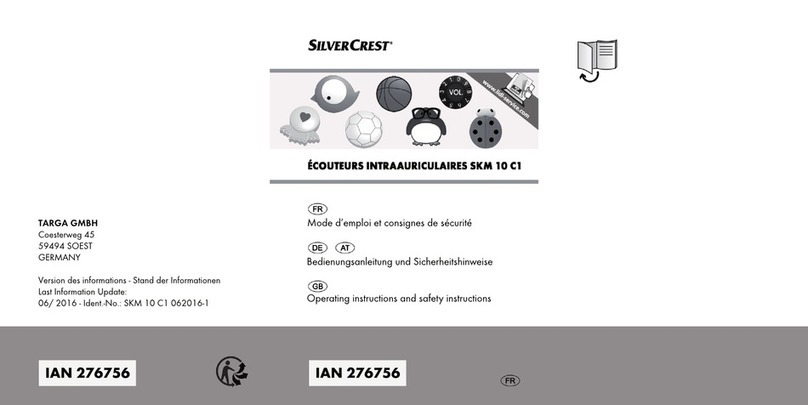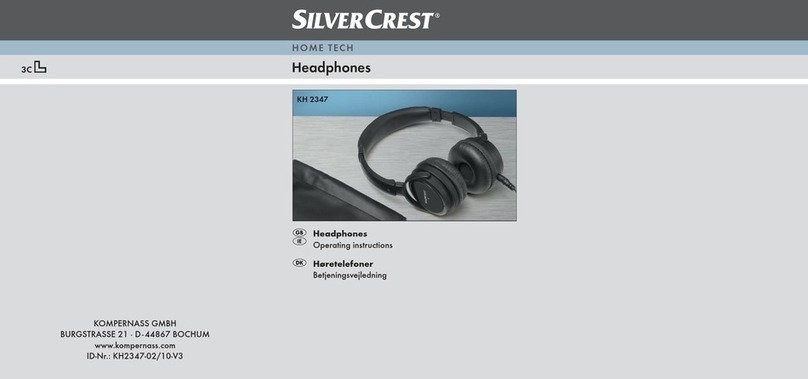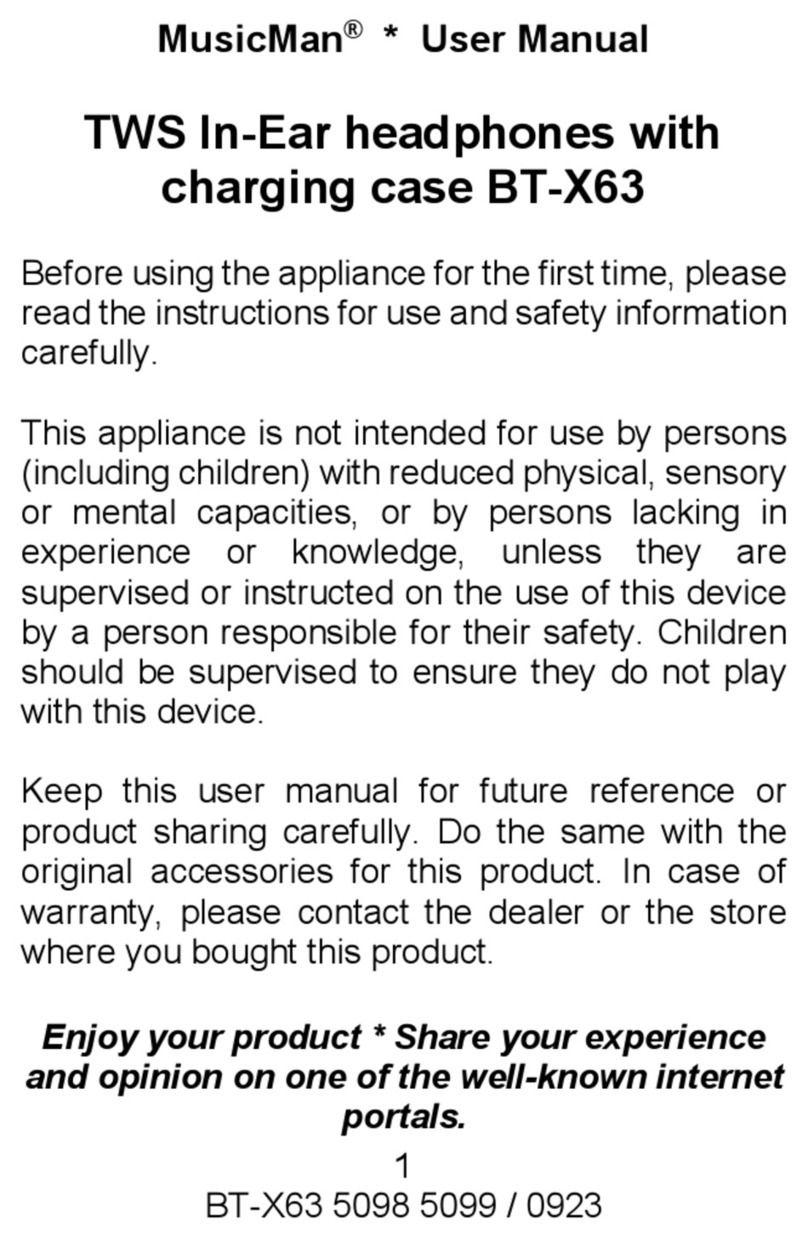Meeletronics Venture AF52 User manual

part of the series
model: AF52
VENTURE

Thank you for your purchase of the
MEElectronics Air-Fi Venture AF52
Stereo Bluetooth Wireless Headphones
with Microphone
VENTURE
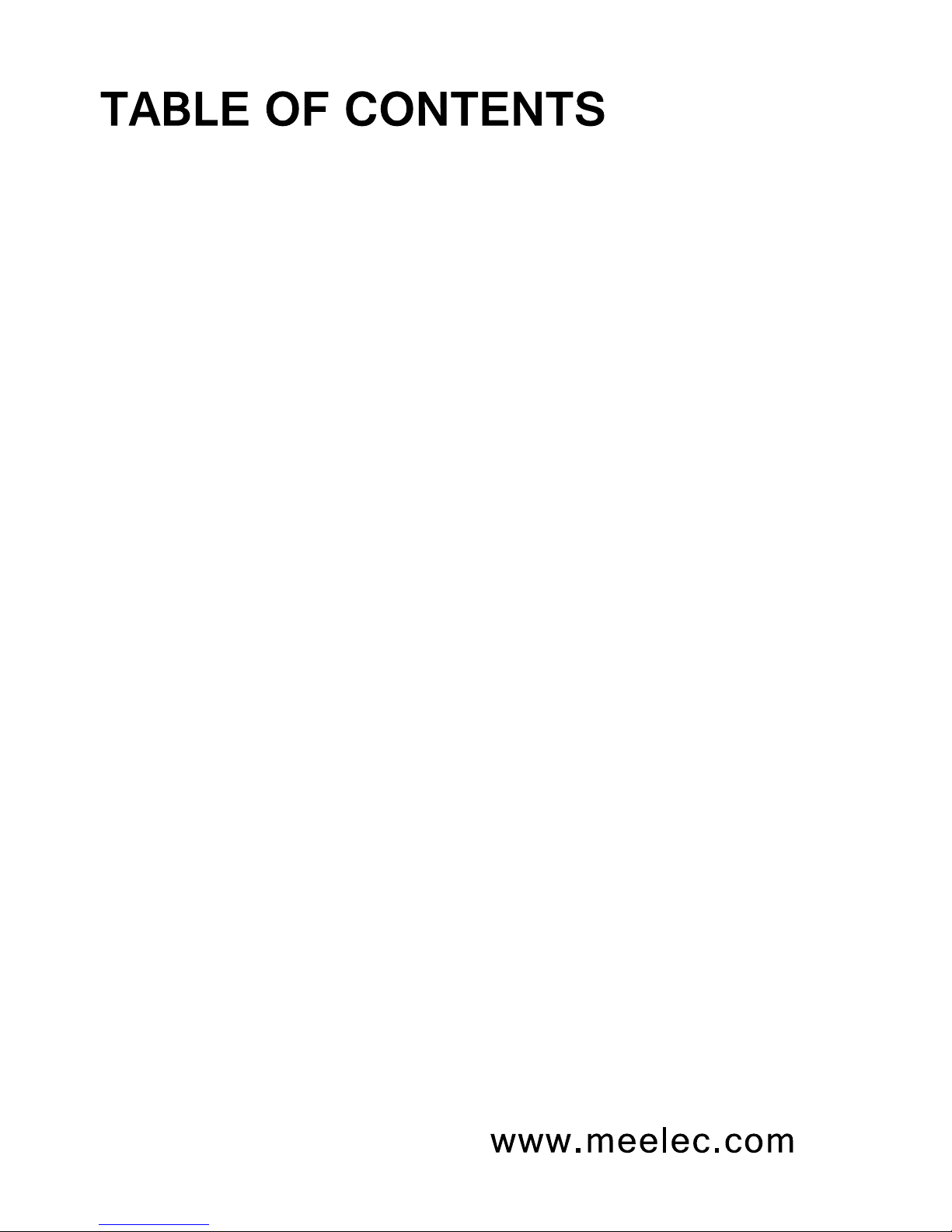
Package Contents
Bluetooth Information
Warning
FCC Warning
Safety and Care
Product Overview
Charging
Turning On and Off
Pairing with Bluetooth Devices
iPhone
®
, iPad
®
, and iPod touch
®
Android
™
Phones and Tablets
Windows 7 Computers and Laptops
Other Phones, Tablets, and Devices
Connecting to Paired Devices
Controlling Volume
Controlling Phone Calls
Controlling Media Playback
Using as a Wired Headphone
Status, Button Functions, Light Patterns,
and Sounds
Specifications
Troubleshooting
1
2
3
4
5
6
7
8
9
10
12
13
14
15
17
18
19
21
22

user manual
www.meelec.com
Audio
Cable
User
Manual
Stereo
Bluetooth
Wireless
Headphones
Mini-USB
Charging
Cable
Storage
Pouch
VENTURE
01
Note: An online version of this manual is available on meelec.com

02
Bluetooth is a short-distance
two-way wireless communication technology
capable of transmitting data, commands, and audio
between devices. The Venture can connect with many devices
such as mobile phones, tablets, PDAs, computers, media players,
and more through a process called pairing. Before you can use
your Venture with your device they will need to be paired.
Built-in 400mAh Lithium-polymer
rechargeable battery
Mini-USB
Up to 16 hours of talking or
music playback time
Up to 200 hours
2 – 3 hours
-10 °C to 45 °C
-25 °C to 60 °C
Turn down the volume prior to using the headphones; adjust the
volume to the desired level once they are connected. Do not use
headphones at high volumes for extended periods of time as doing
so will result in permanent hearing damage. It is advised you keep
volume levels moderate to low at all times for your safety, even
when loud background noise is present.
Please visit www.osha.gov for more info.
Do not use while driving a car, cycling, operating machinery, or
performing other activities that require hearing surrounding sounds or
are against local laws.

Changes or modifications to this unit not expressly approved by
the party responsible for compliance could void the user’s authority
to operate the equipment.
NOTE: This equipment has been tested and found to comply with the
limits for a Class B digital device, pursuant to Part 15 of the FCC Rules.
These limits are designed to provide reasonable protection against
harmful interference in a residential installation. This equipment
generates, uses and can radiate radio frequency energy and, if not
installed and used in accordance with the instructions, may cause
harmful interference to radio communications.
However, there is no guarantee that interference will not occur in a
particular installation. If this equipment does cause harmful interference
to radio or television reception, which can be determined by turning the
equipment off and on, the user is encouraged to try to correct the
interference by one or more of the following measures:
This device complies with Part 15 of the FCC Rules.
Operation is subject to the following two conditions:
Reorient or relocate the receiving antenna.
Increase the separation between the equipment and receiver.
Connect the equipment into an outlet on a circuit different
from that to which the receiver is connected.
Consult the dealer or an experienced radio/TV technician for help.
•
•
•
•
this device may not cause harmful interference, and
this device must accept any interference received, including
interference that may cause undesired operation.
(1)
(2)
FCC Warning

Safety and Care
When not in use, power the device off and store it in the
included protective bag.
Clean with a soft, debris-free cloth. If necessary dampen the
cloth with a diluted soap water solution. Never use chemical
cleaners on the headphone. Leather conditioner and cleaner
can be used on the ear pads.
This headphone was not designed for use while driving.
Do not use your wireless headset around flammable gases
as fire or explosion may occur.
Keep the device and packaging out of the reach of children.
There are no user replaceable/reparable parts in the
headset. Disassembling it will void your warranty.
If the device comes in contact with liquids, quickly wipe away.
If submersed in water, do not turn the device on until
completely dried.
Note: liquid submersion voids the warranty.
Avoid storage in extreme temperatures (45°C/113°F and
above, including direct sunlight or -10°C/14°F below) as the
service life of the battery will be decreased.
a)
b)
c)
d)
e)
f)
g)
h)

05
AF52 Stereo Bluetooth
Wireless Headphones
Product Overview
microphone
LED indicator
power on/off button
volume down
volume up
3.5mm audio jack
A
B
C
D
E
F
Left Ear Cup
CA D EB F
mini-USB port for
charging
next track
play/pause button
previous track
G
H
I
J
Right Ear Cup
HG I J
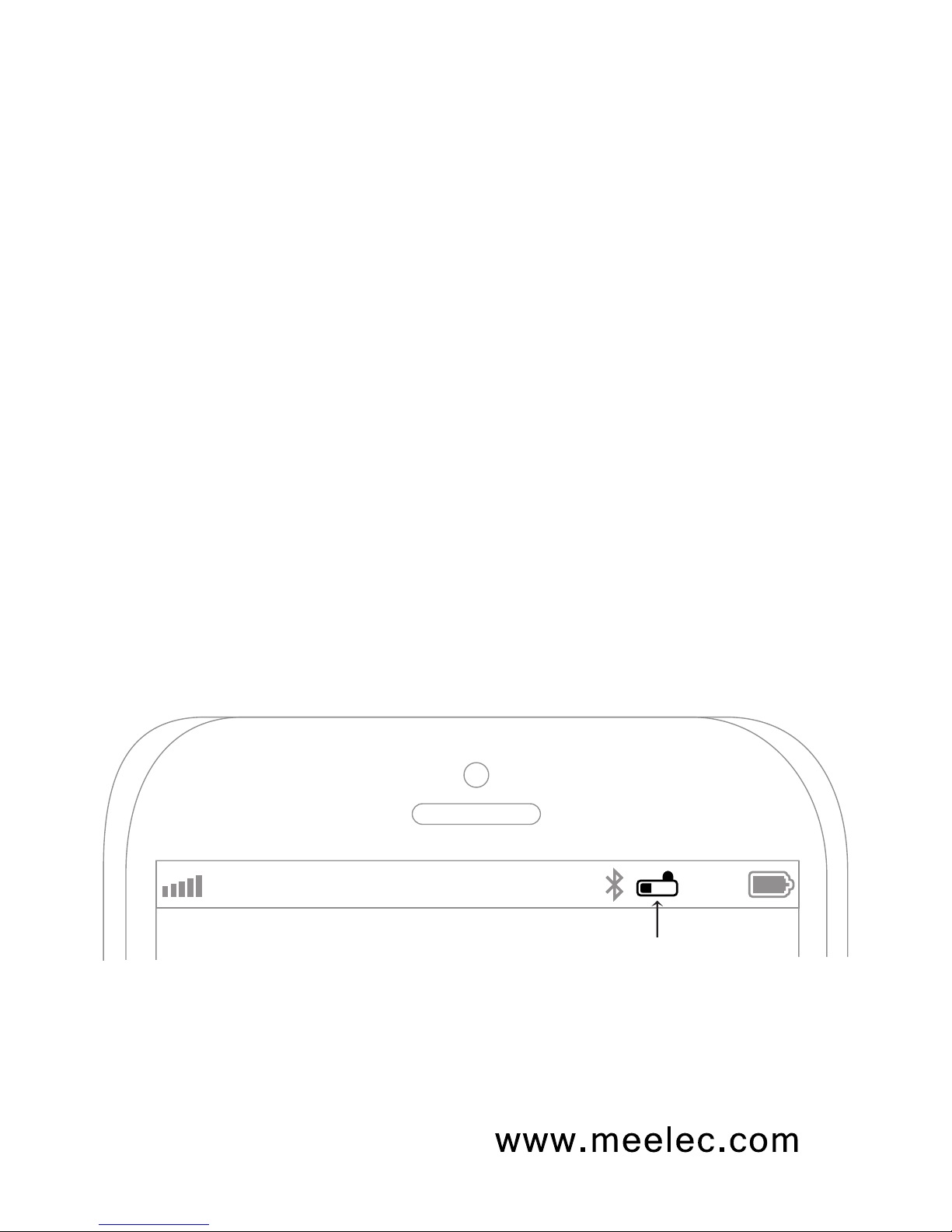
06
Charging
*** You must completely charge the headset before the first use ***
Note: Bluetooth can be active when the unit is charging; however,
depending on the power output of the charger, charging may be
very slow. The Venture will work in wired mode via the audio jack
while charging even with the headphones powered off.
Connect a mini USB charging cable to a powered USB
source such as a wall charger, powered on computer, USB
hub connected to a powered on computer, or car USB port.
While not required, it is recommended to turn the Venture off
before charging. See note below.
Connect the charging cable to the mini USB jack on the right
ear cup.
The bright red LED indicator should light solid and stay on
while charging. Charge time is typically between 3-6 hours
for the first charge and 2-3 hours for subsequent charges
depending on the charging power.
When the battery is fully charged the bright red LED indicator
will turn off.
a)
b)
c)
d)
e)
AT&T LTE 12:26 PM 95%
iDevices such as the iPhone, iPad, and iPod Touch will
display a battery indicator when the Venture is connected.
Venture battery indicator
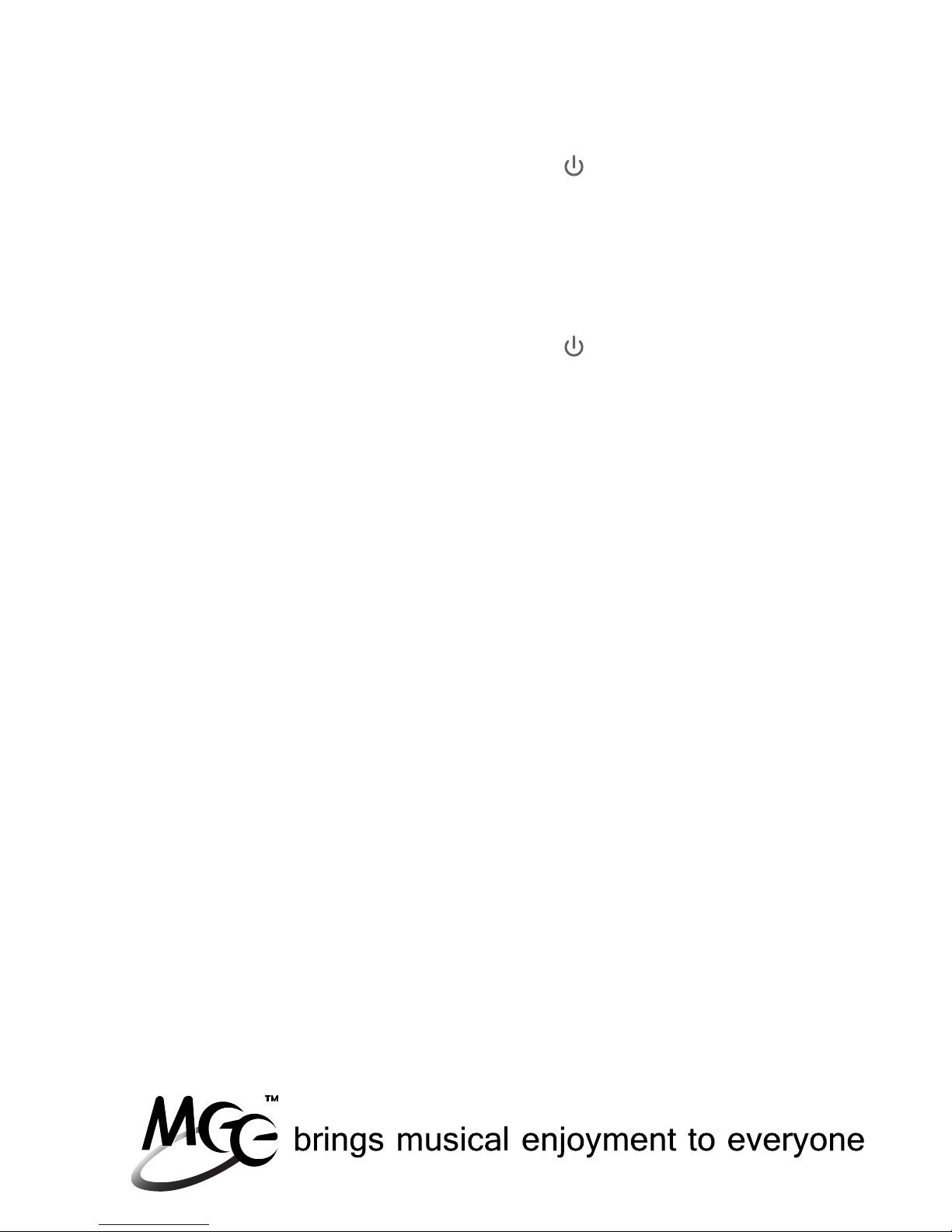
07
Turning On and Off
To turn on, press and hold the Power button for
approximately 3 seconds. The Venture will say “power on”
and the blue indicator light will flash once every 5 seconds to
show the power is on. The LED indicator will continue to
display a single blue flash every 5 seconds while the unit is
on and not connected to a device.
To turn off, press and hold the Power button for
approximately 4 seconds. After 1 second you will hear a long
tone and after 4 seconds the Venture will say “power off” and
the red LED will flash 4 times to indicate the unit is powering
down.
Releasing the power button before the Venture powers off will
redial the last active phone number on a connected phone.
a)
b)
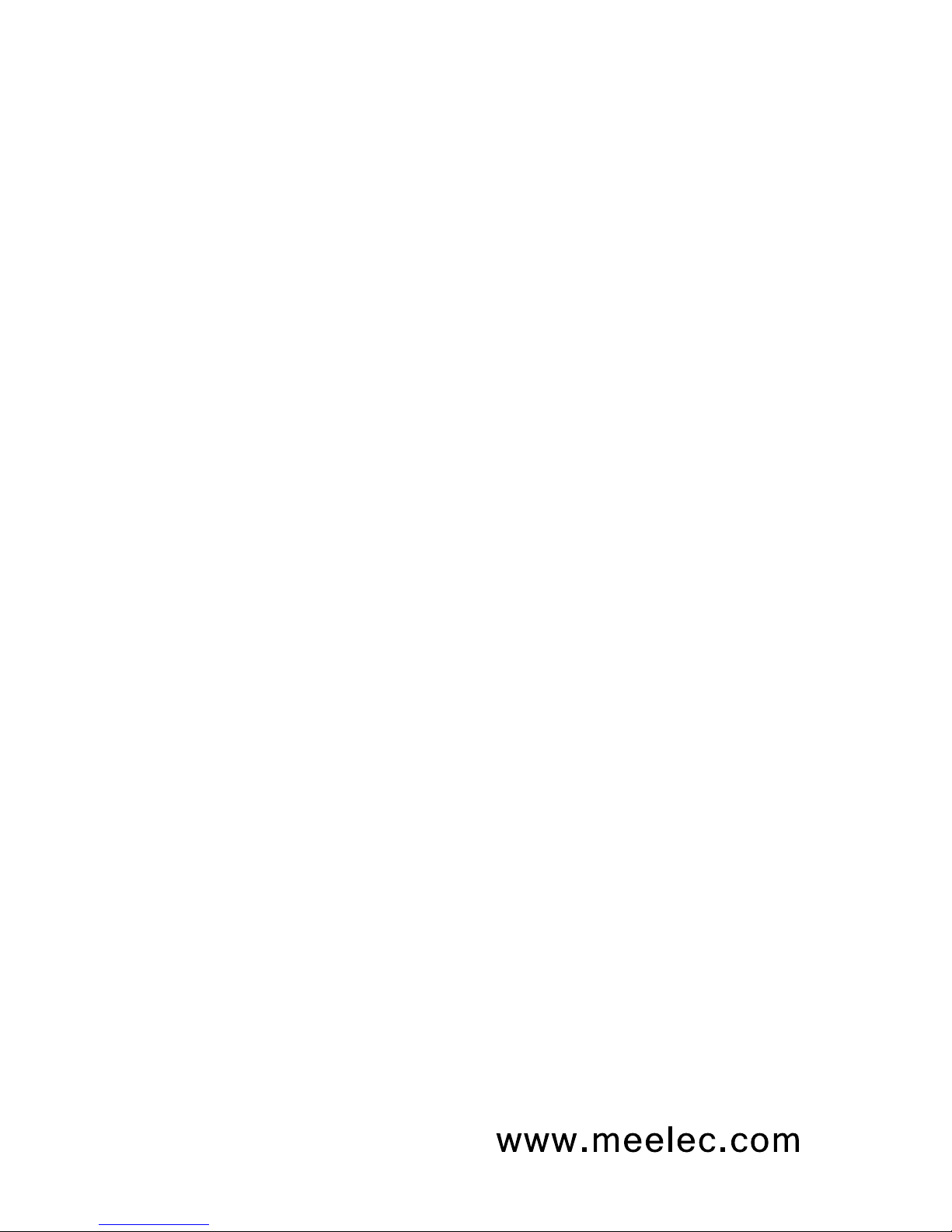
08
Pairing with Bluetooth Devices
*** It is only necessary to pair your Venture once with each device ***
iPhone, iPad, and iPod Touch
On your iPhone/iPad/iPod Touch, go to Settings
Select Bluetooth (on older devices or old versions of iOS, you
may need to select General first)
Make sure the Venture is off and within 1 meter of your device
On your iPhone/iPad/iPod Touch make sure Bluetooth is turned
on
Initiate pairing mode by holding the power button for
7 seconds, until you hear “pairing.”
(Note: Pairing mode will be active for 2 minutes 30 seconds.
If no devices are paired within that time, the Venture will
return to standby mode.)
Wait until you see a “AF52” in the Devices section of the screen;
it should show “Not Paired” as the status
Tap on “AF52” on the screen of your iDevice to pair and connect
your iPhone/iPad/iPod Touch to Venture
The Venture will say “pairing completed” once pairing is
complete. “AF52” should show “connected” on your device;
the blue LED on the Venture will flash twice every 5 seconds to
indicate it is connected in standby mode
If pairing fails, please repeat steps c) through h) above
a)
b)
c)
d)
e)
f)
g)
h)
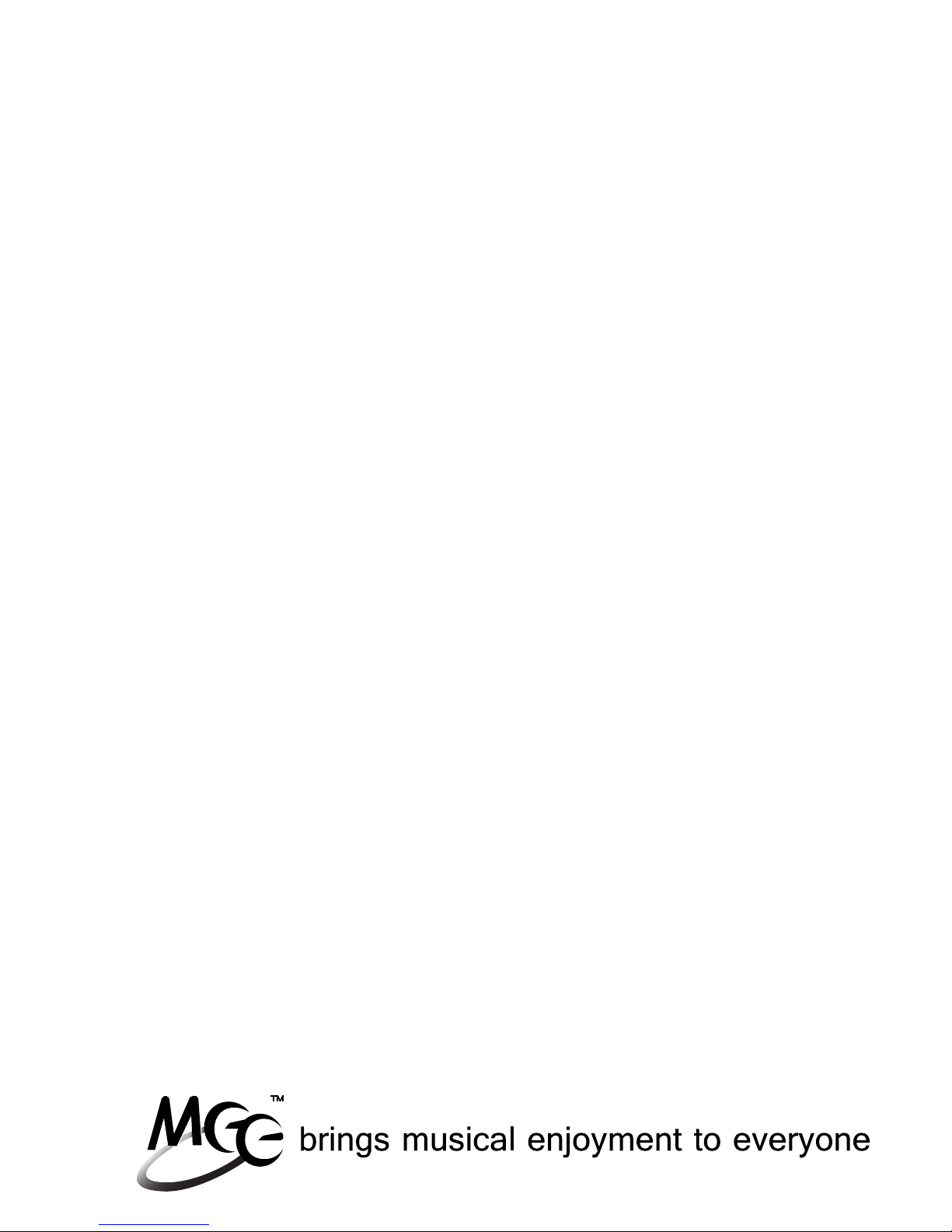
09
Pairing (Continued)
Android Phones and Tablets
On your Android phone or tablet, navigate to the Settings menu
Select Wireless & Networks
Make sure the Venture is off and within 1 meter of your device
Make sure Bluetooth is enabled
Initiate pairing mode by holding the power button for
7 seconds, until you hear “pairing.”
(Note: Pairing mode will be active for 2 minutes 30 seconds.
If no devices are paired within that time, the Venture will
return to standby mode.)
Select Bluetooth Settings
“AF52” should appear under devices; If it is not automatically
found, select Scan for devices. Once it has been found, select
“AF52” in the list of Bluetooth devices to pair and connect
The Venture will say “pairing completed” once pairing is
complete. “AF52” should show “connected” on your device;
the blue LED on the Venture will flash twice every 5 seconds to
indicate it is connected in standby mode
If pairing fails, please repeat steps c) through h) above
a)
b)
c)
d)
e)
f)
g)
h)

10
Note: The Windows 7 operating system does not have built-in Bluetooth
drivers; drivers are provided by the Bluetooth transmitter manufacturer.
Actual pairing and connecting process can vary depending on the
Bluetooth device drivers and computer configuration.
Pairing (Continued)
Windows 7 Computers and Laptops
Press on the Bluetooth icon in the notification area of your
taskbar and select Add a Device
The Add a device popup window will appear with “Select a
device to add to this computer”
Make sure the Venture is off and within 1 meter of your device
Initiate pairing mode by holding the power button
for 7 seconds, until you hear “pairing.”
(Note: Pairing mode will be active for 2 minutes 30 seconds.
If no devices are paired within that time, the Venture will
return to standby mode.)
Wait until you see either “AF52” or “Bluetooth headset” in the
Searching for devices area
Select “AF52” or “Bluetooth headset” and press the Next button;
the Add a device popup will display “Connecting with this device”
When the computer is finished pairing with the Venture headset,
the Add a device popup will display “This device has been
successfully added to your computer”
On some computers, it can take a few minutes for the device
driver software to install completely, and a “Your device is ready
to use” notification will appear in the notification area;
other computers will not show this notification
If pairing is successful, continue to the next page.
If pairing fails, please repeat steps a) through h) above.
a)
b)
c)
d)
e)
f)
g)
h)
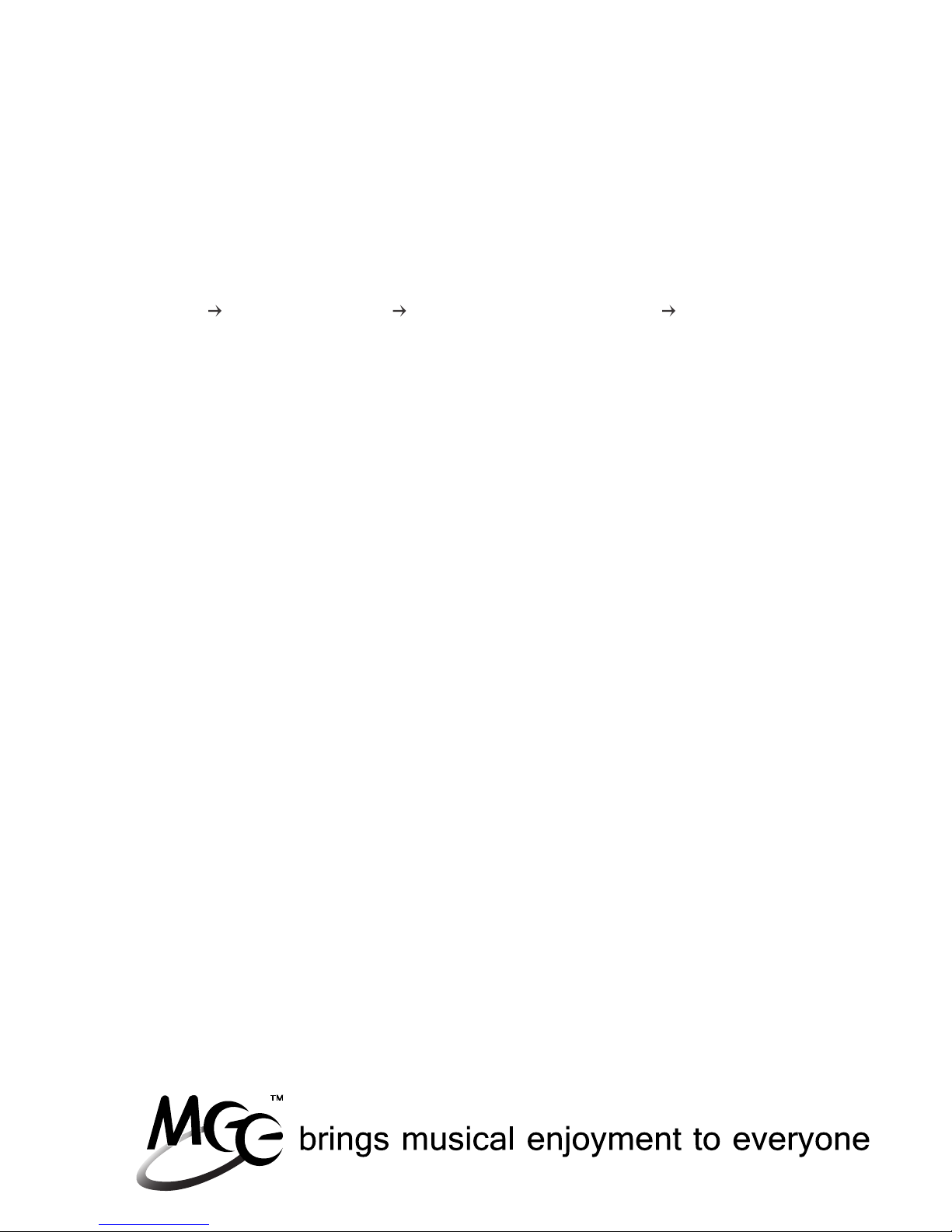
11
Now the Venture must be configured for audio and microphone use
(enable Bluetooth audio)
Pairing (Continued)
Windows 7 Computers and Laptops (Continued)
Note: It may be necessary to repeat the above steps every time the
Venture is connected.
Right press on the speaker in your notification area, or go to
Start Control Panel Hardware and Sound Manage Audio
Devices
A popup window with “Sound” at the top should appear with
Playback tab selected; “Bluetooth Hands-free Audio” and
“Bluetooth Audio Render” should both appear in the list of audio
devices
Select “Bluetooth Hands-free Audio” for headset use and
“Bluetooth Audio Render” for stereo audio streaming
Press the Set Default button
Press the Apply button
In the Sound popup, select the Recording tab
Select “Bluetooth Audio Input Device” from the list of recording
devices
Press the Set Default button
Press the OK button
i)
j)
k)
l)
m)
n)
o)
p)
q)
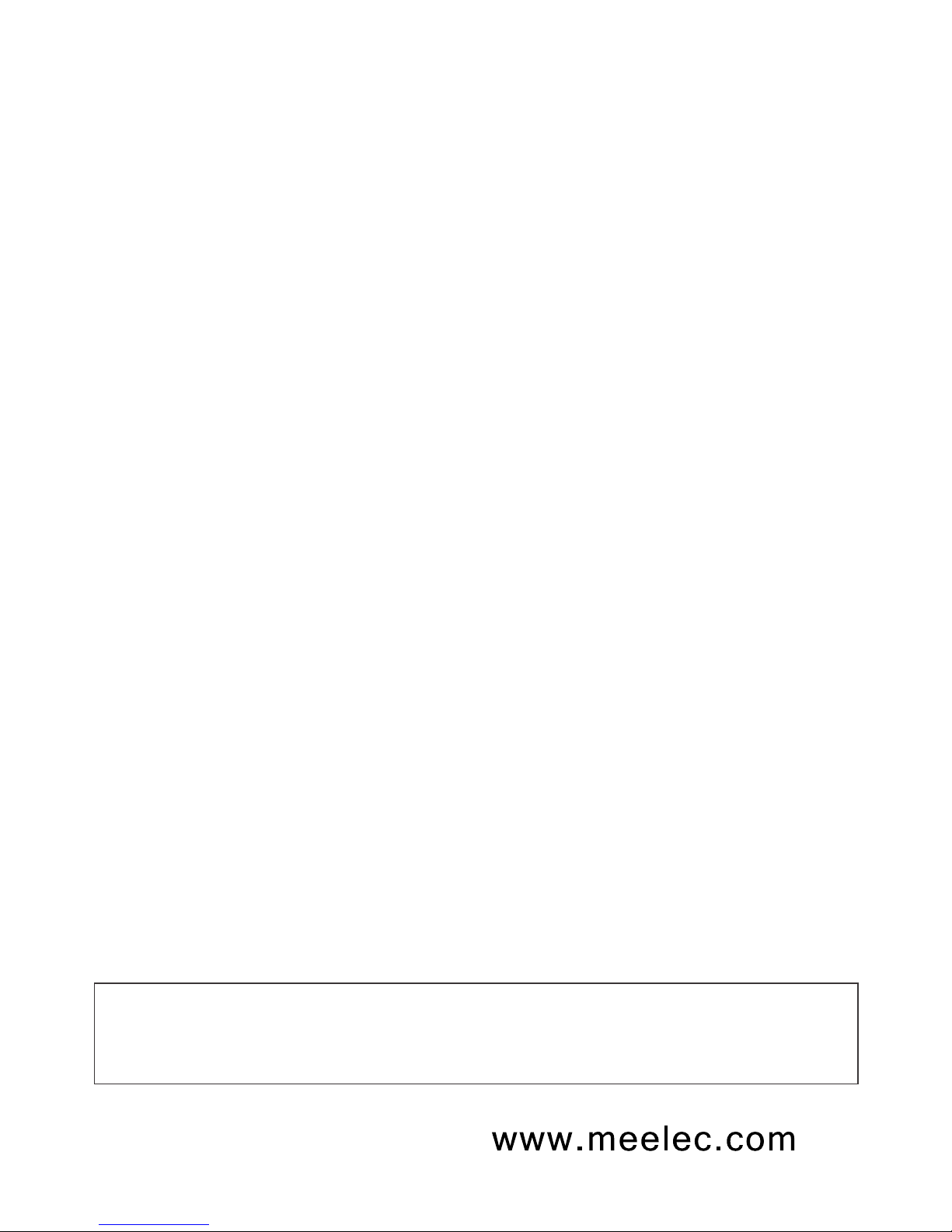
12
Pairing (Continued)
Other Phones, Tablets, and Devices
Please refer to your device manual for instructions on how
to pair Bluetooth devices
On your device, turn Bluetooth on and go to the appropriate
pairing window
Make sure the Venture is off and within 1 meter of your device
Make sure Bluetooth is enabled on your device and you are in
the Bluetooth screen
Initiate pairing mode by holding the power button
for 7 seconds, until you hear “pairing.”
(Note: Pairing mode will be active for 2 minutes 30 seconds.
If no devices are paired within that time, the Venture
will return to standby mode.)
Wait until you see “AF52” in the list of Bluetooth devices
Tap or press on “AF52” to pair and connect your device to the
Venture; if your device asks for a pin, enter “0000”
The Venture will say “pairing completed” once pairing is
complete. “AF52” may show “connected” on your device;
the blue LED on the Metro will flash twice every 5 seconds to
indicate it is connected in standby mode
If pairing fails after several tries, please refer to the Bluetooth
device’s user manual for further information.
a)
b)
c)
d)
e)
f)
g)
h)
For additional information on Bluetooth and pairing videos,
please visit meelec.com/bluetooth.

13
Connecting to Paired Devices
*** The Venture must have been paired with your device before it will
connect. Pairing only needs to be done before the first use. ***
When the Venture is turned on and not in pairing mode, it should
connect to the last connected device automatically. If the last
connected device is not within range or does not have Bluetooth on,
the Venture will connect to other paired devices in the order of last
connection.
If the Venture does not connect and remains in standby mode, a
short press of the Play/Pause button will connect to the last
connected device with Bluetooth on and within range.
Notes
On some Bluetooth devices, such as some Nokia and Blackberry
cell phones, the settings must allow for automatic connection.
Please refer to your devices manual for further information.
On some PCs and Mac
®
you will need to manually enable
Bluetooth audio every time you connect
•
•
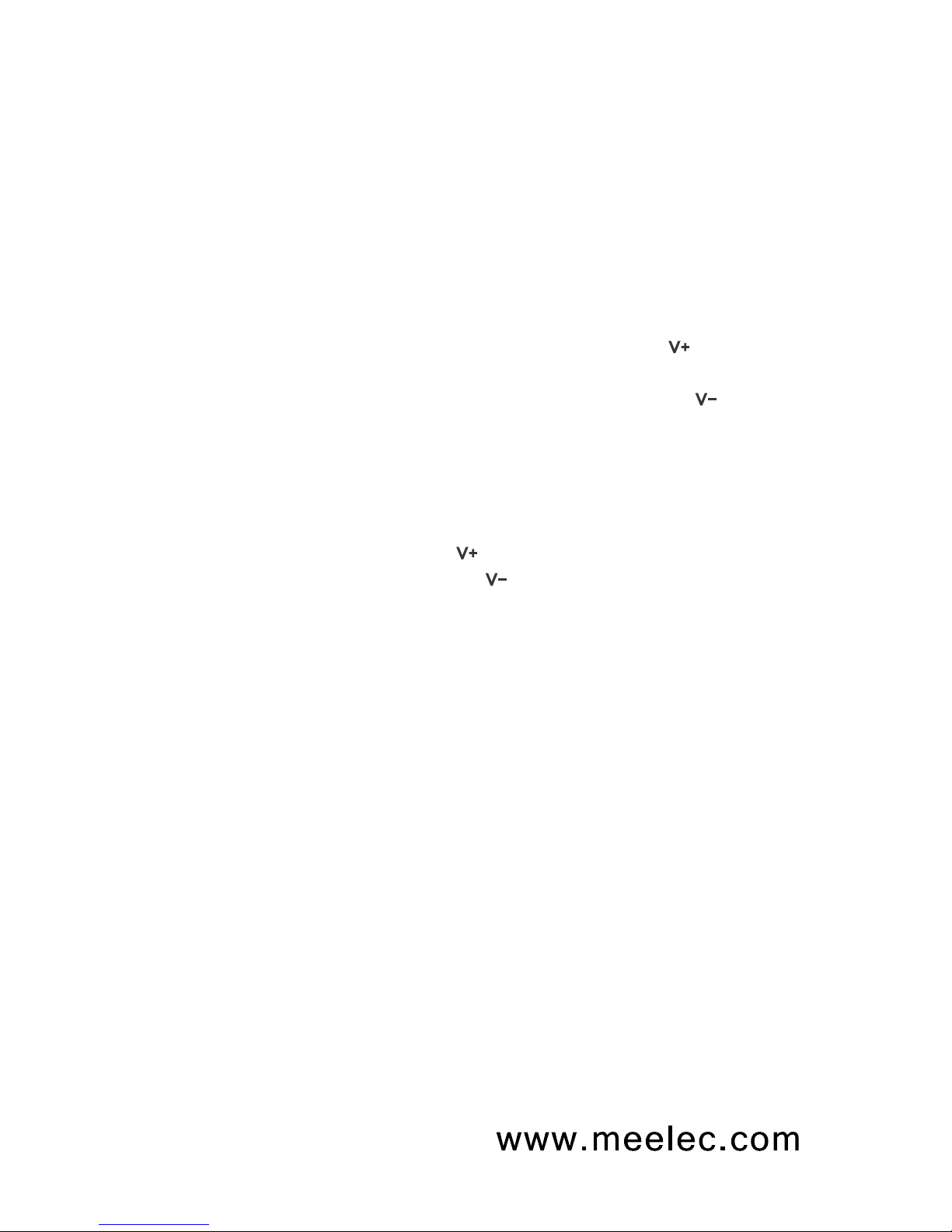
14
Controlling Volume
When Media is Playing:
Volume adjustments will change the volume on the Venture, not the
connected device; the connected device volume can be controlled on
the device. If the volume is not loud enough or too loud, adjust the
volume on your device. When connected to some computers the
volume will be controlled only on the Venture.
Single press or press and hold Volume up button to increase the
volume
Single press or press and hold Volume down button to decrease
the volume
When a phone call is active:
Volume adjustments will change the volume on the connected device
Single press Volume up button to increase the volume
Single press Volume down button to decrease the volume
When the volume reaches the minimum or maximum level there will
be two short tones.
Note:
The volume buttons will not work when the Venture is connected,
but in standby mode

15
Controlling Phone Calls
Status
Incoming
call
Device
connected
Call in
progress
Function
Answer a call
Reject a call
Voice dial / Siri2
Redial the
last number2
Increase volume1
Decrease volume1
Mute/Hold
Cancel mute/hold
End a call
Operation
Single press the Power button
Press and hold the Power button until
you hear a long tone or single press the
Power button rapidly twice
Single press the Power button
Press and hold Power button until you
hear a long tone
Single press the Volume Up button
Single press the Volume Down button
Press and hold Power button until you
hear a long tone
Press and hold Power button until you
hear a long tone
Single press the Power button
1 Volume will be adjusted on the phone, not the Venture. Pressing and holding the
volume buttons will not adjust the volume. When maximum or minimum
volume is reached, you will hear a double tone from the Venture.
2 Not all devices support this functionality. For more information, refer to the
user manual for your device.
Notes:
If you answer a call from your phone instead of the headset,
most phones will activate the phone handset, not the Venture.
If you answer or make a call while listening to media, the music
will pause until you end the call.

16
Controlling Phone Calls (Cont.)
Status
Call in progress,
phone handset
active
Call in
progress,
second
incoming call
Two active
calls, one
active, one on
hold
Function
Switch from phone
handset to Venture
Answer new call
and end current call
Answer new call
and place the
current call on hold
Switch to call on
hold
End current call and
switch to call on
hold
Operation
Single press the Power button
Single press the Power button
Press and hold the Power button
until you hear a long tone
Press and hold the Power button
until you hear a long tone
Single press the Power button
Notes:
If you answer a call from your phone instead of the headset, most phones
will activate the phone handset, not the Venture. If you answer or make a
call while listening to media, the music will pause until you end the call.

17
Controlling Media Playback
Go to the music player on the connected device.
Status
No
media playing1
Media playing
Either media
playing
or stopped2
Function
Play media
Adjust volume
Pause media
playback
Increase volume3
Decrease volume3
Skip to next track
Fast forward the
track
Restart the
track/previous
track
Rewind the track
Operation
Press the Play/Pause button
The Venture volume cannot be
adjusted when media is not playing
Press the Play/Pause button
Single press or press and hold the
Volume Up button
Single press or press and hold the
Volume Down button
Press the Next button
Press and hold the Next button
Press the Previous button
Press and hold the Previous button
1 You may need to focus on the media player application for initial playback to start and
some media players may need focus for functionality.
2 Not all media players support this functionality.
3 There will be a beep if you continue to press the button after reaching the maximum or
minimum volume level. Volume is also controlled by your device.
Notes:
If you answer or make a call while listening to media, the music will pause
until you end the call.
Table of contents