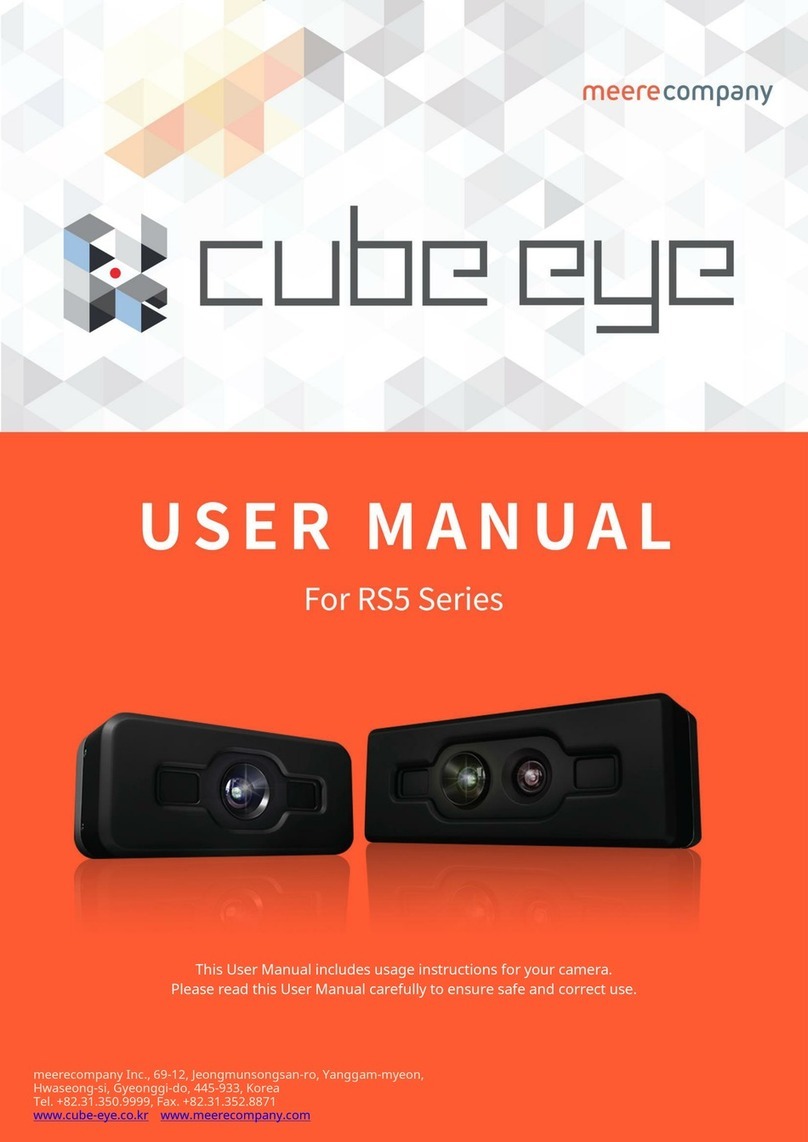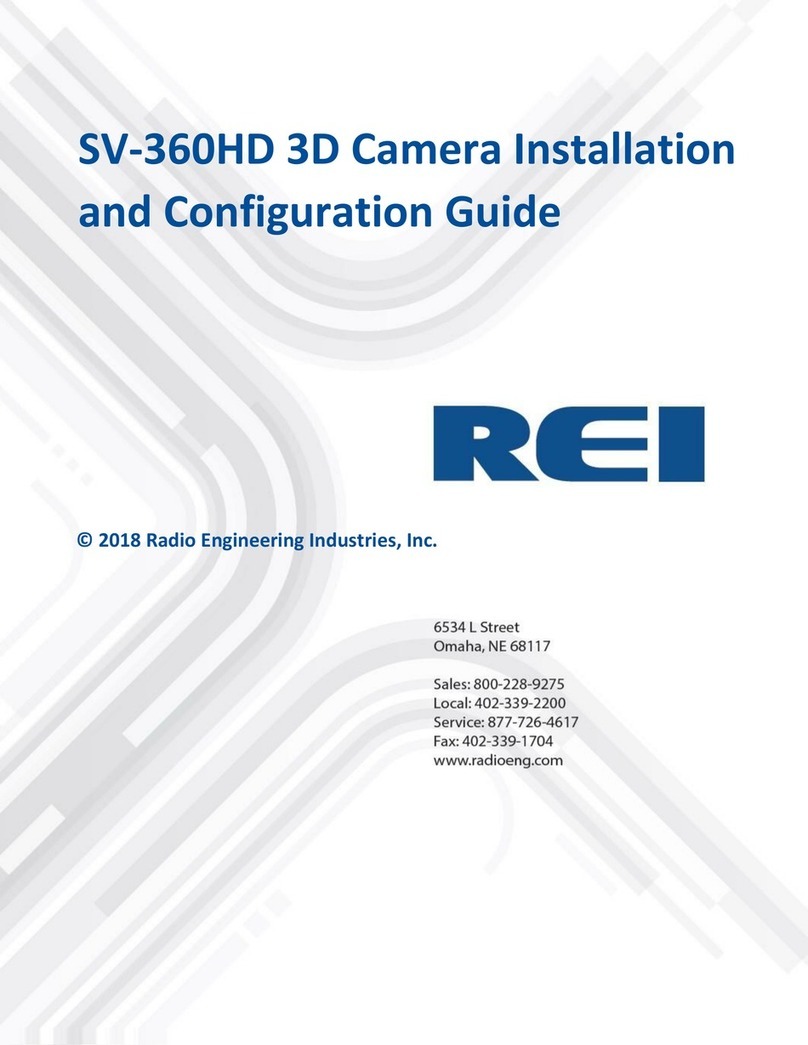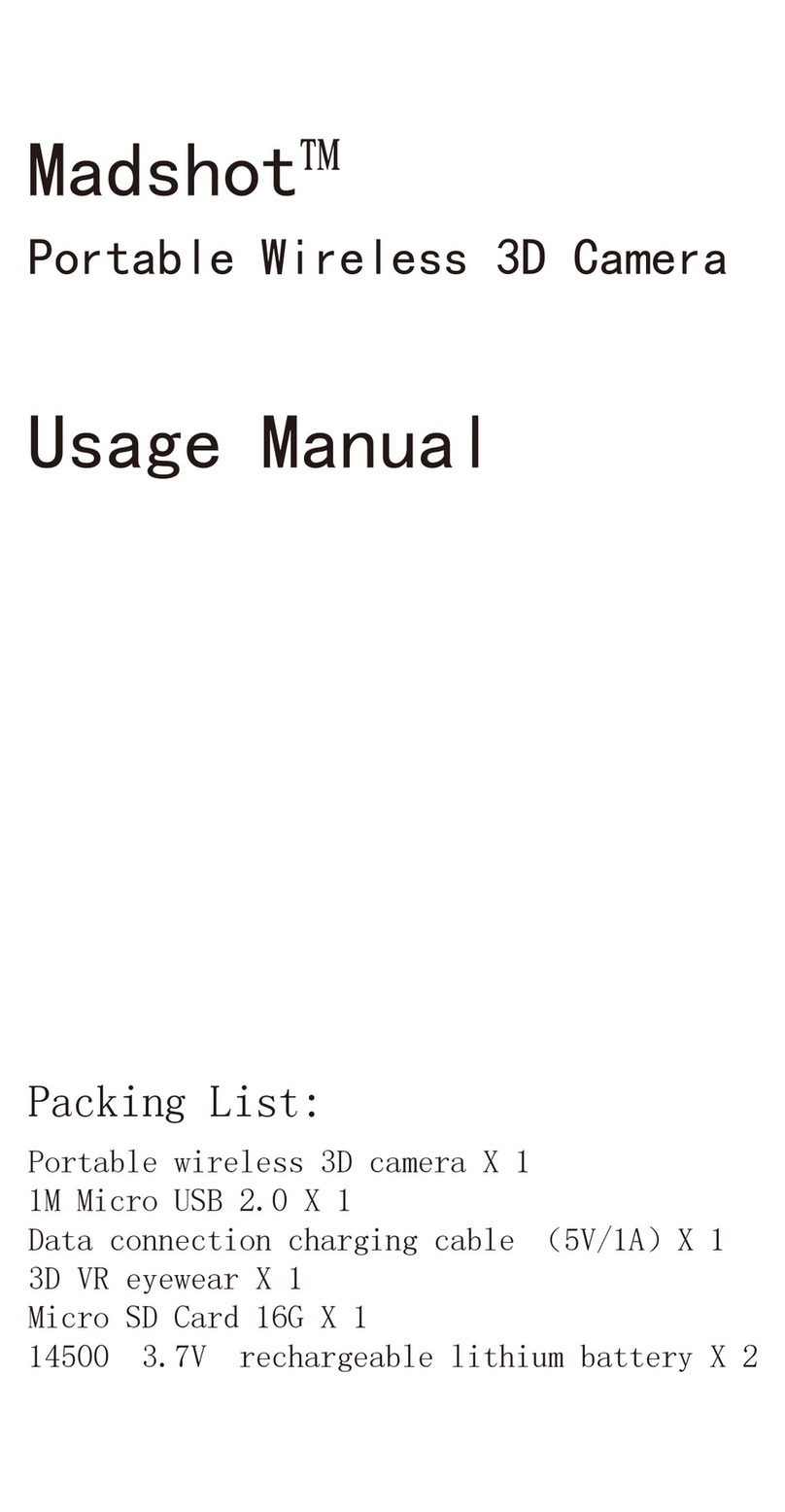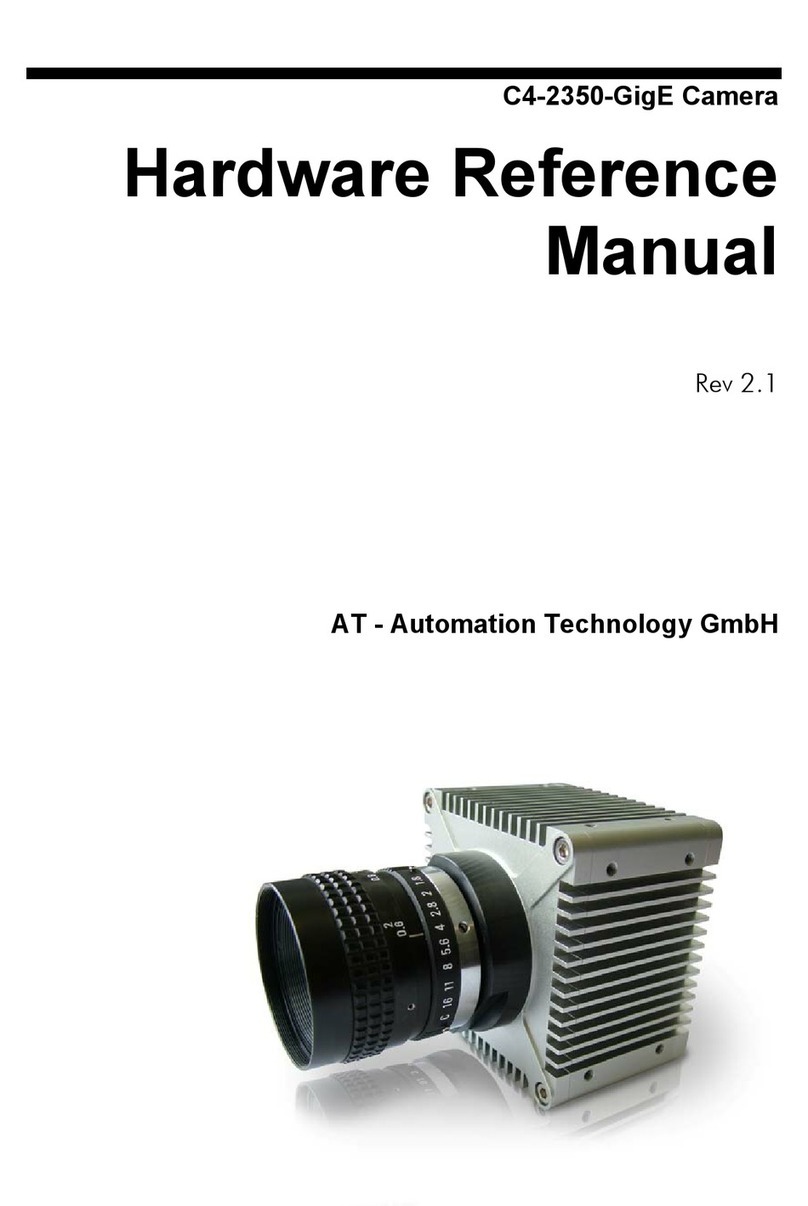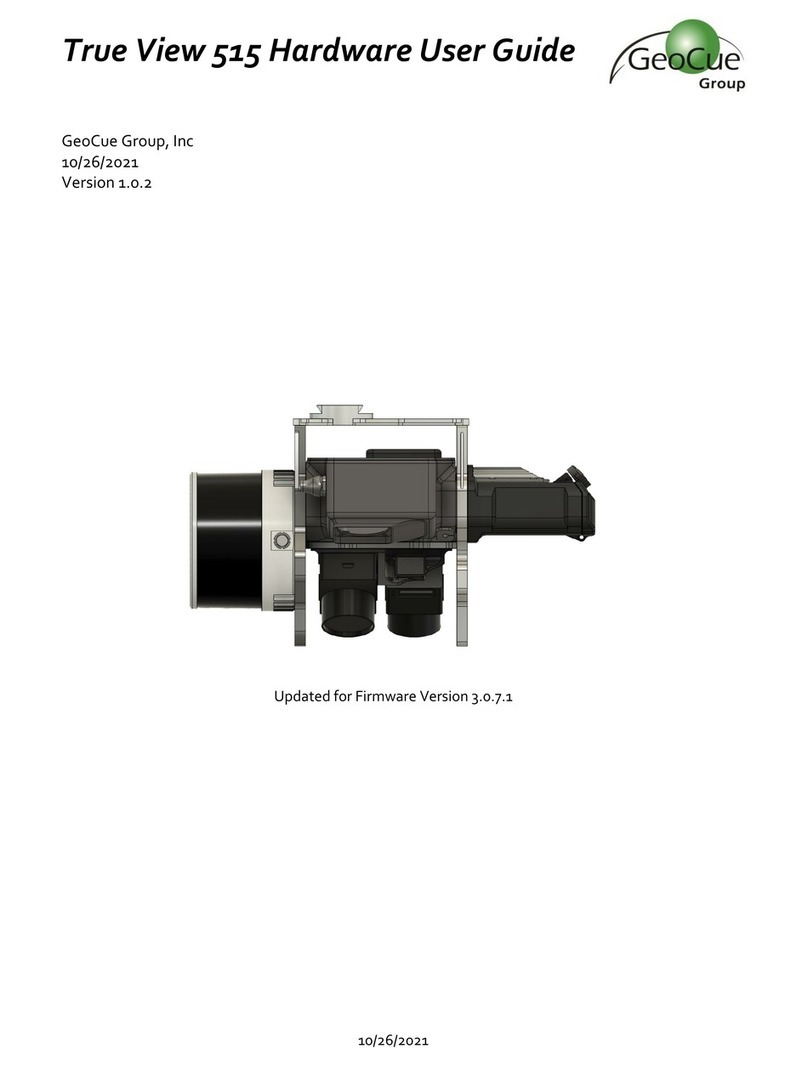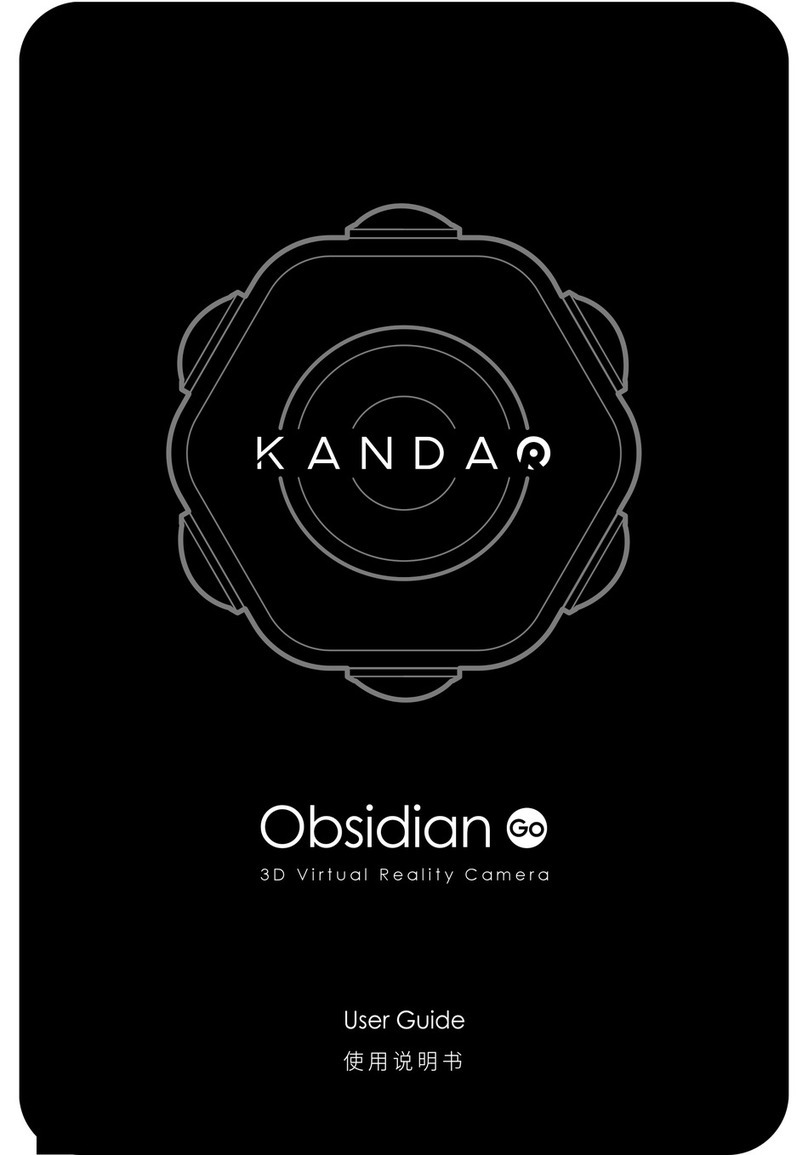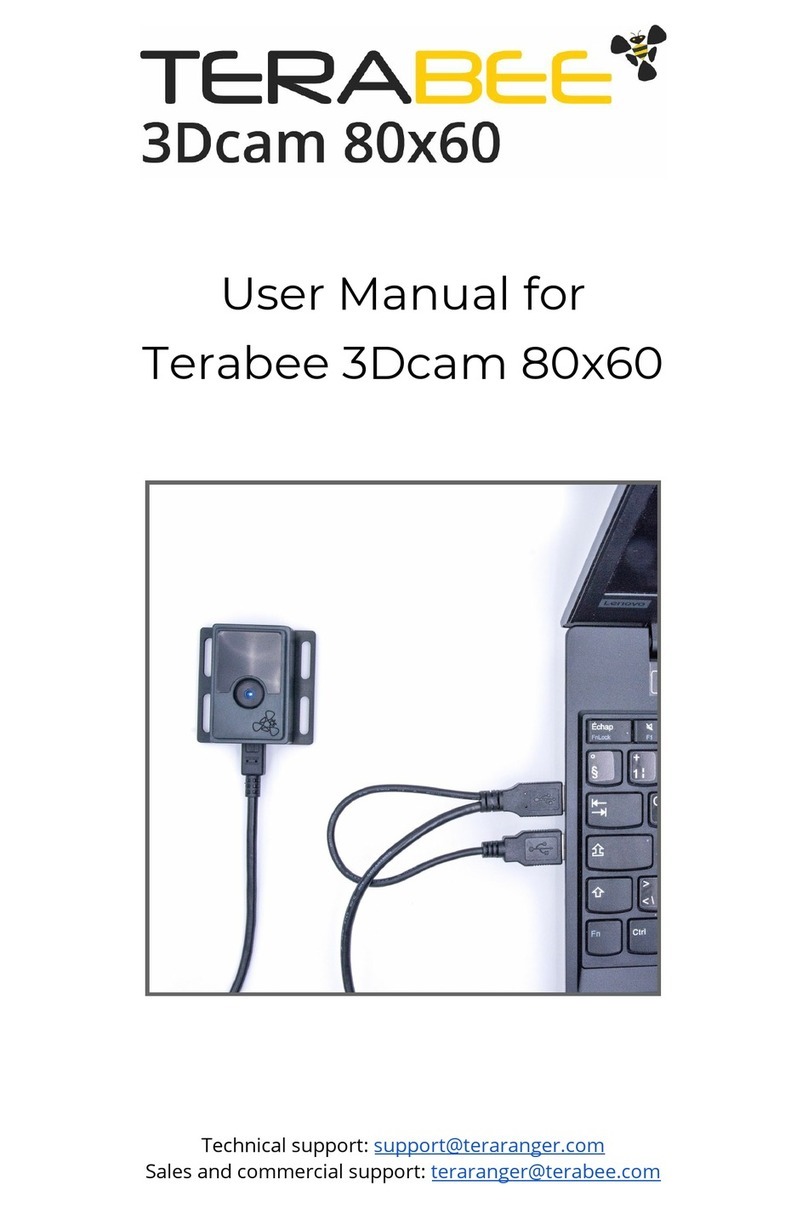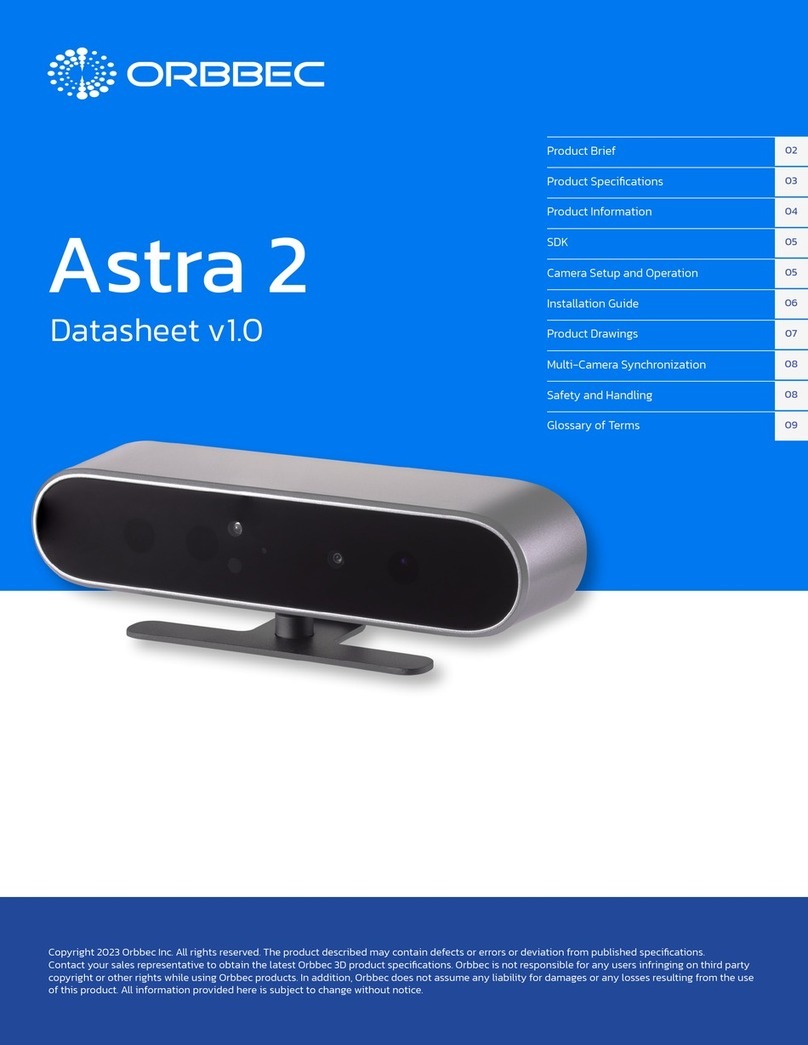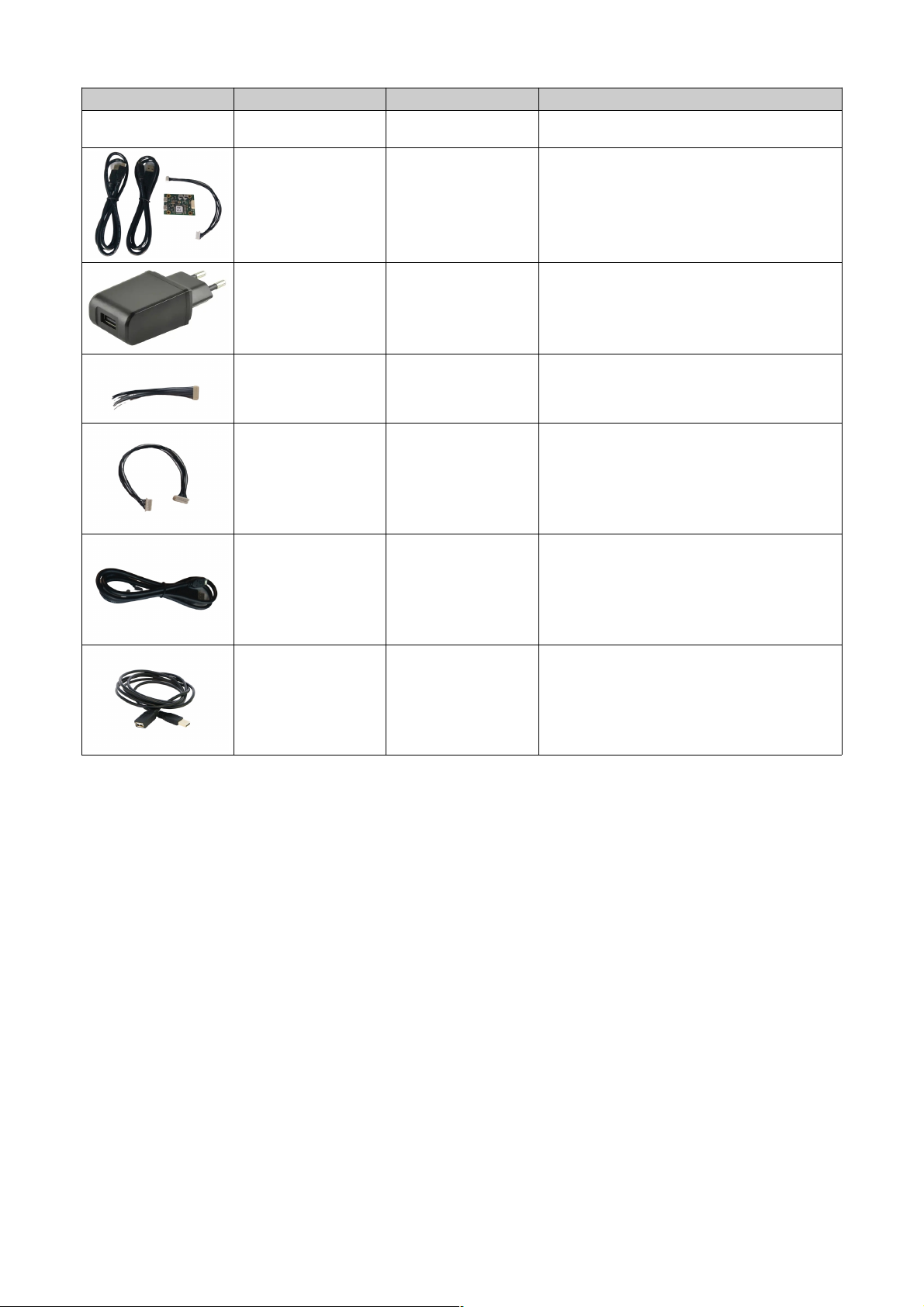Contents
1. Before you start ............................................................................................................................................................ 4
1.1. recaution and Safety ..............................................................................................................................................................................4
1.2. Updates.....................................................................................................................................................................................................4
1.3. Important Notes........................................................................................................................................................................................4
. Abbreviations................................................................................................................................................................. 5
3. TOFcam-635 time of flight camera .............................................................................................................................. 7
3.1. System overview ......................................................................................................................................................................................7
3.2. Scope of delivery .....................................................................................................................................................................................7
3.3. Ordering information ................................................................................................................................................................................8
3.4. Technical data ..........................................................................................................................................................................................9
3.5. Mechanical data .....................................................................................................................................................................................10
3.5.1. Mechanical features ...............................................................................................................................................................................10
3.5.2. Mechanical dimensions ..........................................................................................................................................................................10
3.5.3. Mounting the camera .............................................................................................................................................................................11
3.6. Camera connectors ................................................................................................................................................................................12
3.7. Interface assembly variant .....................................................................................................................................................................13
4. Start up ........................................................................................................................................................................ 13
4.1. ower up with UART ..............................................................................................................................................................................13
4.2. System setup over USB .........................................................................................................................................................................13
5. GUI ............................................................................................................................................................................... 15
5.1. GUI main window ...................................................................................................................................................................................15
5.1.1. View menu .............................................................................................................................................................................................15
5.1.2. lay menu ..............................................................................................................................................................................................18
5.1.3. Streaming files format description .........................................................................................................................................................18
5.1.4. Live image window .................................................................................................................................................................................20
5.1.5. oint cloud .............................................................................................................................................................................................20
5.1.6. Dedicated information windows .............................................................................................................................................................28
5.2. I/O Control ..............................................................................................................................................................................................29
5.3. COM port settings ..................................................................................................................................................................................30
5.4. Configurations menu ..............................................................................................................................................................................30
6. Operating the device with a ROS .............................................................................................................................. 3
6.1. ROS camera driver.................................................................................................................................................................................32
6.1.1. What is ROS?.........................................................................................................................................................................................32
6.1.2. Installation...............................................................................................................................................................................................32
6.1.3. Running the ROS driver..........................................................................................................................................................................32
6.2. ROS A I..................................................................................................................................................................................................33
6.2.1. Test environment ...................................................................................................................................................................................33
6.2.2. Start of the node.....................................................................................................................................................................................33
6.2.3. ublished topics......................................................................................................................................................................................33
6.2.4. Dynamically reconfigurable parameters.................................................................................................................................................34
7. Communication interface............................................................................................................................................ 35
7.1. Hardware interface..................................................................................................................................................................................35
7.2. Software interface...................................................................................................................................................................................35
7.3. Command format....................................................................................................................................................................................36
7.4. Response format.....................................................................................................................................................................................36
7.5. CRC checksum.......................................................................................................................................................................................36
7.6. Acknowledge ACK (response)................................................................................................................................................................37
7.7. Error handling.........................................................................................................................................................................................37
8. Command set overview............................................................................................................................................... 38
8.1. SET commands......................................................................................................................................................................................38
8.2. GET commands......................................................................................................................................................................................39
8.3. Miscellaneous commands......................................................................................................................................................................40
8.4. Factory maintenance commands............................................................................................................................................................41
9. SET commands ........................................................................................................................................................... 4
9.1. SET_MOD_CHANNEL [0x0E] .............................................................................................................................................................42
9.2. SET_INT_TIME_DIST [0x00] ..............................................................................................................................................................43
9.3. SET_INT_TIME_GS [0x01] .................................................................................................................................................................43
9.4. SET_O ERATION_MODE [0x04] .......................................................................................................................................................44
9.5. SET_HDR [0x0D] .................................................................................................................................................................................44
9.6. SET_ROI [0x02] ...................................................................................................................................................................................45
9.7. SET_TEM ORAL_FILTER_WFOV [0x07] ..........................................................................................................................................45
9.8. SET_TEM ORAL_FILTER_NFOV [0x0F] ..........................................................................................................................................45
9.9. SET_AVERAGE_FILTER [0x0A] .........................................................................................................................................................46
9.10. SET_MEDIAN_FILTER [0x0B] ............................................................................................................................................................46
9.11. SET_INTERFERENCE_DETECTION [0x11] ......................................................................................................................................46
© 2022 ES ROS hotonics Corporation
Characteristics subject to change without notice
2 / 52 Installation_and_Operation_Manual_TOFcam635-V2.0
www.espros.com