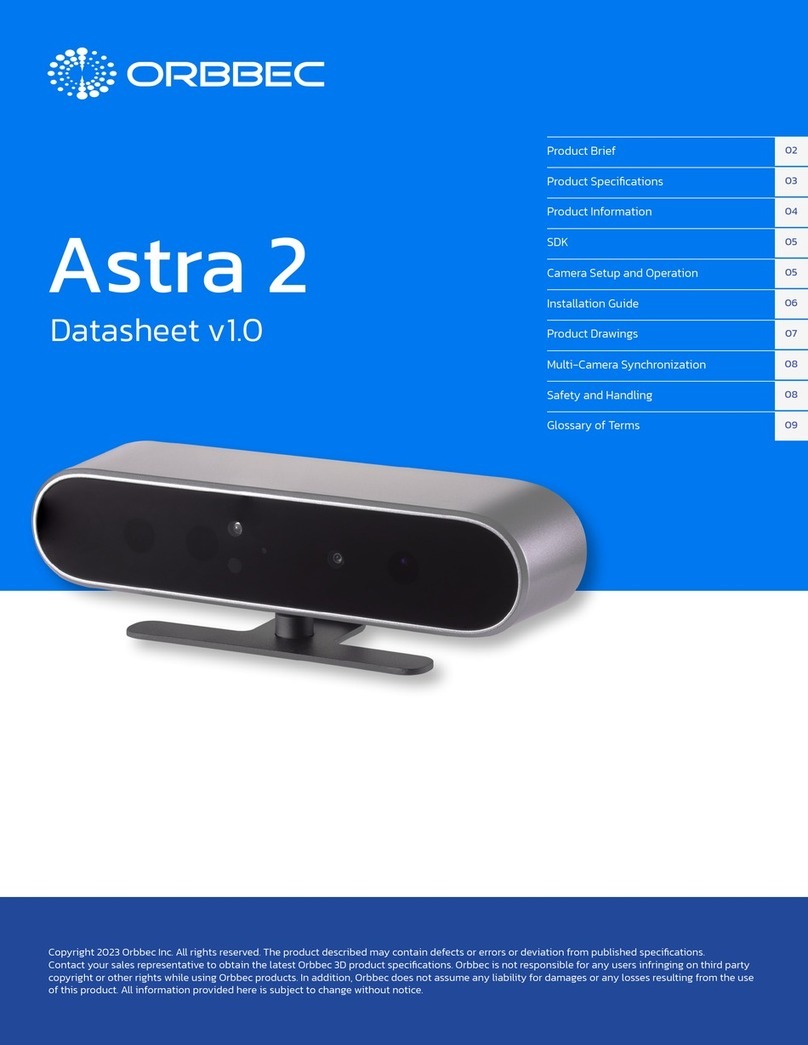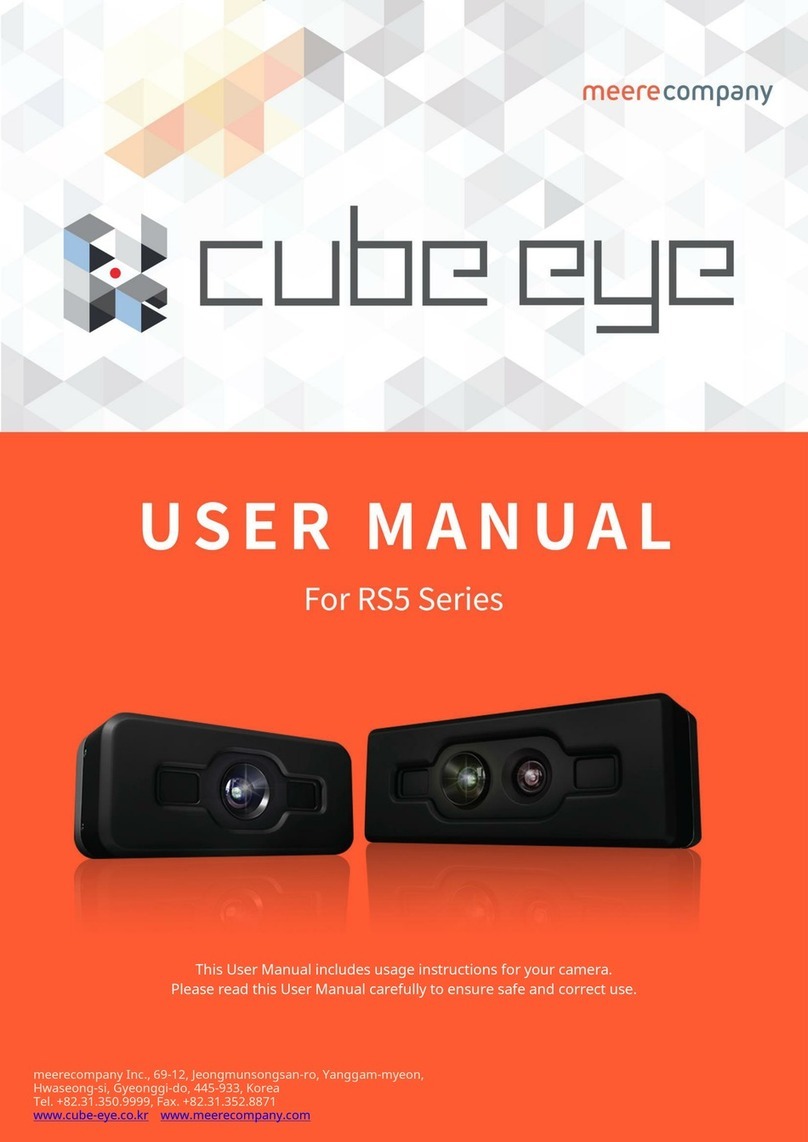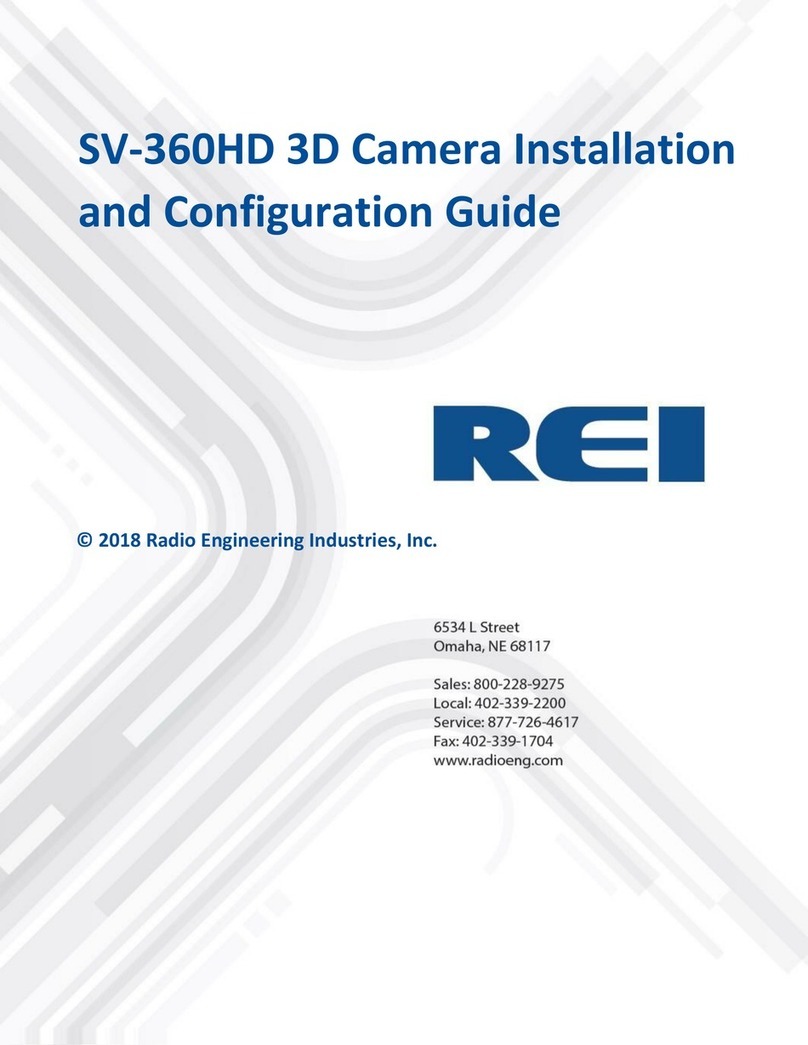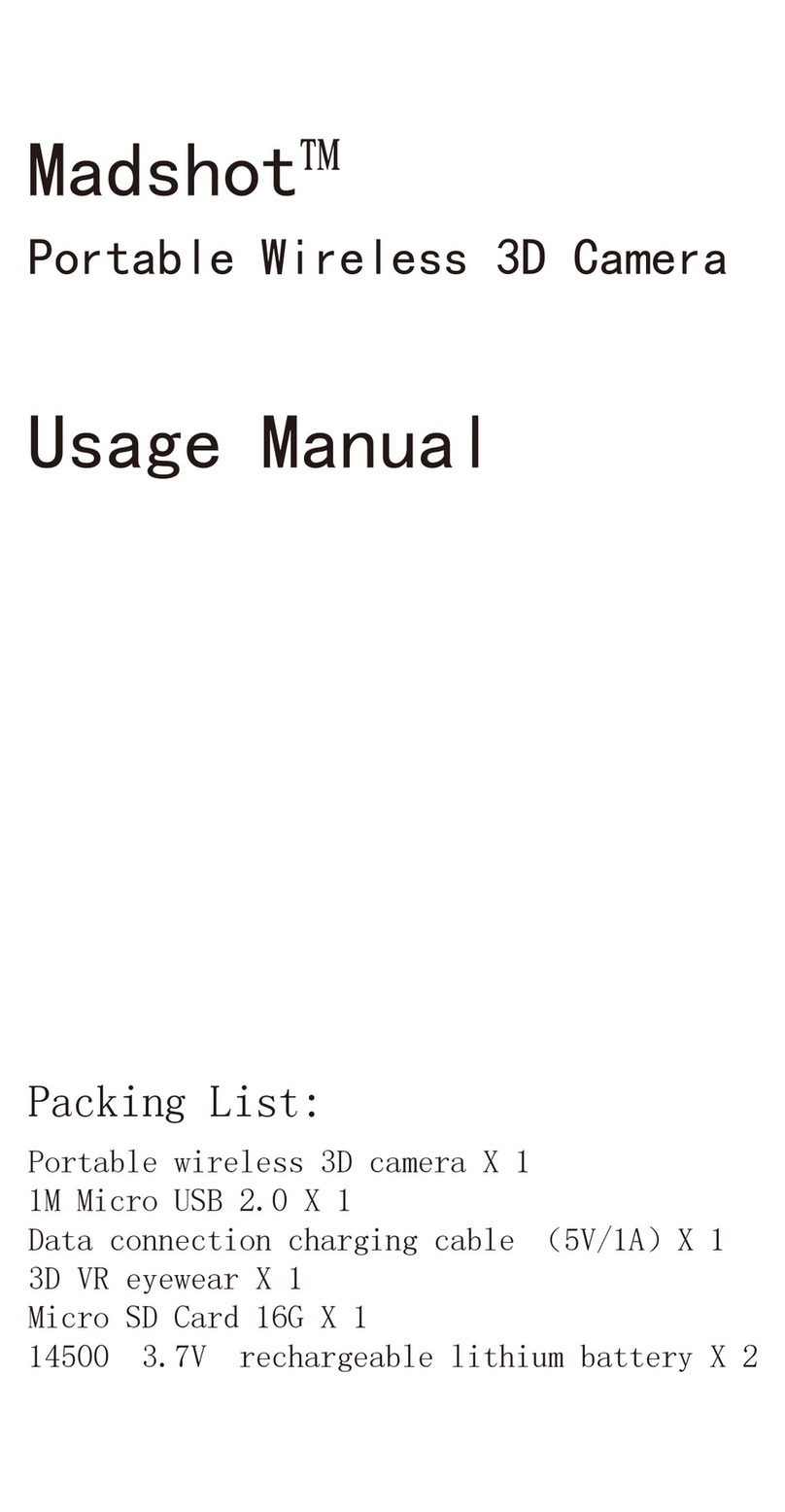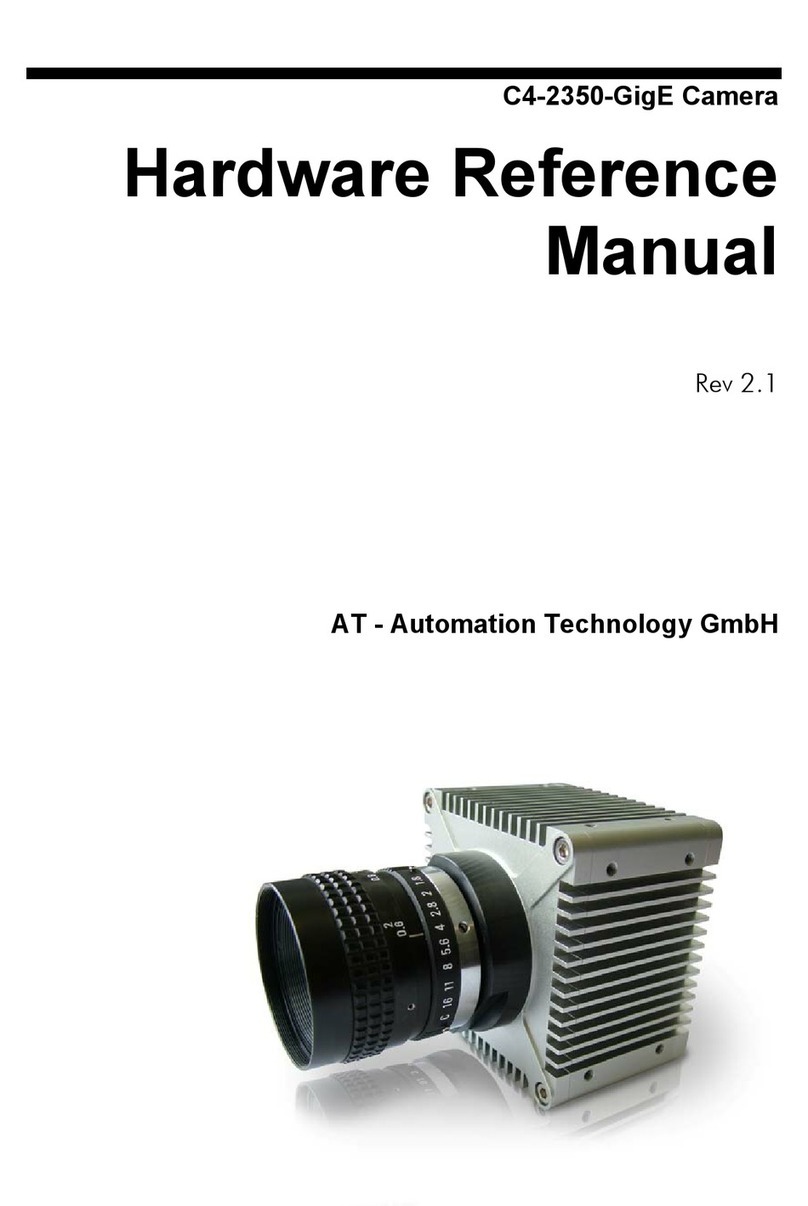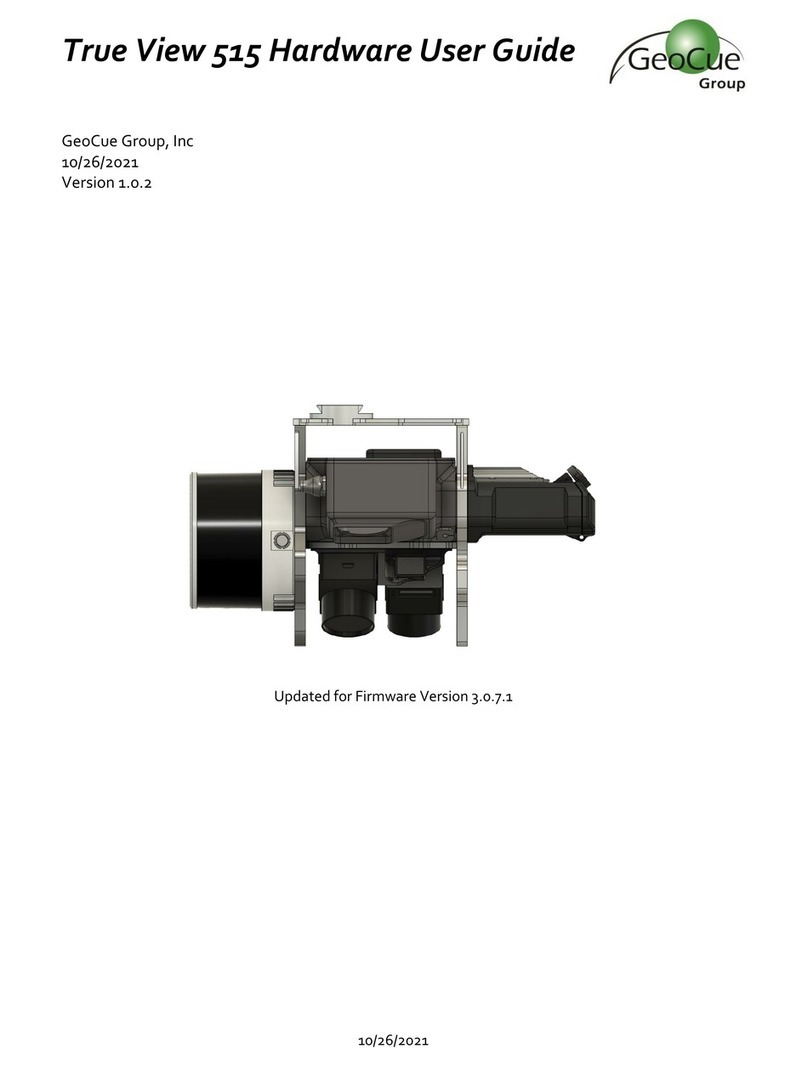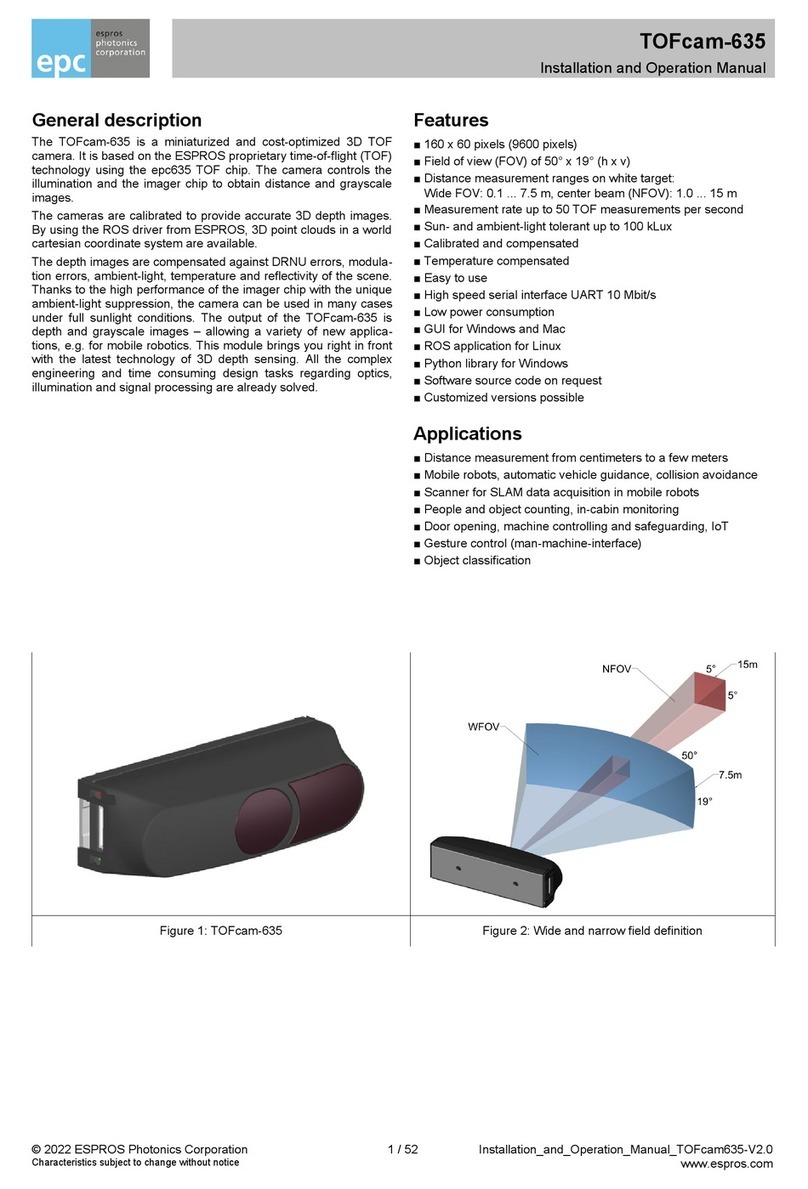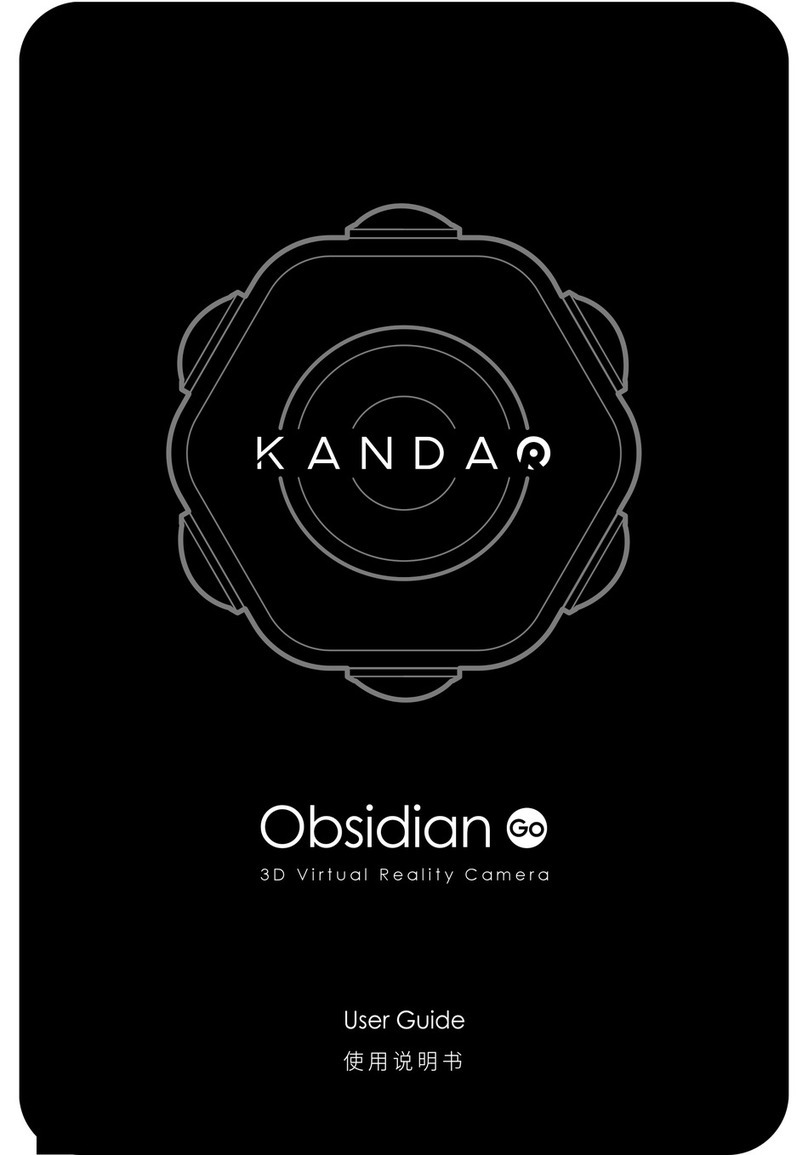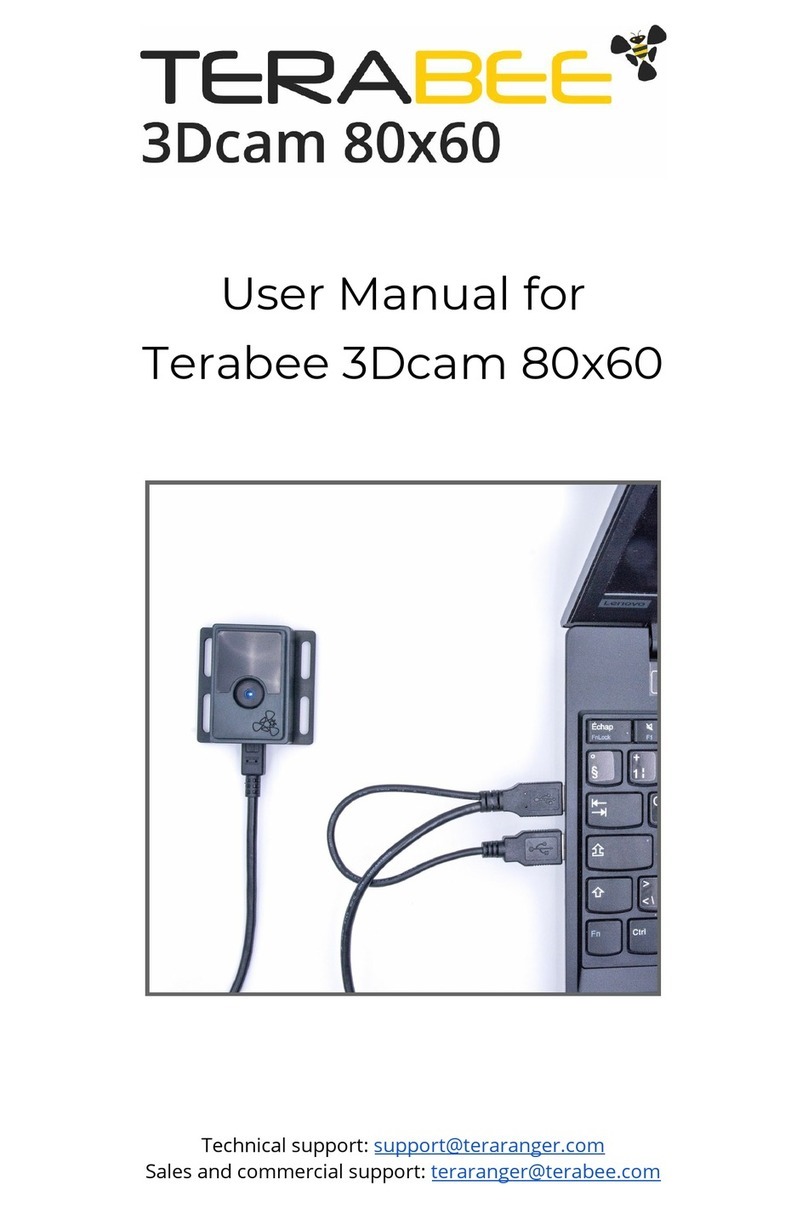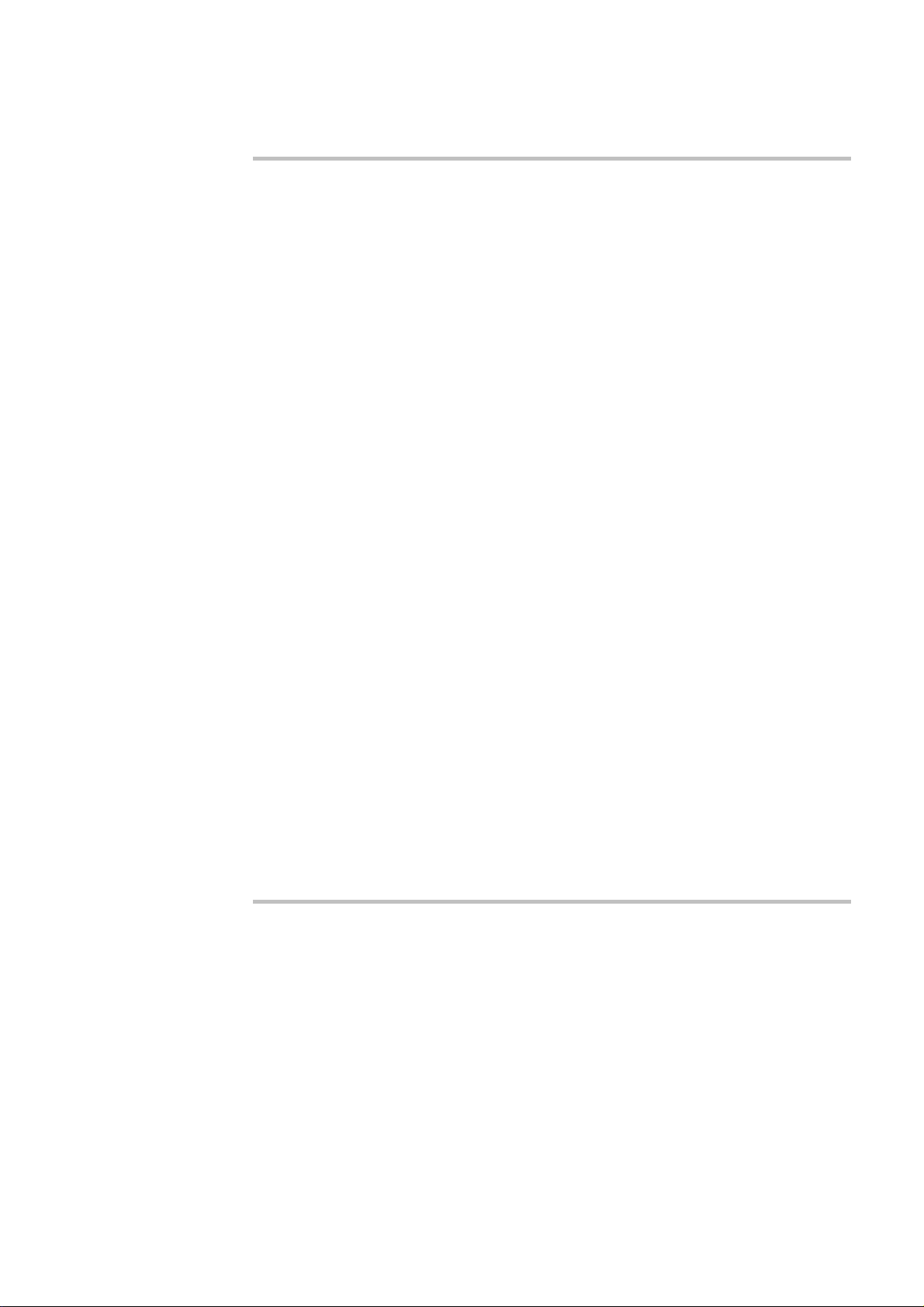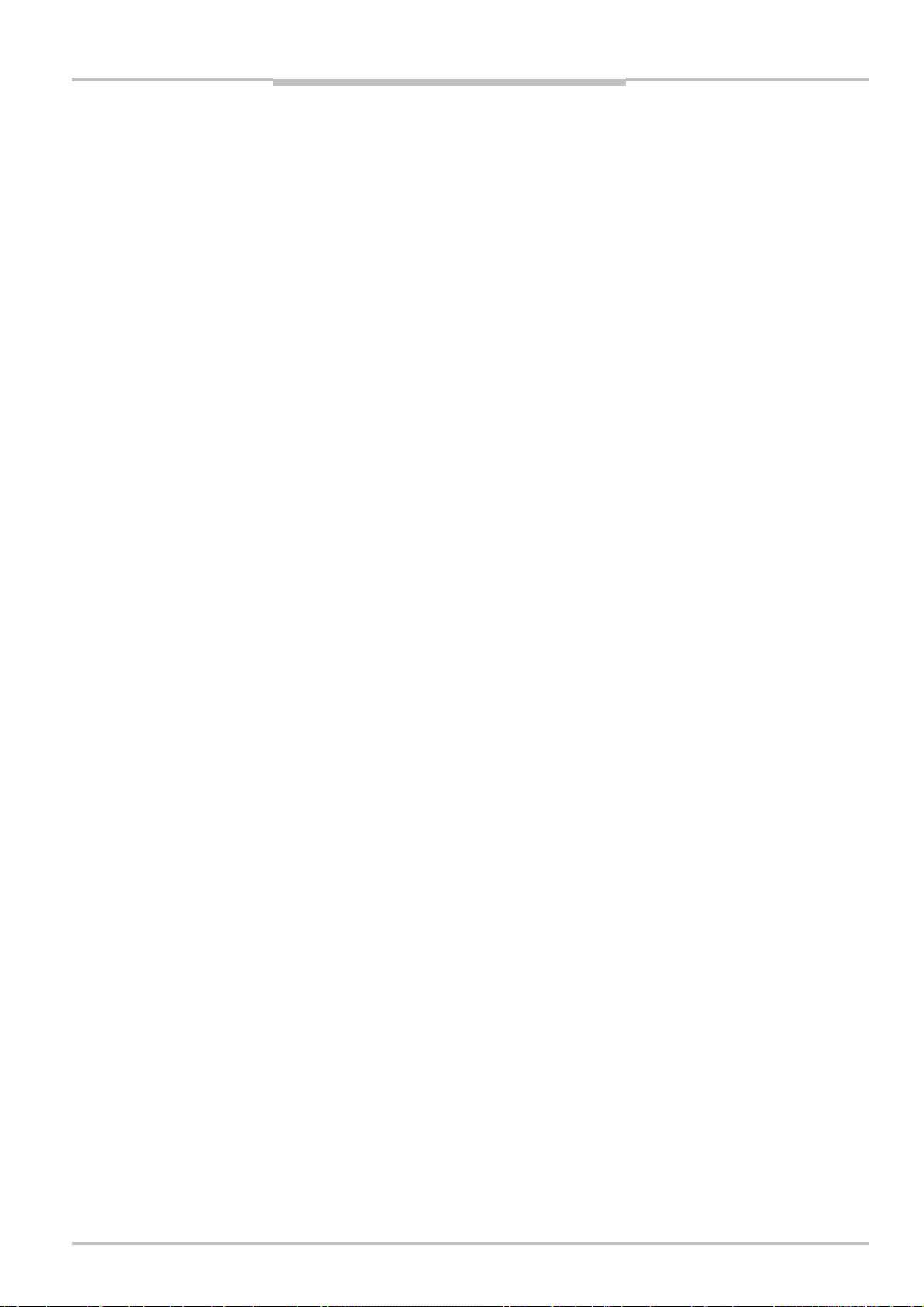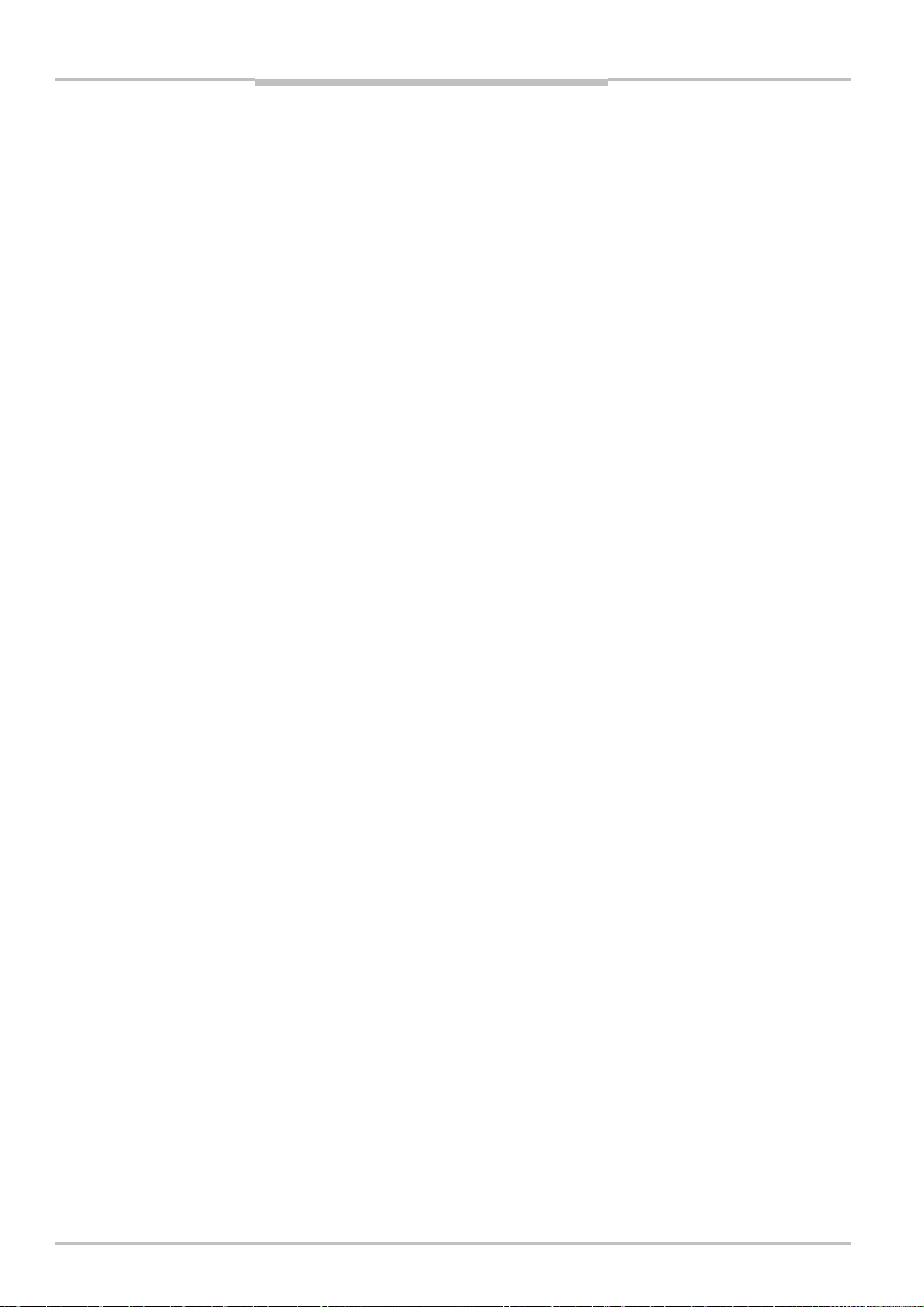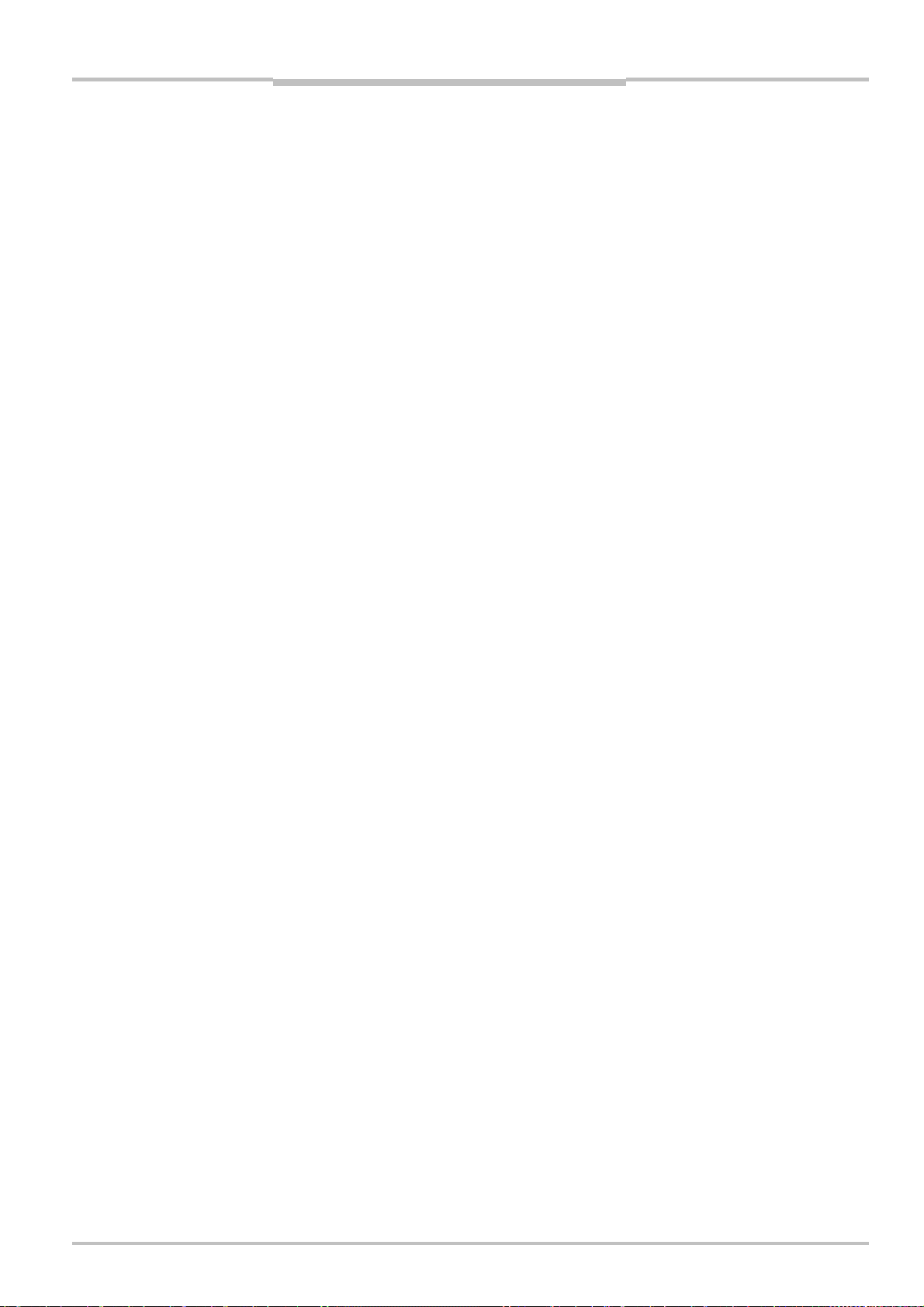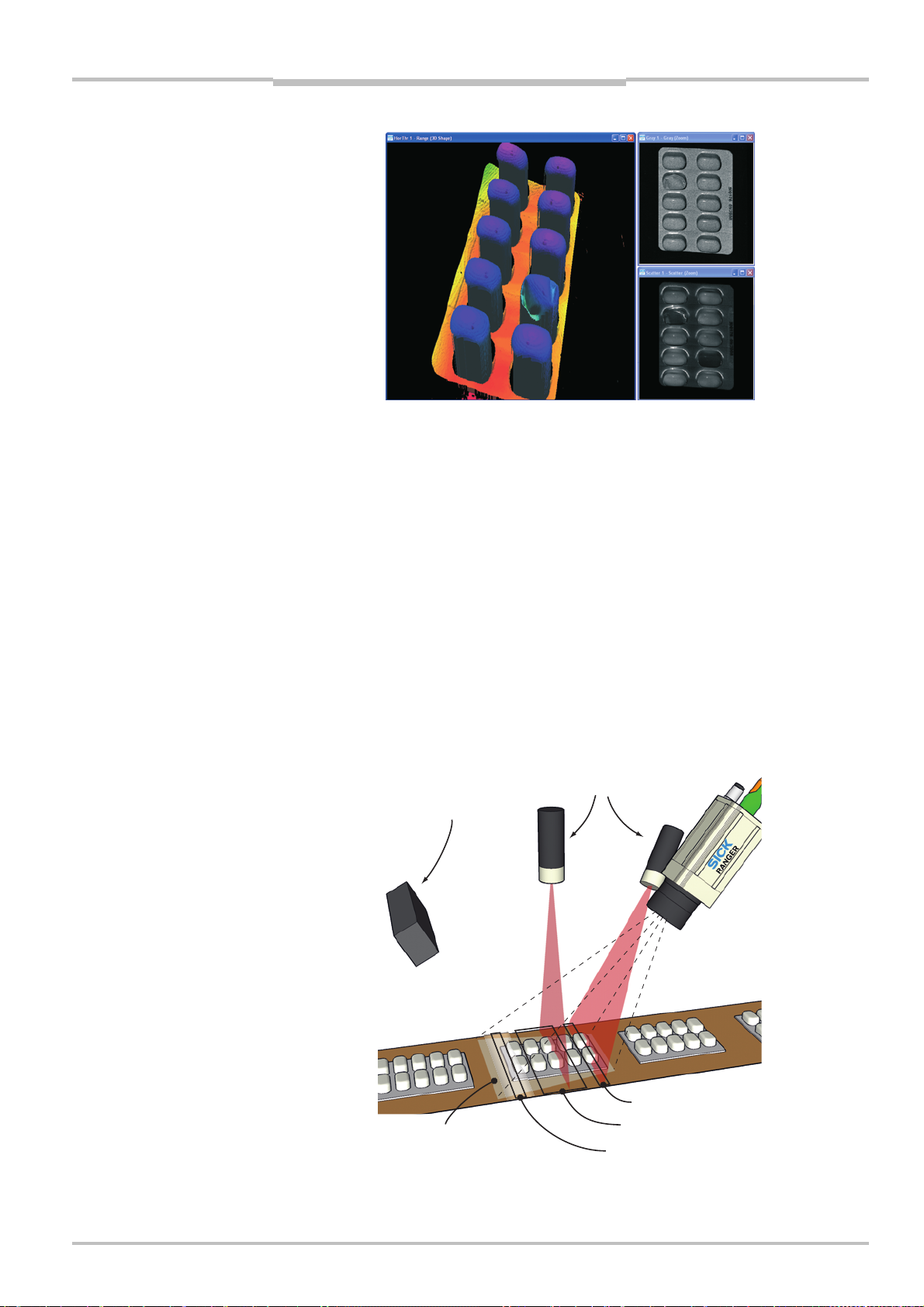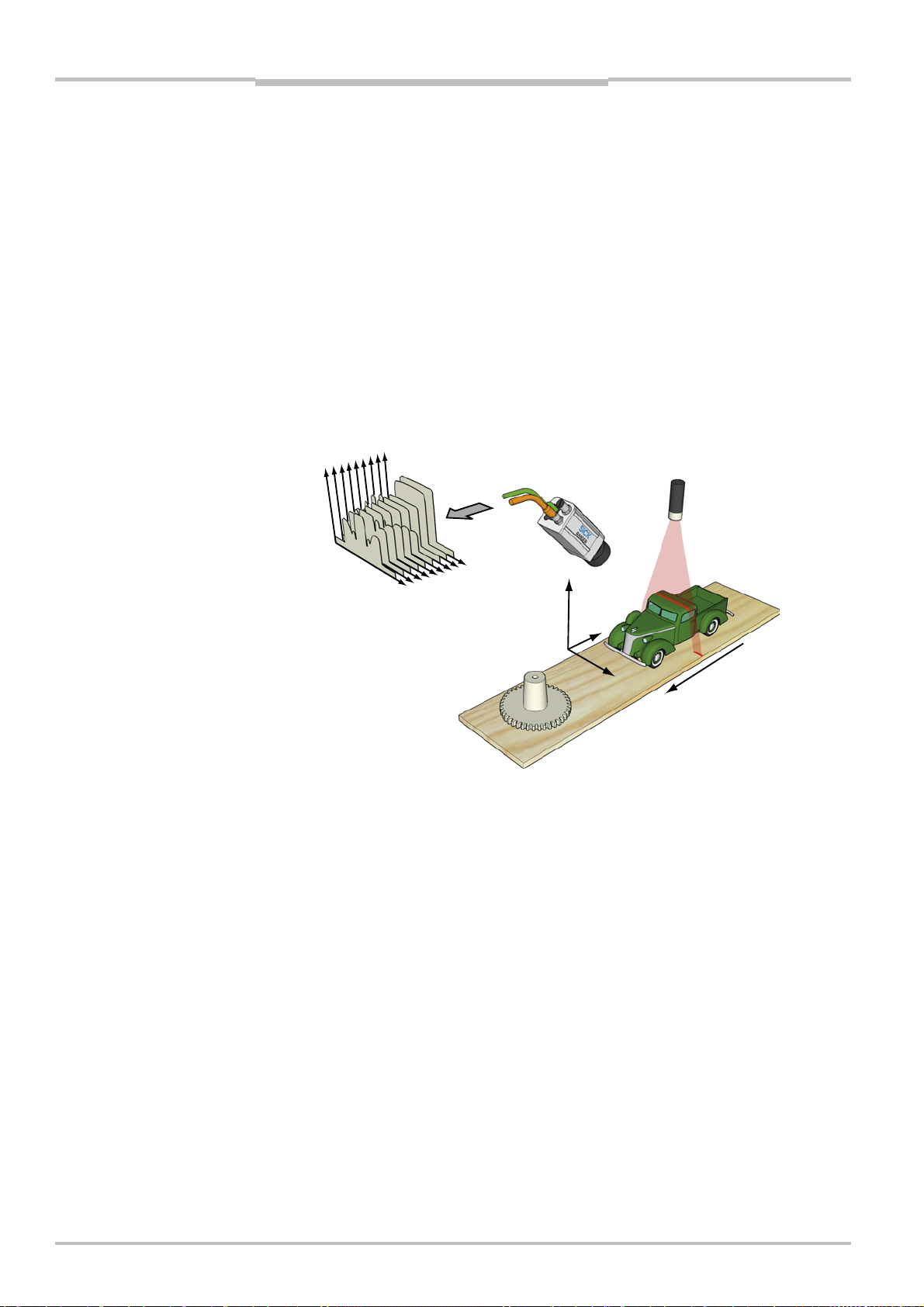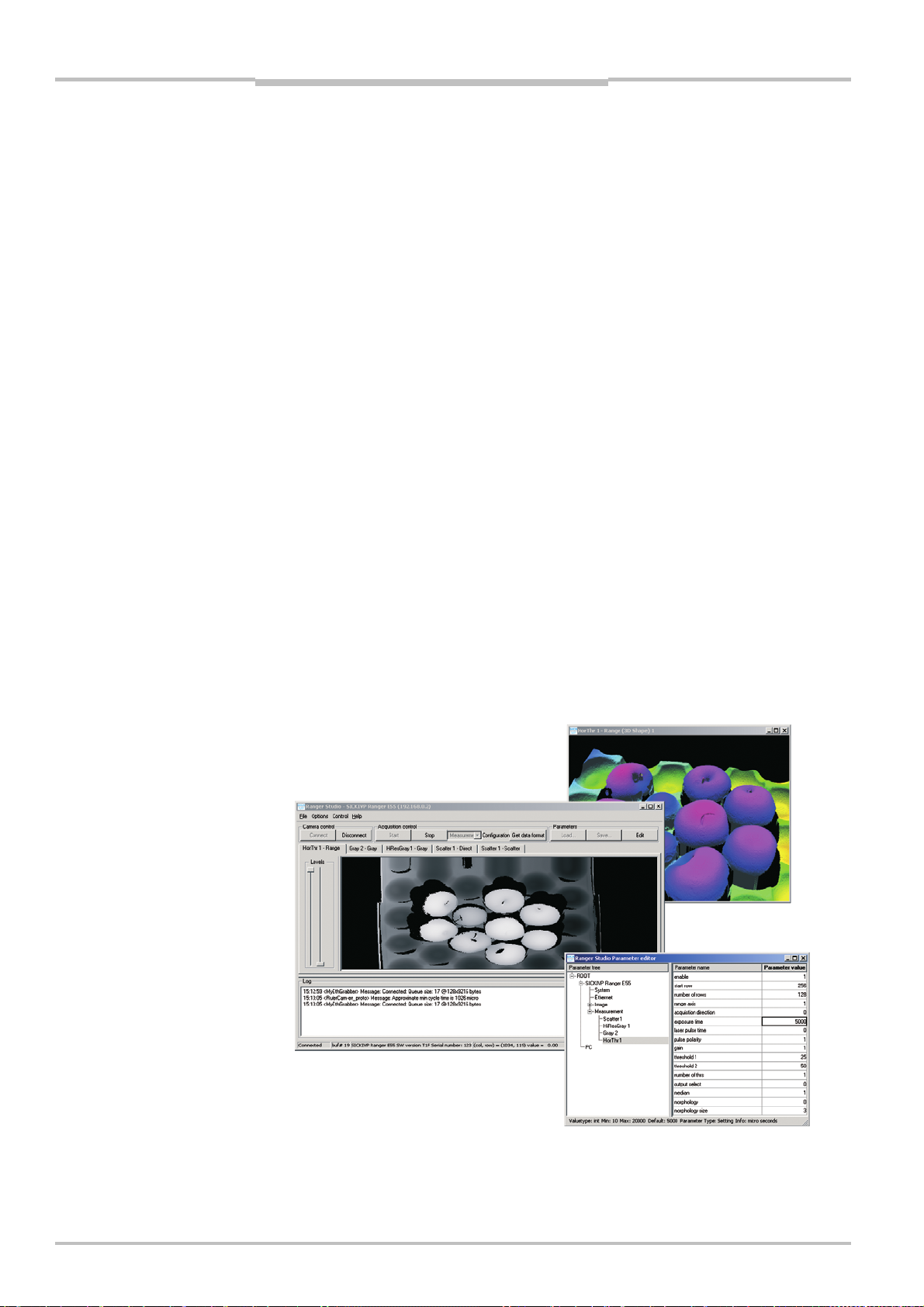Reference Manual
Ranger E/D
4©SICK AG • Advanced Industrial Sensors • www.sick.com • All rights reserved
Contents
5.6 Setting Exposure Time...........................................................................................................47
5.7 Range Measurement Settings ..............................................................................................49
5.8 Details on 3D Profiling Algorithms........................................................................................ 50
5.9 Color Data Acquisition ...........................................................................................................54
5.9.1 White Balancing .......................................................................................................54
5.9.2 Color Channel Registration...................................................................................... 55
5.10 Calibration.............................................................................................................................. 56
5.10.1 Calibrated Data ........................................................................................................57
5.10.2 Rectified Images ...................................................................................................... 57
5.10.3 Physical Setup.......................................................................................................... 58
5.10.4 Calibration and 3D Cameras ...................................................................................59
6Ranger D Parameters .................................................................................................................61
6.1 System settings .....................................................................................................................61
6.2 Ethernet Settings...................................................................................................................61
6.3 Image Configuration ..............................................................................................................62
6.4 Measurement Configuration .................................................................................................63
7Ranger E Parameters..................................................................................................................67
7.1 System settings .....................................................................................................................67
7.2 Ethernet Settings...................................................................................................................67
7.3 Image Configuration ..............................................................................................................68
7.4 Measurement Configuration .................................................................................................70
7.5 Measurement Components ..................................................................................................72
7.5.1 Horizontal Threshold (HorThr) .................................................................................72
7.5.2 Horizontal Max (HorMax) .........................................................................................76
7.5.3 Horizontal Max and Threshold (HorMaxThr) ...........................................................77
7.5.4 High-resolution 3D (Hi3D)........................................................................................79
7.5.5 High-resolution 3D (Hi3D COG) ...............................................................................80
7.5.6 Gray ..........................................................................................................................83
7.5.7 HiRes Gray................................................................................................................ 84
7.5.8 Scatter ......................................................................................................................85
7.5.9 Color and HiRes color ..............................................................................................86
8iCon API ....................................................................................................................................... 89
8.1 Connecting to an Ethernet Camera ......................................................................................90
8.2 Retrieving Measurement Data.............................................................................................. 92
8.2.1 IconBuffers, Scans, Profiles and Data Format .......................................................92
8.2.2 Accessing the Measurement Data ..........................................................................93
8.2.3 Polling and Call-back ...............................................................................................95
8.2.4 Handling Buffers ......................................................................................................95
8.2.5 Mark Data.................................................................................................................96
8.3 Changing Camera Configuration...........................................................................................97
8.3.1 Using Parameter Files.............................................................................................. 97
8.3.2 Setting Single Parameter Values.............................................................................97
8.4 Error Handling........................................................................................................................98
8.5 Calibration and Post Processing of Buffers.......................................................................... 99
8.5.1 Filter Classes............................................................................................................99
8.5.2 Extraction Filter ......................................................................................................100
8.5.3 Calibration Filter.....................................................................................................100
8.5.4 Rectification Filter..................................................................................................101
8.5.5 Color Registration filter..........................................................................................101
8.5.6 Color Generation Filter...........................................................................................103