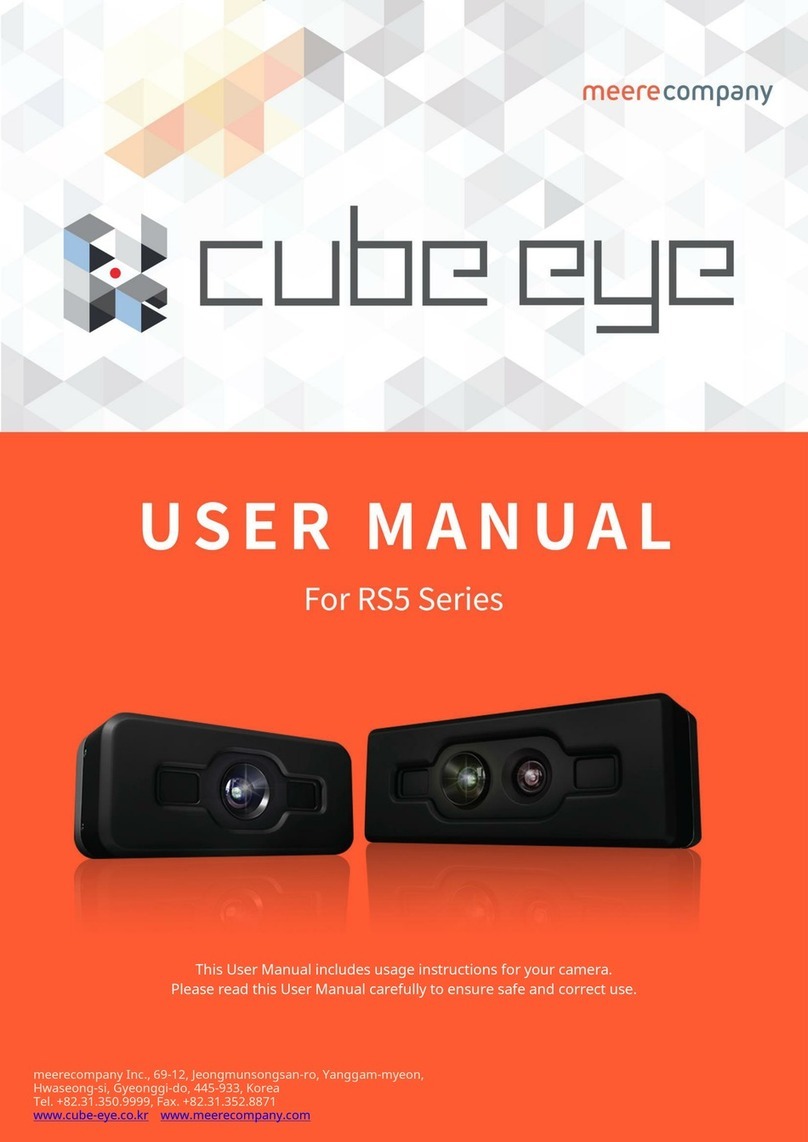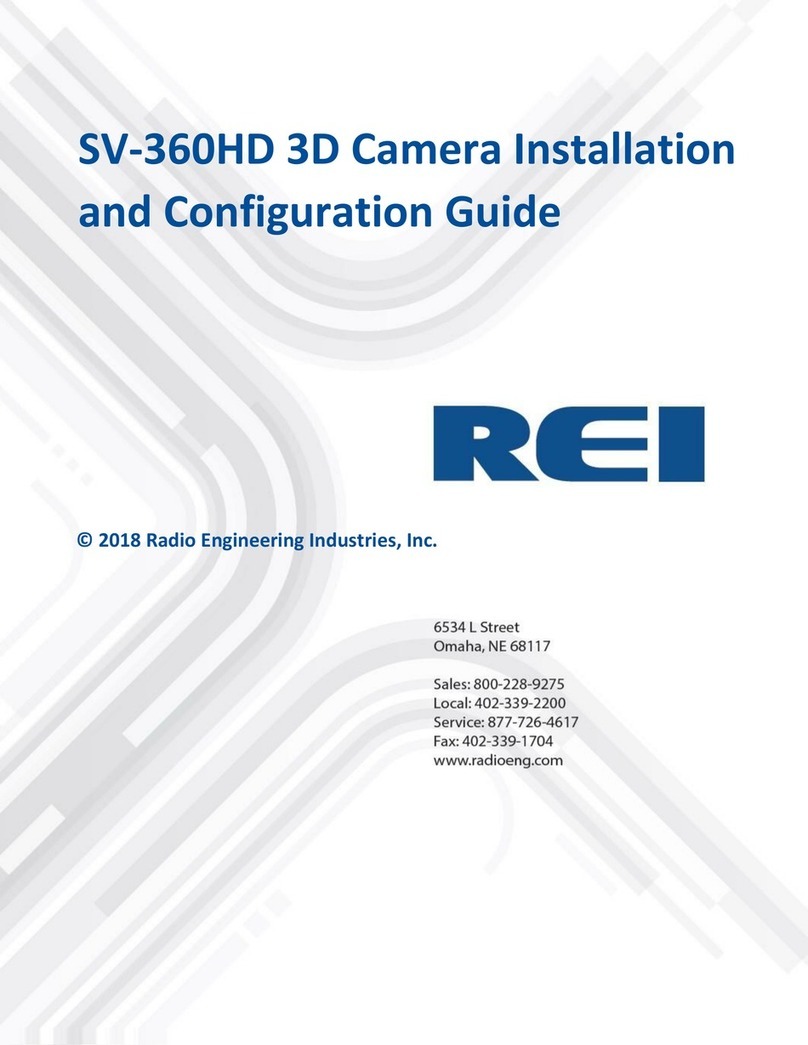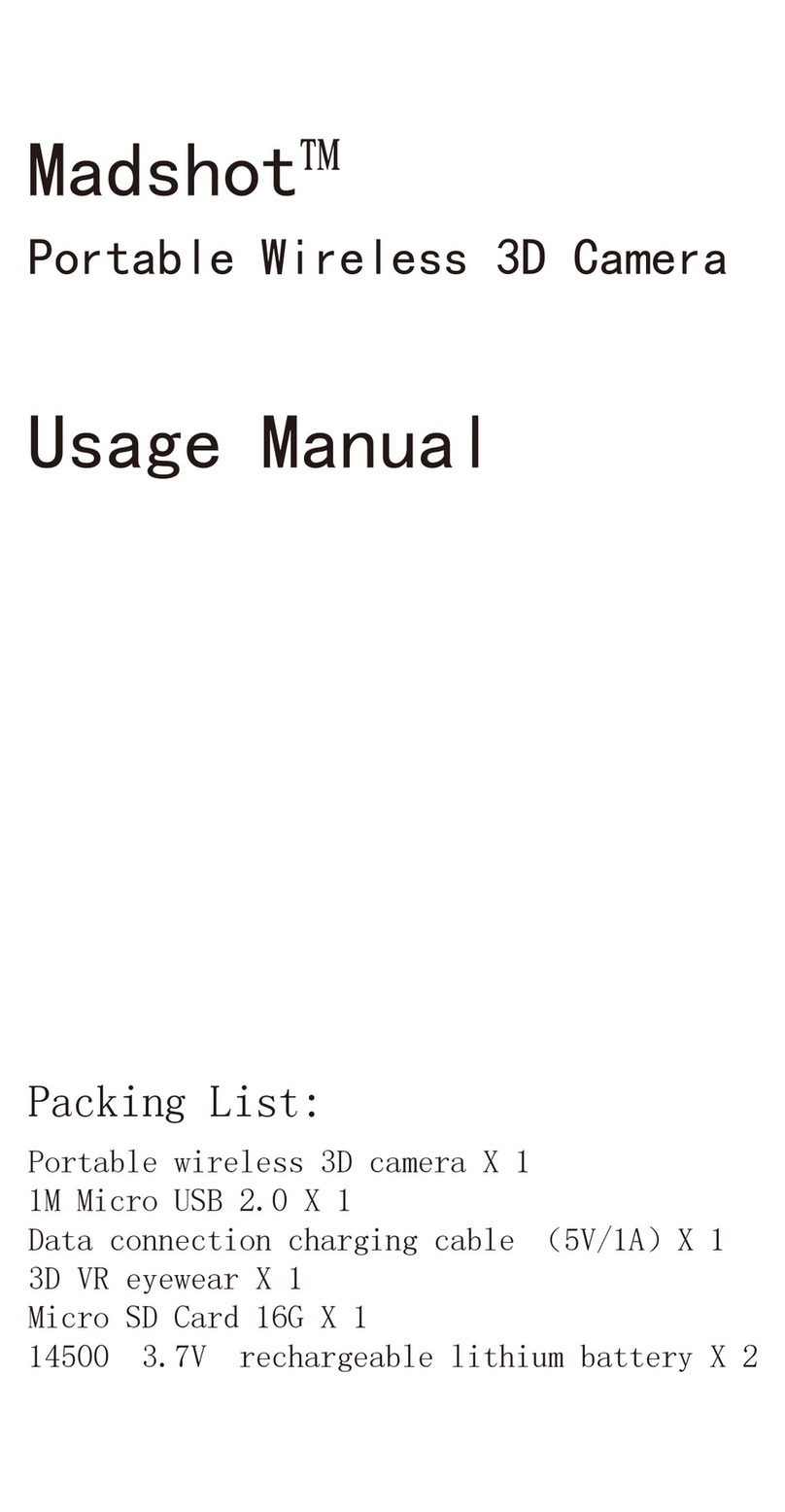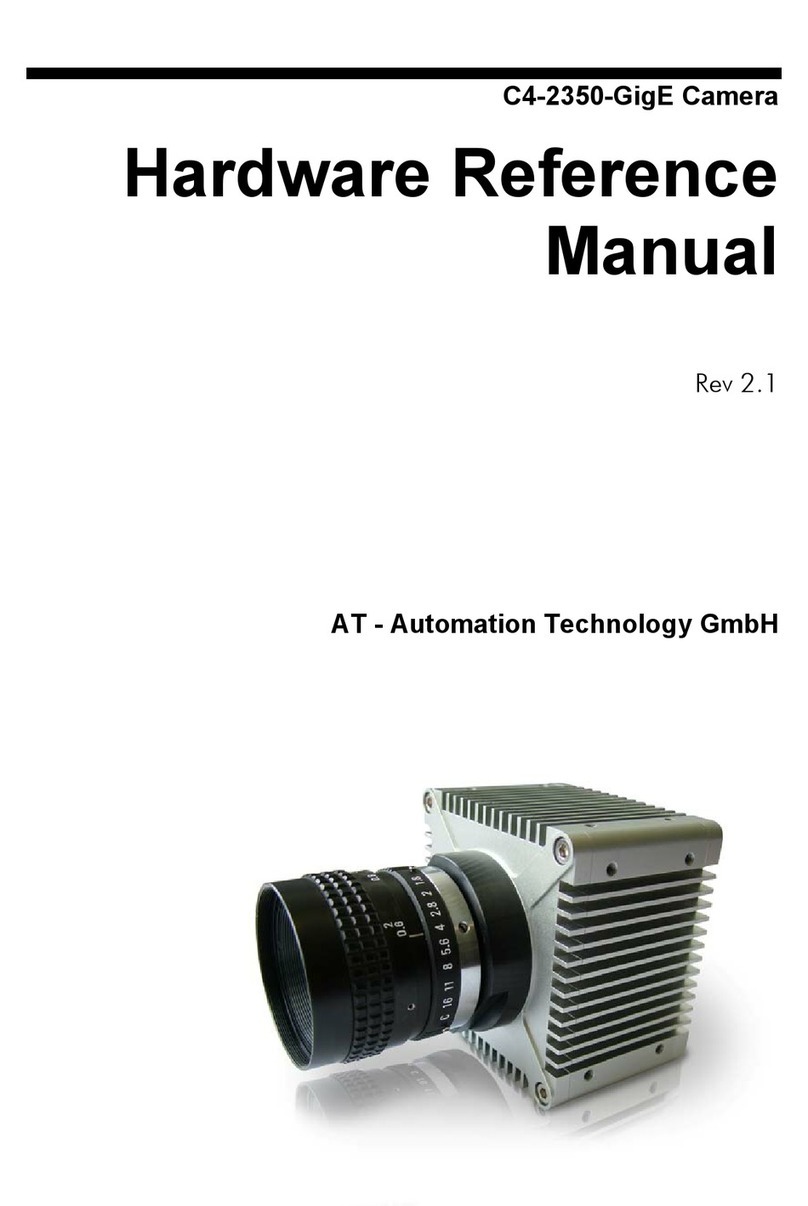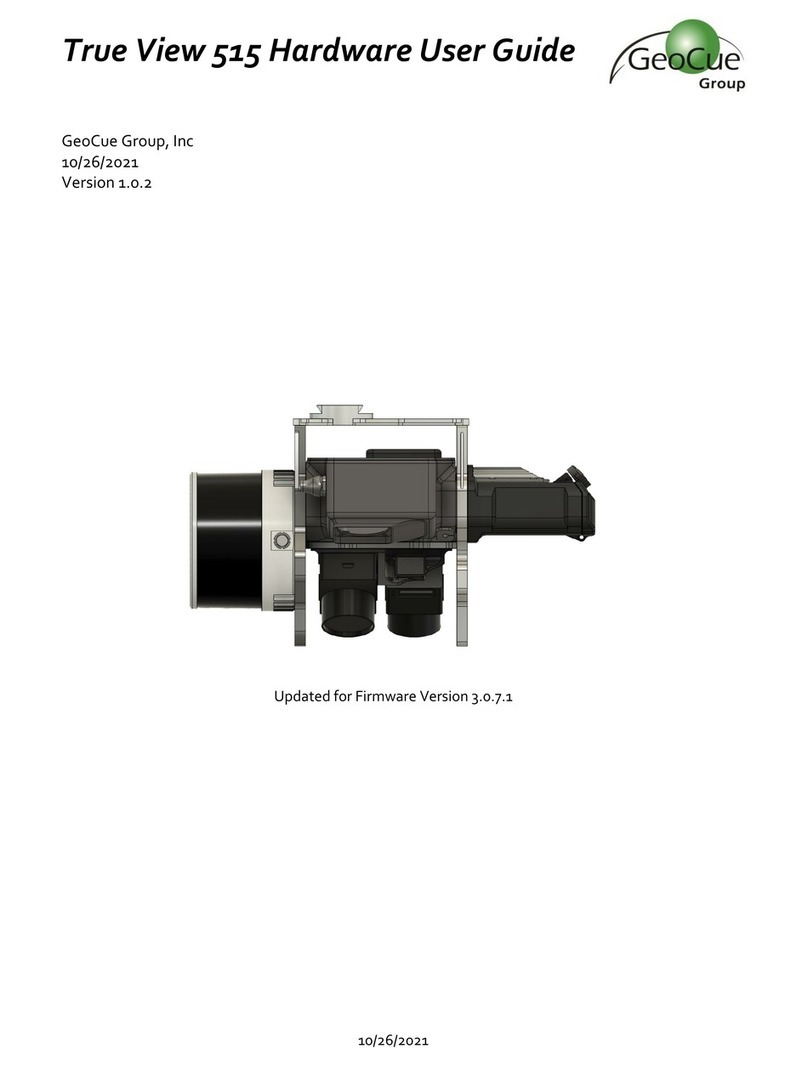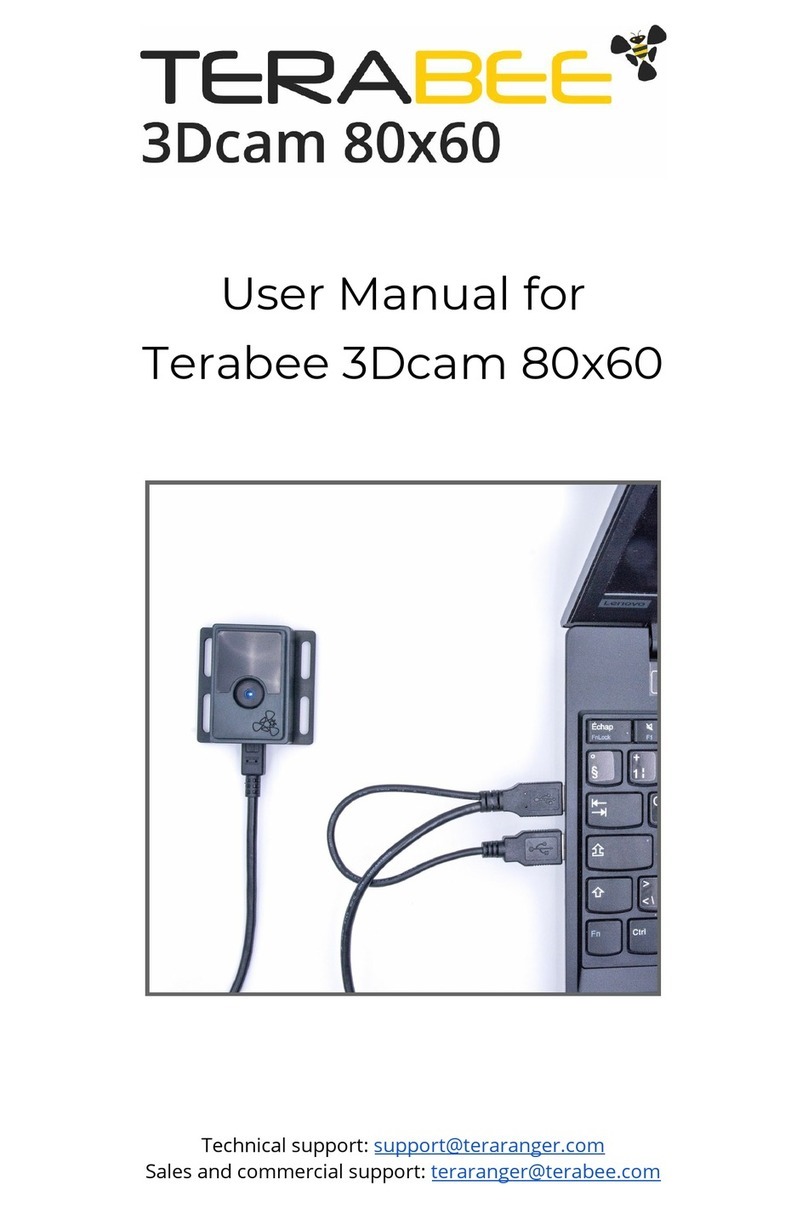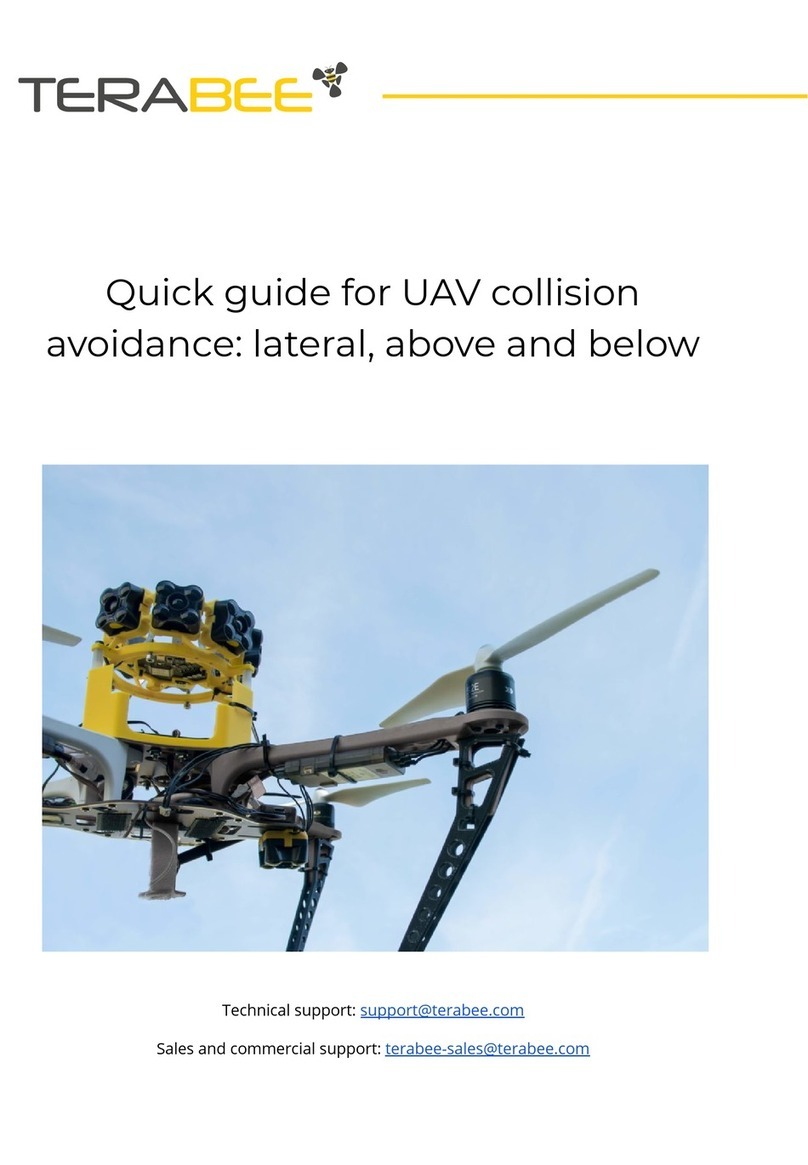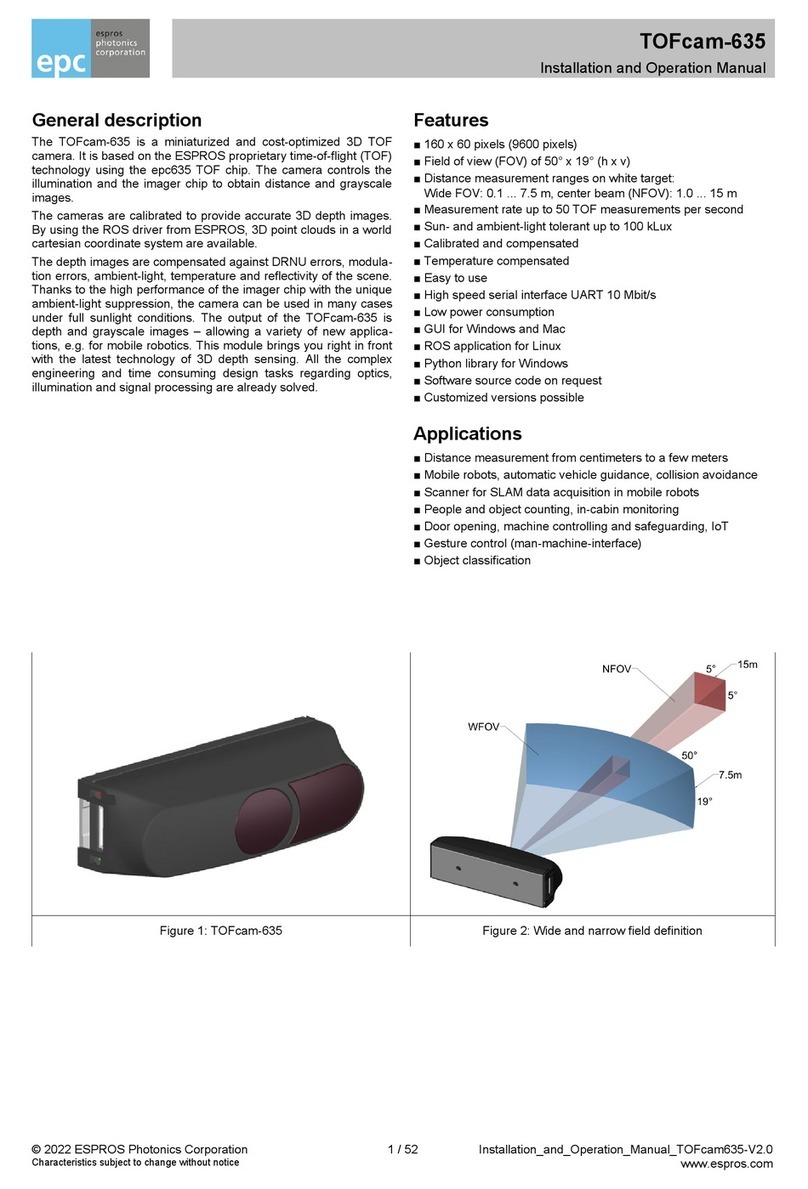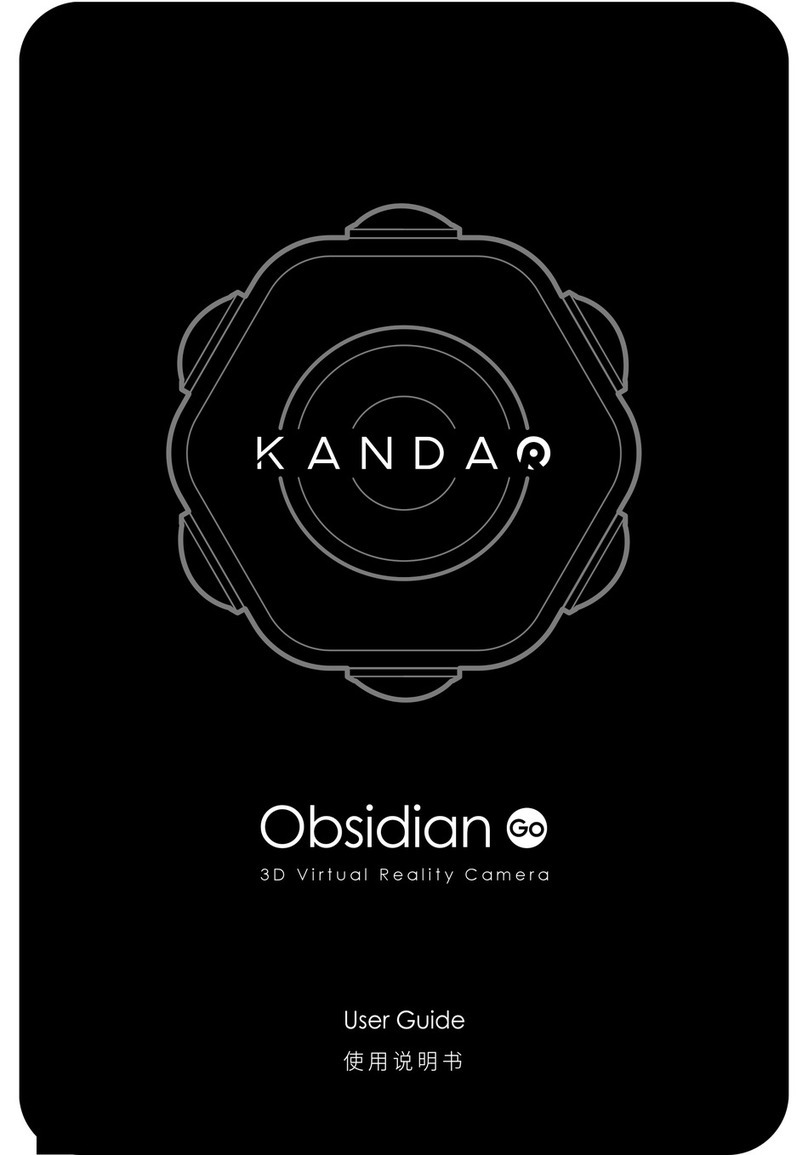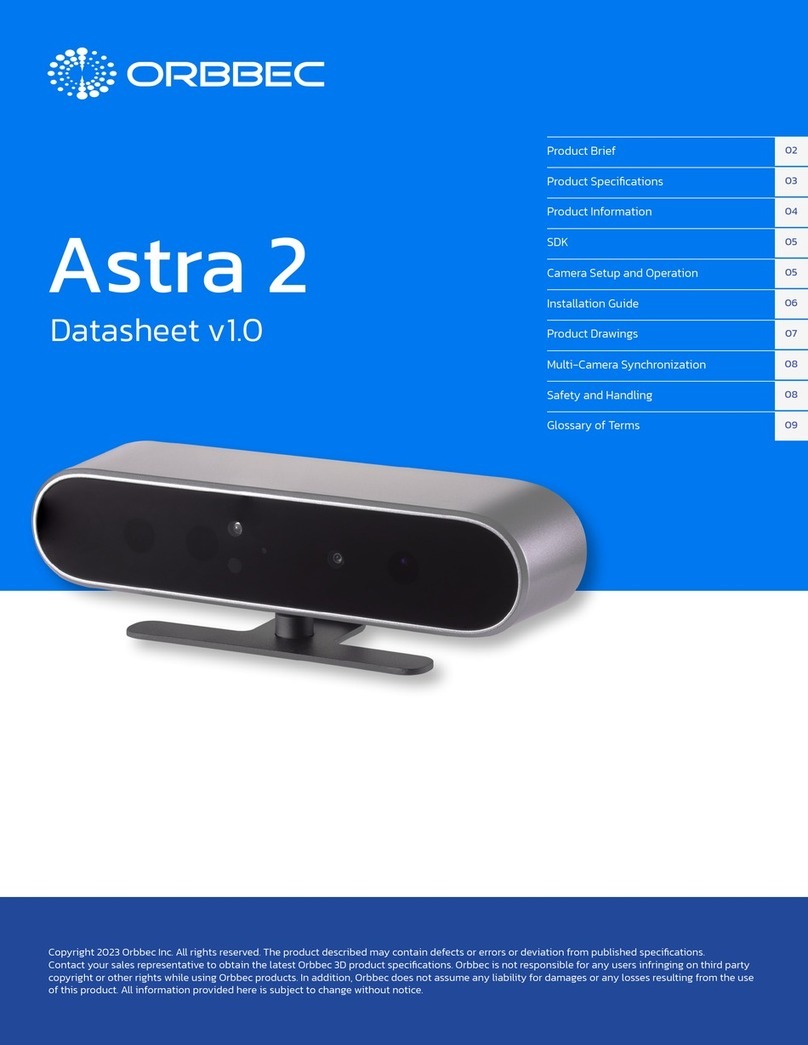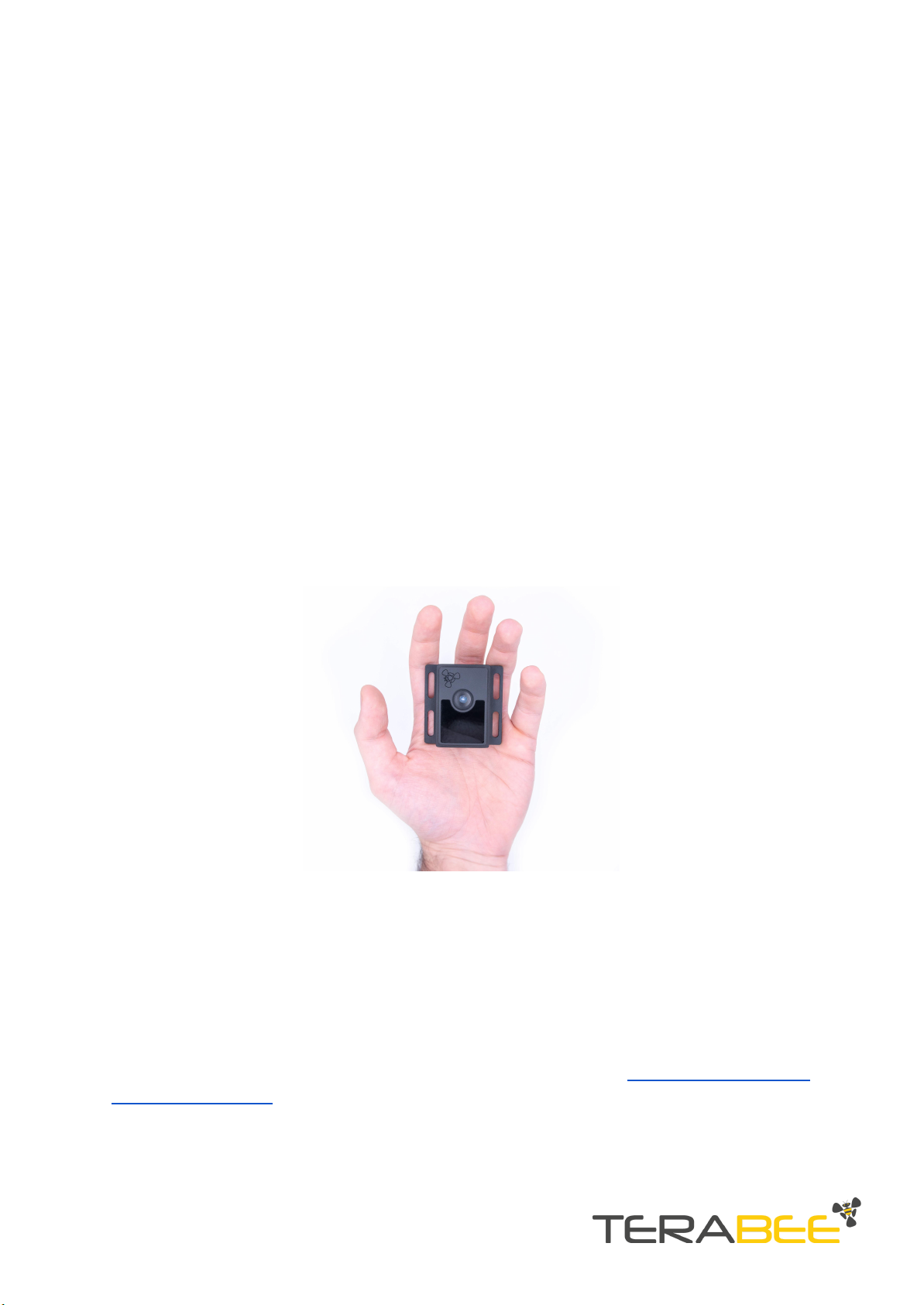1 .Introduction
The purpose of this document is to give guidelines for installation, use and integration
of Terabee 3Dcam 80x60 depth camera. This user manual includes camera setup
instructions on Windows and Linux OS, installation of the SDK and visualization tool
(NIViewer) for streaming depth data on your PC.
1.1 About Terabee 3Dcam 80x60
The 3D Time-of-Flight (ToF) camera is designed to support research projects, application
software developers and system integrators in the fields of Smart Buildings, Automation
and Robotics. Enable the third dimension with the cameras 80x60 pixel resolution over
a 74°x 57°Field of View. Benefit from the cameras robust aluminum casing while still
offering a compact (83 grams) and discreet design. Developed for indoor use, the
camera features two operating range modes. For close range applications such as hand
gesture recognition choose close-range mode and capture depth data as close as 20
centimeters. Switch to standard mode with its 4 meter range for volume measurement,
people and movement monitoring and robot navigation applications.
Figure 1. Terabee 3Dcam 80x60
Our compact ToF camera comes with an SDK containing all logic to operate your
camera, and a visualization tool for quick tests on your PC. Setup your Terabee 3Dcam
80x60 in no time and stream depth data via USB interface on Windows or Linux OS. An
SDK and OpenNI framework code library is available to kick-start your application
development.
For more information on Terabee 3Dcam 80x60 please visit the official product page of
the Terabee website.