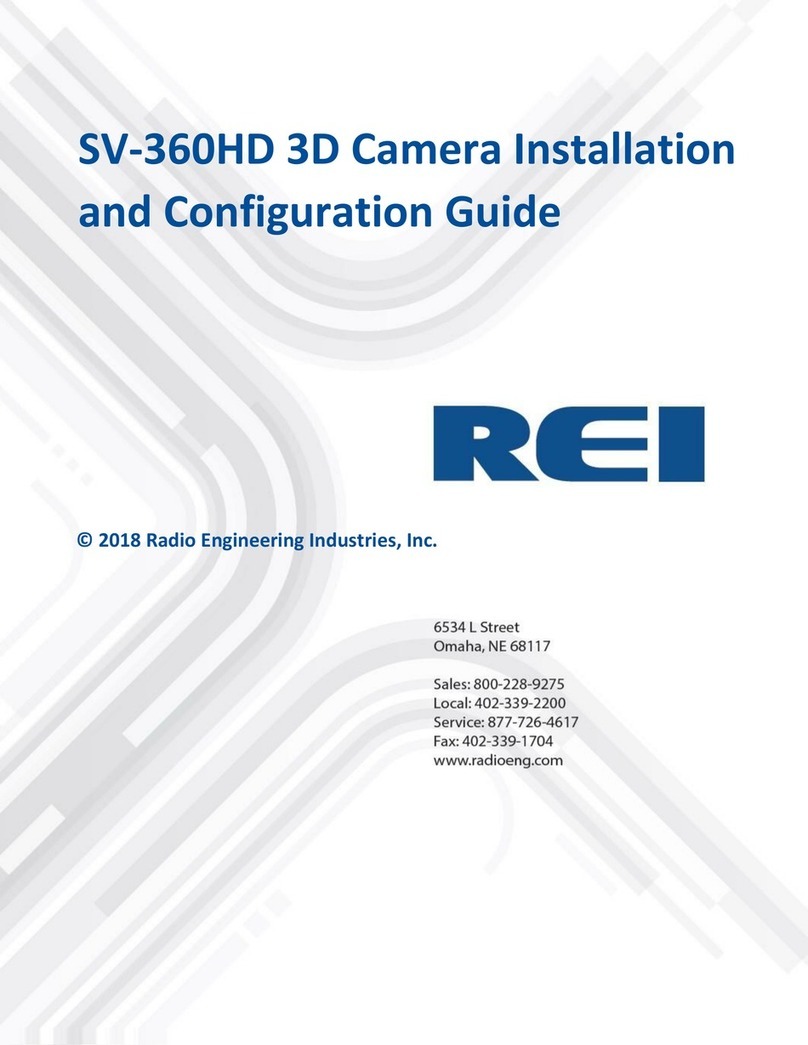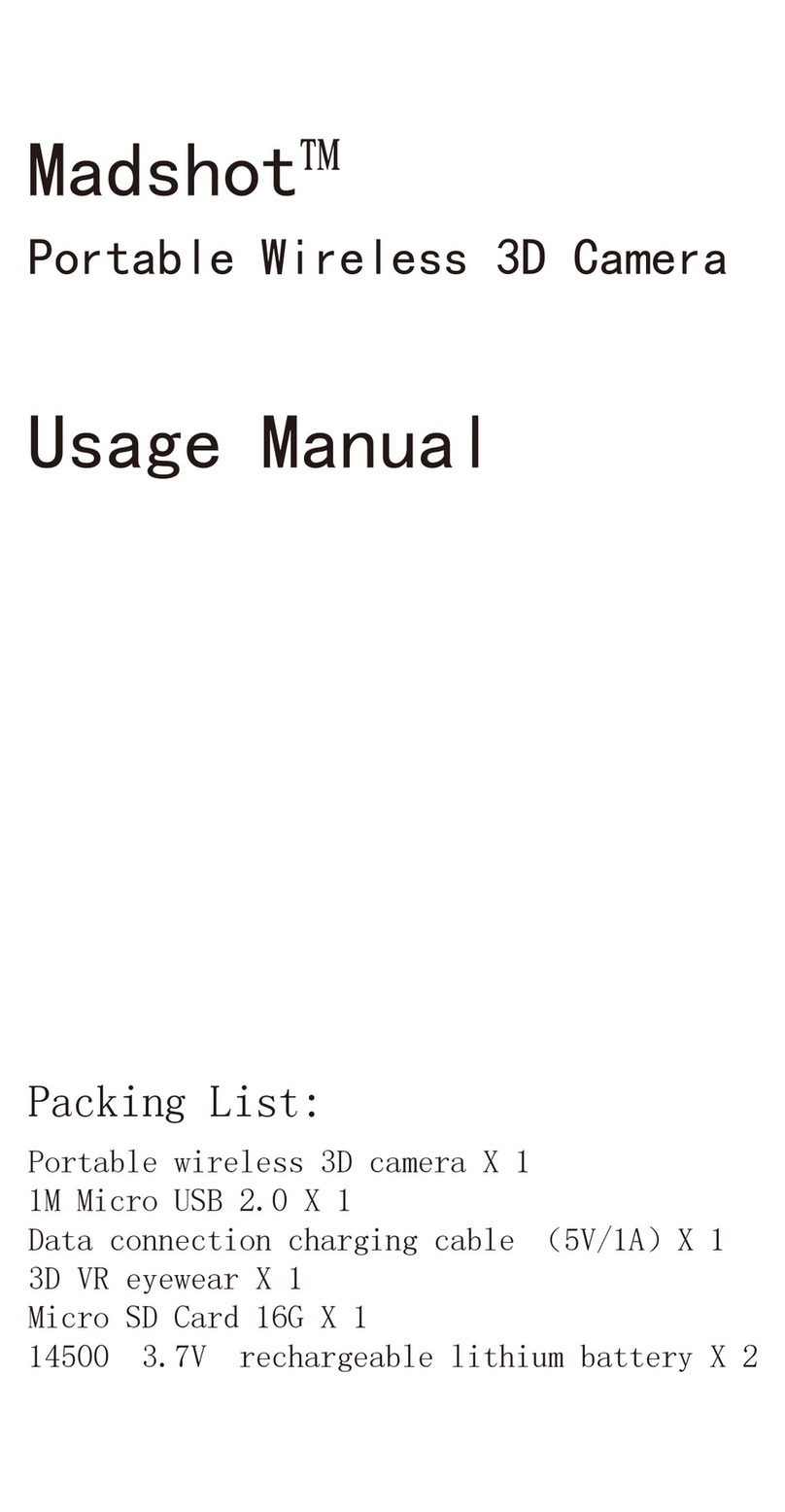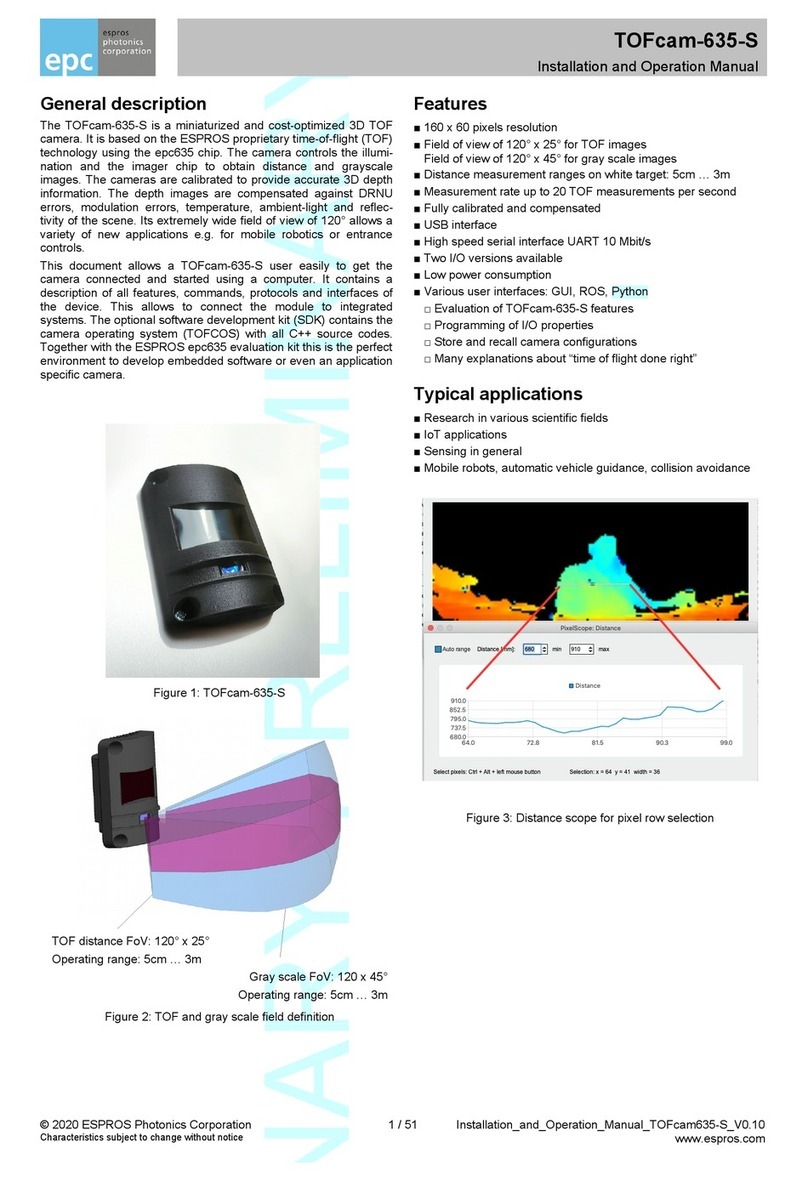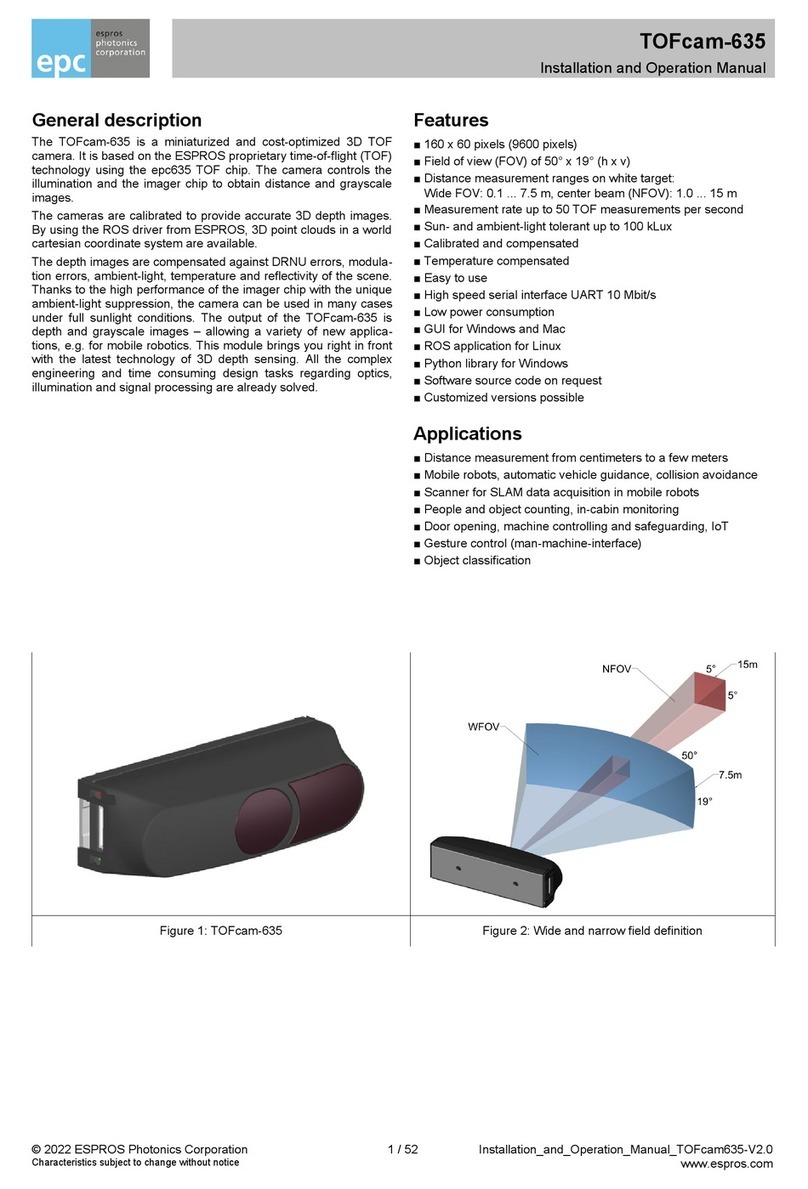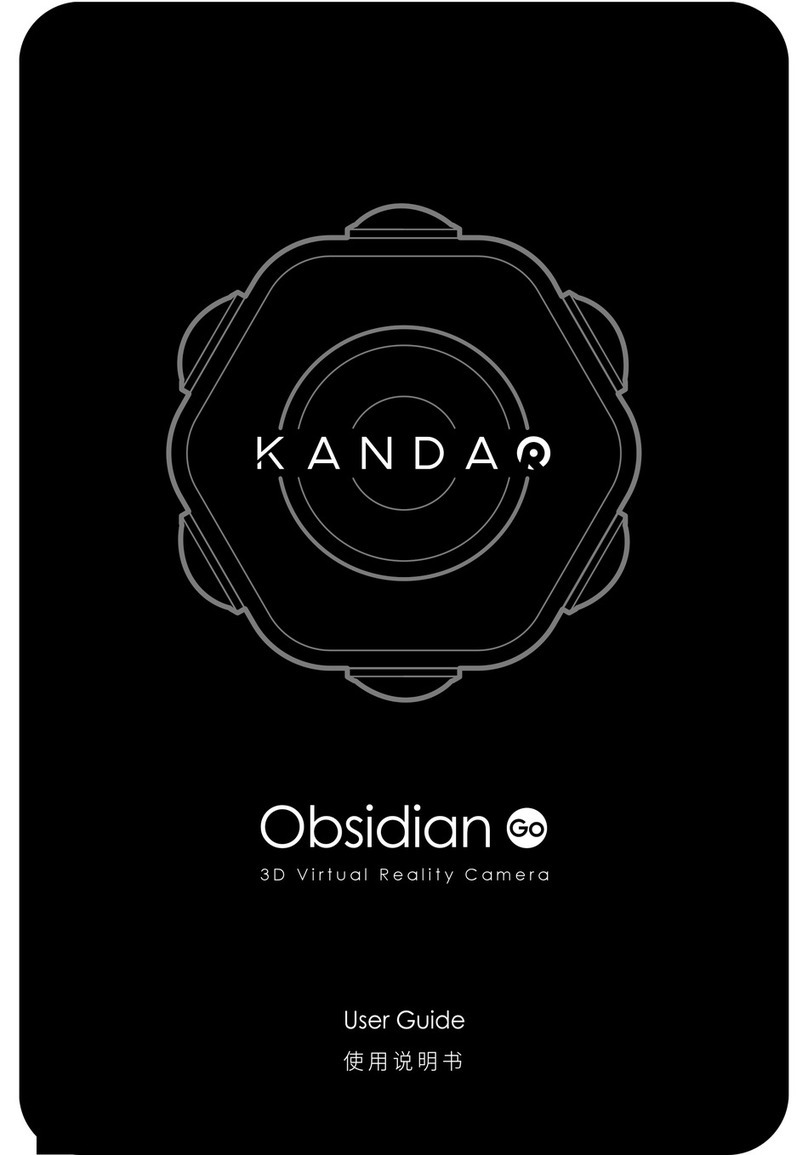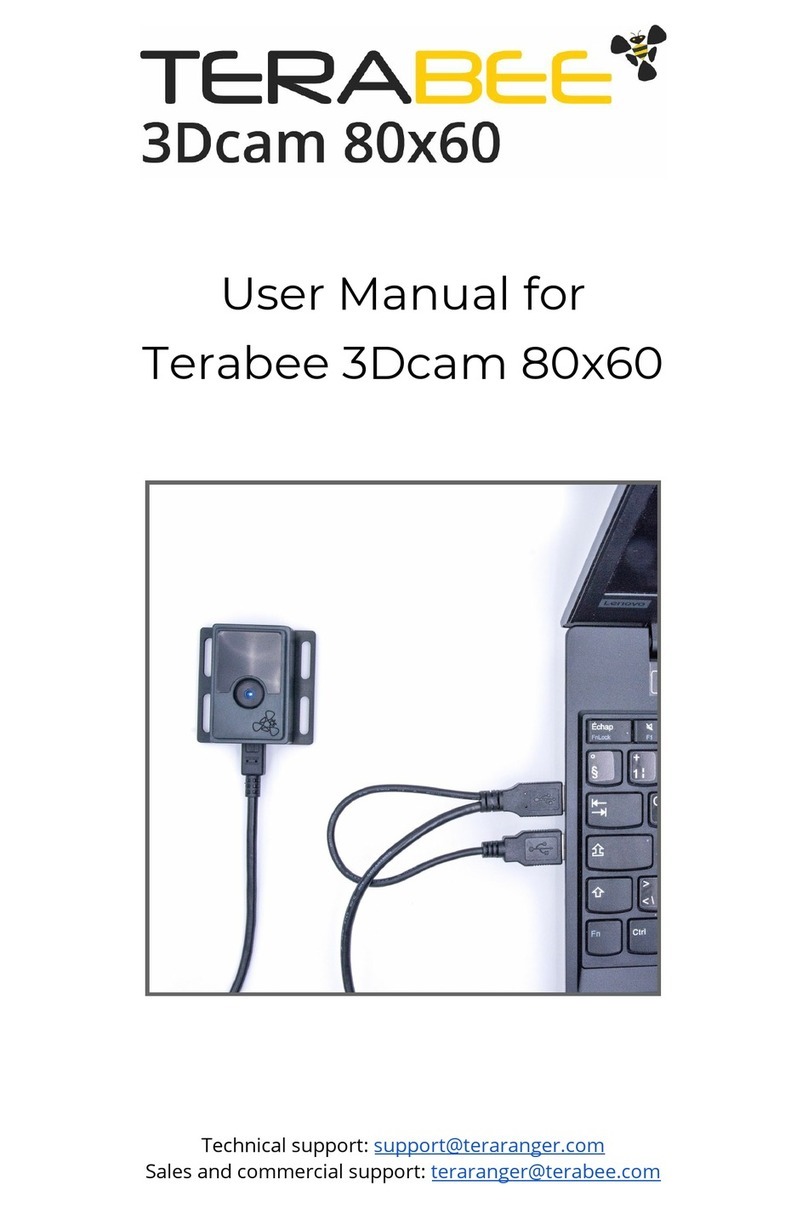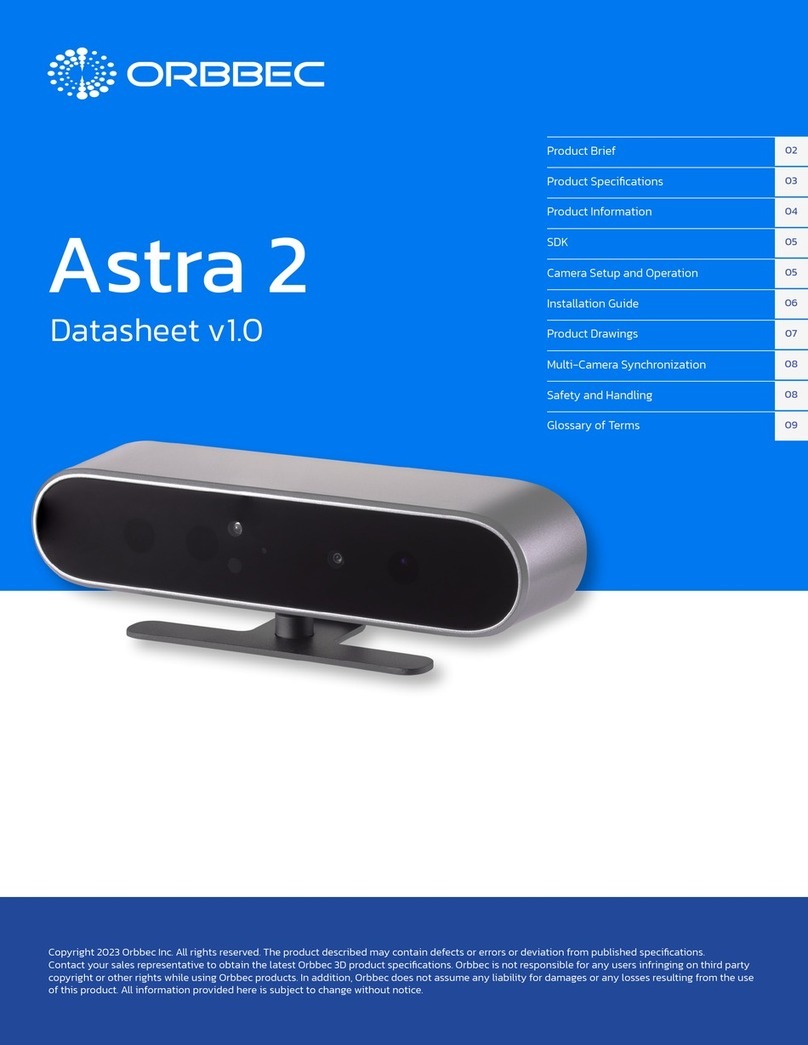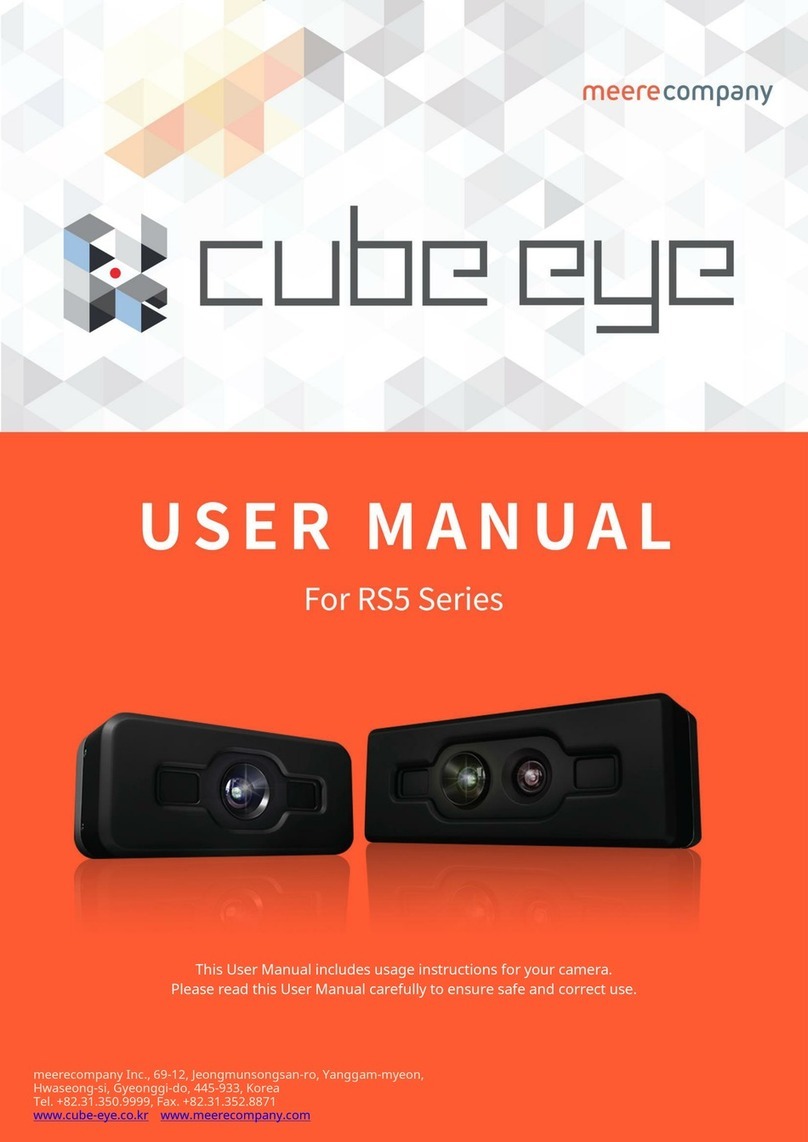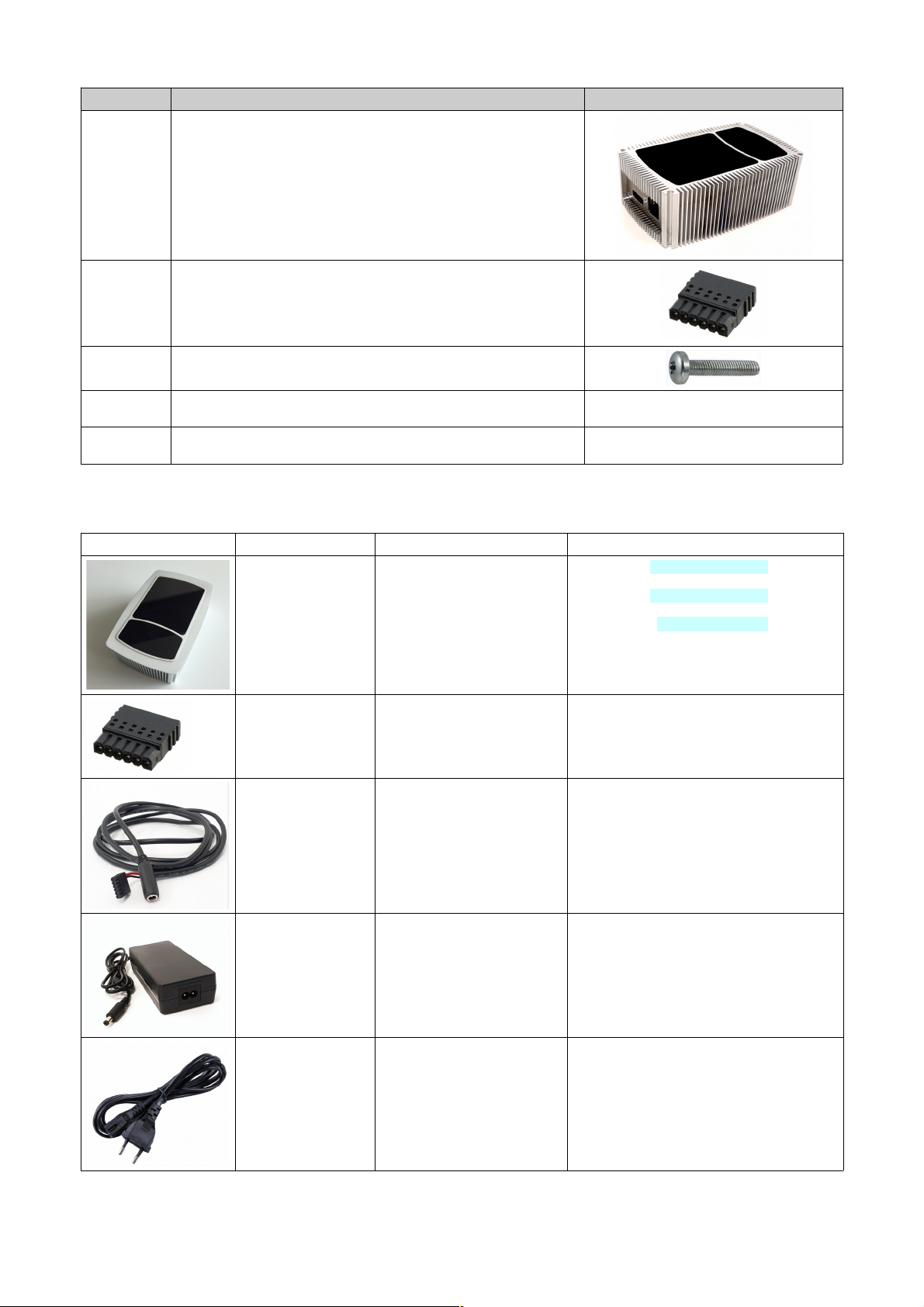Contents
1. Before you start ......................................................................................................................................................... 3
1.1. recaution and Safety ..........................................................................................................................................................................3
1.2. Updates.................................................................................................................................................................................................3
1.3. Important Notes.....................................................................................................................................................................................3
. Abbreviations ............................................................................................................................................................ 4
3. Quick guide ................................................................................................................................................................ 6
3.1. Connecting the camera module ...........................................................................................................................................................6
3.2. Camera settings ...................................................................................................................................................................................6
4. TOFcam-660 time of flight camera ........................................................................................................................... 7
4.1. System overview ..................................................................................................................................................................................7
4.2. Scope of delivery ..................................................................................................................................................................................8
4.3. Ordering information ............................................................................................................................................................................8
4.4. Technical data ....................................................................................................................................................................................10
4.5. Mechanical data .................................................................................................................................................................................11
4.5.1. Mechanical features ...........................................................................................................................................................................11
4.5.2. Mechanical dimensions ......................................................................................................................................................................12
4.6. Camera connectors.............................................................................................................................................................................12
4.6.1. LAN connector ...................................................................................................................................................................................12
4.6.2. ower and G IO connector ...............................................................................................................................................................13
4.7. Start up ...............................................................................................................................................................................................13
5. GUI ............................................................................................................................................................................ 15
5.1. GUI main window ...............................................................................................................................................................................15
5.1.1. View menu .........................................................................................................................................................................................15
5.1.2. lay menu ..........................................................................................................................................................................................19
5.1.3. Live image window .............................................................................................................................................................................19
5.1.4. oint cloud .........................................................................................................................................................................................20
5.1.5. Decided information windows ............................................................................................................................................................21
5.1.6. Settings ..............................................................................................................................................................................................23
5.1.7. Configurations menu ..........................................................................................................................................................................23
6. ROS camera driver................................................................................................................................................... 4
6.1. What is ROS?.....................................................................................................................................................................................24
6.2. Installation...........................................................................................................................................................................................24
6.3. Running the ROS driver......................................................................................................................................................................24
7. ROS API..................................................................................................................................................................... 5
7.1. Start of the node..................................................................................................................................................................................25
7.2. ublished topics..................................................................................................................................................................................25
7.3. Dynamically reconfigurable parameters.............................................................................................................................................26
8. Maintenance and disposal....................................................................................................................................... 7
8.1. Maintenance........................................................................................................................................................................................27
8.2. Disposal...............................................................................................................................................................................................27
9. Addendum................................................................................................................................................................. 7
9.1. Related documents.............................................................................................................................................................................27
9.2. Links....................................................................................................................................................................................................27
9.3. Licenses..............................................................................................................................................................................................27
10. IMPORTANT NOTICE............................................................................................................................................... 8
© 2020 ES ROS hotonics Corporation
Characteristics subject to change without notice
2 / 28 Installation-and-Operation-Manual_TOFcam-660-F GA_V.01
www.espros.com