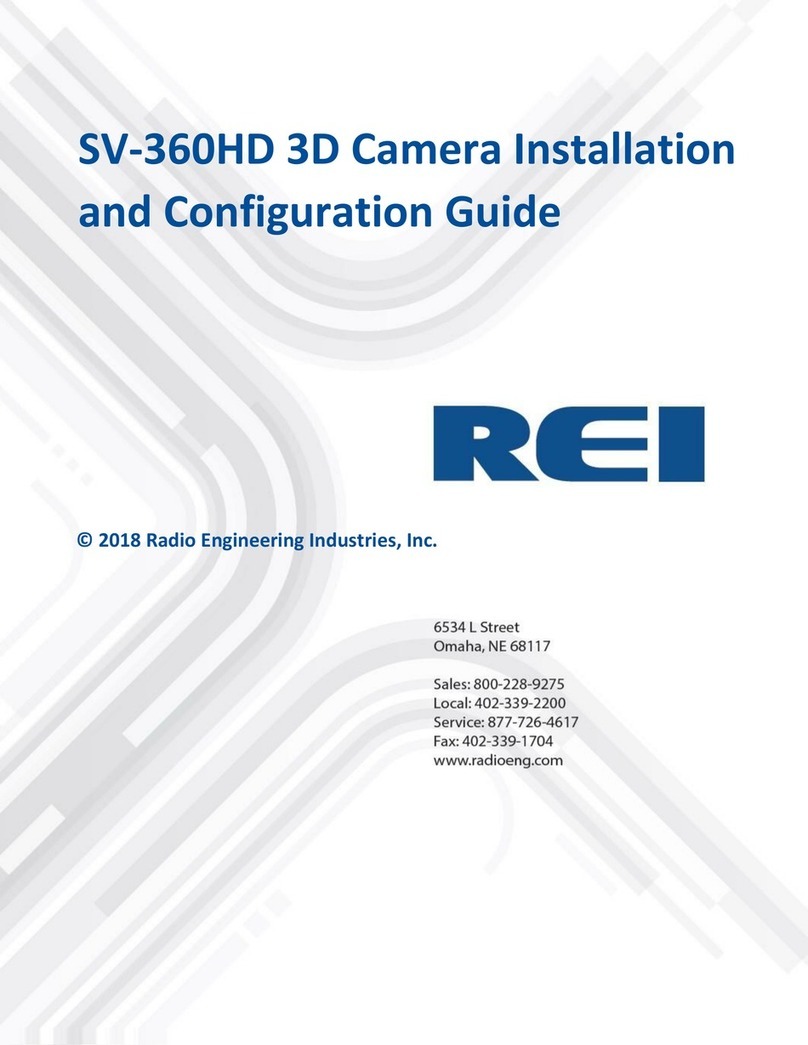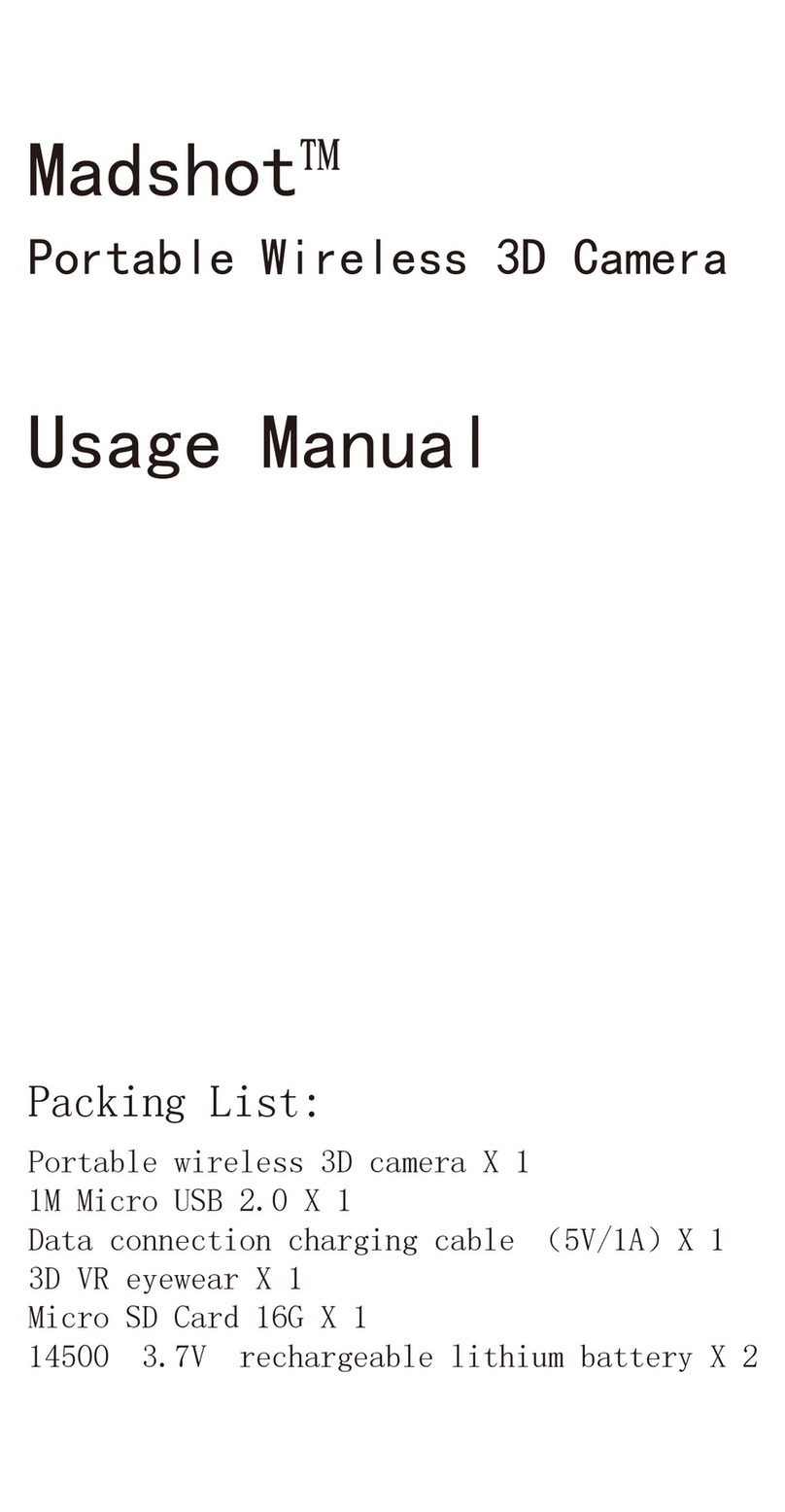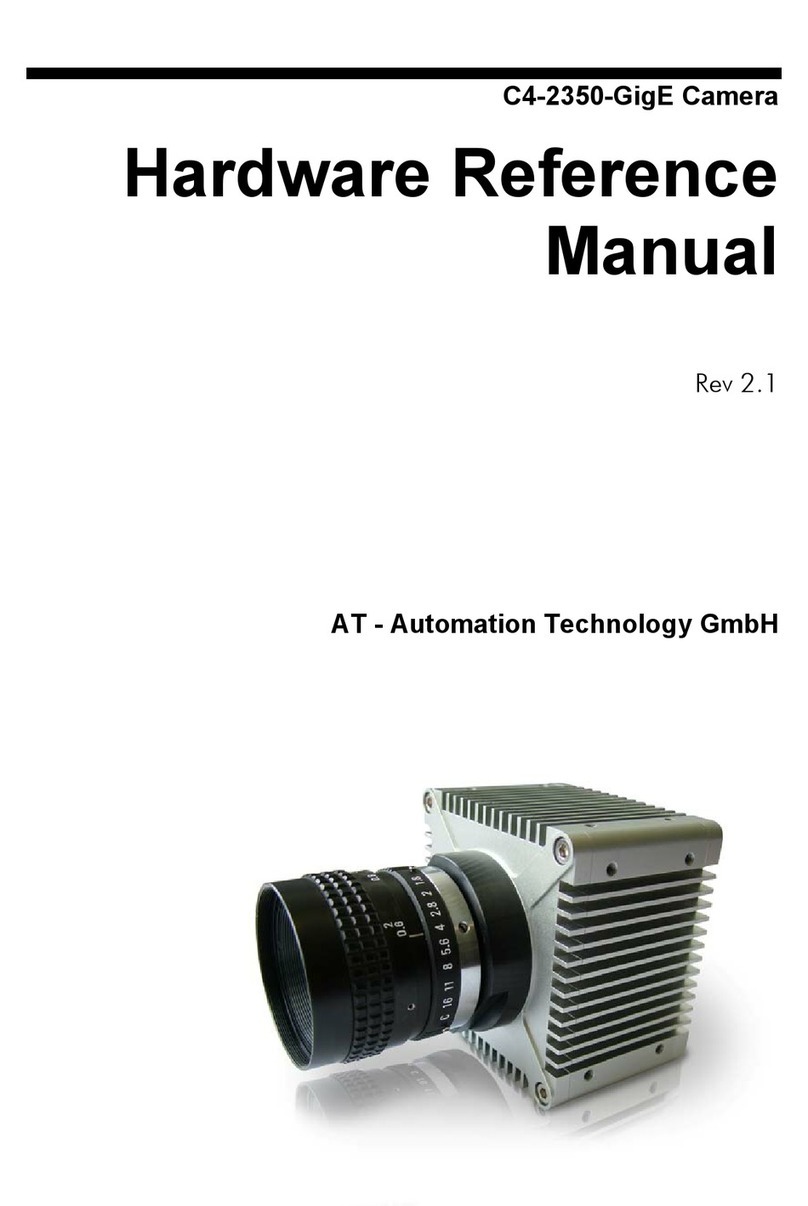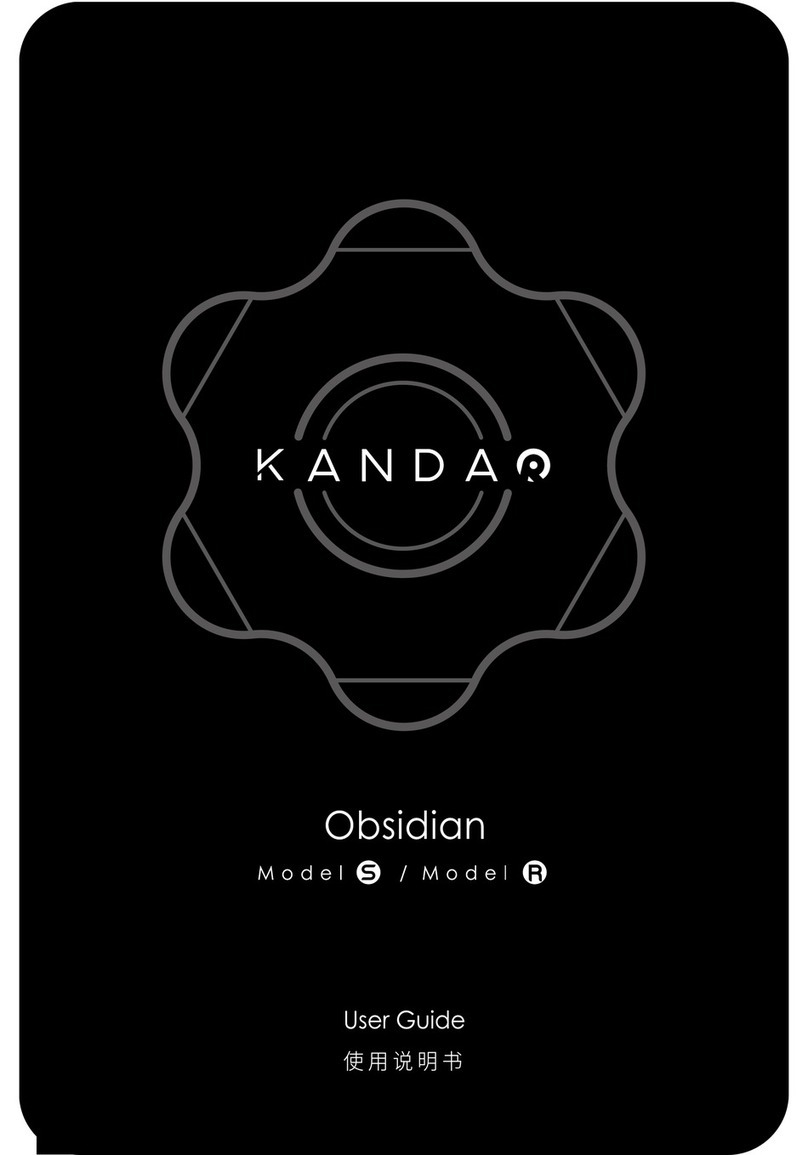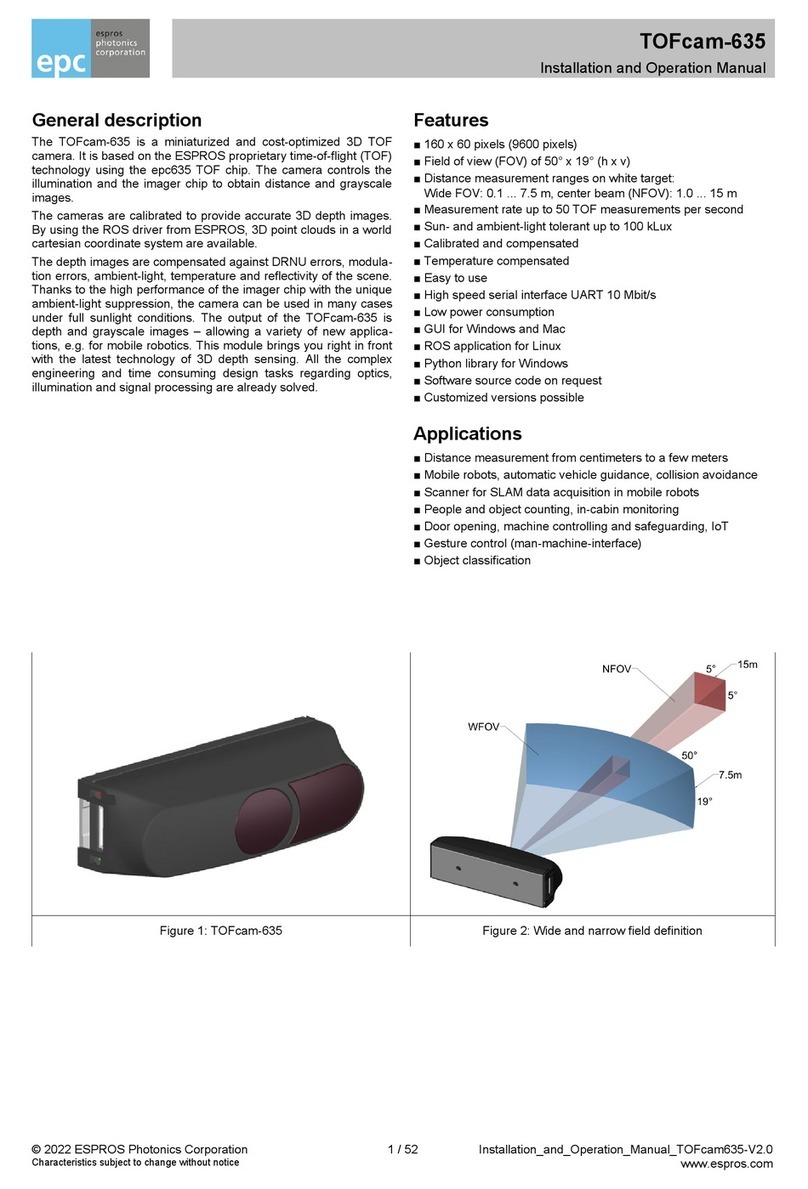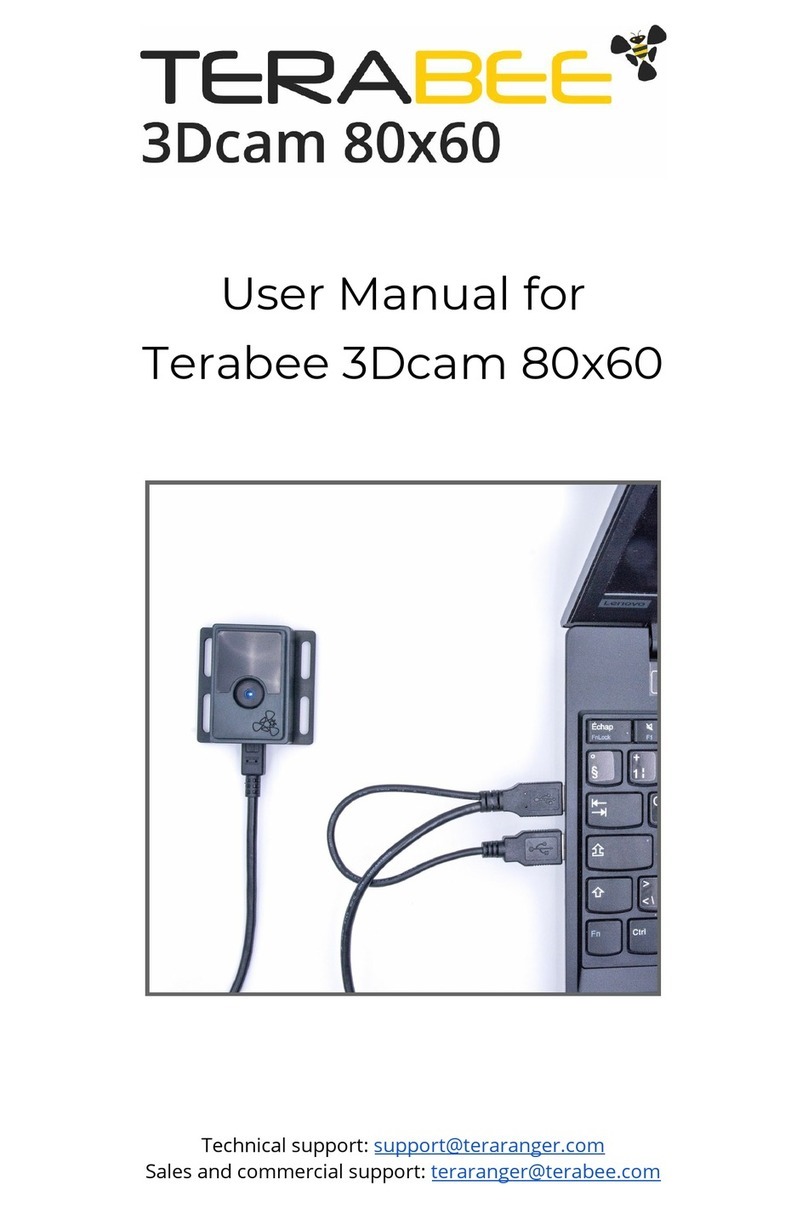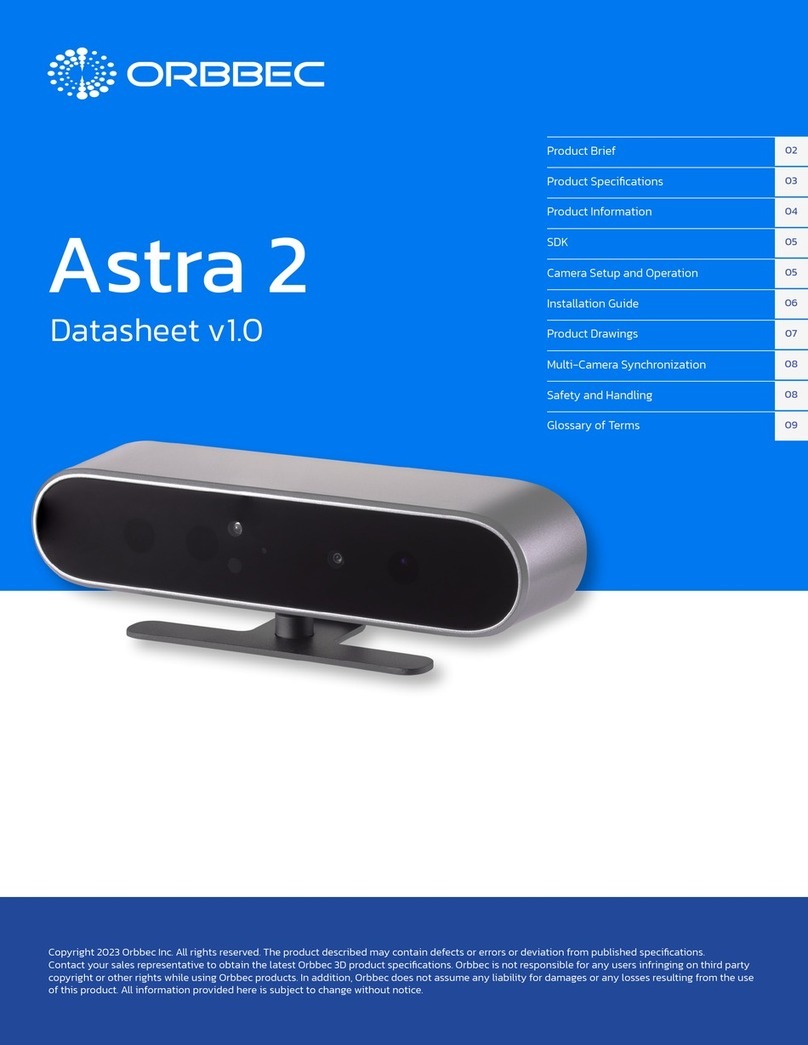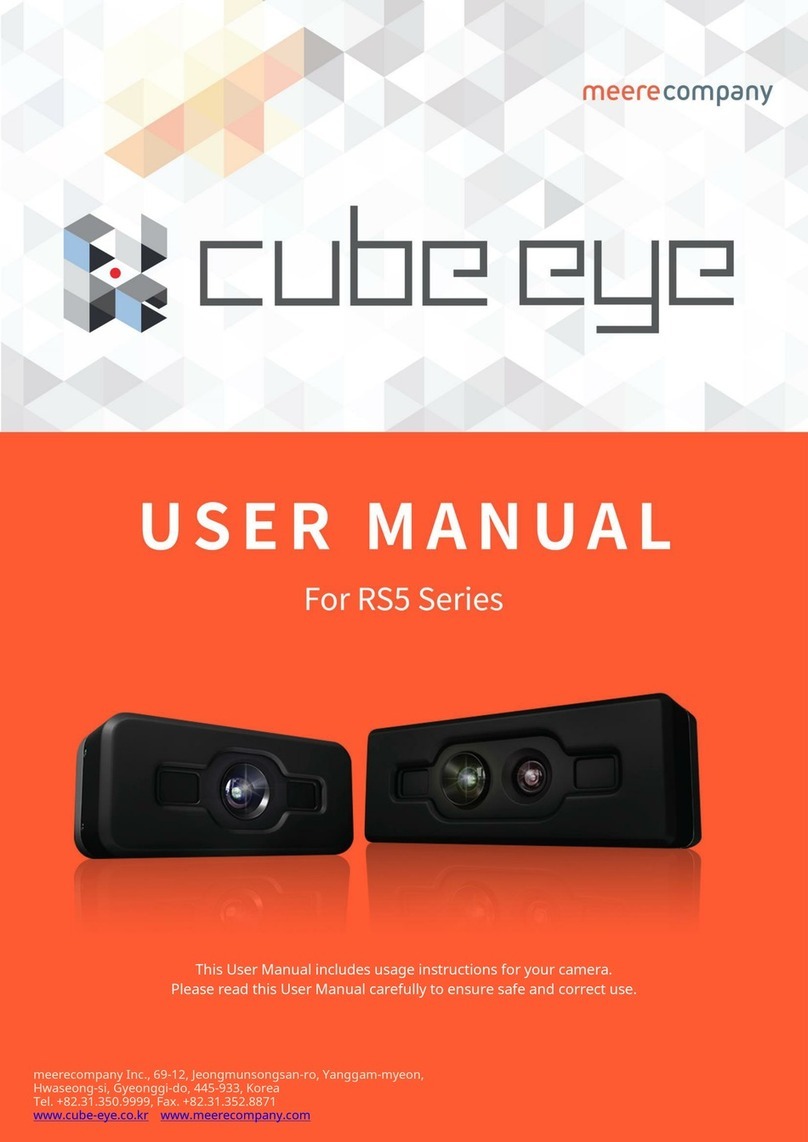Install the battery
:Open the battery door and insert 2 AAA batteries.
Photograph & Video-record by remote control
Install the battery & connect with camera
Connect with camera:
Switch on camera first, then press
any button on the remote control to start connecting,
during this process Power Indicator will flash slowly, and
then go off after the connection is done.
7
Photograph: Press the [Time-lapse Photo Capture Button] on
remote control, the [Buzzer] will respond and [Power Indicator] will
flash once. After that, the camera comes into 10-second time-lapse
mode, [Photograph Indicator] on remote control will flash slowly, press
[Time-lapse Photo Capture Button] again to stop shooting.
Video-record: Press the [Video Record Button] on the remote
control, the [Buzzer] will respond and [Power Indicator] will flash
once. During the recording process, [Video Indicator] on the remote
control will flash slowly. Press [Video Record Button] again to end
recording.
Operate with Remote Control
Power off by remote control
Press and hold [Power Button] on remote control to switch off the
camera, the remote control is dormant and all lights would turn off.
Press any button can turn it on again.
batteries