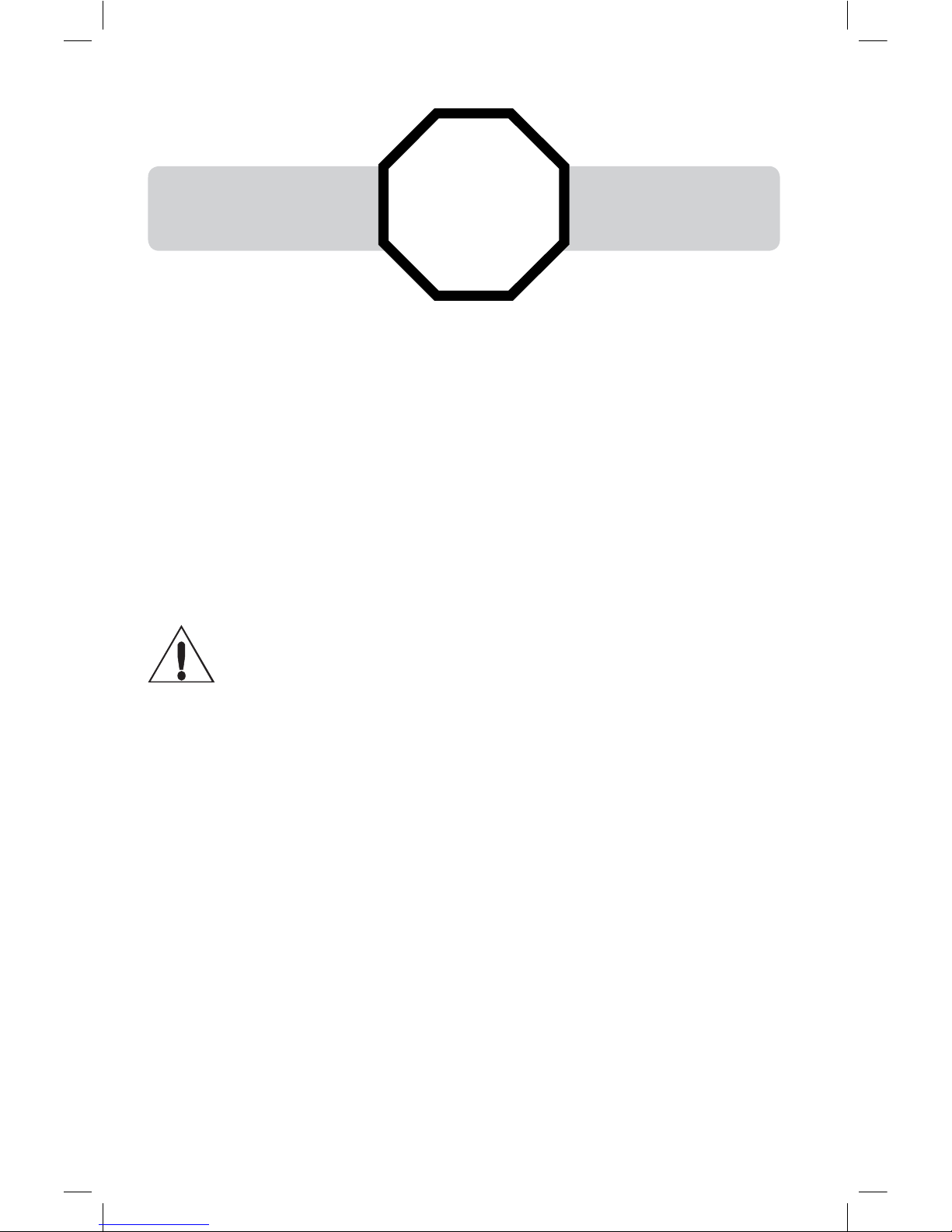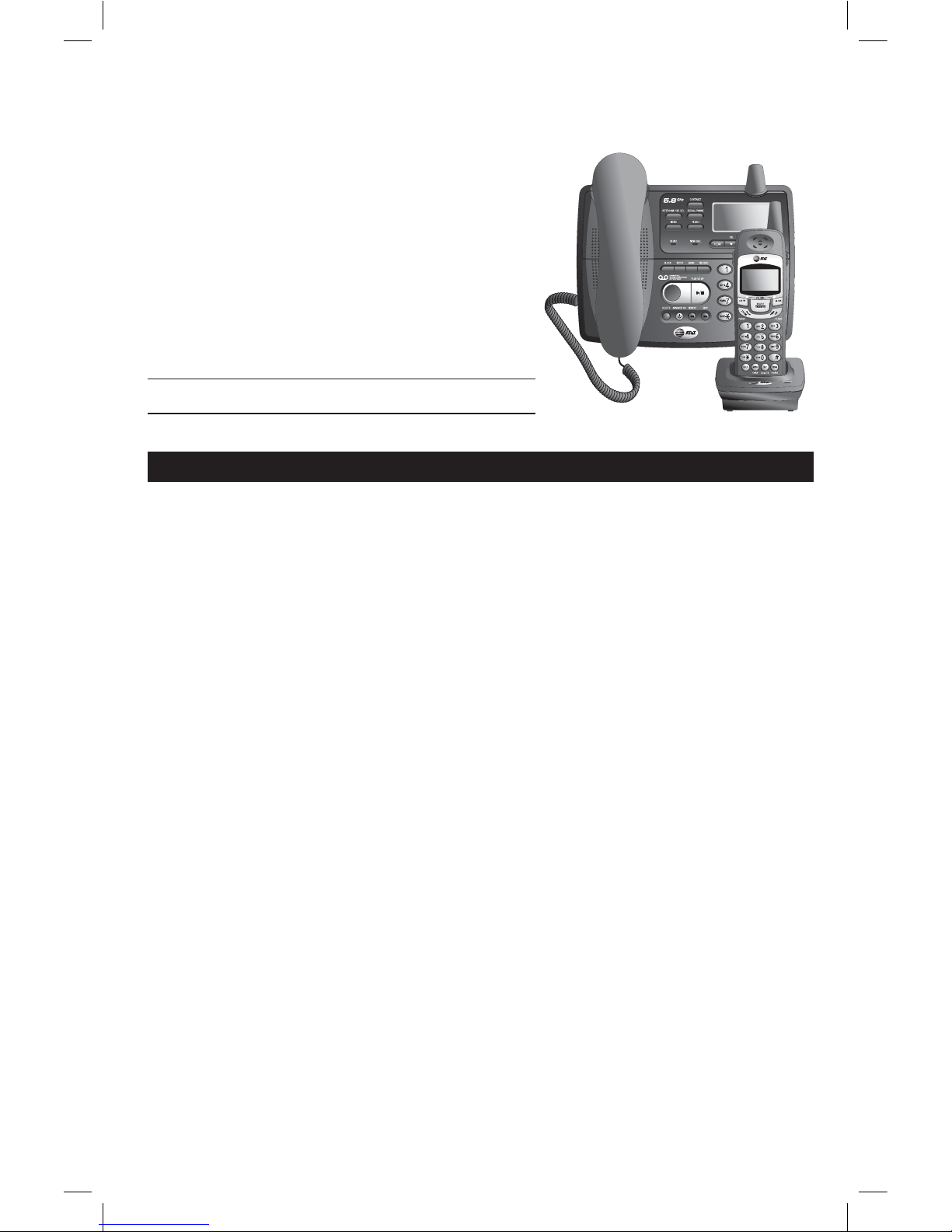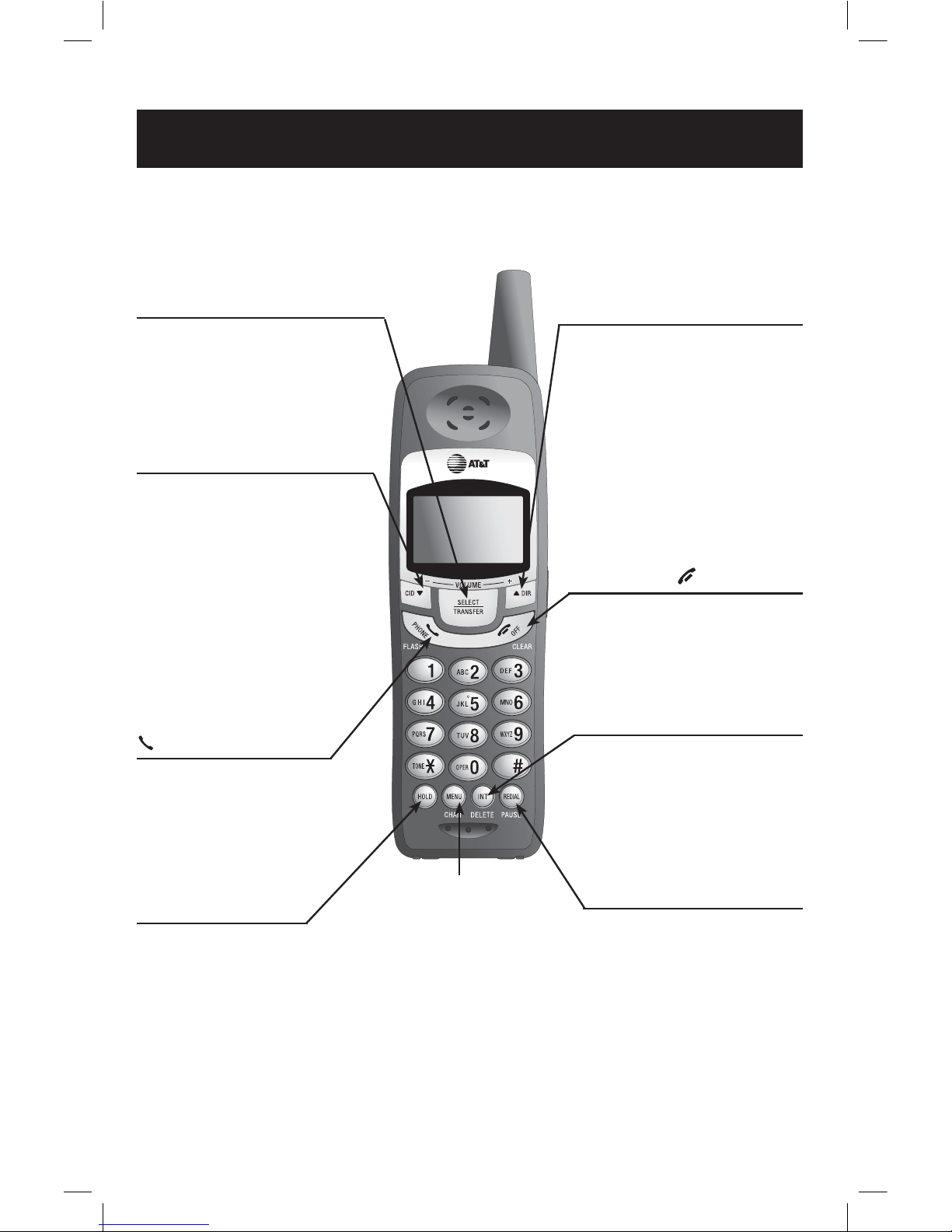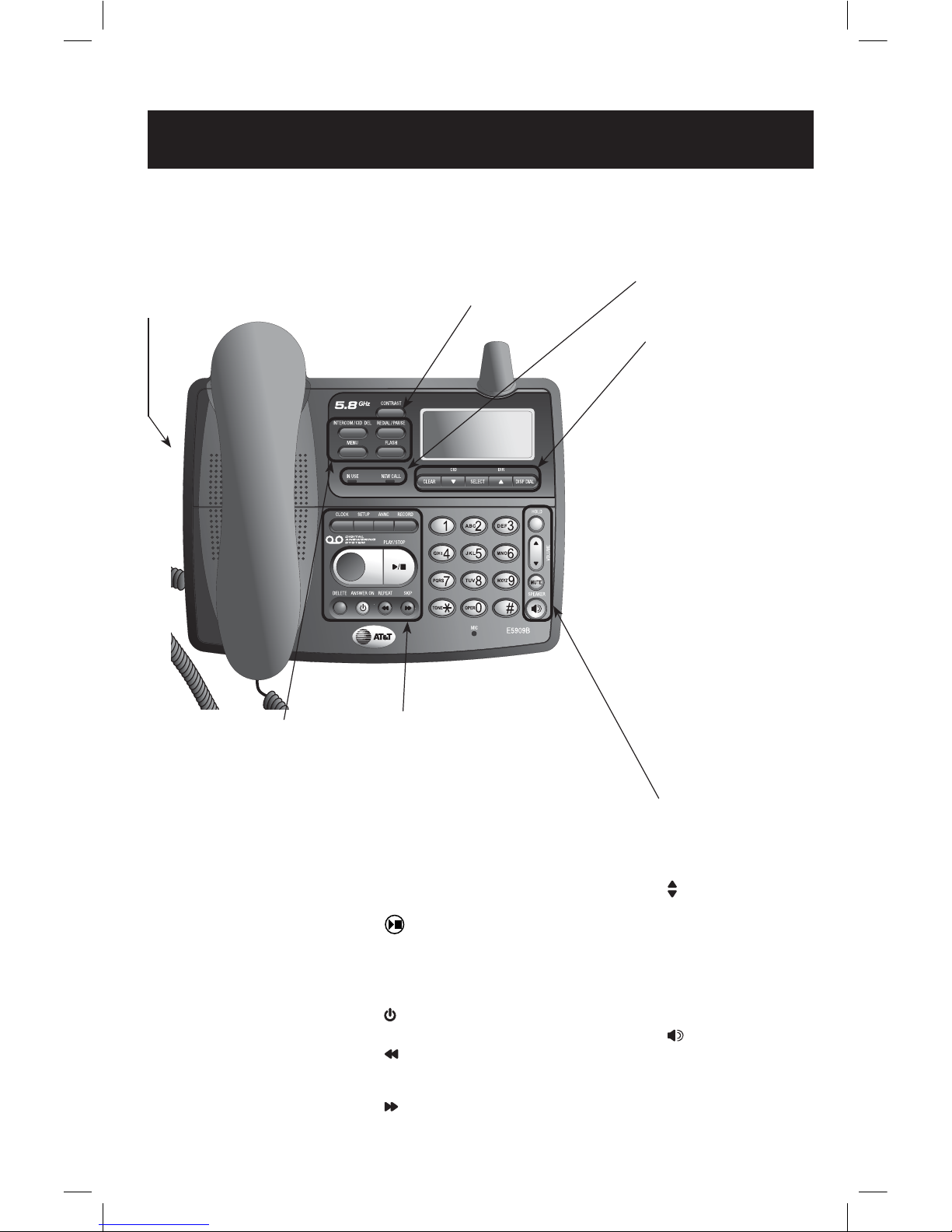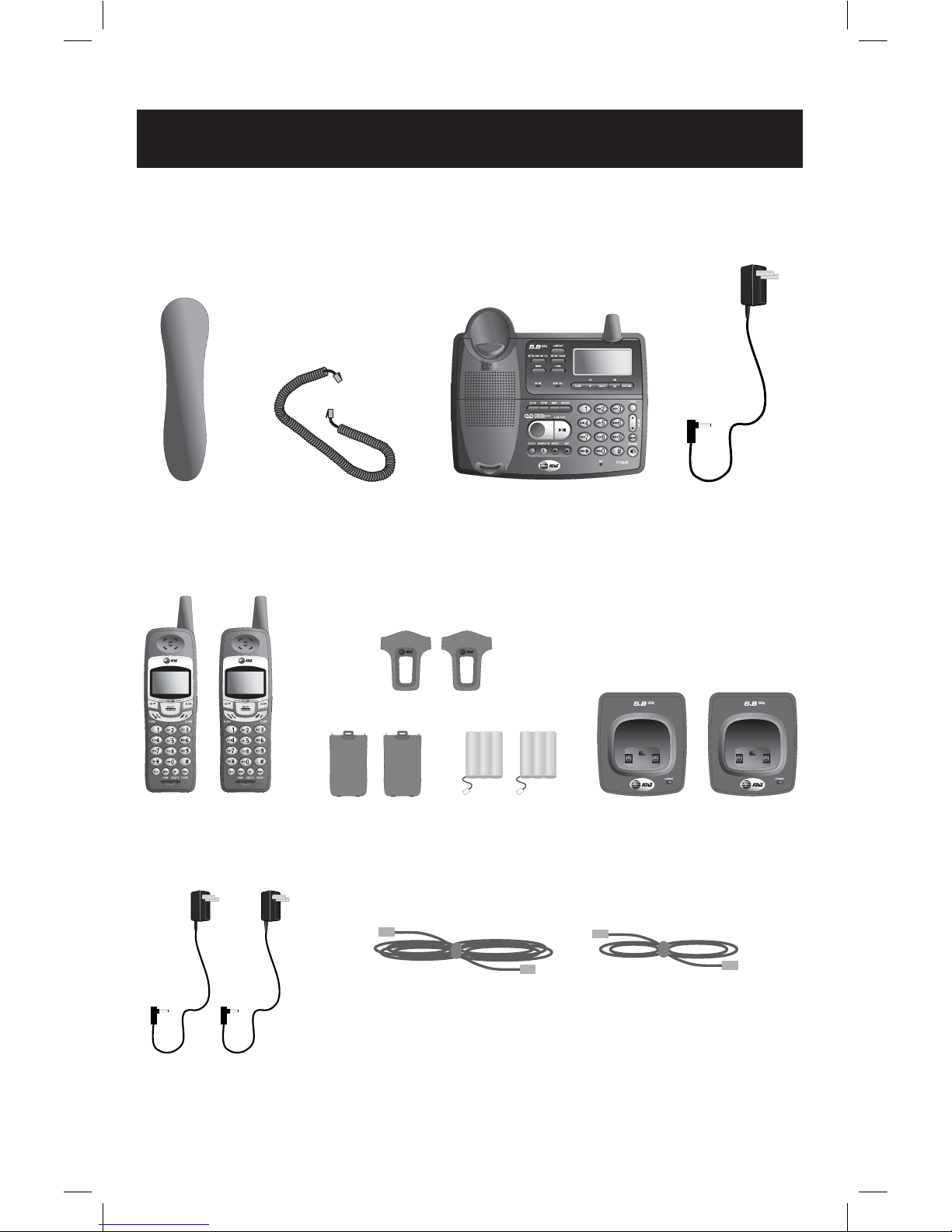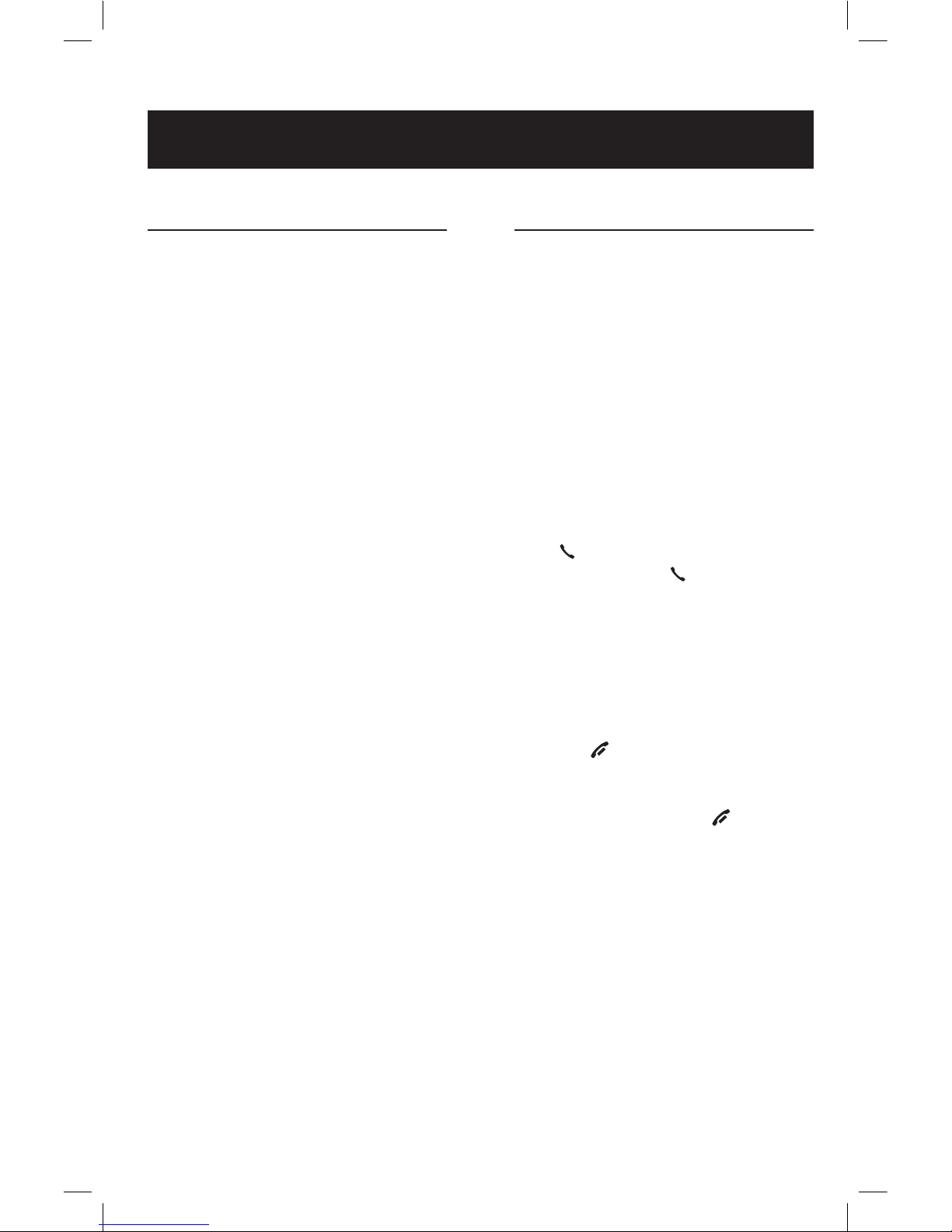Getting Started
5
Before you begin
About Caller Identification
Caller ID with Call Waiting features in
this telephone let you see who’s call-
ing before you answer the phone, even
when you’re on another call.These
features require services provided by
your local telephone company.
Contact your telephone service pro-
vider if:
• You have both Caller ID and Call
Waiting, but as separate services
(you may need combined service).
• You have only Caller ID service, or
only Call Waiting service.
• You don’t subscribe to any Caller
ID or Call Waiting services.
You can use this phone with regular
Caller ID service, and you can use its
other features without subscribing to
either Caller ID or combined Caller ID
with Call Waiting service.There may be
fees for these services, and they may
not be available in all areas.
Caller ID features will work only if
both you and the caller are in areas
offering Caller ID service, and if both
telephone companies use compatible
equipment.
See Caller ID Operation, beginning on
page 29, for more details about how
these features work.
Telephone operating range
This cordless telephone operates with
the maximum power allowed by the
Federal Communications Commission
(FCC). Even so, the handset and base
can communicate over only a certain
distance — which can vary with the
locations of the base and handset, the
weather, and the construction of your
home or office.
If you receive a call while you are
out of range, the cordless handset
might not ring — or if it does ring,
the call might not connect when you
press PHONE/FLASH. Move closer to
the base, then press PHONE/FLASH to
answer the call.
If you move out of range during
a phone conversation, you might
hear noise or interference.To improve
reception, move closer to the base.
If you move out of range without
pressing OFF/CLEAR, your phone will
be left off the hook.To hang up prop-
erly, walk back toward the telephone
base, periodically pressing OFF/CLEAR
until the call is disconnected.