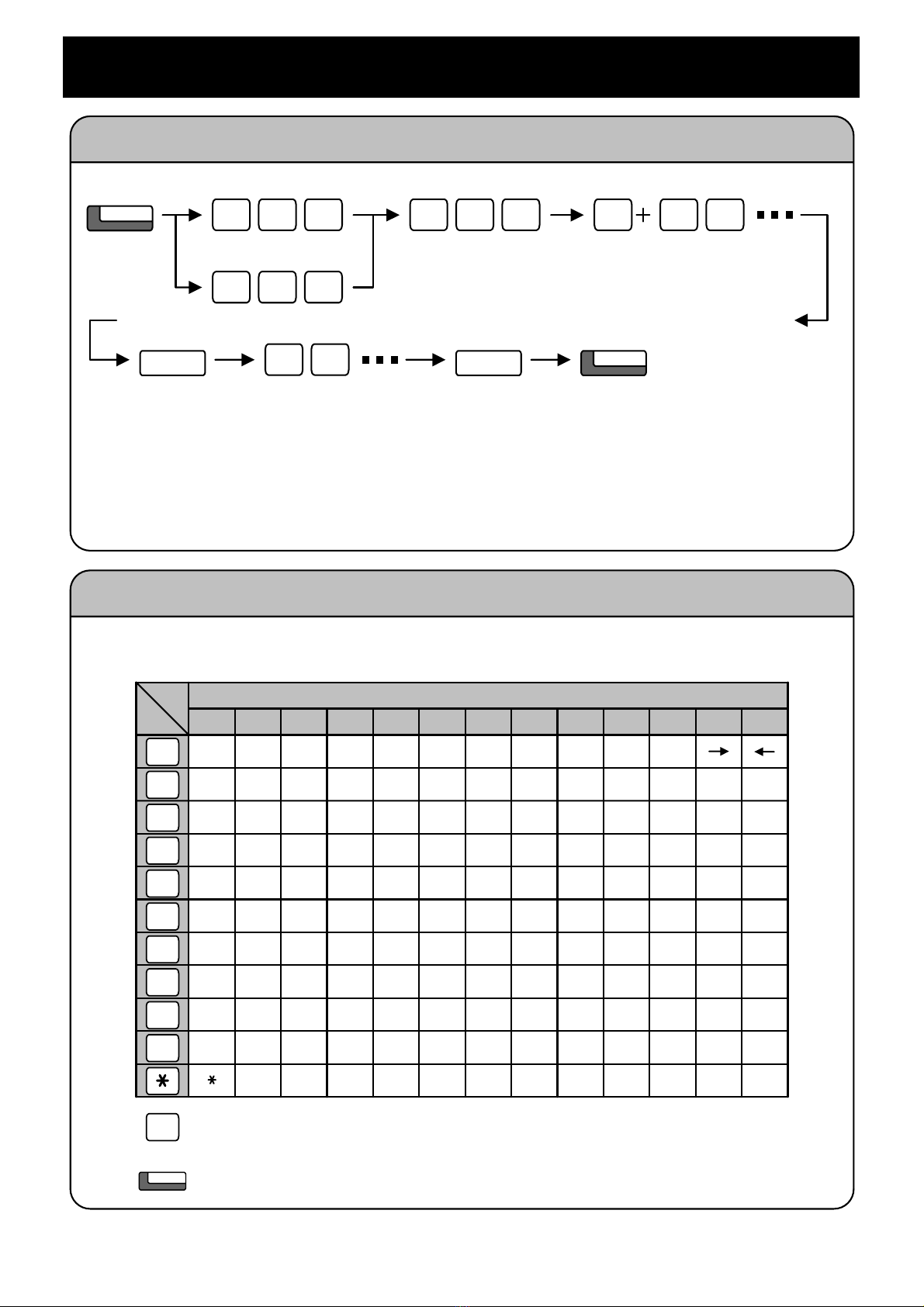2
For Your Convenience
There are 2 levels of Function Keys. (General Keys : assigned by 851, Appearance Keys : assigned by 852)
Appearance Keys have priority. You can overwrite the Appearance Key at the General Key.
If you want to overwrite the General Key at the Appearance Key, you have to erase the Appearance Key by
dialing “852 + 000” before General Key assignment.
In the default setting, Programmable Function Key No. 1 to 12 is assigned as “Trunk” Key. If you want to
assign Function Keys (General) at the unused Trunk Keys, these unused keys should be erased by “852 +
000” operation.
Programmable Function Keys can be erased by dialing “852 + 000” or “851 + 00”.
Program Function Keys
CALL
8
Function Ke
5
Code + Additional Data
? ?
SPK
1 ?
852
Programmable Function Keys can be assigned as “Trunk” Key and/or other Function Keys. You can just press
the function key to activate the assigned function without dialing the Service Code.
Program DSS/One-Touch Keys
CALL
8
Function Ke
5
Programmable Function Keys can be assigned as DSS (Direct Station Selection) or One-Touch Keys. You can
place an Outside / Intercom Call just pressing this key without dialing the number.
1 10
Tele
hone Numbe
9
Extension Numbe
???
HOLD SPK
In the default setting, Programmable Function Key No. 1 to 12 is assigned as “Trunk” Key. If you want to
assign DSS Keys at the unused Trunk Keys, these unused keys should be erased by “852 + 000”
operation before the above operation.
In case of DSS Key, the extension status can be indicated on the BLF. (idle : extinguished, Busy : lit)
When you register a telephone number, “9” (Trunk Access Code) should be added on top of number.
Up to 24 digits dialing can be registered, but the name can not be registered.
If
ou want to continue the o
eration
ress Pro
rammable Function Ke
instead of SPK Ke
to finish.
? ?