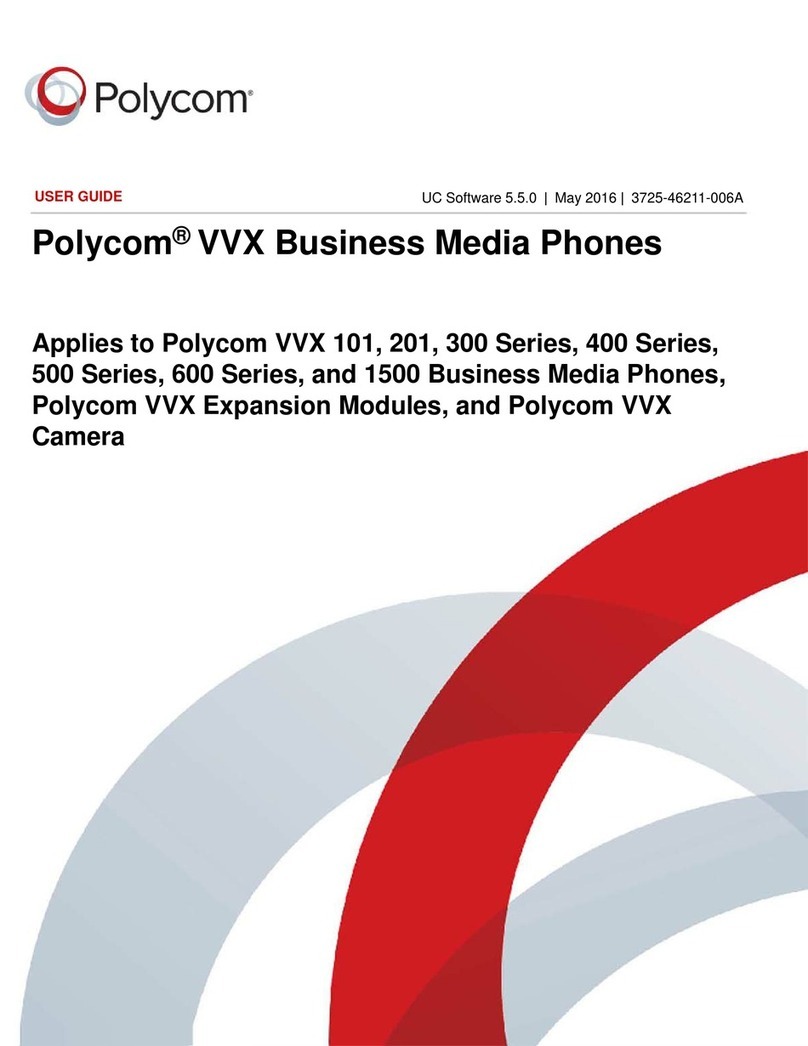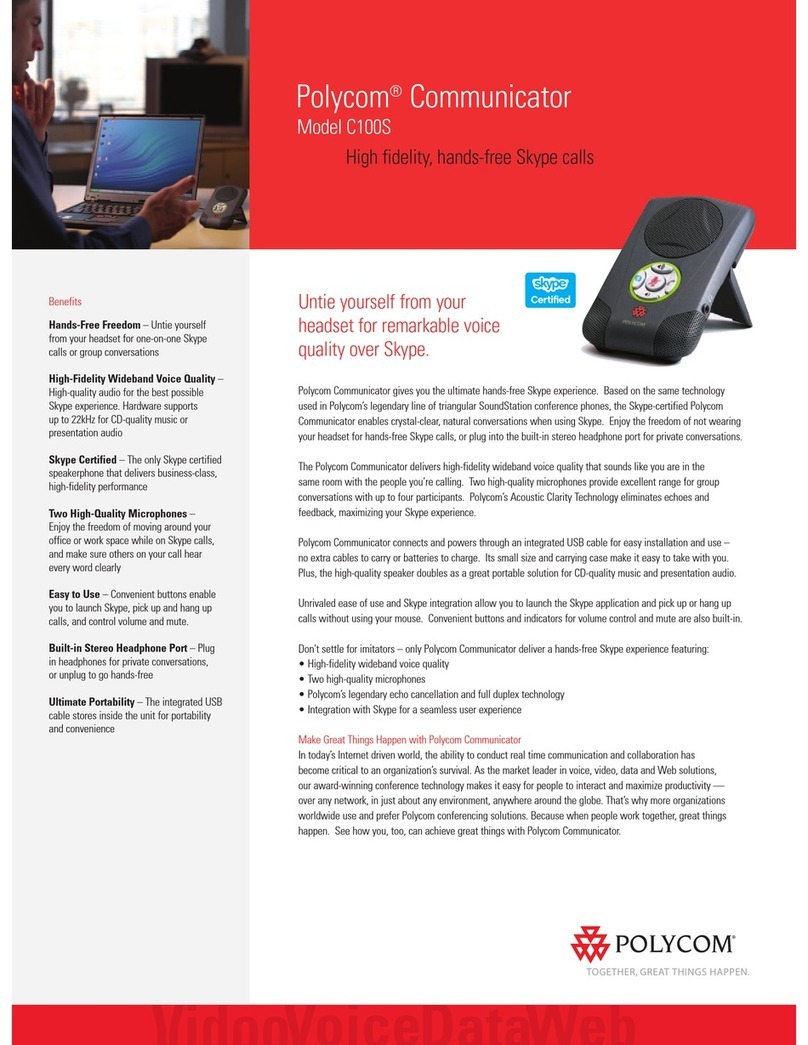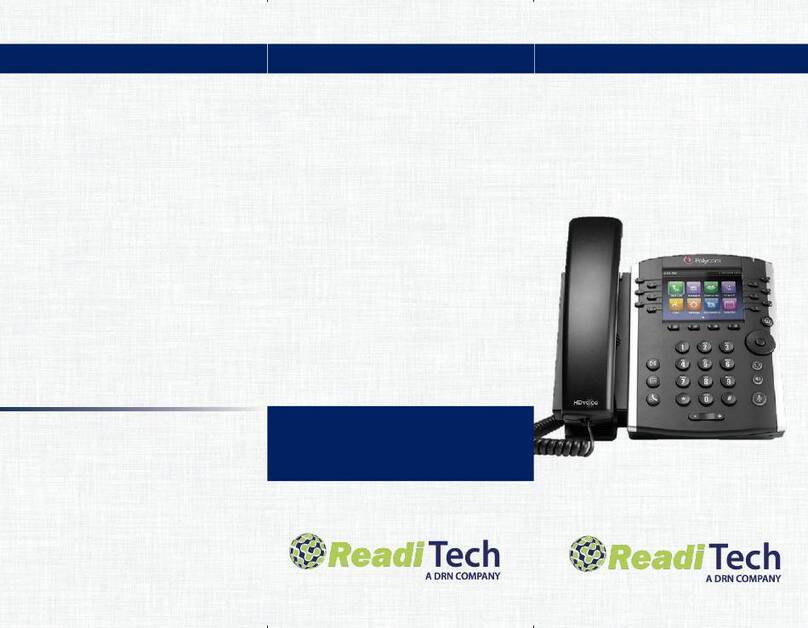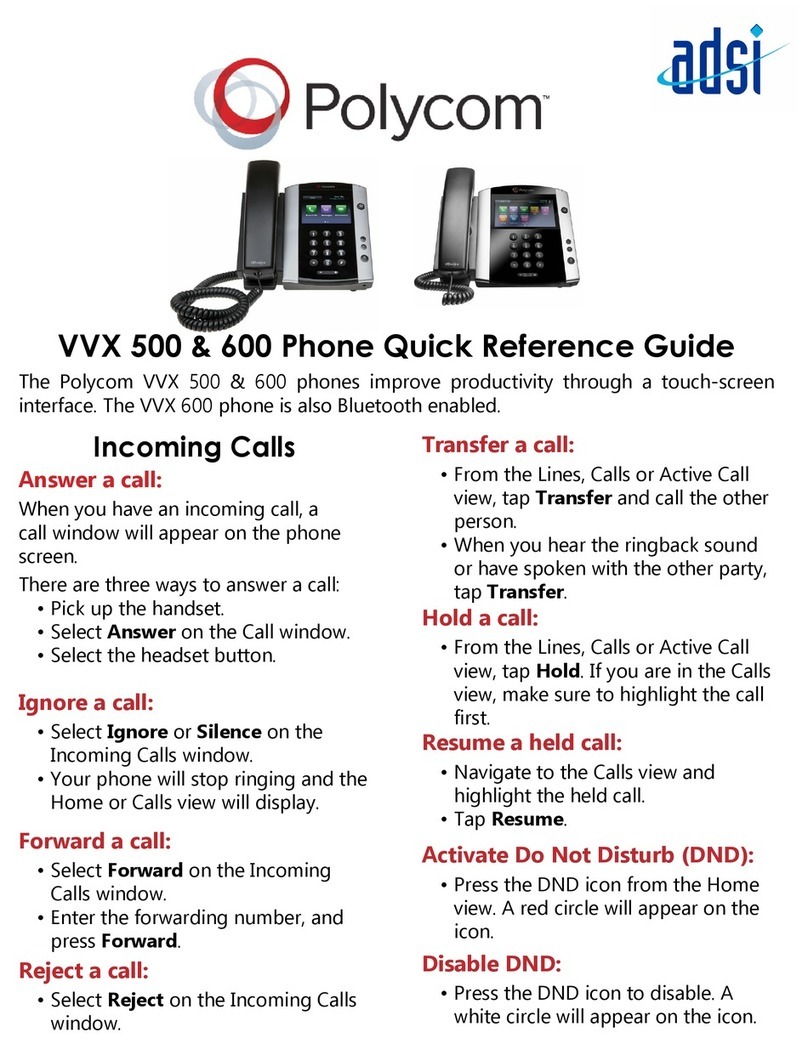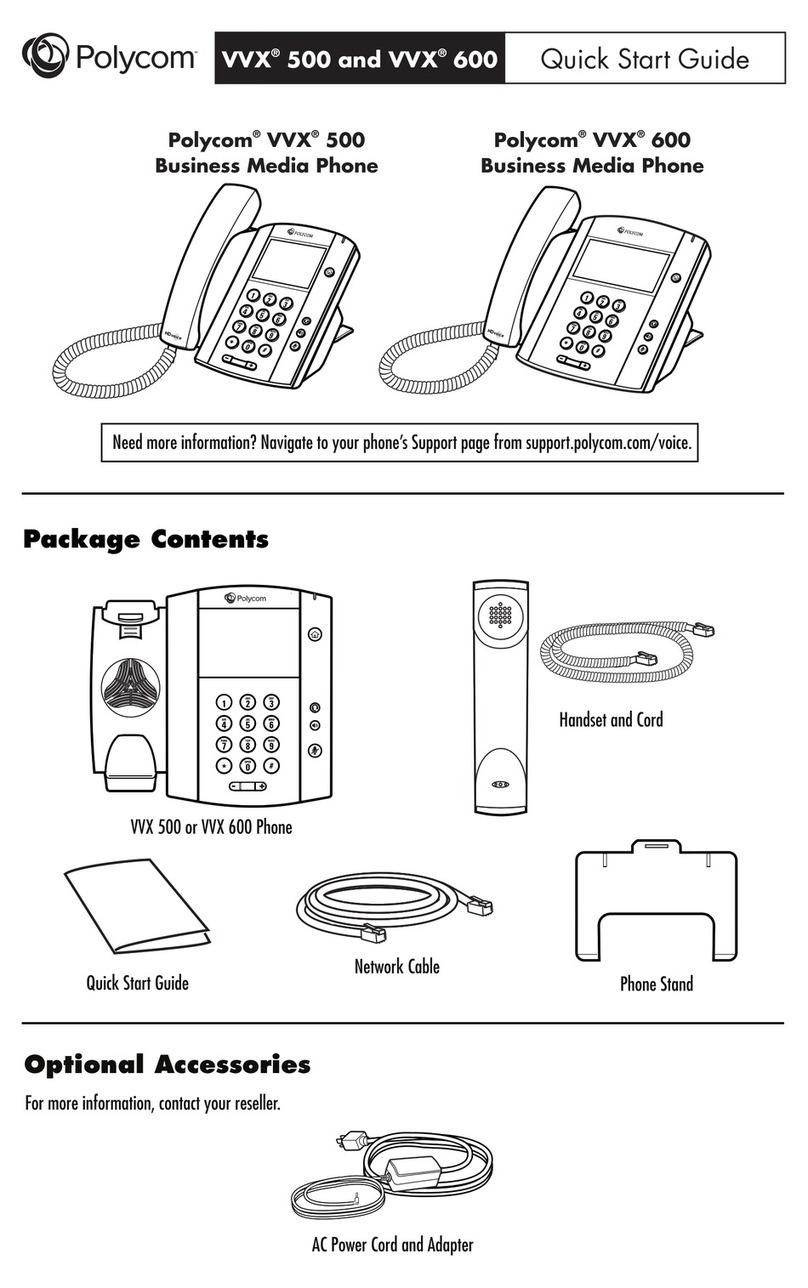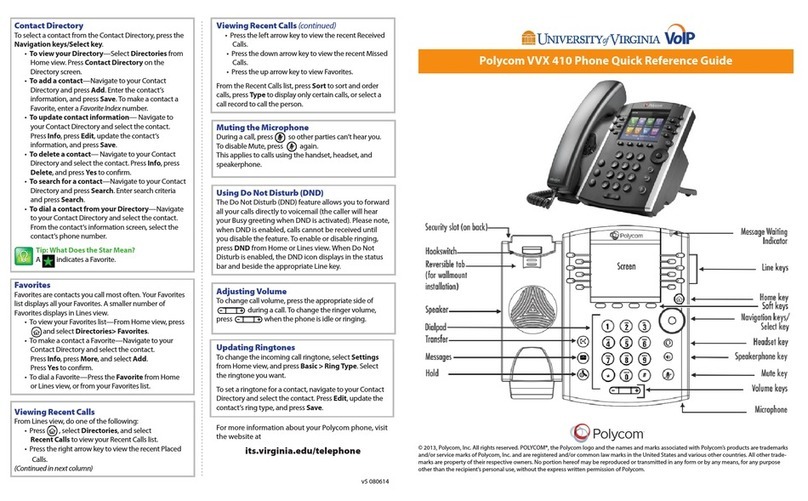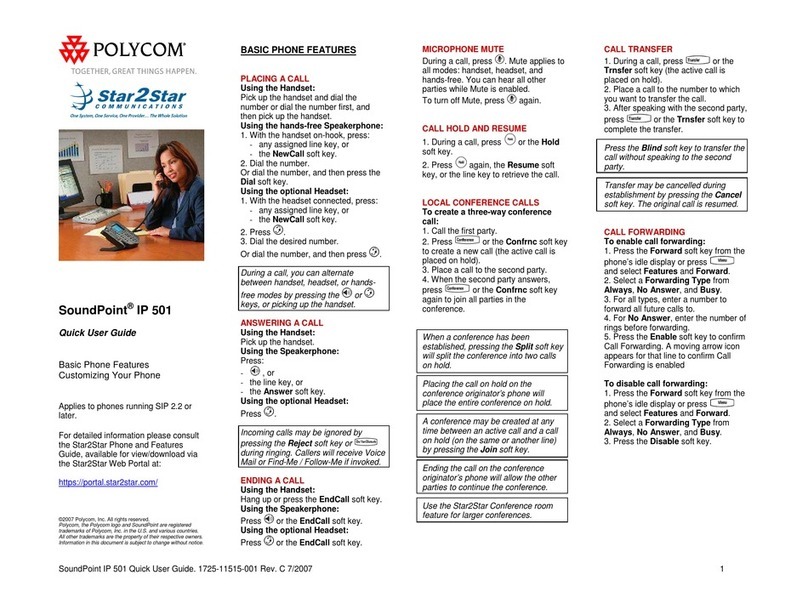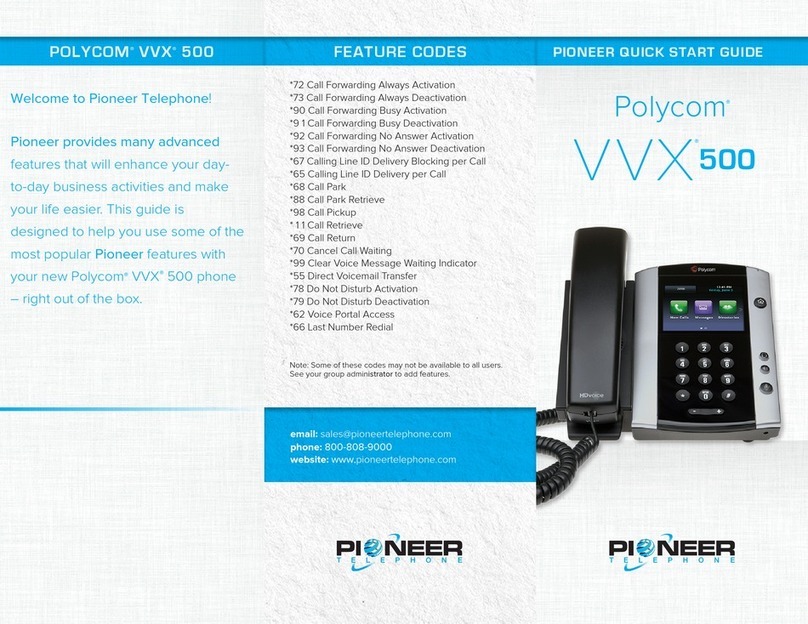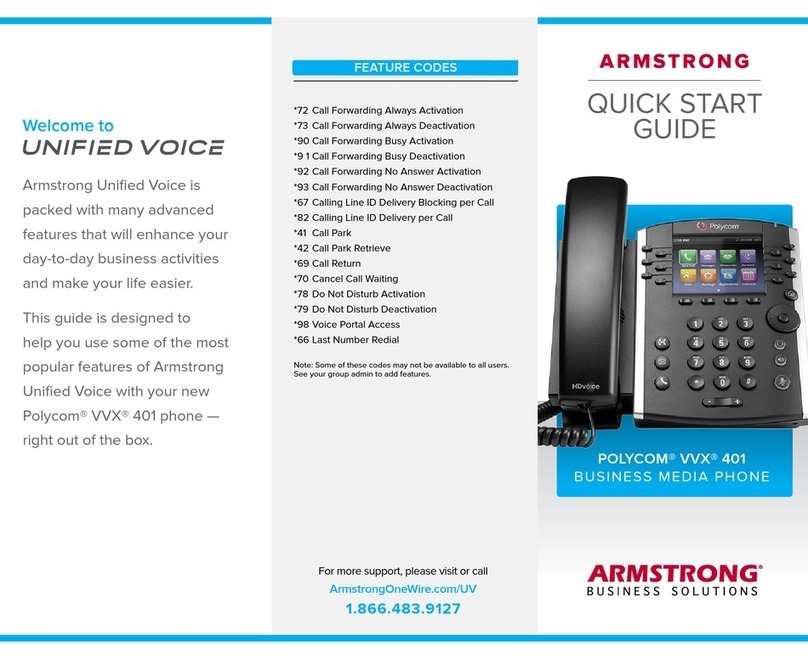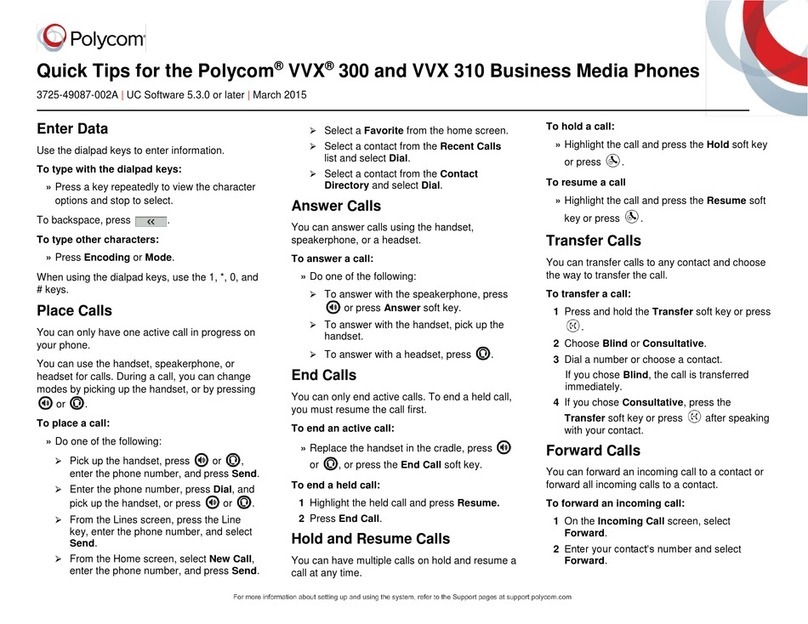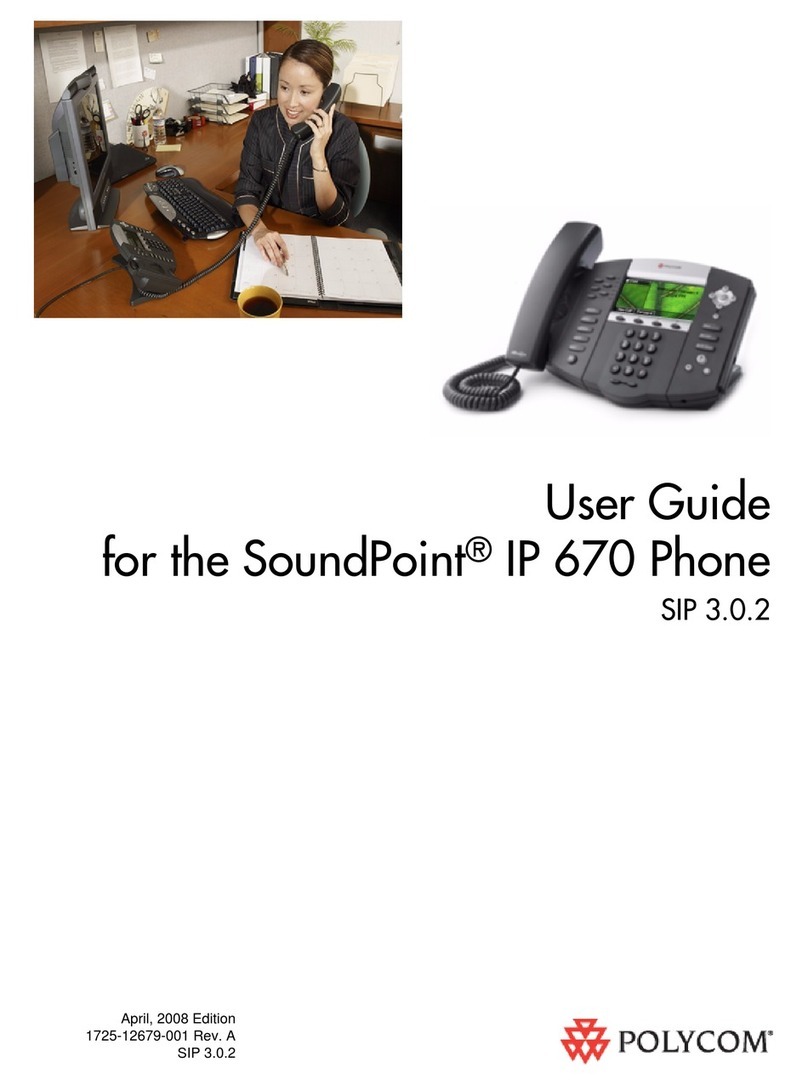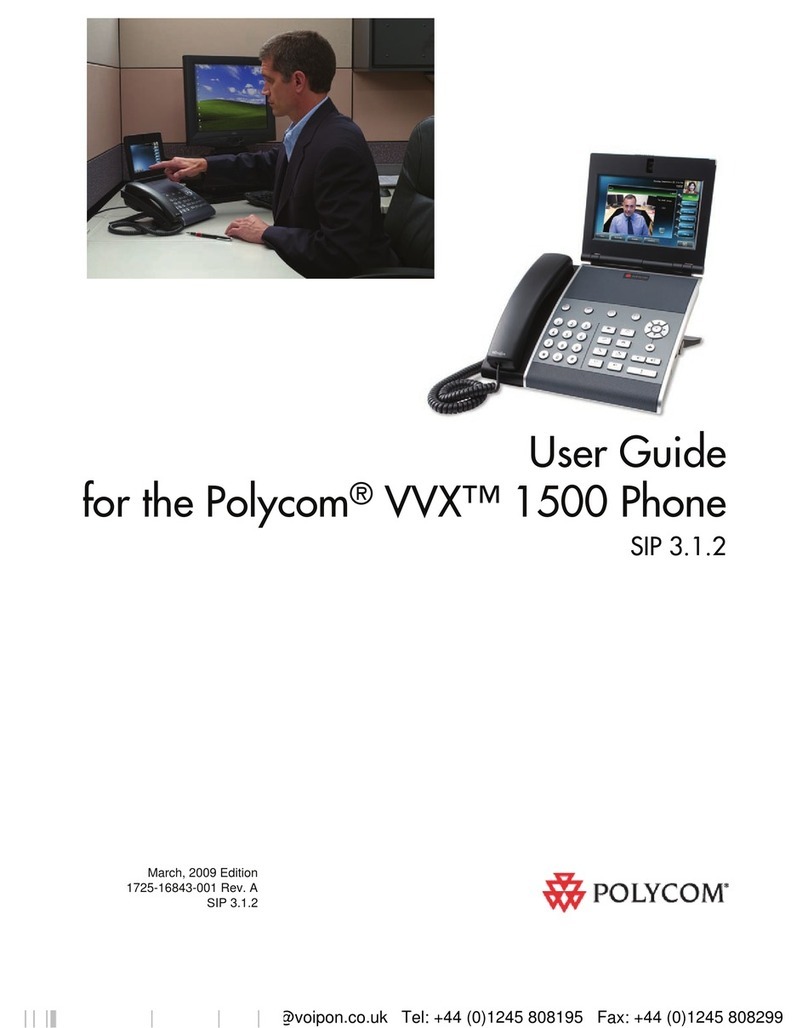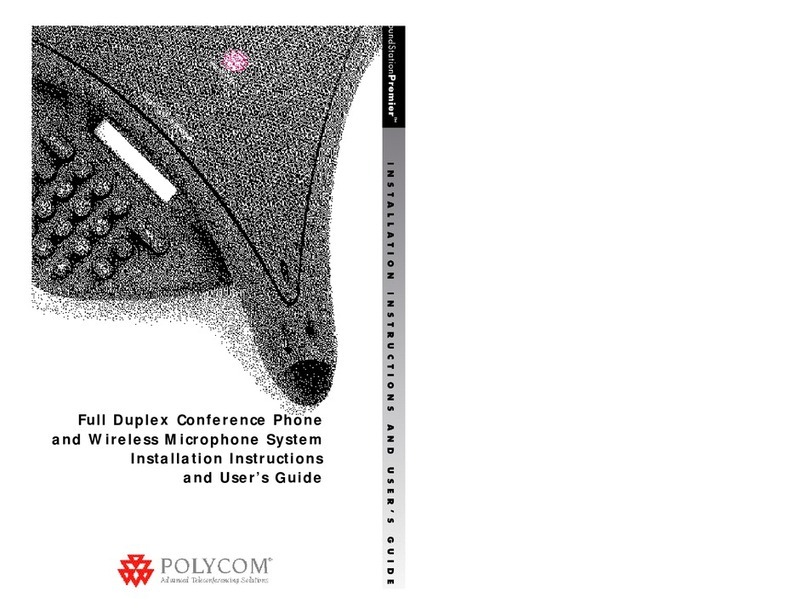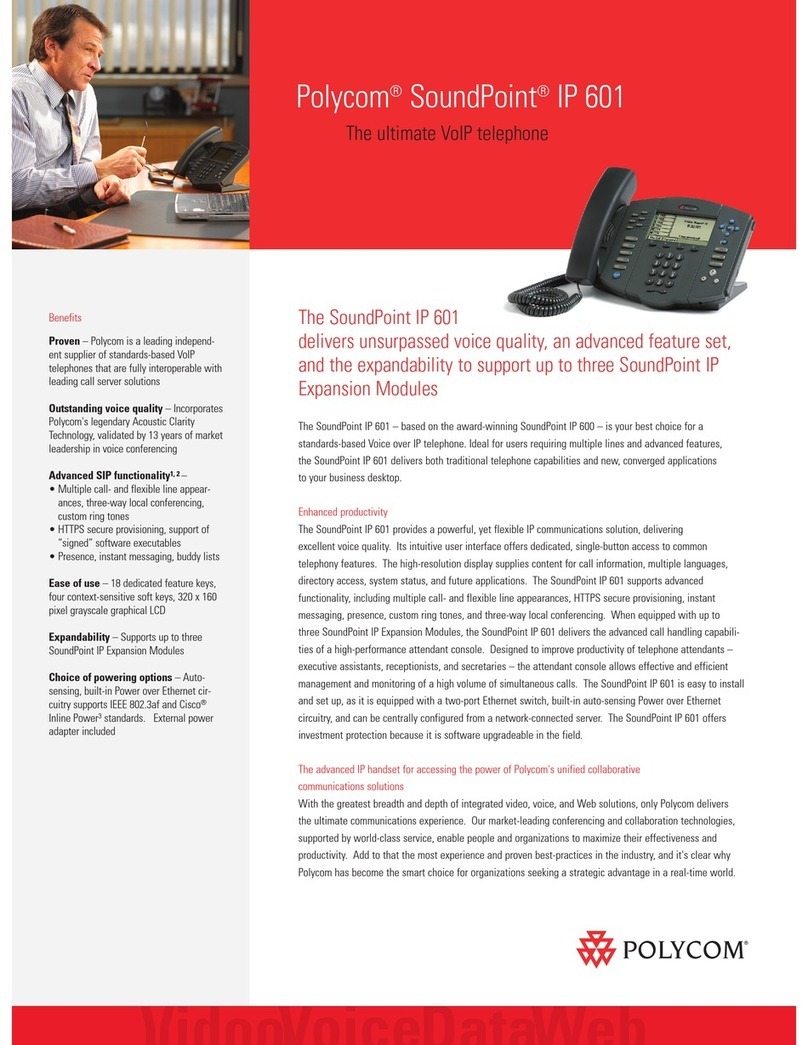weavehelp.com | 888.579.5668 | support@getweave.com
Instructions
ANSWERING A CALL (4 options):
•Pick up the handset.
•Press the
Headset
key
•Press the
Speaker
key –OR-
•Press the soft
Answer
key
PLACING A CALL (2 options):
•Pick up the handset, press
Headset
, or
Speaker
key
•Dial number, and then press the
Send
soft
key
PERSONAL HOLD & RESUME
Holds call on your handset only.
•While on an active call press the
Personal
Hold key located on the left side of the
phone.
•Press the same Hold key to resume call
before picking up the handset.
•Call can also be resumed by using the
soft key labeled Resume.
UNIVERSAL OR PARK HOLD
Holds call on all handsets.
•To place an active call on
Hold 1
,
Hold 2
,
or
Hold 3
press the P
ark
soft key located
at the bottom of your display screen.
•The phone will place the call on the 1st
available universal holding positions and
announce the location.
•Call can be retrieved on any phone by
pressing the same Hold 1, Hold 2, or
Hold 3 key.
MULTIPLE CALLS
•While on an active call and an incoming
call comes in that you need to answer,
press that soft
Answer
key to answer the
second incoming call. * Your original call
will be placed on a local hold. to place
your current caller on hold.
•If you do not want to answer incoming
call, press the
Reject
soft key. The call will
continue to ring on other handsets. If call
goes unanswered patient is sent to the
“open for business” voicemail greeting.
INTERCOM
•Dial 8+Ext. # then press the soft
Dial
key
to use speakerphone or pick up the
handset and speak to your coworker.
•The extension dialed will hear a
notification beep and then your voice.
•If that extension is on an active call, the
phone will treat the intercom as another
incoming call which can be answered,
rejected, or ignored.
TRANSFERRING CALLS
•While on a live call press the Transfer key.
•The caller will be placed in a holding
pattern and begin hearing the hold music.
•Dial the three-digit extension you want to
send the call to. (Note: A call can also be
transferred to a 10 digit external number
if sending to a cell or home number.)
•If you want to talk to the person receiving
the transfer, wait for them to pick up and
explain that you will be transferring a call.
•Press the
Transfer
key again to complete
the transfer.
•If the receiving party does not want to
accept the call, press the soft
Cancel
key
to retrieve the call.
BLIND TRANSFER
•While on a live call press the
Transfer
key.
•The caller will be placed in a holding
pattern and begin hearing the hold music.
•Dial the three-digit extension you want to
send the call to. (Note: A call can also be
transferred to a 10 digit external number
if sending to a cell or home number.)
•Press the
Transfer
key to send the call
directly to the other extension or number.