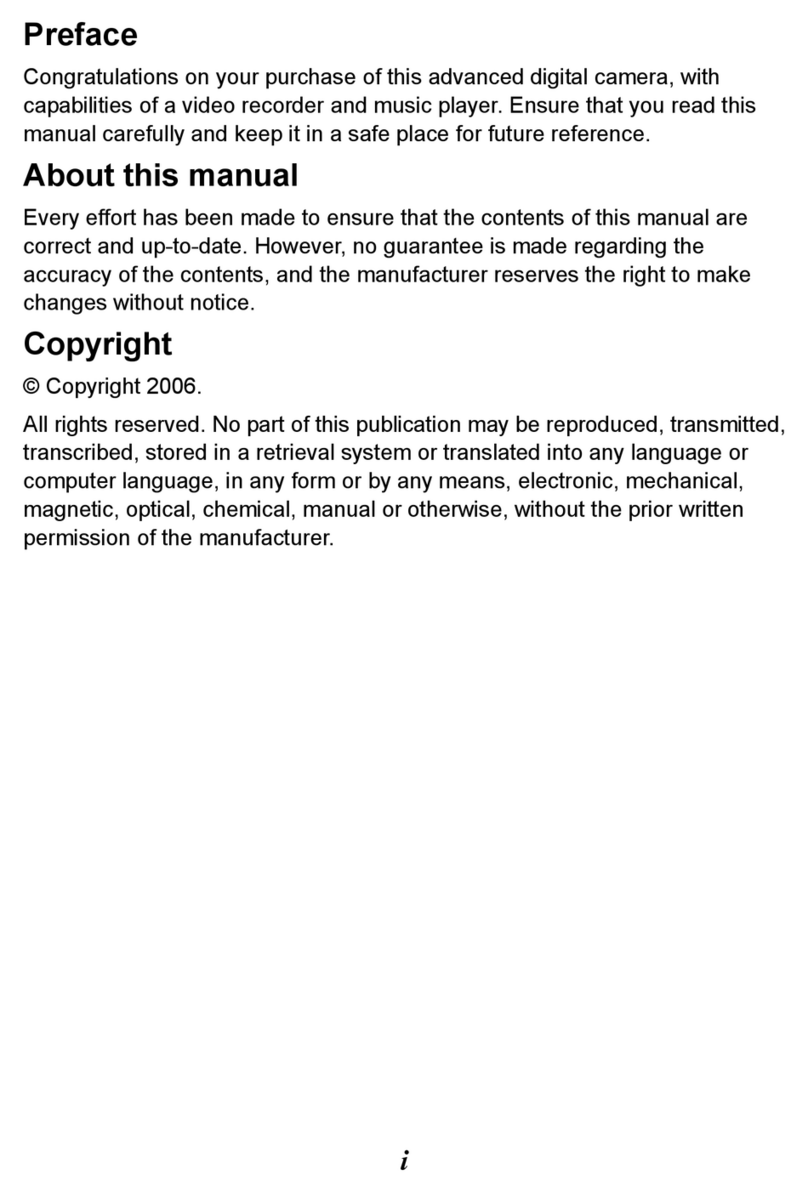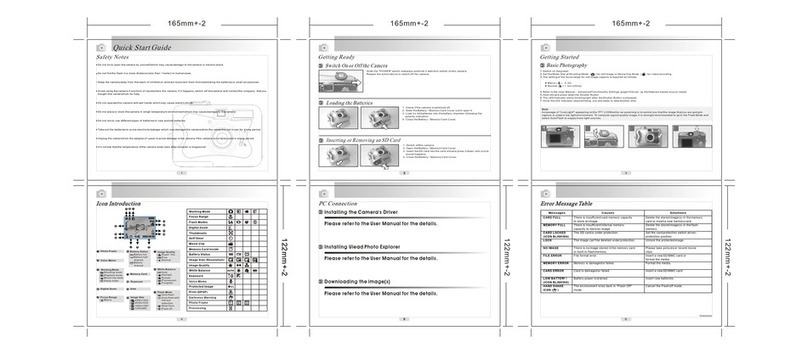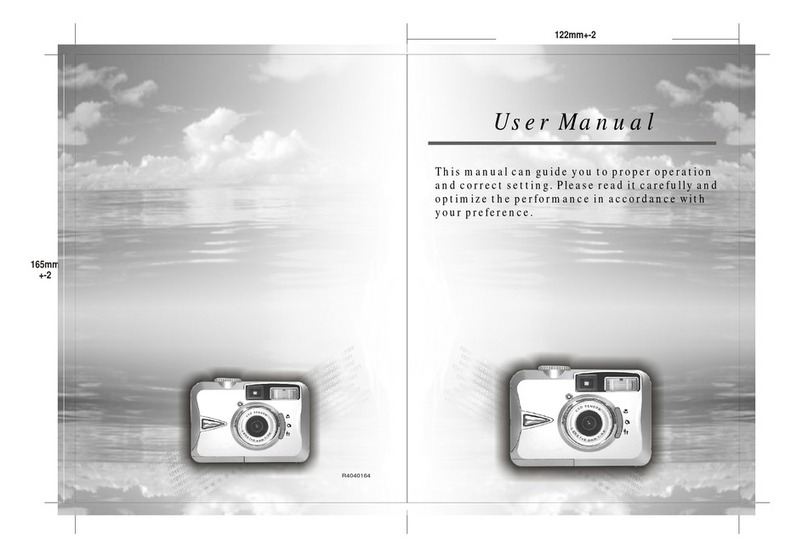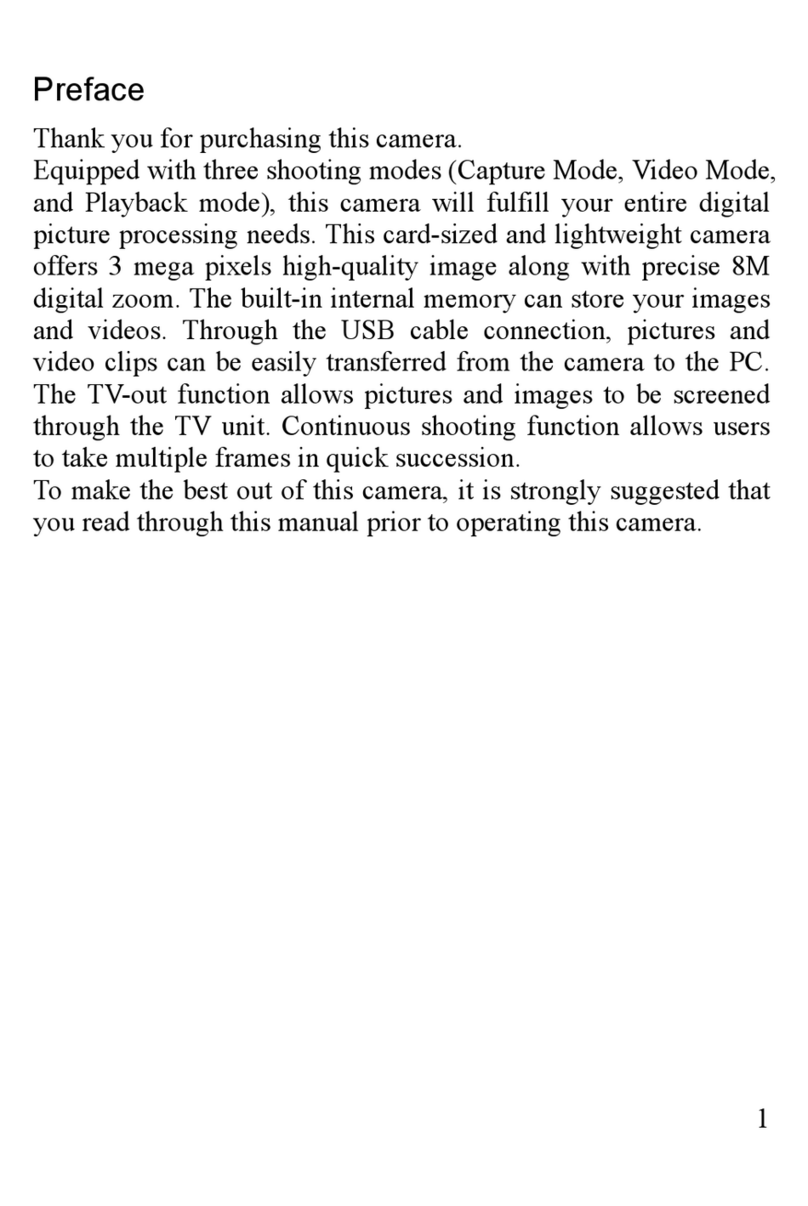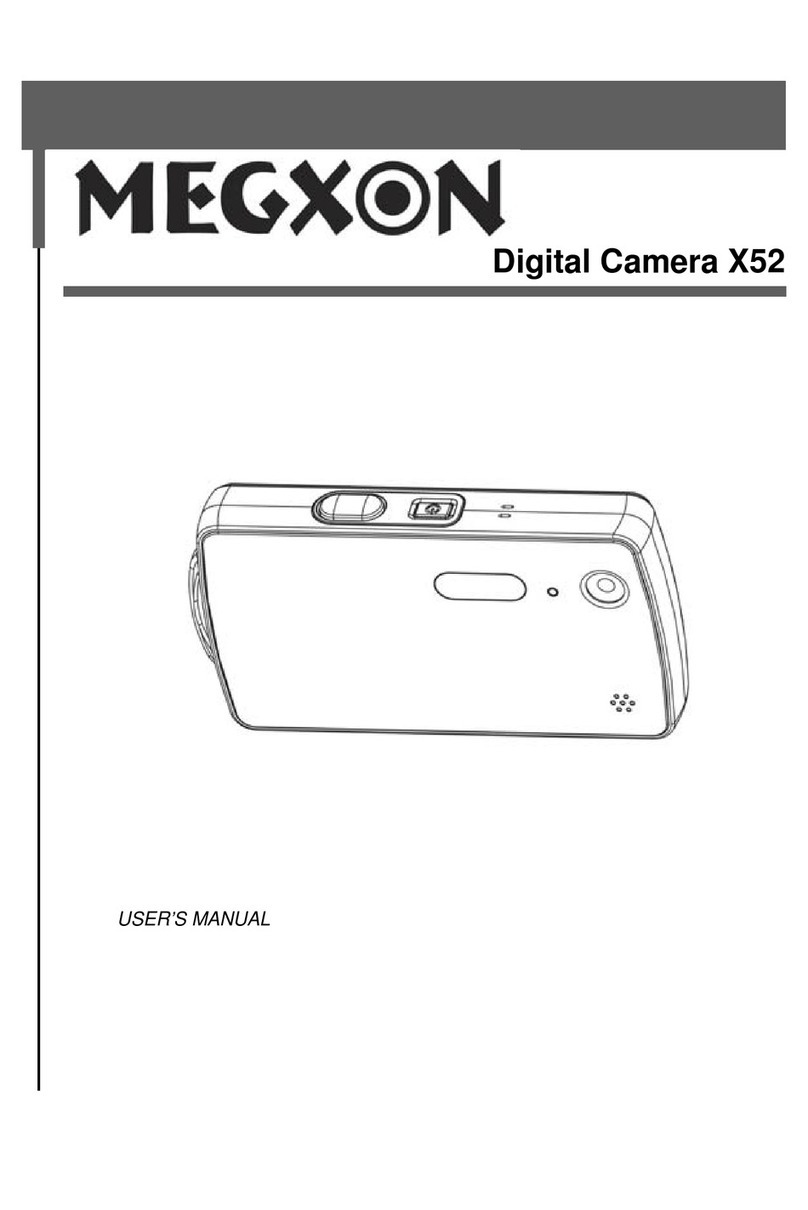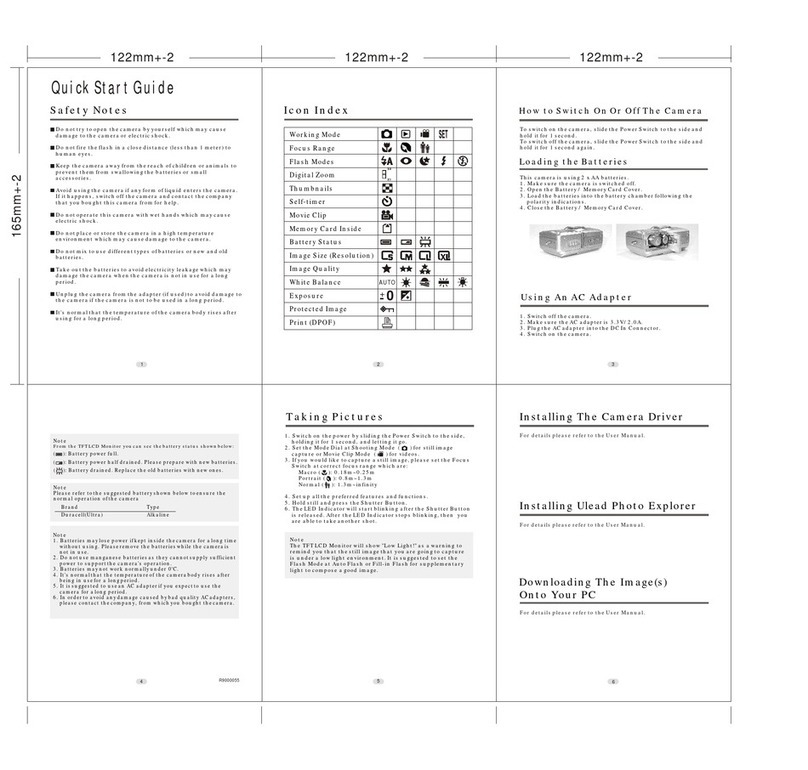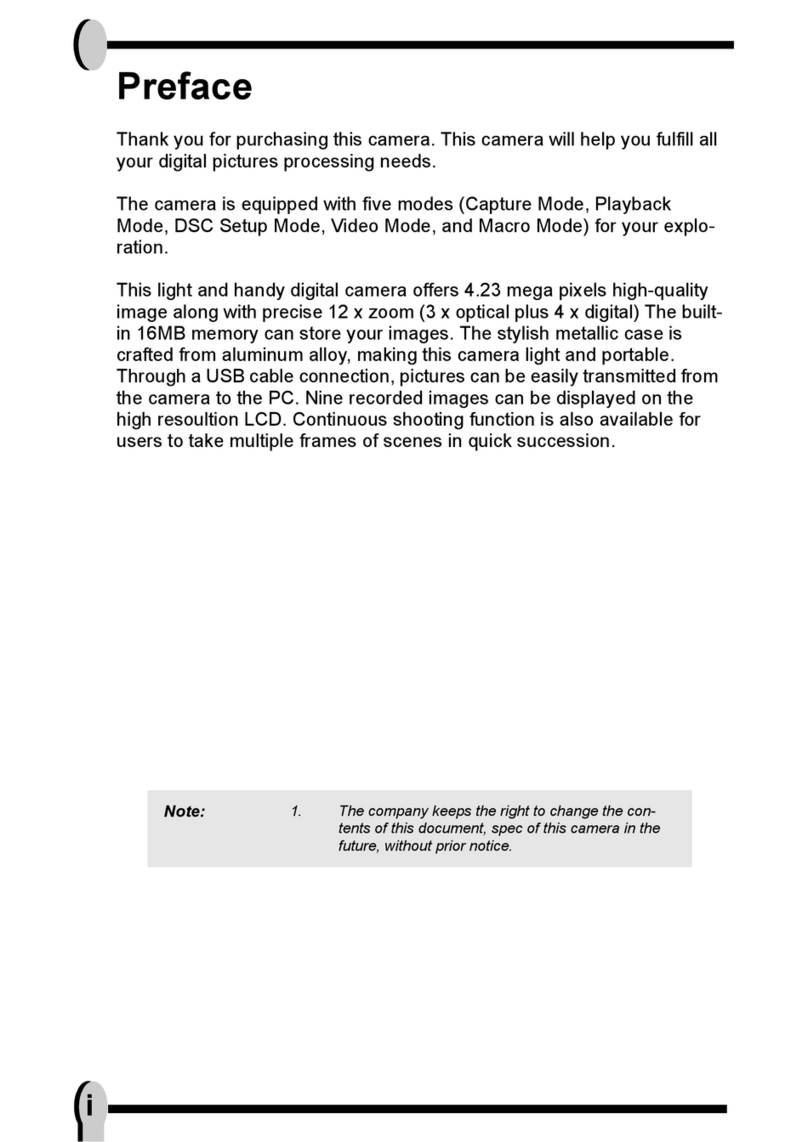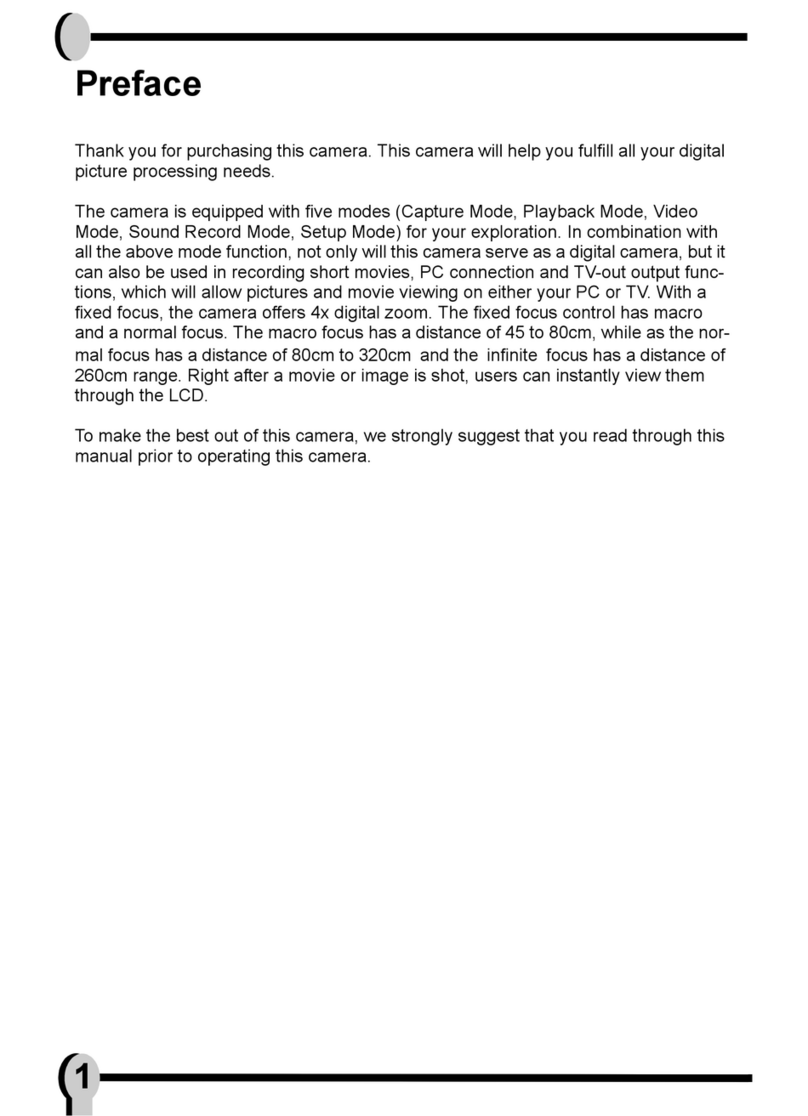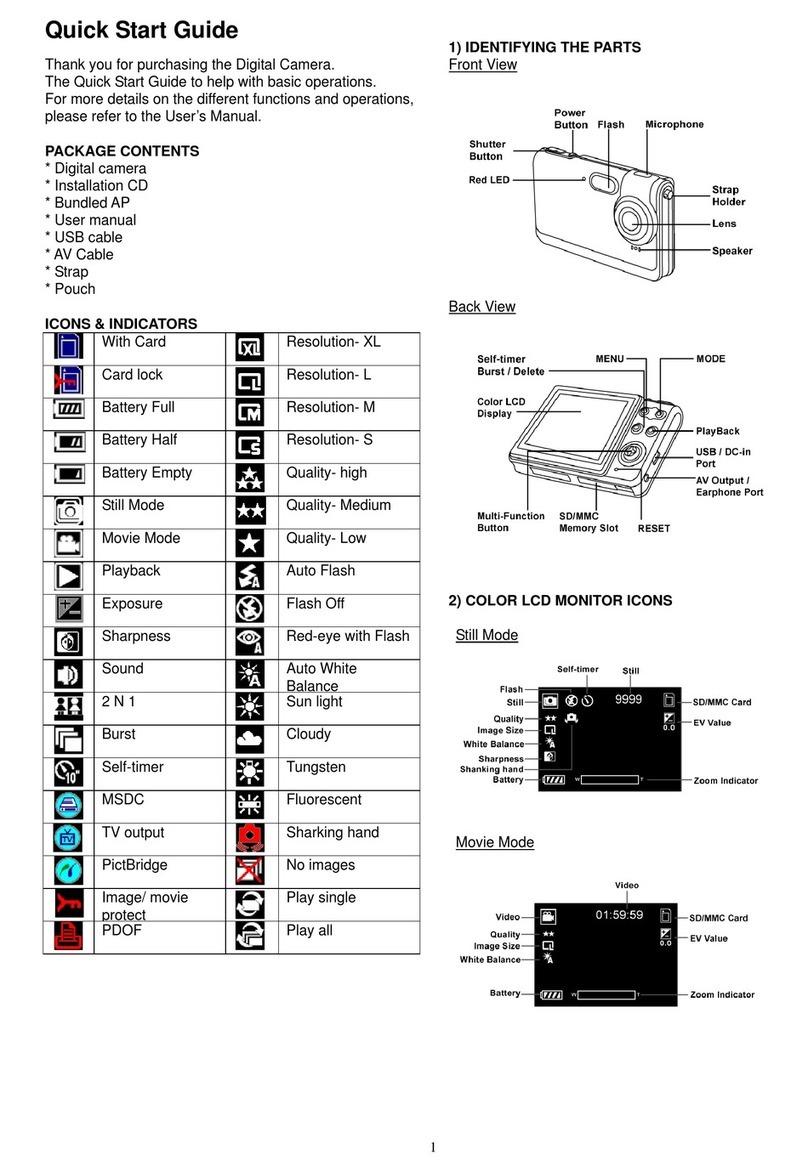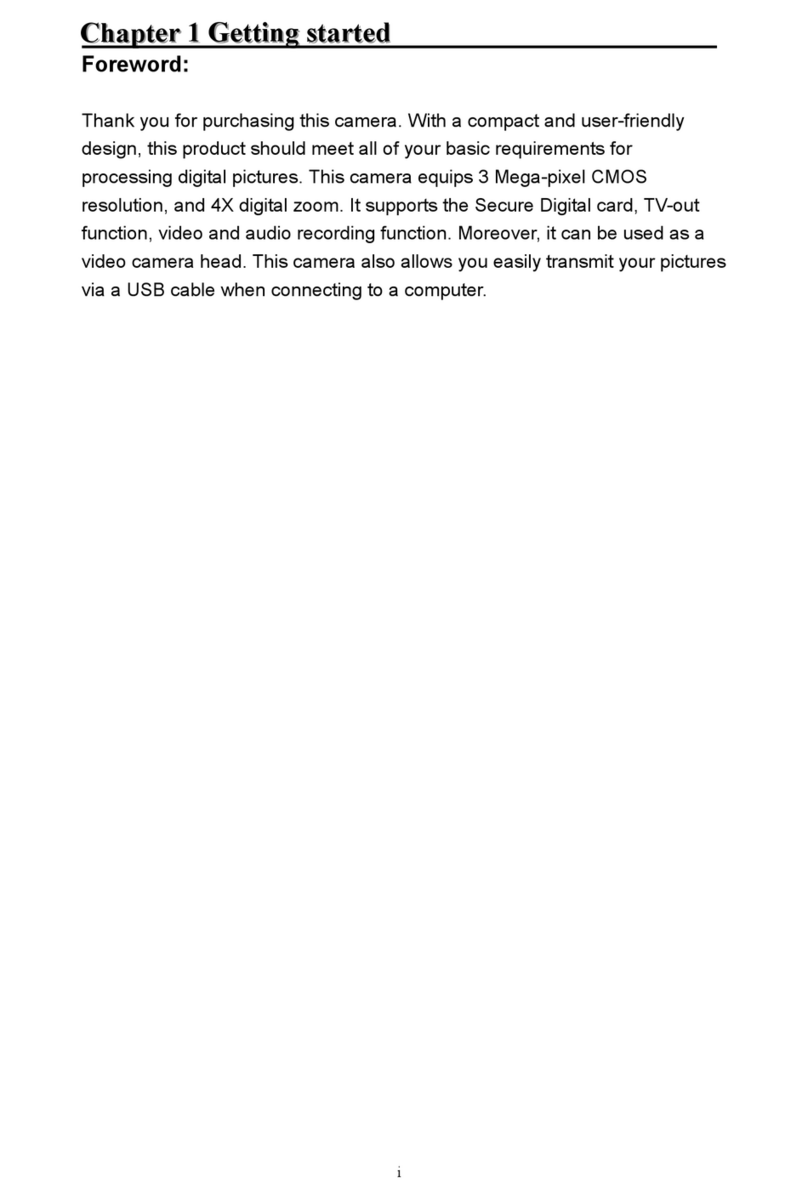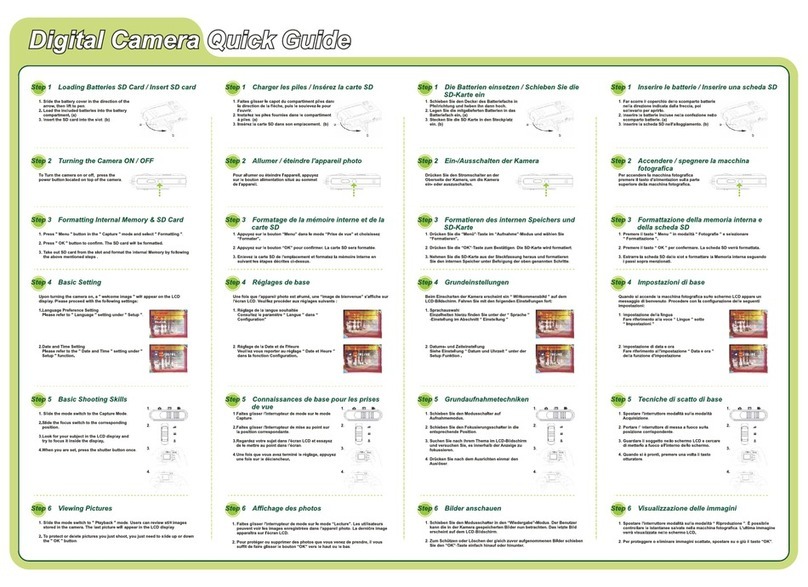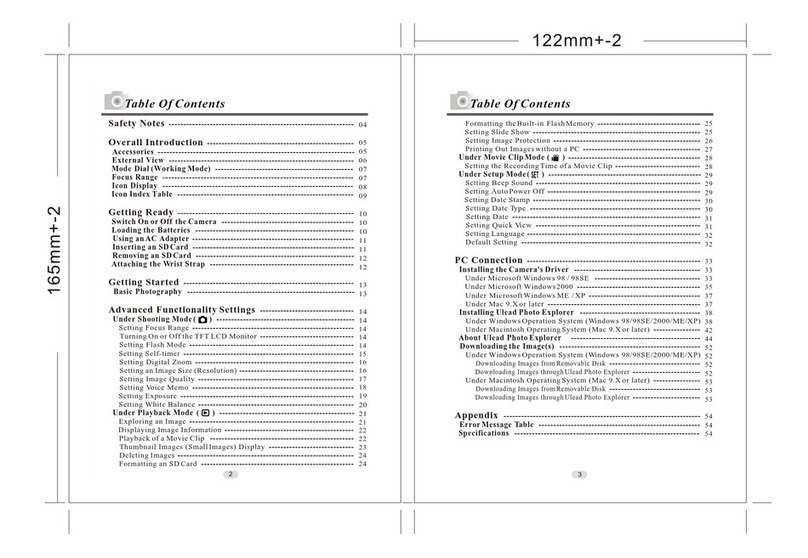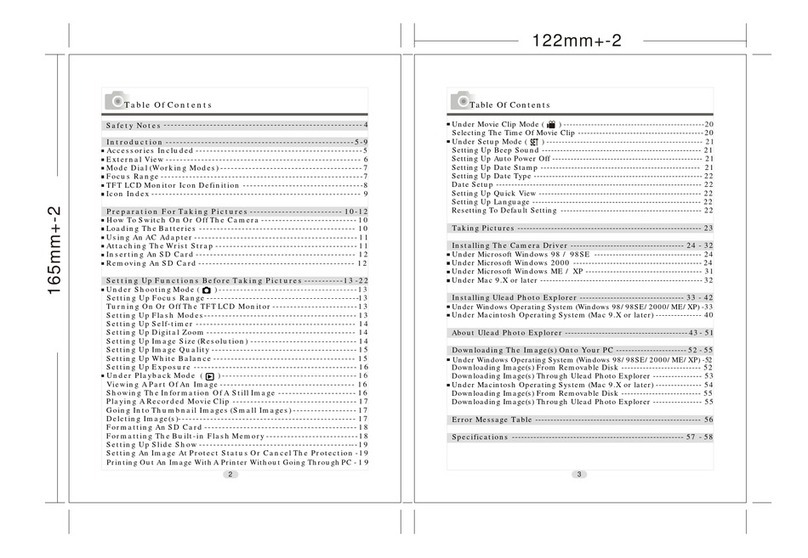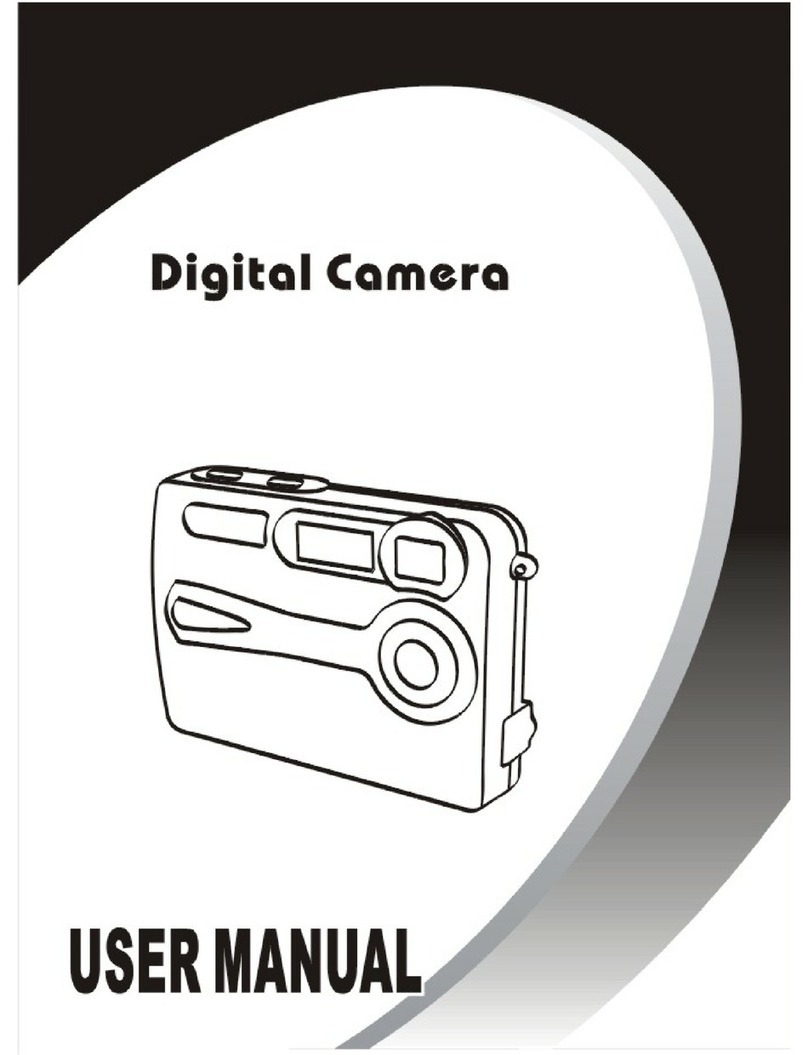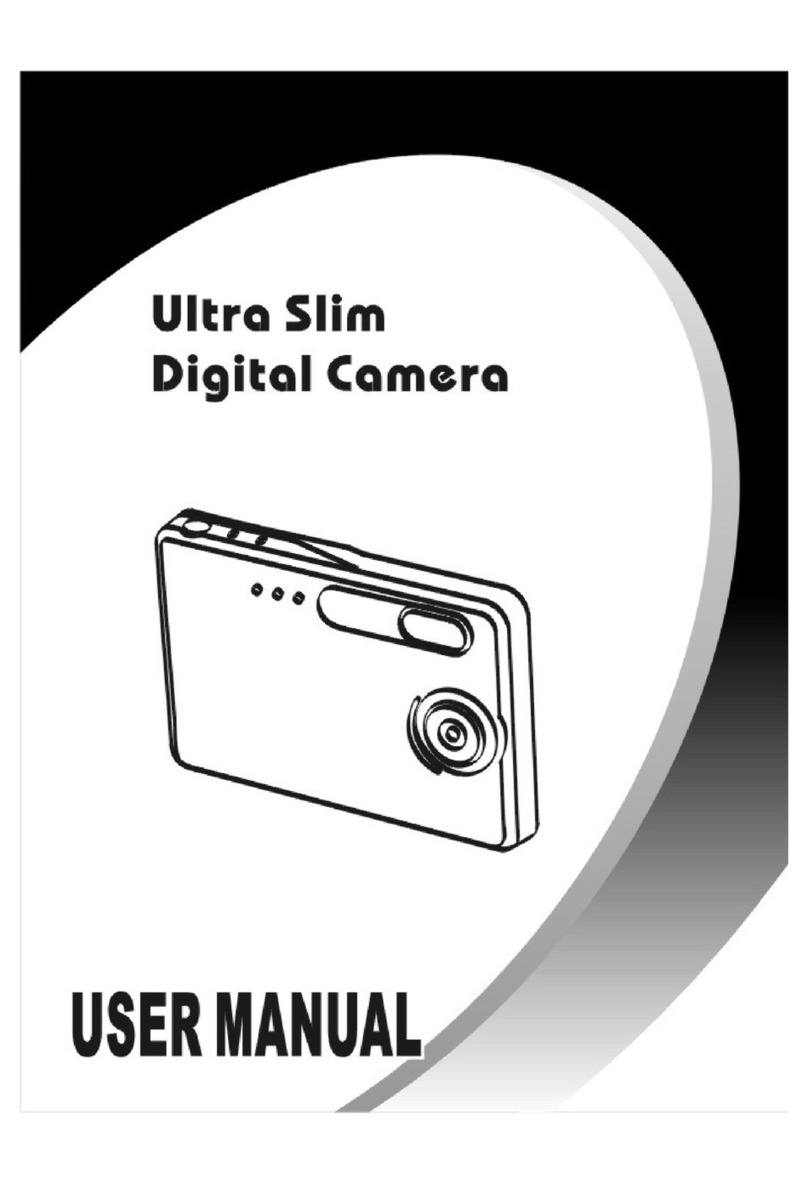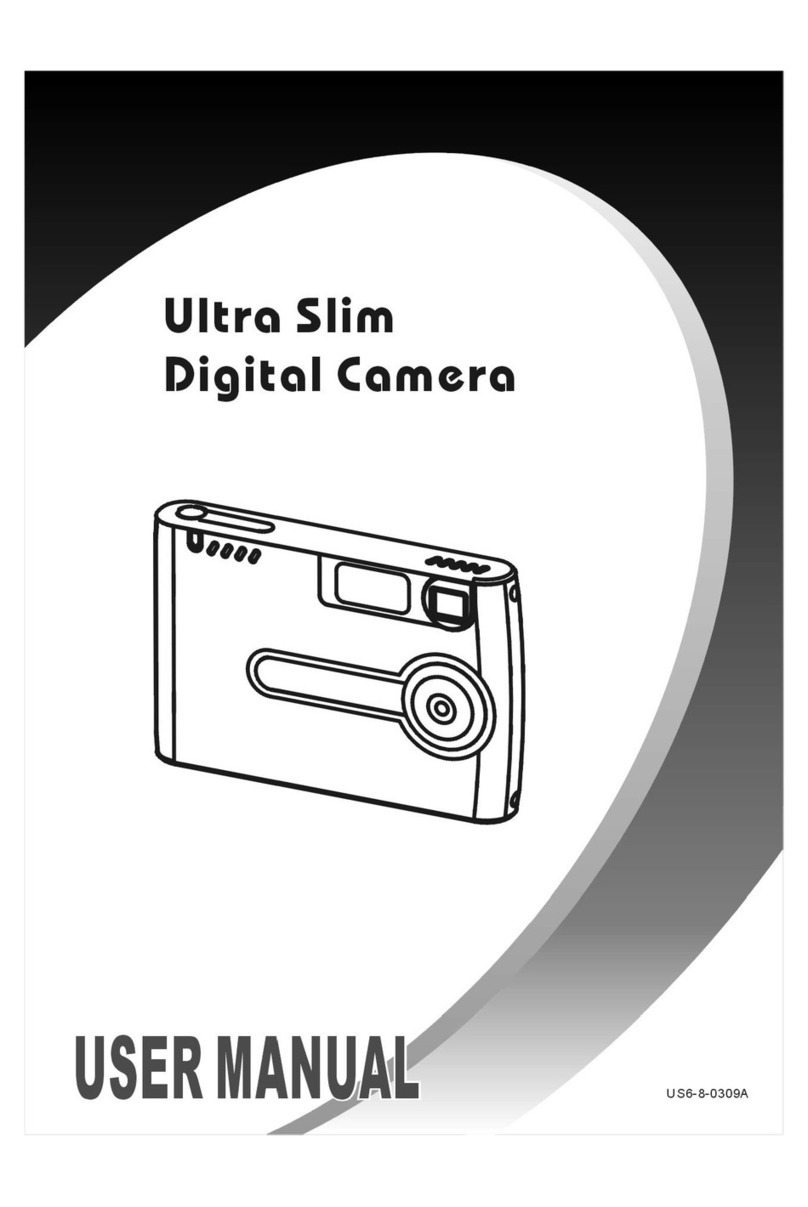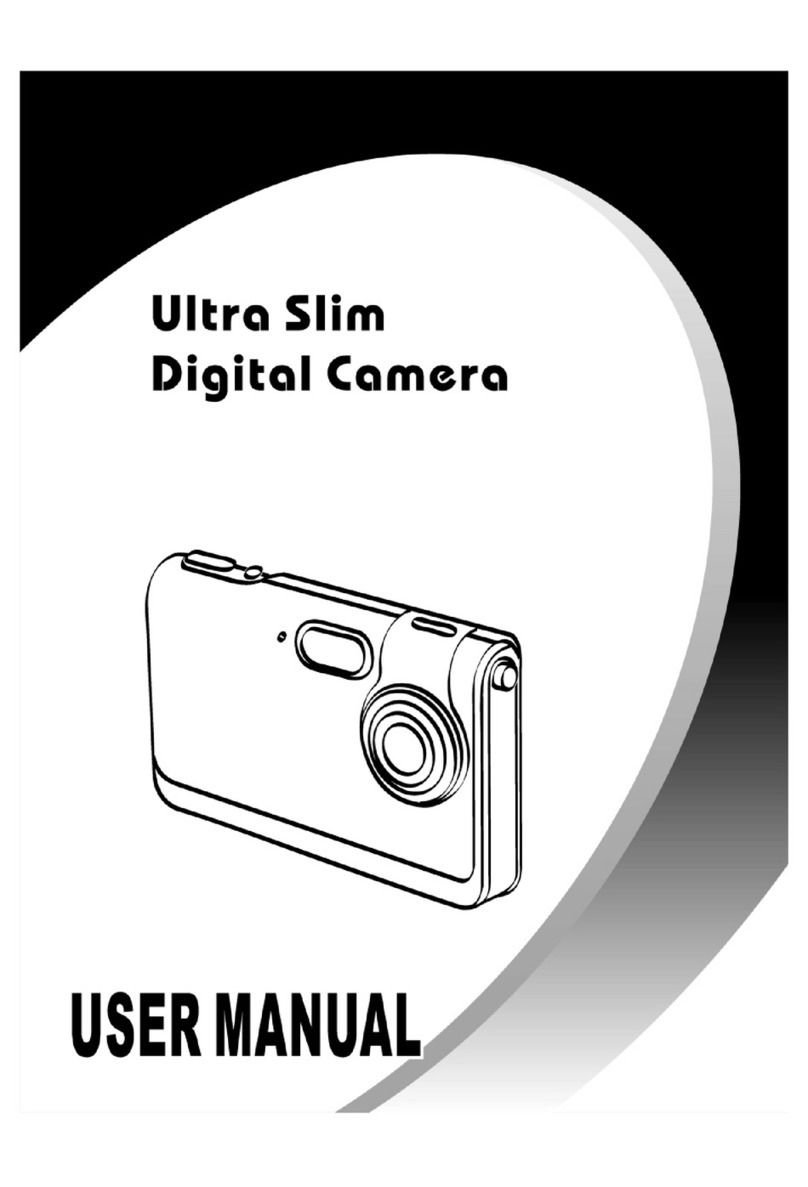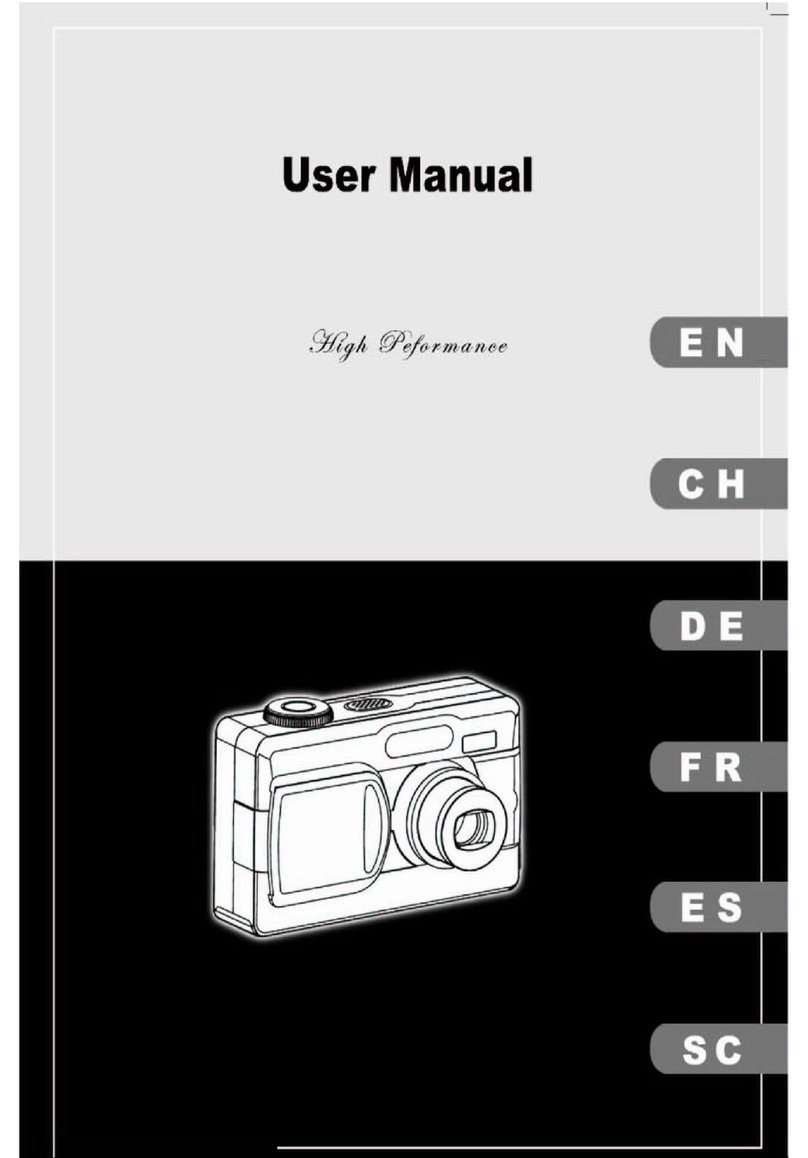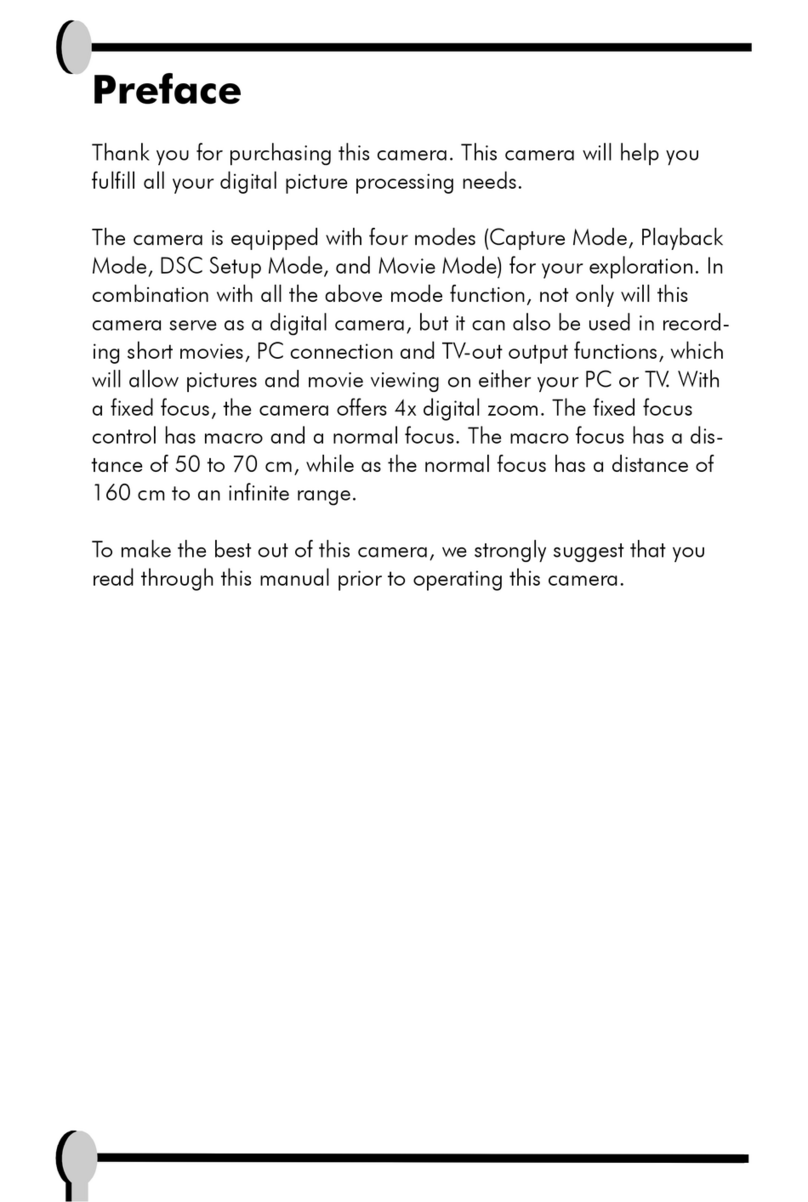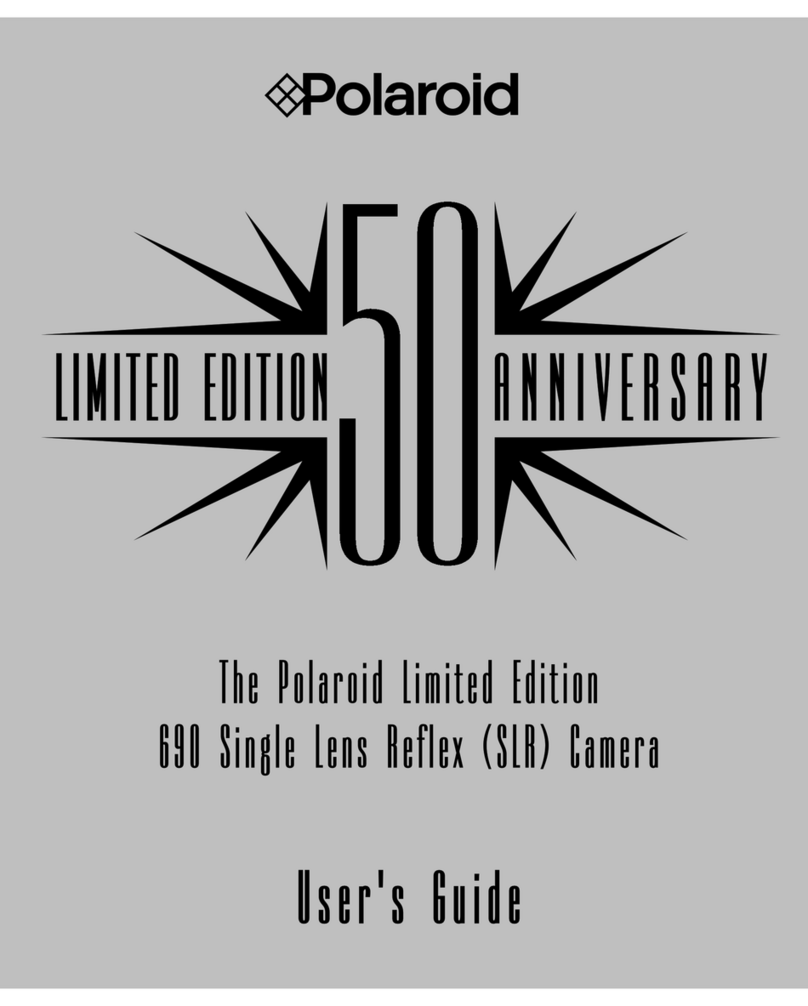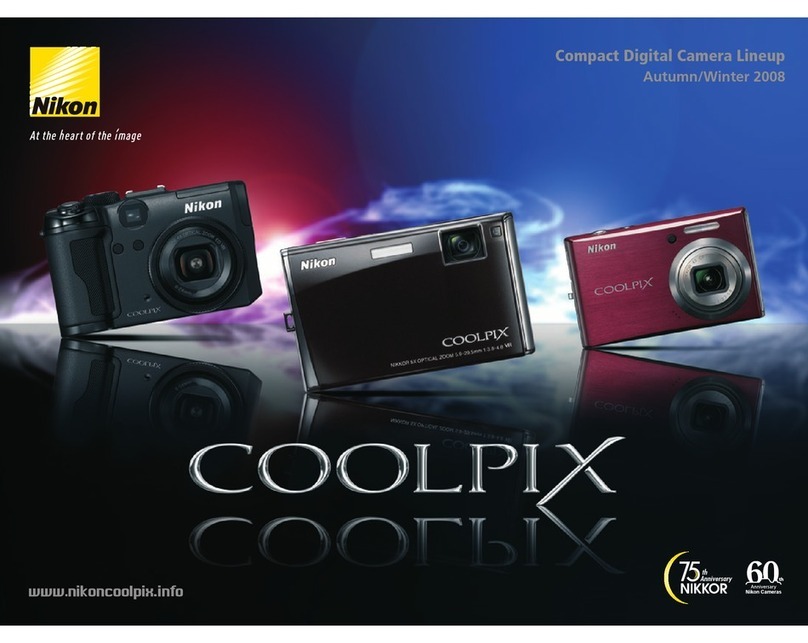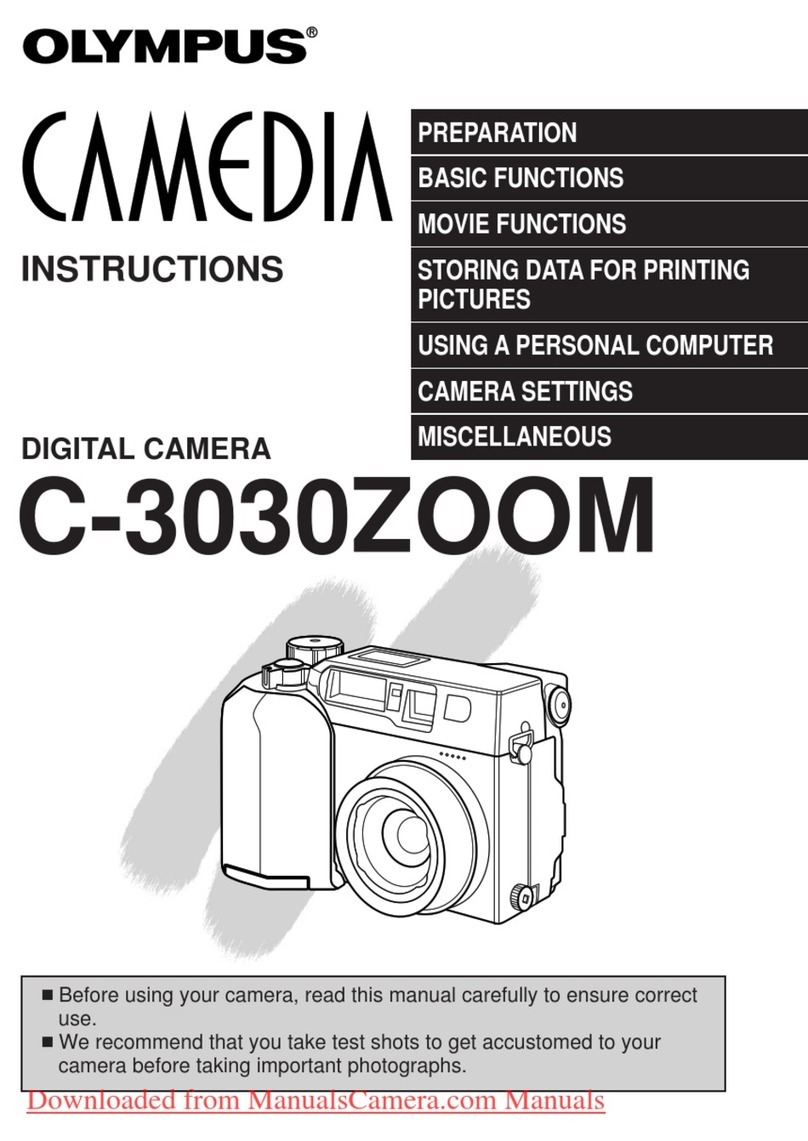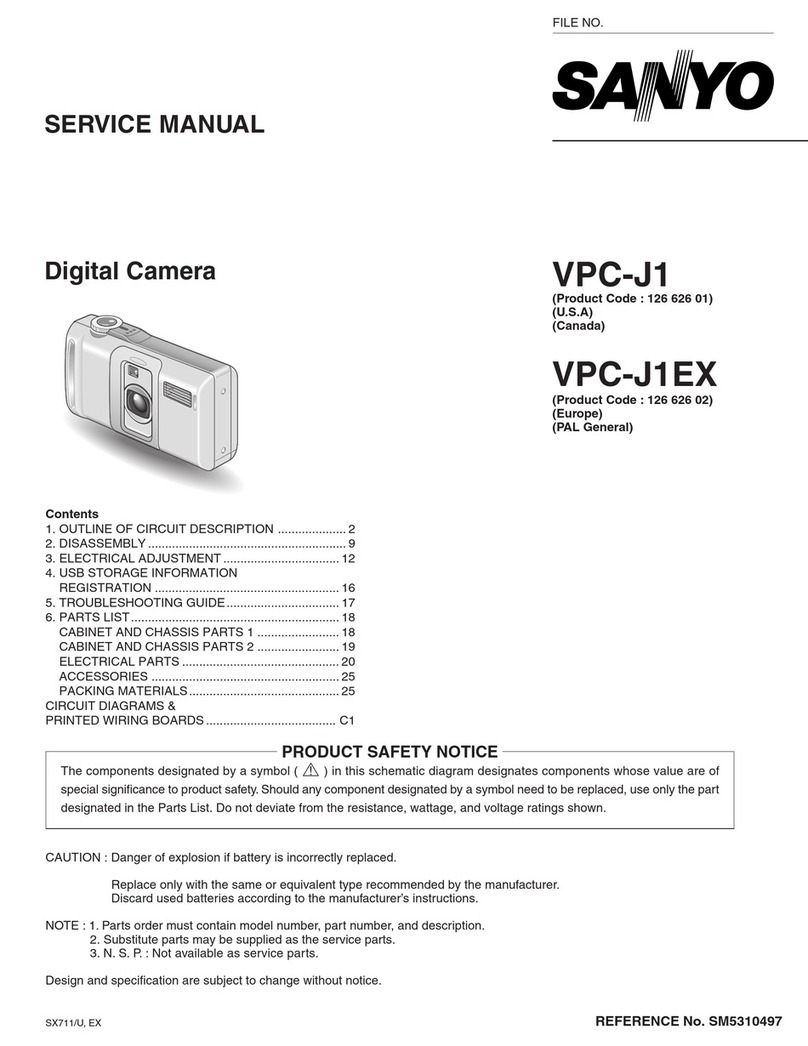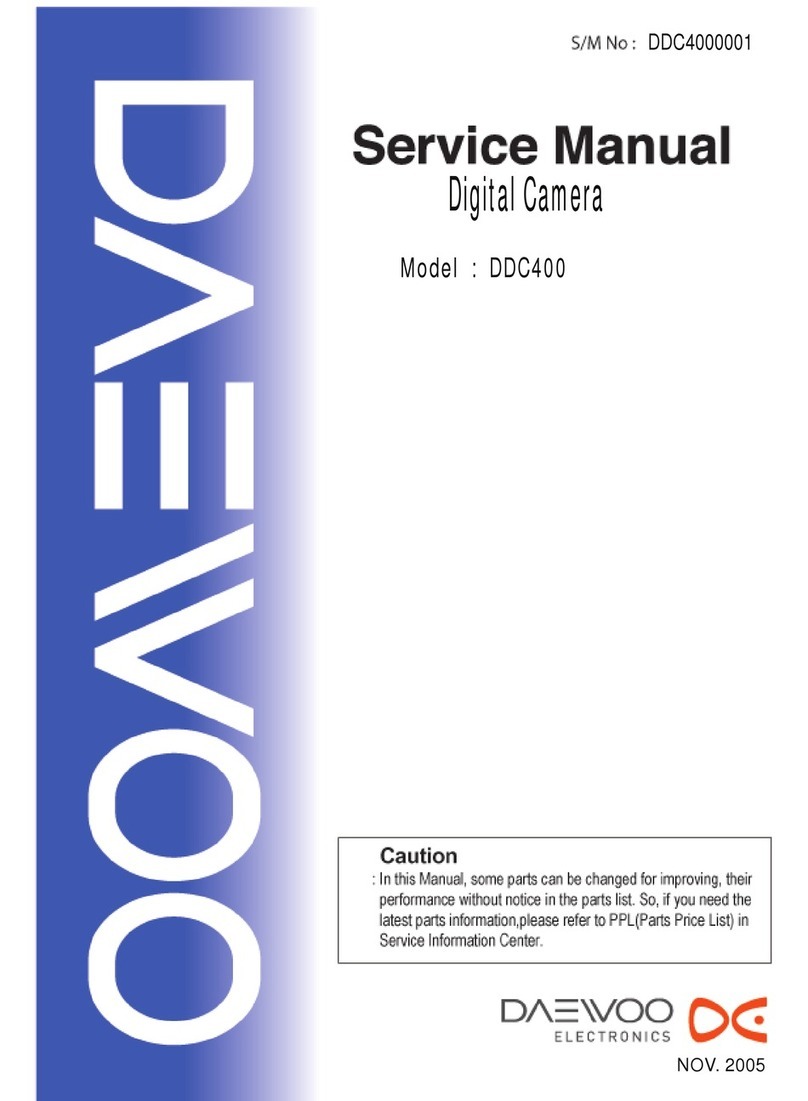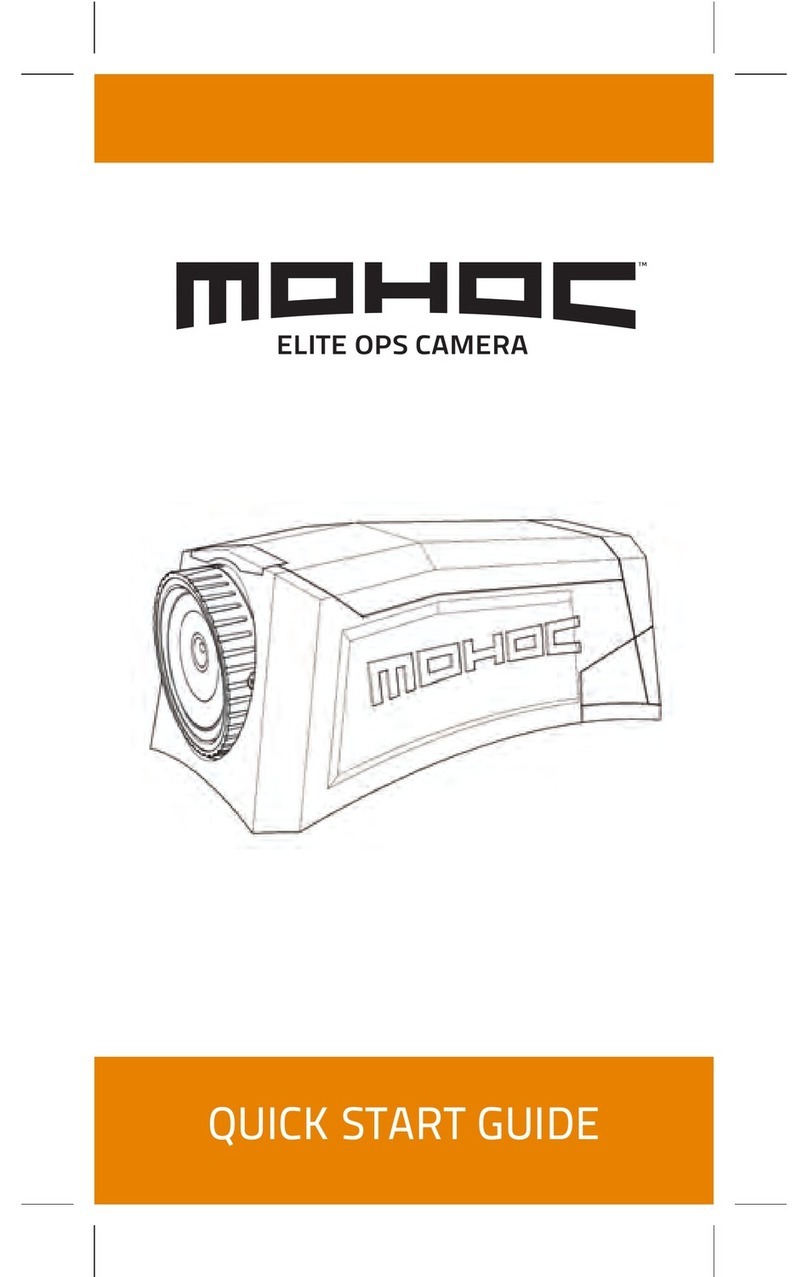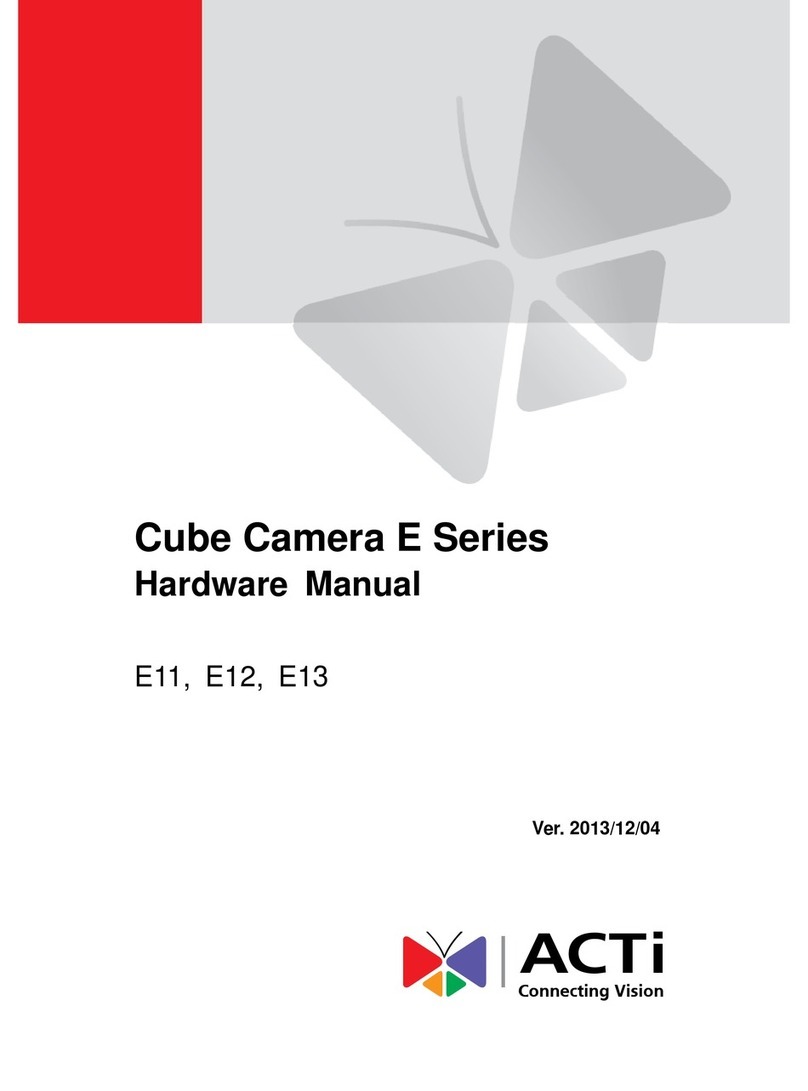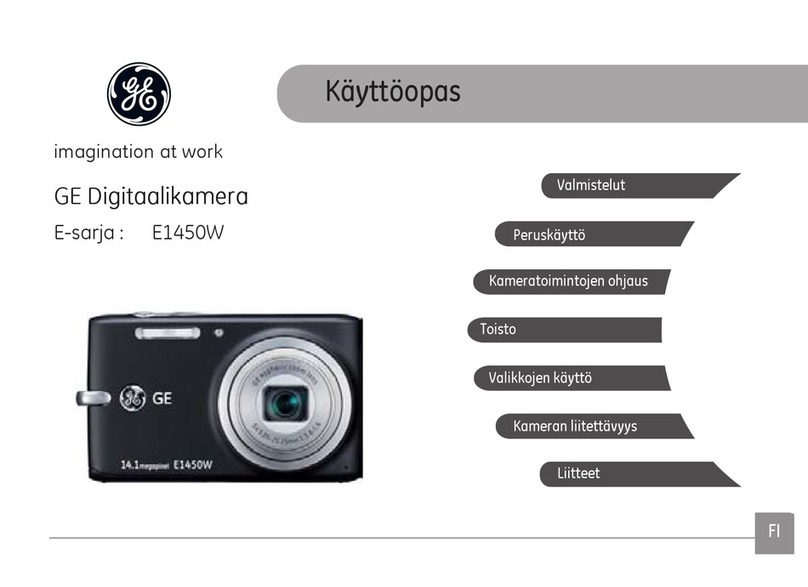Megxon TX520 Instruction Manual
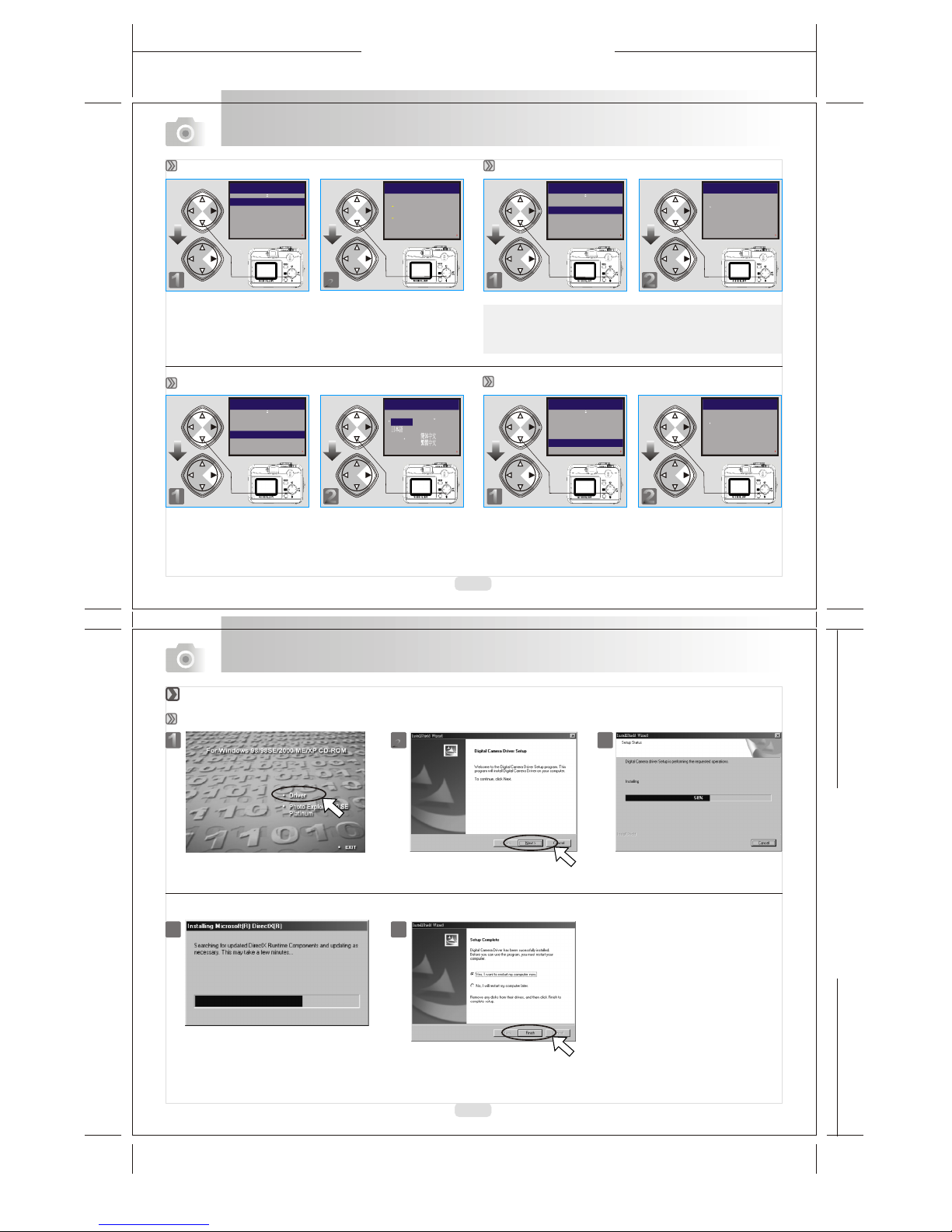
165mm+-2
122mm+-2
22
23
Advanced Functionality Settings
11
SETUP 2 / 2
CHANGE:
DATE SET
QUICK VIEW ON
LANGUAGE ENGLISH
RESET
22
SETUP 2 / 2
QUICK VIEW
OFF
ON
EXIT:MENU SET:
11
SETUP 2 / 2
CHANGE:
DATE SET
LANGUAGE ENGLISH
RESET
QUICK VIEW ON
Setting Date Setting Quick View
Note
This can allow you to view the image on the TFT LCD Monitor
right after you take a picture.
11
SETUP 2 / 2
CHANGE:
DATE SET
QUICK VIEW ON
RESET
LANGUAGE ENGLISH
22
SETUP 2 / 2
LANGUAGE
ESPANOL
ITALIANO
FRANCAIS
DEUTSCH
ENGLISH
EXIT:MENU SET:
Setting Language
22
SETUP 2 / 2
RESET
NO
YES
EXIT:MENU SET:
11
SETUP 2 / 2
CHANGE:
DATE SET
QUICK VIEW ON
LANGUAGE ENGLISH
RESET
Default Setting
PC Connection
Installing the Camera's Driver
Under Microsoft Windows 98 / 98SE
112233
4455
22
DATE SET
/01/06 14 : 19
2003
EXIT:MENU SET:
SETUP 2 / 2
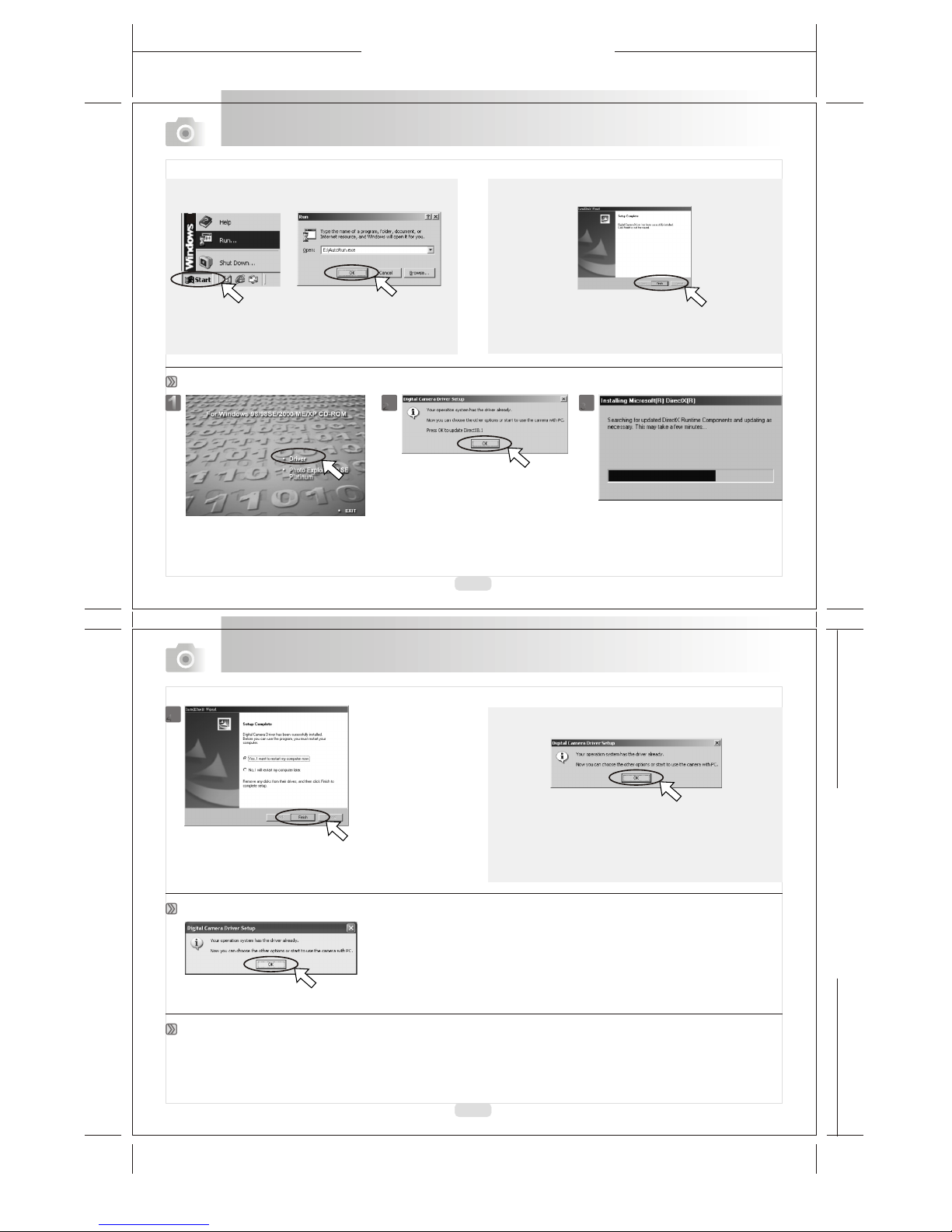
165mm+-2
122mm+-2
PC Connection
PC Connection
Under Microsoft Windows 2000
If the computerhas DirectX 8.0or later already, the installation
procedure will skipabove step 4and go tothe following window
directly completing thedriver installation.
If the auto run program fails under certain situation, please go
to the Start Menu, click "Run" and key in "CD-ROM Drive:\
AutoRun.exe" and then click "OK" Button.
Having DirectX 8.0or later already, the computer will skip the
installation procedure fromstep 2 aboveand go tothe
following window directly. Please complete the driver
installation with a"OK" Click.
The camera's driveris not requiredunder Windows MEand Windows XP. So, goto page
26 for installationof Ulead PhotoExplorer or goto page 30to download thestored
image(s) onto thePC. Please click"OK", if thebelow window prompts.
This camera, supportingonly Mac 9.Xor later versions,allows you notto install anydriver. Pleasego to page28 for installationof
Ulead Photo Exploreror go topage 31 todownload the storedimages onto thePC.
Under Microsoft Windows ME / XP
Under Mac 9.Xor later
24
25
Note
Note
112233
44
Note
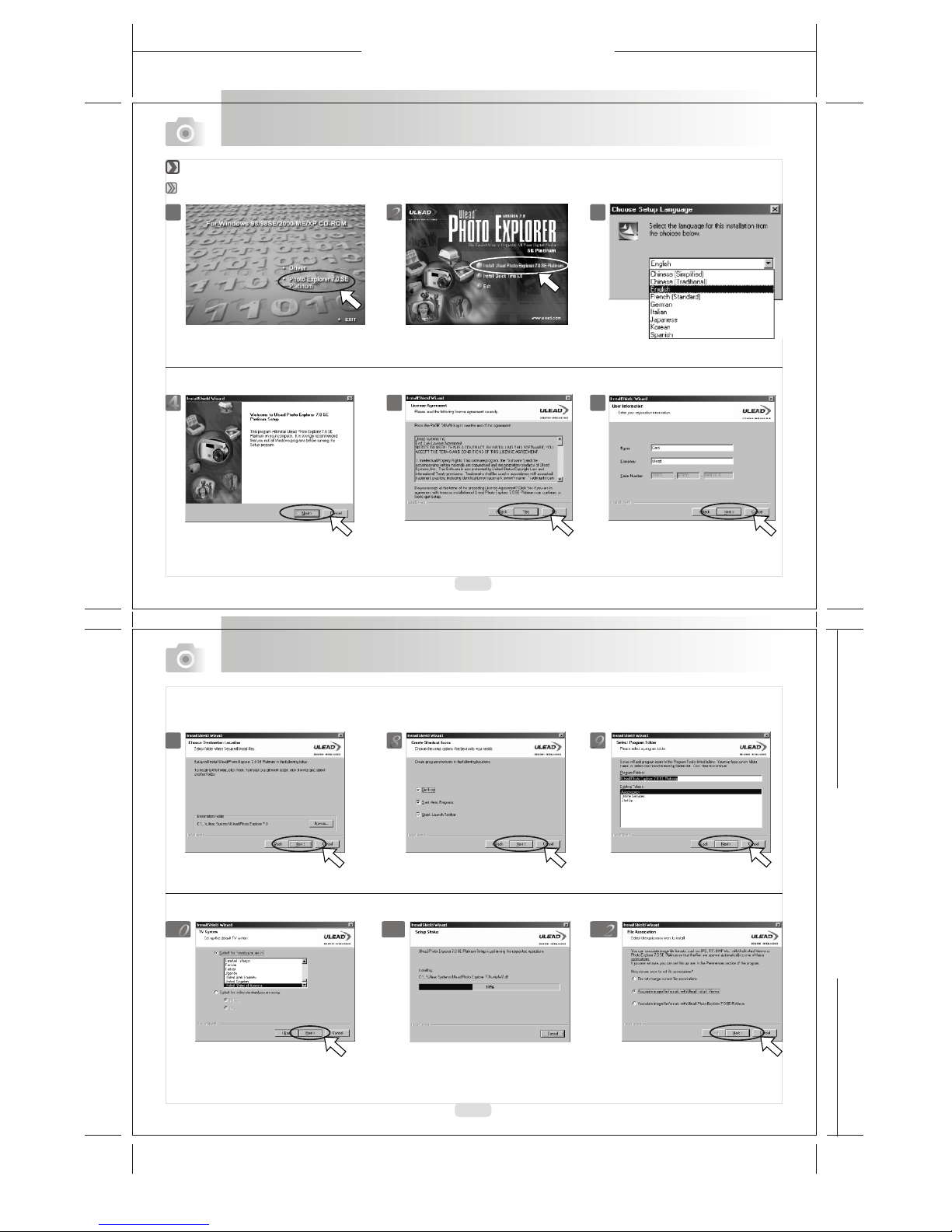
165mm+-2
122mm+-2
26
27
PC Connection
PC Connection
Under Windows Operating System (Windows 98/98SE/2000/ME/XP)
Installing Ulead Photo Explorer
445566
112233
778899
1 010 1 111 1 212
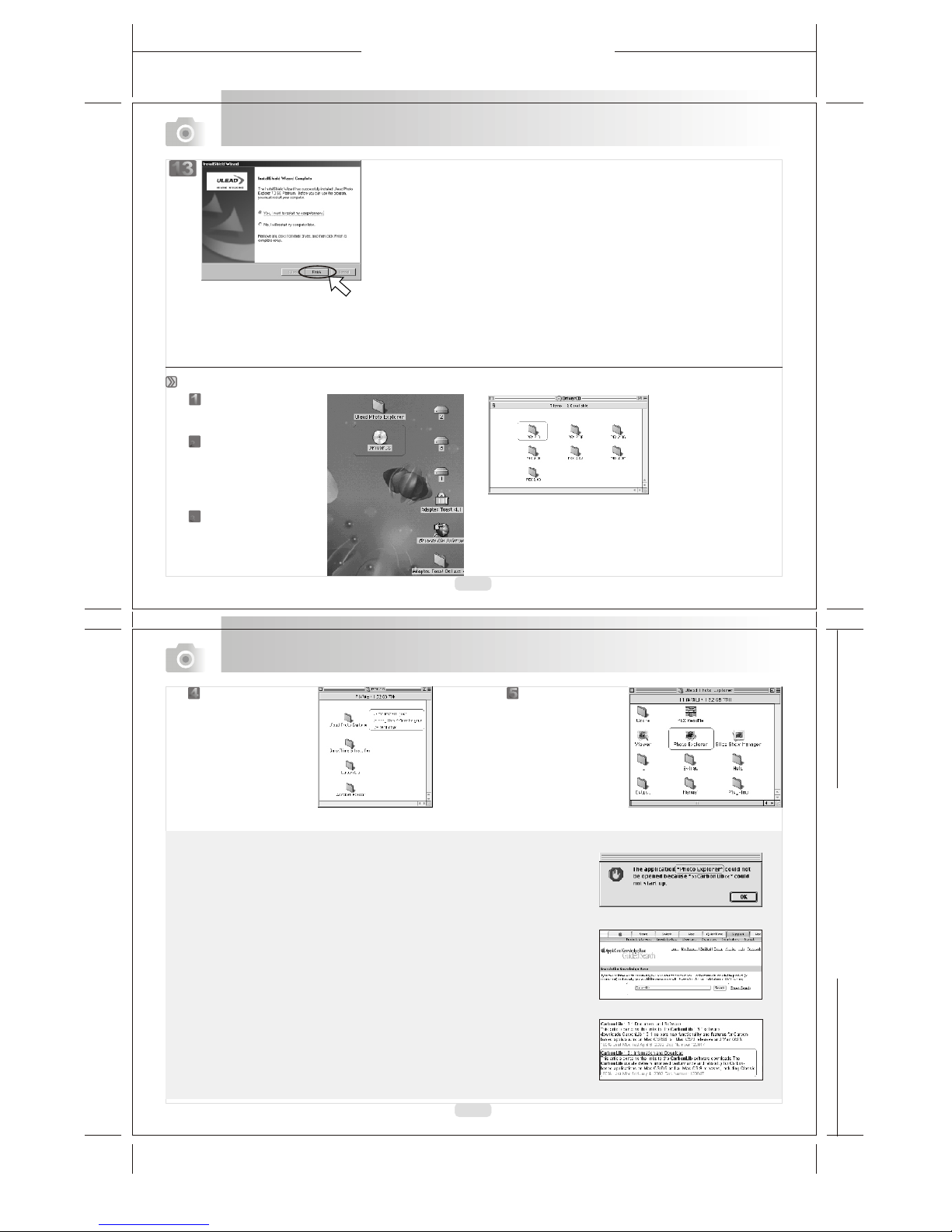
165mm+-2
122mm+-2
28
29
PC Connection
PC Connection
Step :
Turn onthe computer.
Step :
Insert the CDinto the CD-ROM
Drive. The computerwill
create an iconnamed "Driver
CD" on thedesktop.
Step :
Double clicks onthe icon and
choose the languageyou
prefer by doubleclicking on
one of thebelow folders.
11
22
33
Step :
Choose "Ulead Photo
Explorer" and copythis file
to the desktop.
44
PEX 2.0: English
PEX 2.0F: French
PEX 2.0G: German
PEX 2.0I: Italian
PEX 2.0J: Japanese
PEX 2.0P: Portuguese
PEX 2.0S: Spanish
Step :
Click on thenewly created
"Ulead Photo Explorer"icon
on the desktopand double
clicks on "PhotoExplorer"
folder to startUlead Photo
Explorer.
55
Note
If a warningwindow shows pleasevisit Apple'sofficial web-site http://kbase.info.
apple.com to download thelatest version ofCarbonLib.
a.Key in "CarbonLib"in the searchbar and click"Search" button.
b.Download the latestversion of CarbonLib.
c.Restart the computer.
d.Go to thedesktop and doubleclick on theicon "Ulead PhotoExplorer" to startUlead
Photo Explorer.
Under Macintosh Operating System (Mac 9.X or later)
131 3
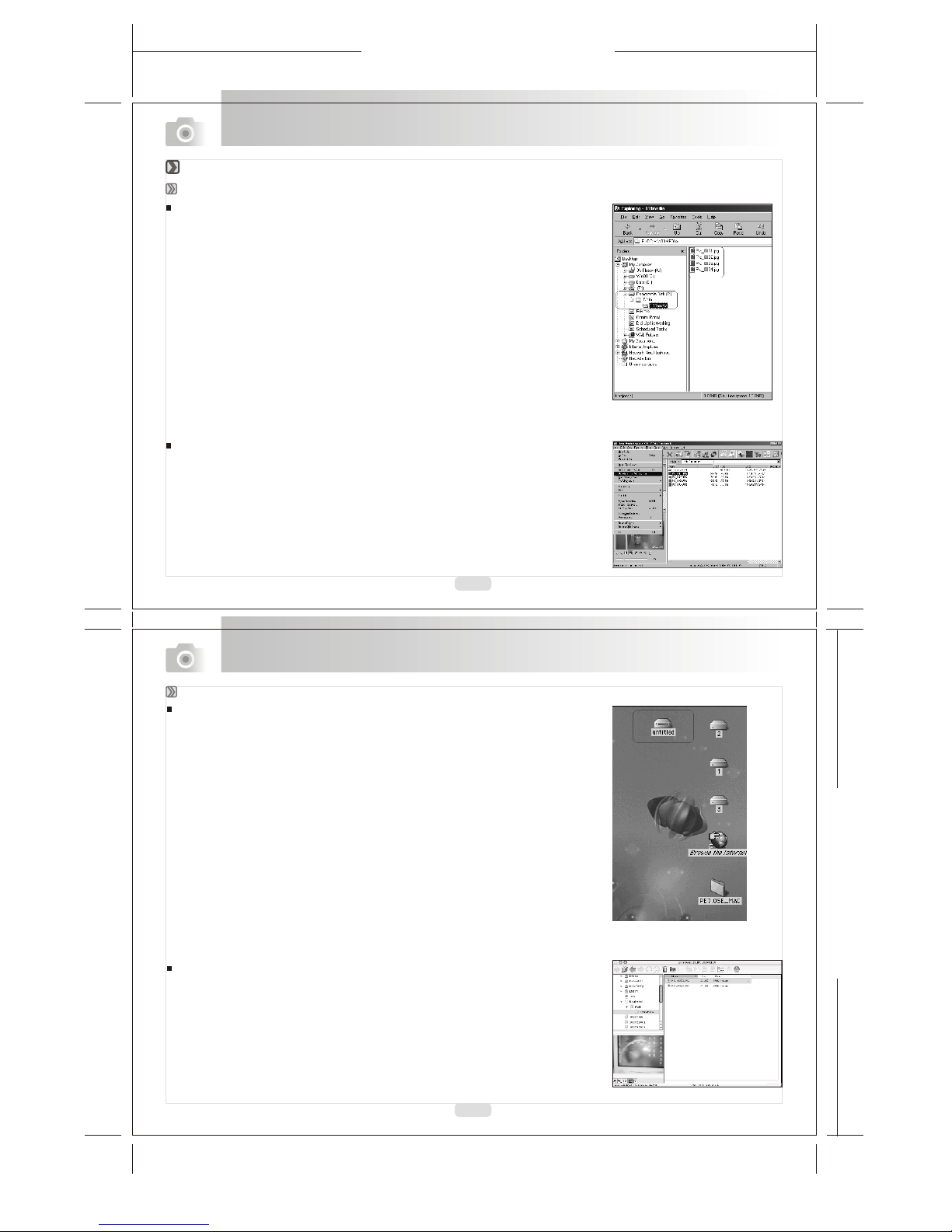
165mm+-2
122mm+-2
30
31
PC Connection
PC Connection
Under WindowsOperating System (Windows 98/98SE/2000/ME/XP)
Downloading the Image(s)
Downloading Image(s) From Removable Disk
1. Turnon the PC.
2. Switch onthe camera.
3. Connect thecamera to thePC with USBcable under anyworking mode. Pleasemake sure
the USB cableis well connectedto the PCand camera.
4. When theUSB cable isconnected to thePC, it willcreate a newhard disk namedRemova
ble Disk .
5. The stored"image(s) can befound in" RemovableDisk\Dcim\100media .
6. View theimage with double-clicks.
Downloading Image(s) ThroughUlead Photo Explorer
1. Connect thecamera to thePC with USBcable under anyworking mode. Pleasemake sure
the USB cableis well connectedto the PCand camera.
2. Start UleadPhoto Explorer 7.0SE Platinum .
3. Click "File\Download From MemoryCard" to getthe stored image(s).
Under Macintosh OperatingSystem (Mac 9.Xor later)
Downloading Image(s) From Removable Disk
1. Turn on the PC.
2. Switch on the camera.
3. Connect the camera to the PC with USB cable under any working mode. Please make sure
the USB cableis well connected to the PC and camera.
4. When the USB cable is connected to the PC, it will create a new icon named "untitled" on
the desktop.
5. Double click on the icon.
6. The stored image(s) can be found in the folder of DCIM\ 100MEDIA\.
7. View the image with double-clicks.
Downloading Image(s) Through Ulead Photo Explorer
1. Turn on the PC and switch on the camera. Connect the camera to the PC with USB cable
and a newdisk such as"Unlabeled" will becreated automatically.
2. Start with Uleas Photo Explorer 7.0 SE Platinum . The storedimage(s) can befound in the
folder of DCIM \ 100MEDIA \. Please view the image(s) with double-clicks.
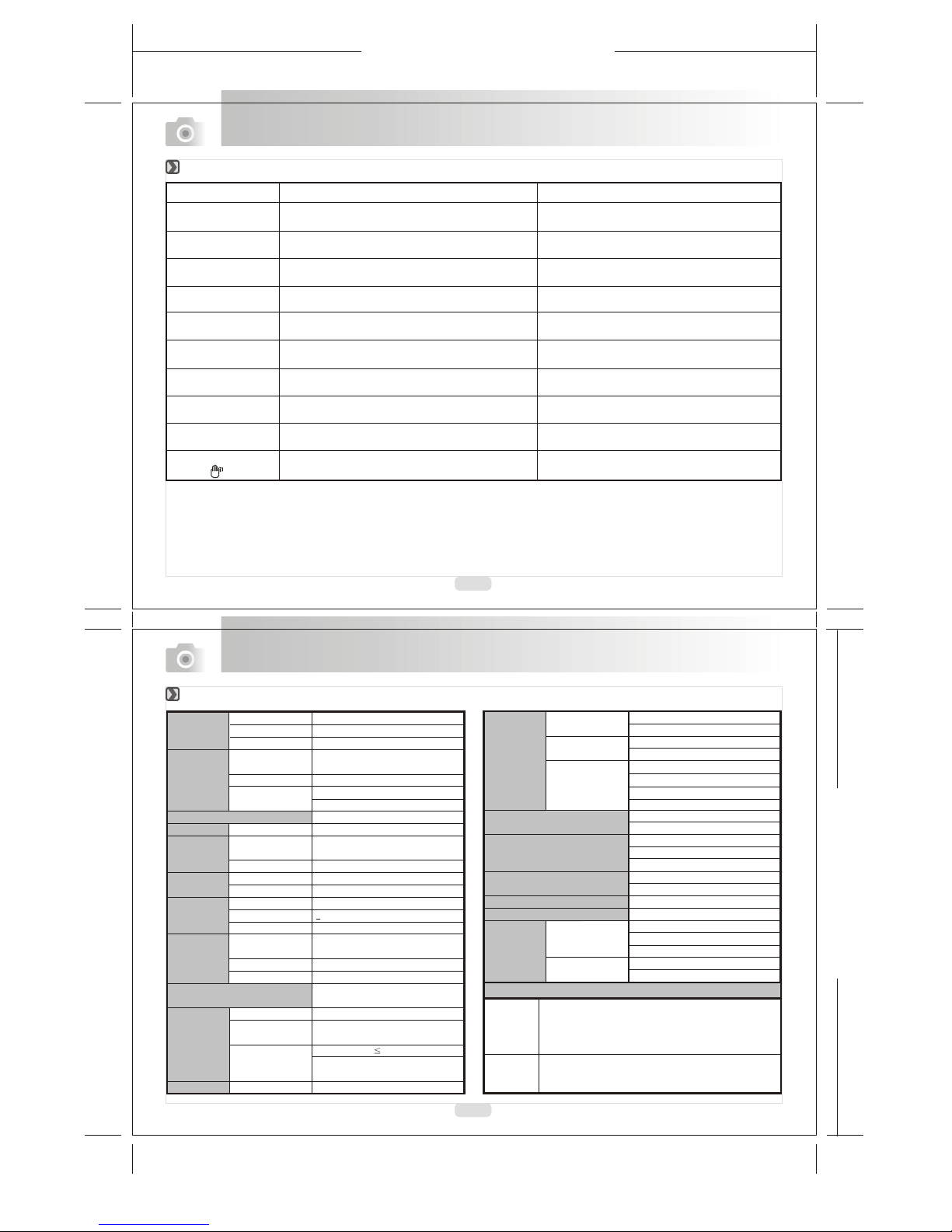
165mm+-2
122mm+-2
32
33
Appendix
Appendix
Error Message Table
Specifications
CARD FULL
MEMORY FULL
CARD LOCKED
(ICON BLINKING)
LOCK
NO IMAGE
FILE ERROR
MEMORY ERROR
CARD ERROR
LOW BATTERY !
(ICON BLINKING)
HAND SHAKE
ICON ( )
There is insufficientcard memory capacity
to store animage.
There is insufficientinternal memory
capacity to storean image.
The SD cardis under protection.
The Image can'tbe deleted under protection.
There is noimage stored in the memory card
or built-in flashmemory.
File format error.
Memory is damagedor failed.
Card is damagedor failed.
Battery power isdrained.
The environment istoo dark in "Flash Off"
mode.
Delete the storedimage(s) in the memory
card or inserta new memory card.
Delete the storedimage(s) in the flash
memory.
Set the cardprotection switch at non-
protection position.
Unlock the protectedimage.
Please take picturesor record movie
clips.
Insert a newSD/MMC card or
format the media.
Format the media.
Insert a newSD/MMC card
Insert new batteries.
Cancel the Flashoff mode.
Messages Causes Solutions
Image Type
Sensor EffectivePixels
Total Pixels
Lens Focal Length
F Number
Digital Zoom
LCD Display
Viewfinder Optical Viewfinder
Focusing Type
Range
Shutter Type
Speed
Exposure Control
Compensation
ISO Equivalent
Flash Modes
Range
Recharging
White Balance
Shooting Still Image
Live View
Movie Clip
Self-timer
1/2" CMOS sensor
Approx. 3.14 Mega pixels
Approx. 3.2 Mega pixels
f=11.1 mm(35mm film equivalent :
48mm)
F3.5
Capture Mode:4x (continuous)
Play Mode:4x (continuous)
1.6" color TFTLCD (85k pixels)
Optical virtual image viewfinder
Fixed Focus with twosteps manual
adjustment
Macro: 0.3 m, Normal:1.4 m-infinity
1/4-1/1000
Programmed AE
2EV (0.5EV / steps)
Auto (100-200)
Auto / Auto& Red - eyereduction /
Slow Sync / Flashoff
0.2 ~ 3.0m
Approx.: 6 - 10sec.
Auto / Daylight /Fluorescent /
Tungsten / Sunset
Modes: Single image
20 fps for 320x240with normal
light level
Size: 320x240 15fps with audio
Recording time: 10~30 sec.(10sec./
steps) and Manual
10 seconds with LEDindicator
+
Storage Media
File Format
Image Size
Image Play
Interface
Power Source
Dimensions (WxHxD)
Weights
Software Camera Driver
Application
Internal memory: 16MB flashmemory
External memory: Supporting SDcard
Still Image: JPEG EXIF, DCF,DPOF
Movie Clip: AVI with wave sound
Large: 2048x1536
Medium: 1600x1200
Small: 1280x960
Single image /AVI play
/ Thumbnails /
Slide show
Digital output connector: USB1.1
MIC-in
DC power input connector: 3.3V/2.0A
2 pcs ofAA alkaline /2 pcs of Ni-MH
AC adapter (Optional)
94 x 66 x36.8 mm
130g
Mass Storage Driver
(Windows98/98SE/2000/ME/XP)
(Mac OS 9.x orlater)
Ulead PhotoExplorer 7
PhotoExplorer 2 (MAC version)
For Windows
For Macintosh
CPU:better than MMX Pentium 233MHz ( )
Minimum 32MB RAM
110MB of available hard-disk space
USB port
800x600 pixels,16-bit color display compatible monitor
(24-bit color display recommended)
XP : Pentium II 300MHz
(XP: 128MB)
, CD-ROM drive
Power Mac G3 orlater / Mac OS9.X or
Minimum 64MB RAM /110MB of availablehard-disk space
USB port CD-ROM drive
later
,
QuickTime 4.0 orlater for Movie Clip
System Requirments
(Windows 98/
98SE/2000/
ME/XP)
Mechanical shutter and electronic shutter
se .
c
Extra-Large: 2560x1920 via interpolation
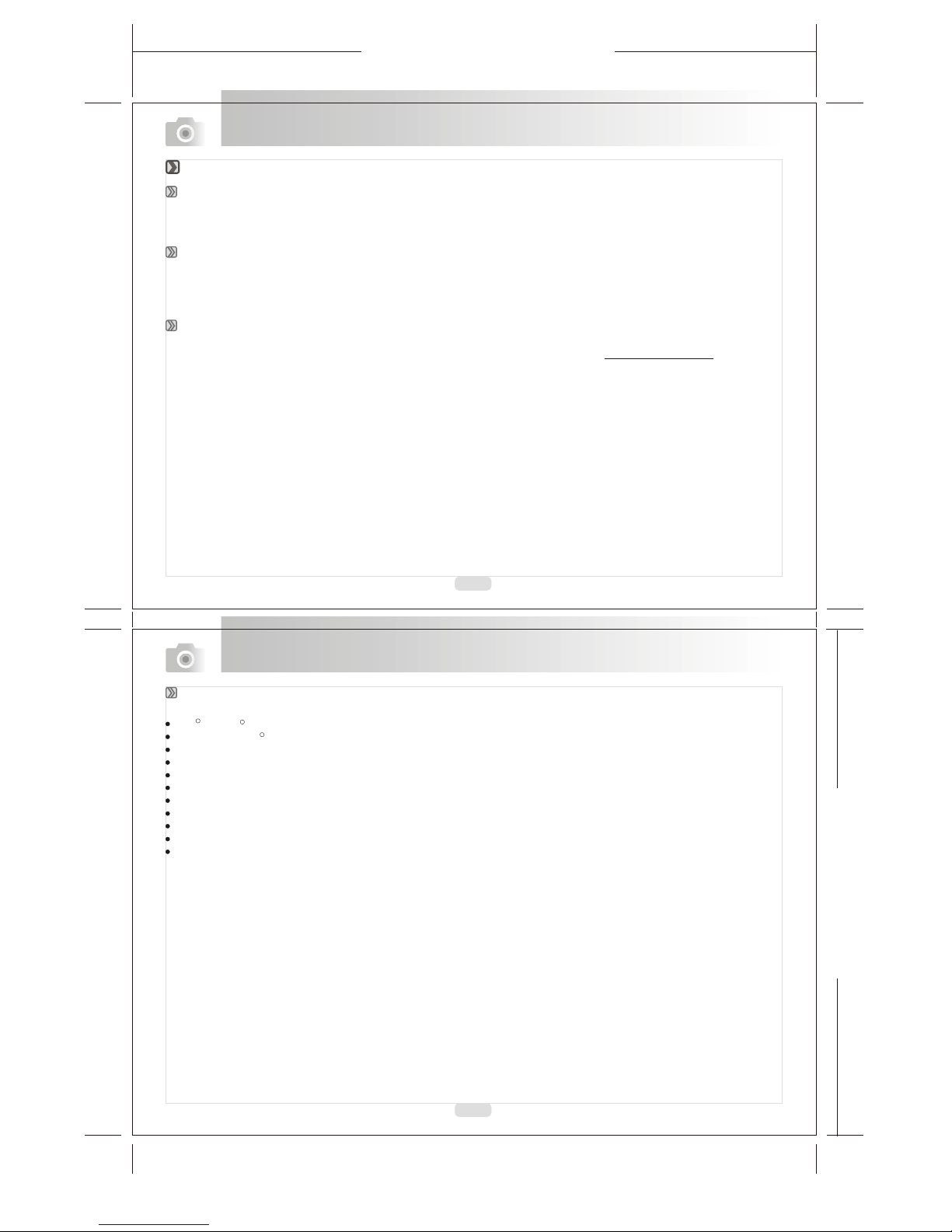
165mm+-2
122mm+-2
34
35
Appendix
The software described in this document is furnished under a License Agreement which is included with the product. This Agreement
specifies the permitted and prohibited uses of the product.
ICI Library 1991-1992 C-Cube Microsystems. Ulead logo are trademarks of Ulead
any registered and trademarks mentioned in this manual are for purposes only and
remain the exclusive property respective owners.
Ulead Systems, Inc. And the Systems, Inc. All other
product names and unregistered identification
of their
Before installing Photo Explorer,make sure your computer meets requirements:
Intel Pentium processors (or 100% compatibleprocessors)
Microsoft Windows 95/98, NT 4.0,2000 or higher
32 MB RAM (or more)
17.8 MB available hard drivespace for program files
True Color or HiColordisplay adapter and monitor (recommended)
800 X 600 minimum displayresolution
Windows compatible pointing device
Microsoft Internet Explorer 4.0 orhigher
Internet connection (recommended)
16-bit or better sound cardand speakers (recommended)
DirectX 6.0 or higher (for videofunctions only)
these
RR
R
Appendix
Registered users areentitled to Uleadtechnical support. OurWeb site hasvaluable up-to-date information about Photo Explorer, other
Ulead products, and free downloads. Visit our Web siteat www.ulead.com,or send ane-mail at [email protected].
Headquarters:Ulead Systems, Inc.
Http://www.ulead.com.tw
Japan:Ulead Systems, Inc.
Http://www.ulead.co.jp
Europe:Ulead Systems GmbH
http://www.ulead.de
http://www.ulead.co.uk
http://www.ulead.co.uk/fr
Technical supports
About Ulead Photo Explorer
Software license
Licenses and trademarks
North & SouthAmerica:Ulead Systems, Inc.
Http://www.ulead.com
E-mail: [email protected]
Asia-Pacific:Ulead System, Inc.
Http://www.asiapac.ulead.com
E-mail: [email protected]
China:UleadSystems, Inc.
Http://www.ulead.com.cn
E-mail: [email protected]
System requirements
Other manuals for TX520
4
Table of contents
Other Megxon Digital Camera manuals