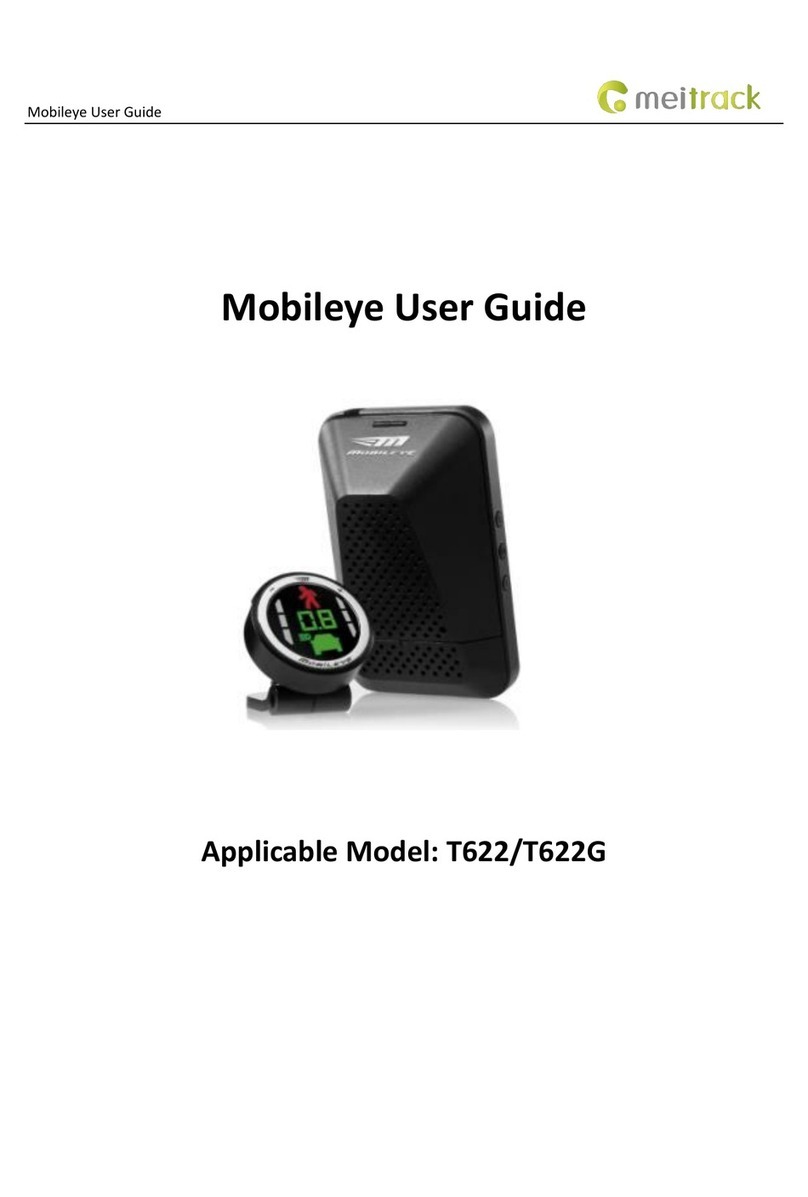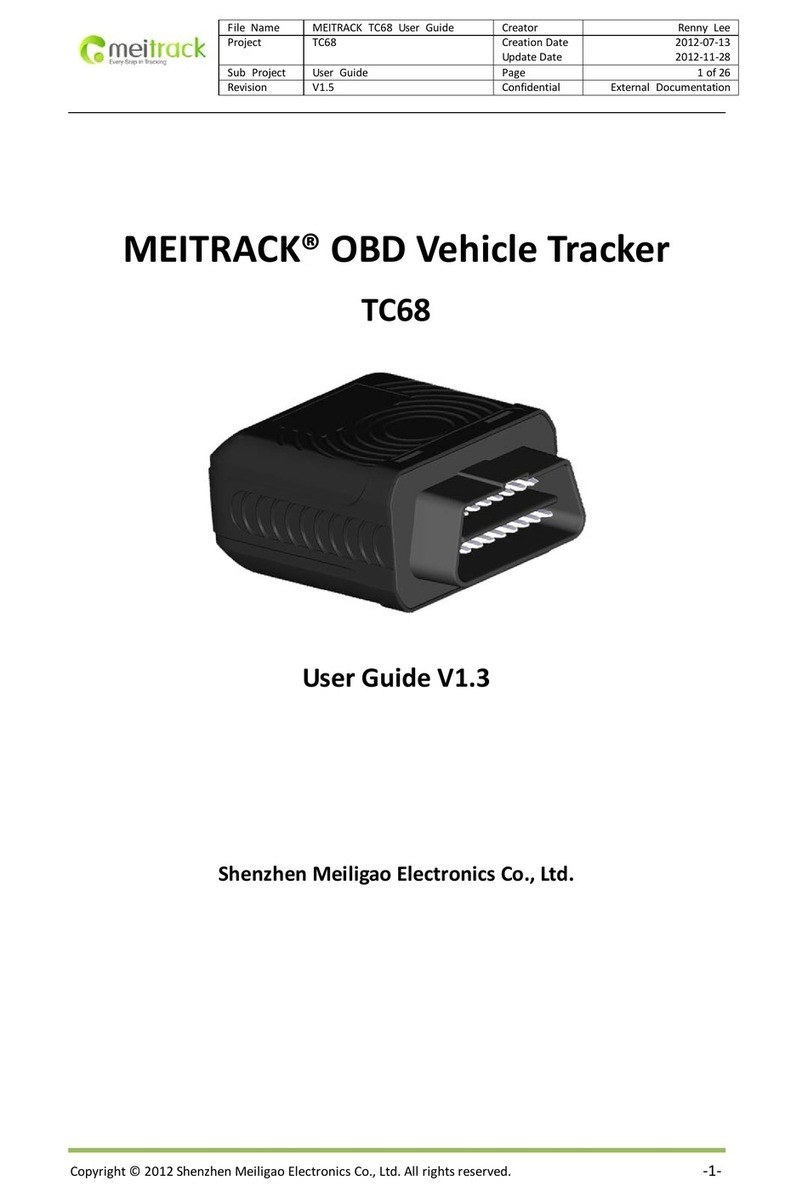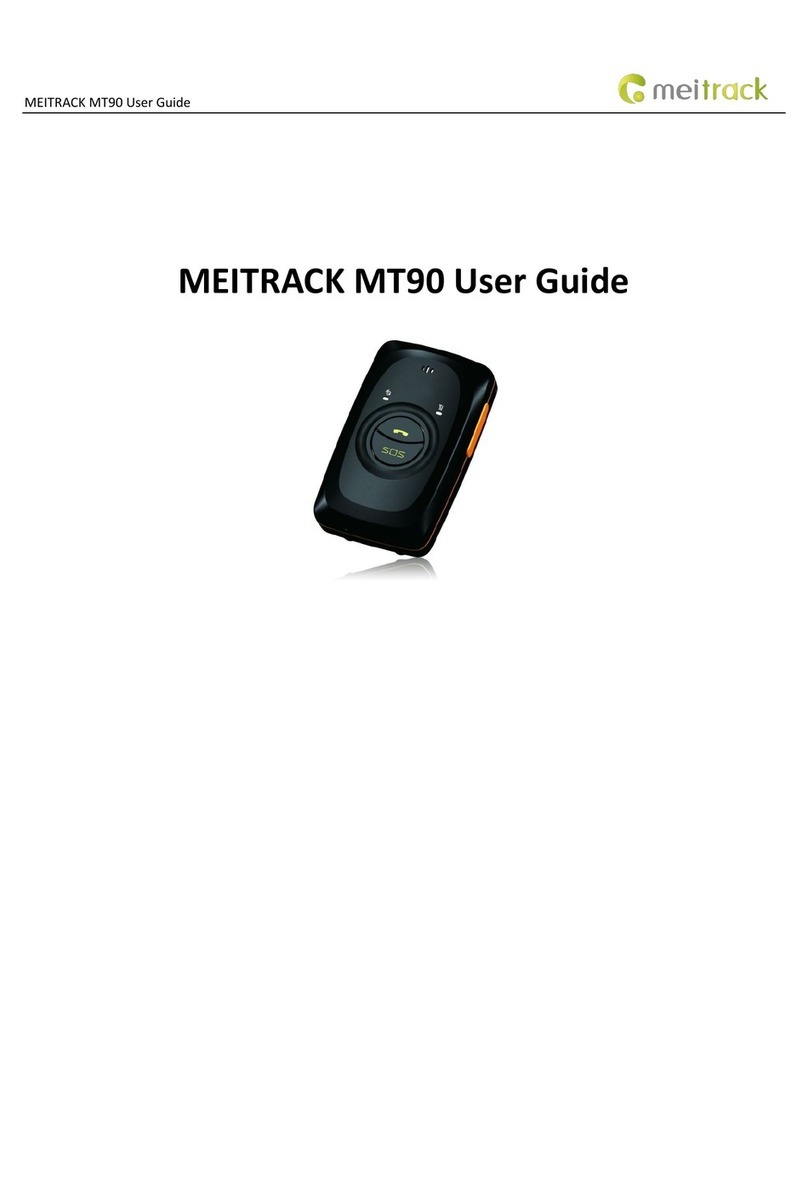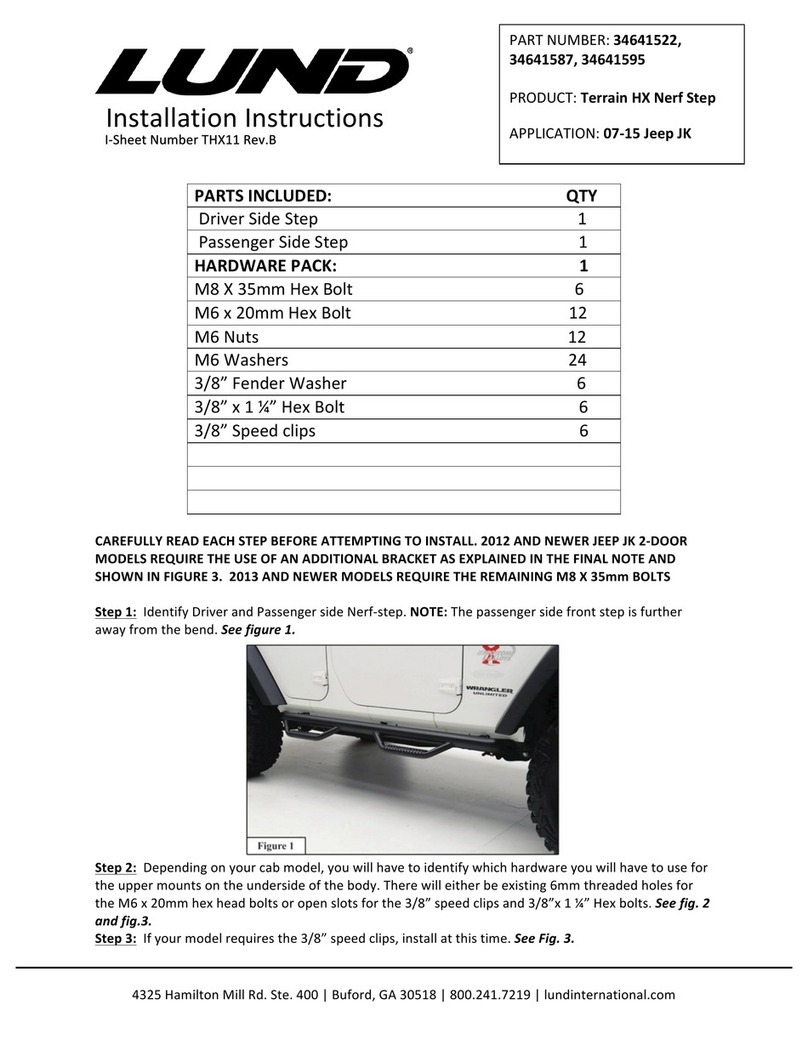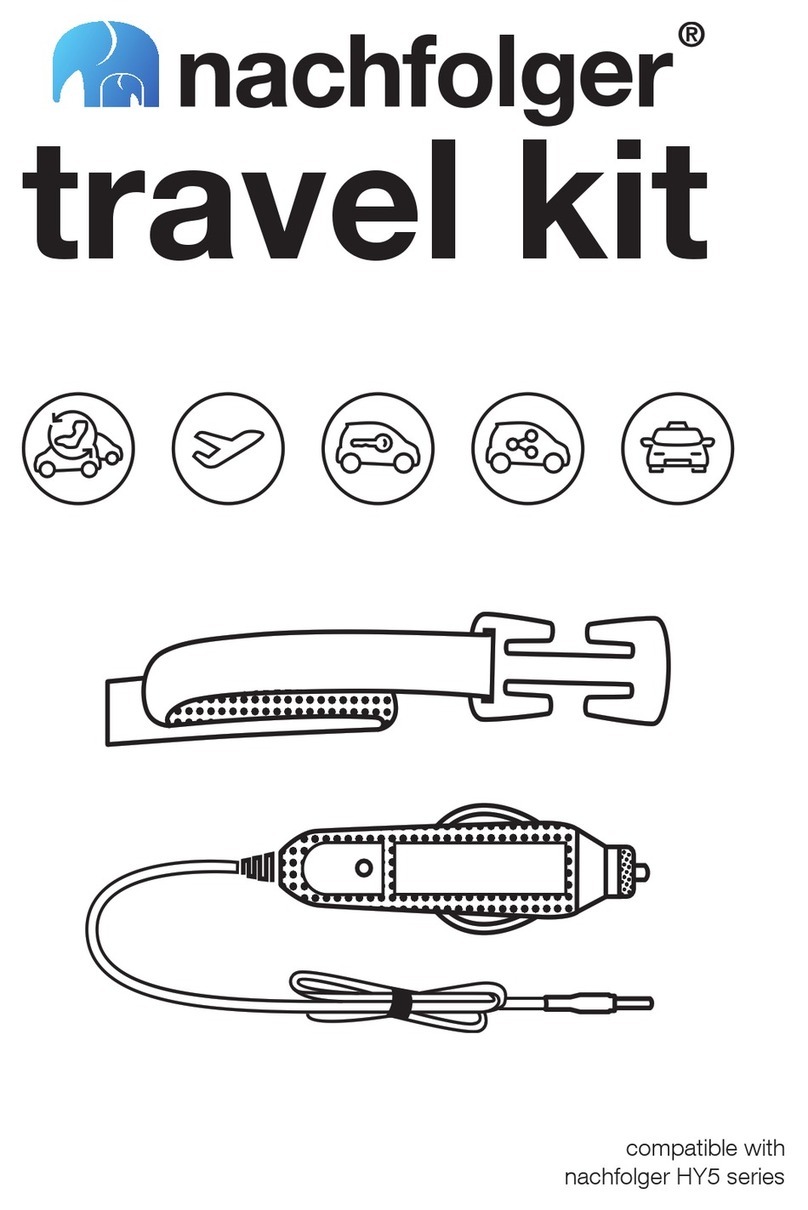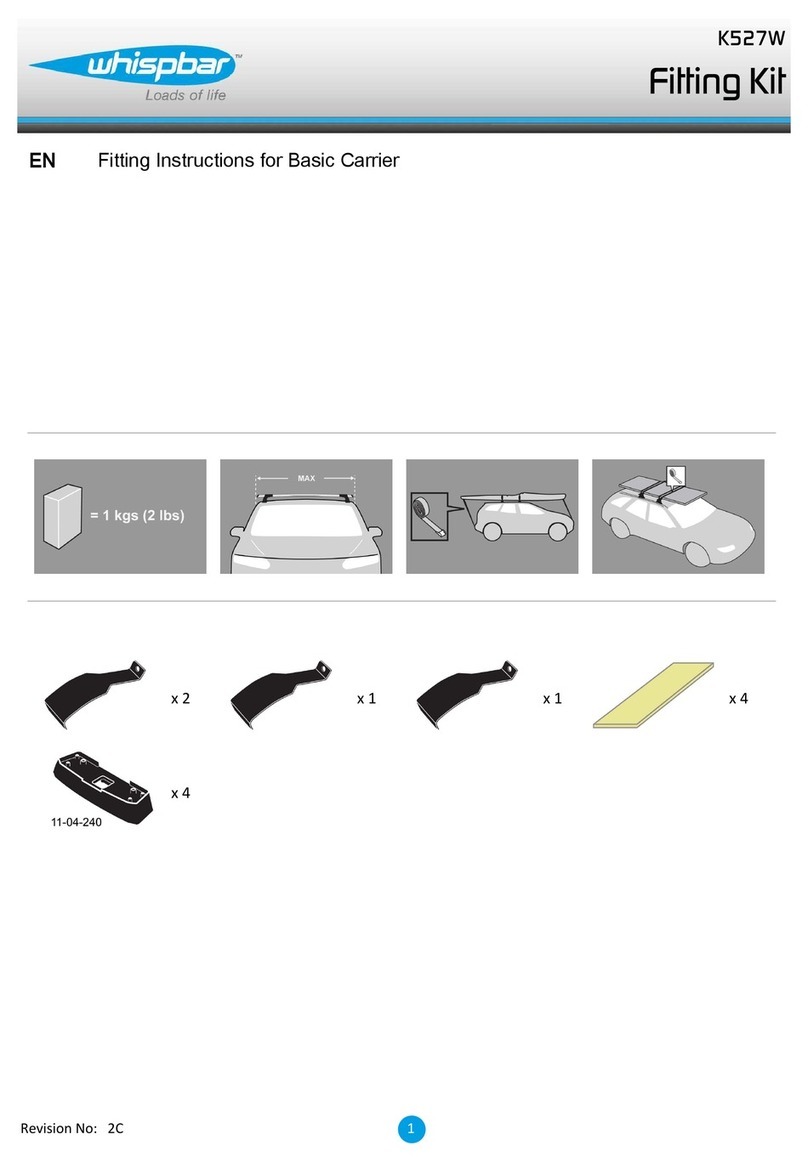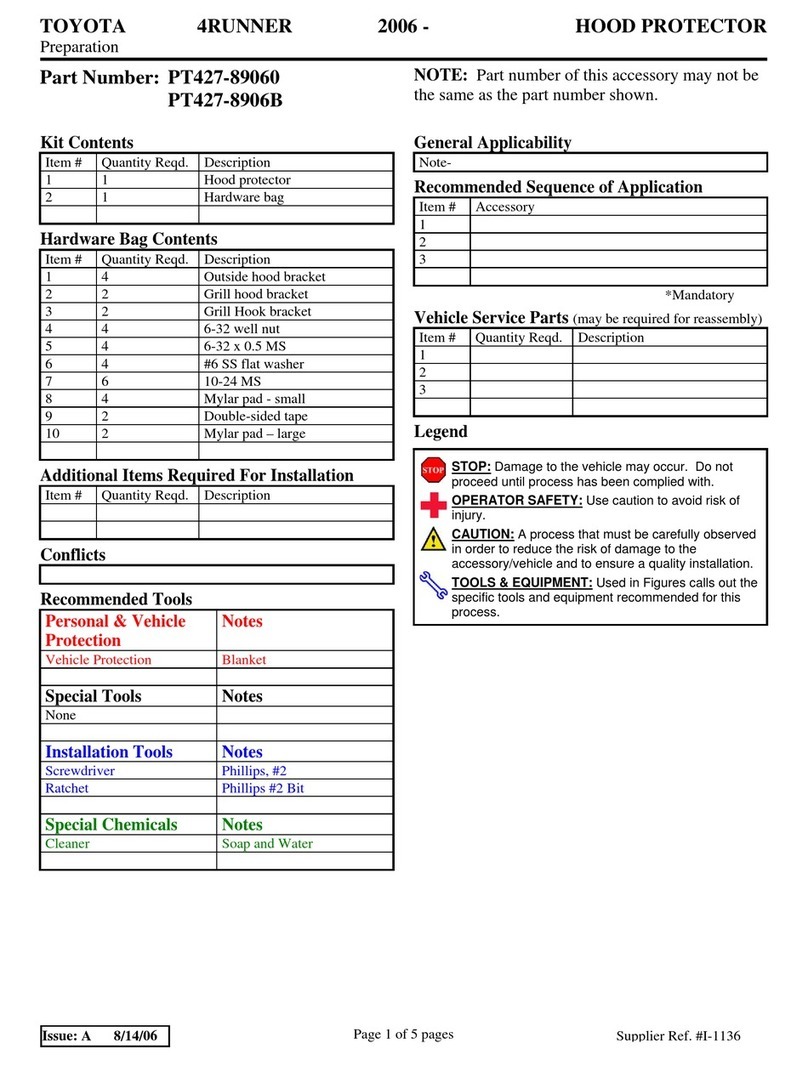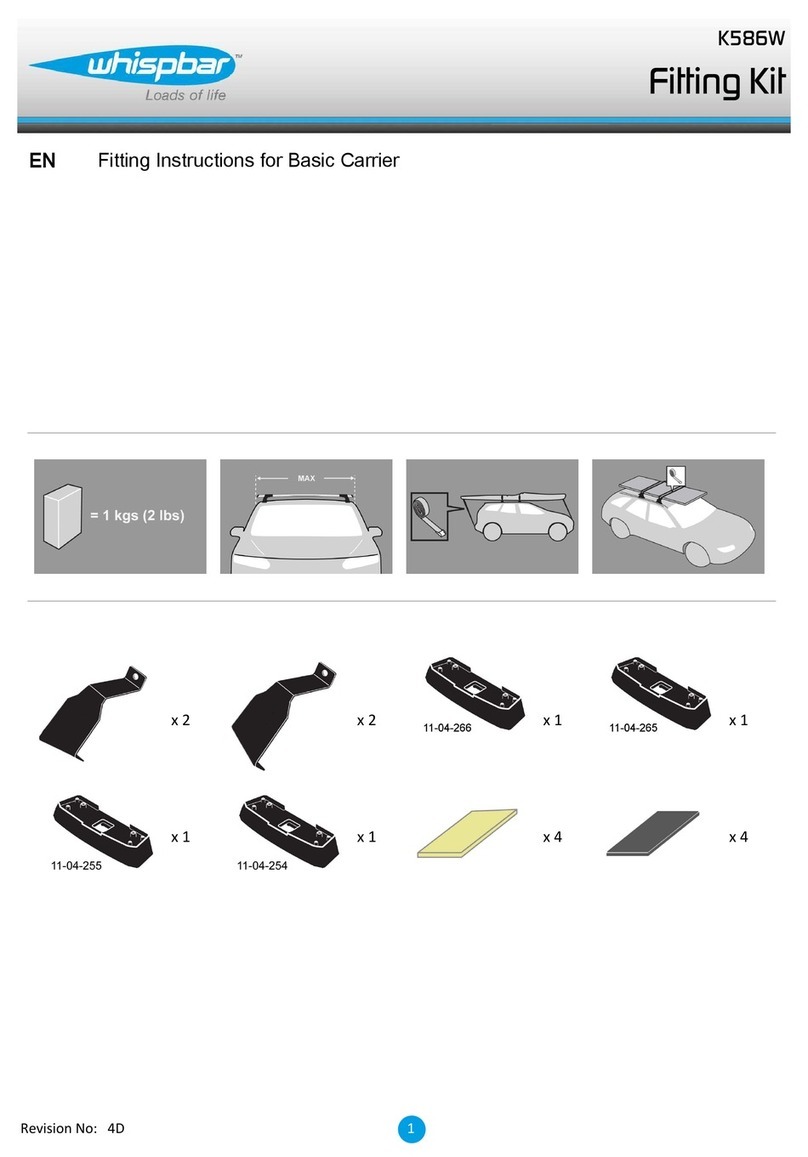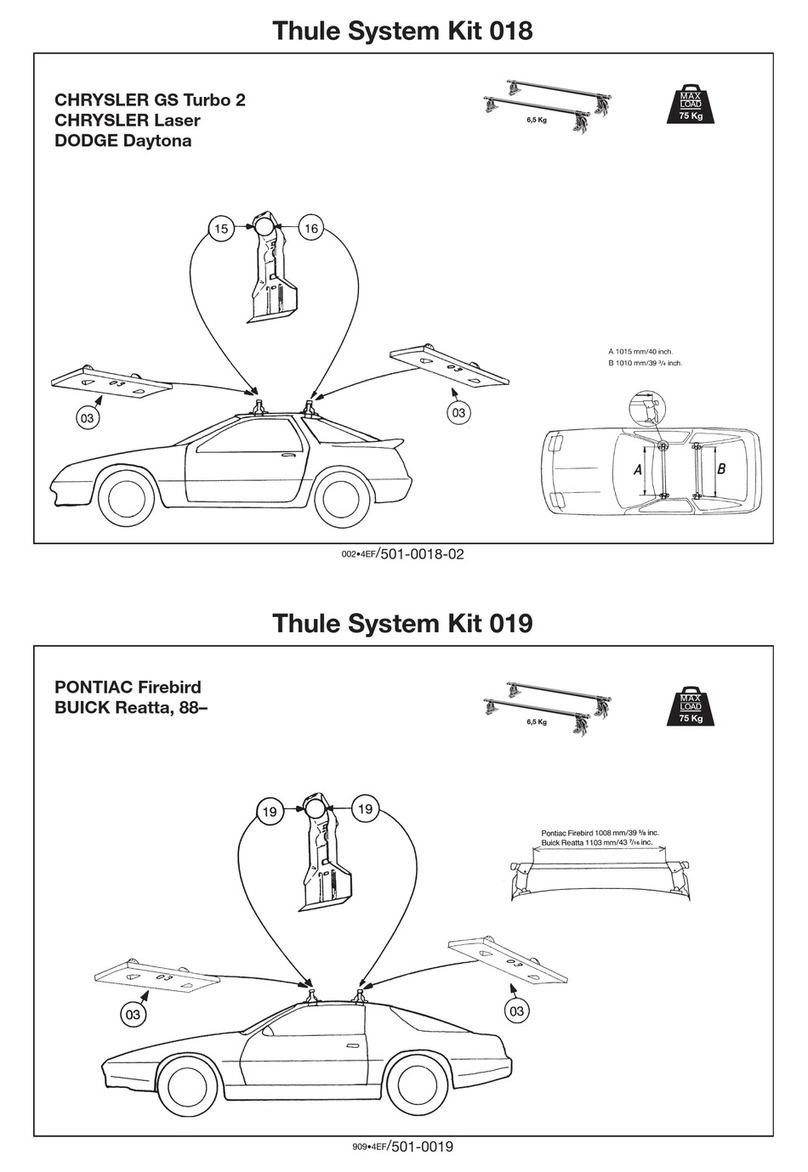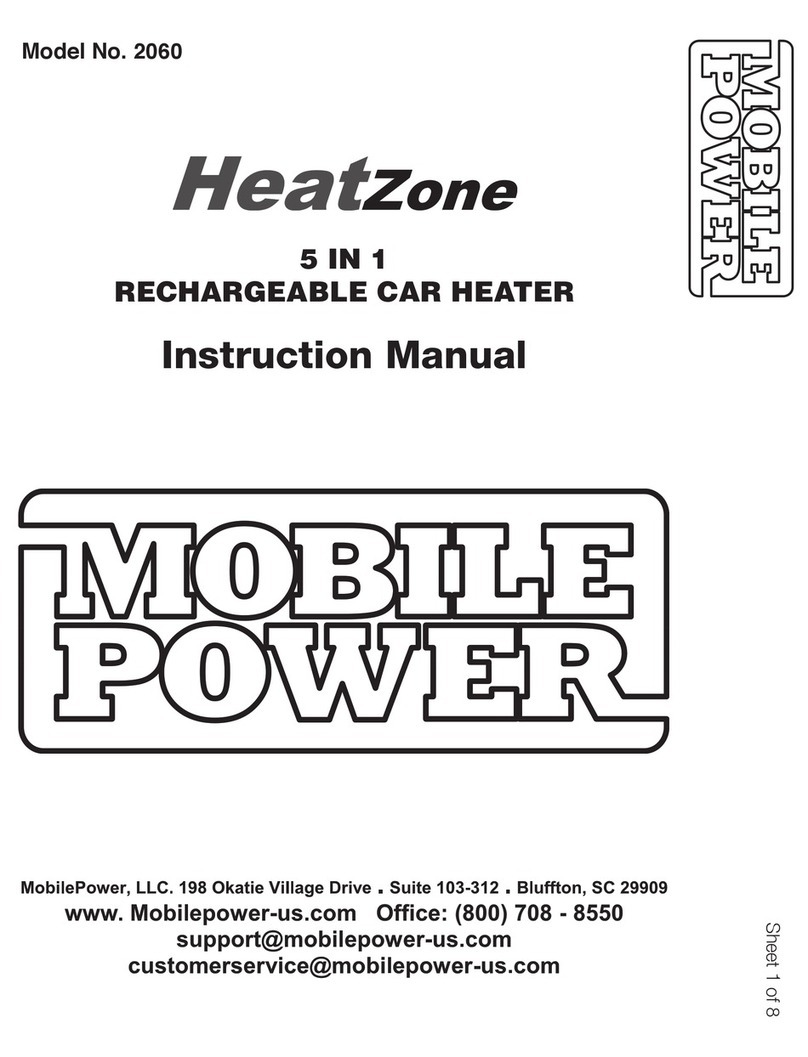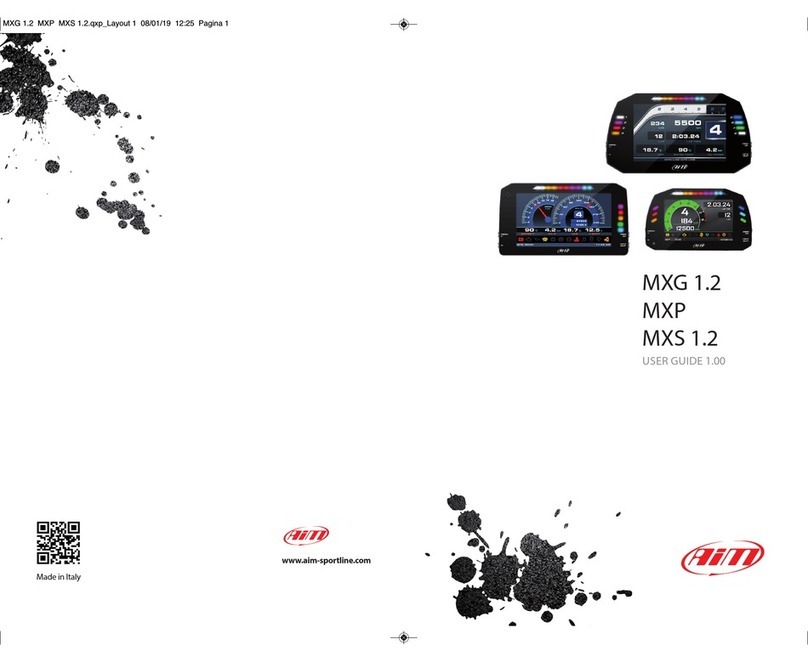MeiTrack T399 User manual

MEITRACK T399 Bluetooth Vehicle Tracker User Guide
MEITRACK T399 Bluetooth Vehicle Tracker
User Guide
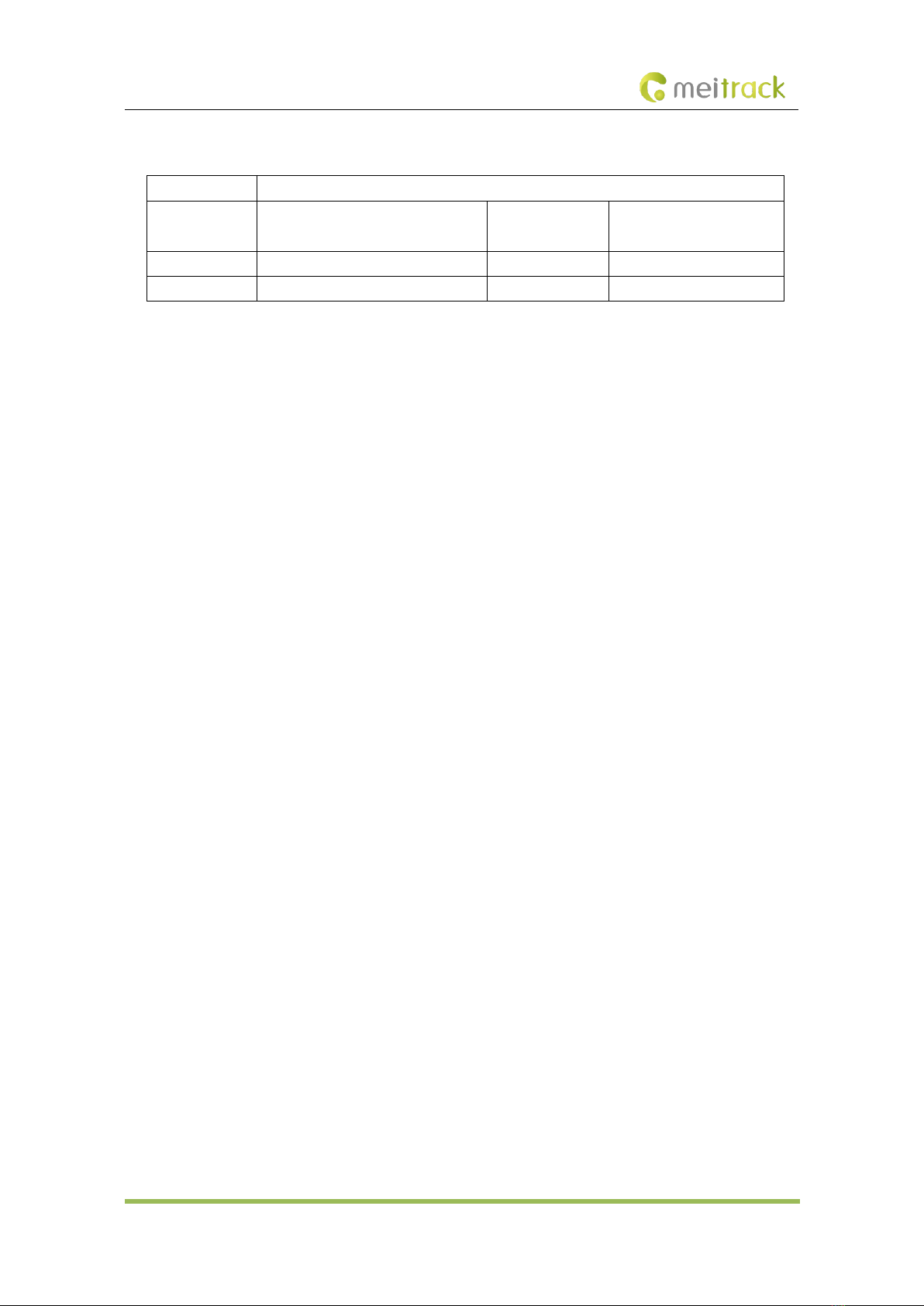
MEITRACK T399 Bluetooth Vehicle Tracker User Guide
Copyright © Meitrack Group 2021. All rights reserved. - 2 -
Change History
File Name
MEITRACK T399 Bluetooth Vehicle Tracker User Guide
Project
T399 Bluetooth vehicle tracker
Creation Date
Update Date
2020-12-18
2020-02-05
Subproject
User Guide
Total Pages
23
Version
V1.1
Confidential
External Documentation
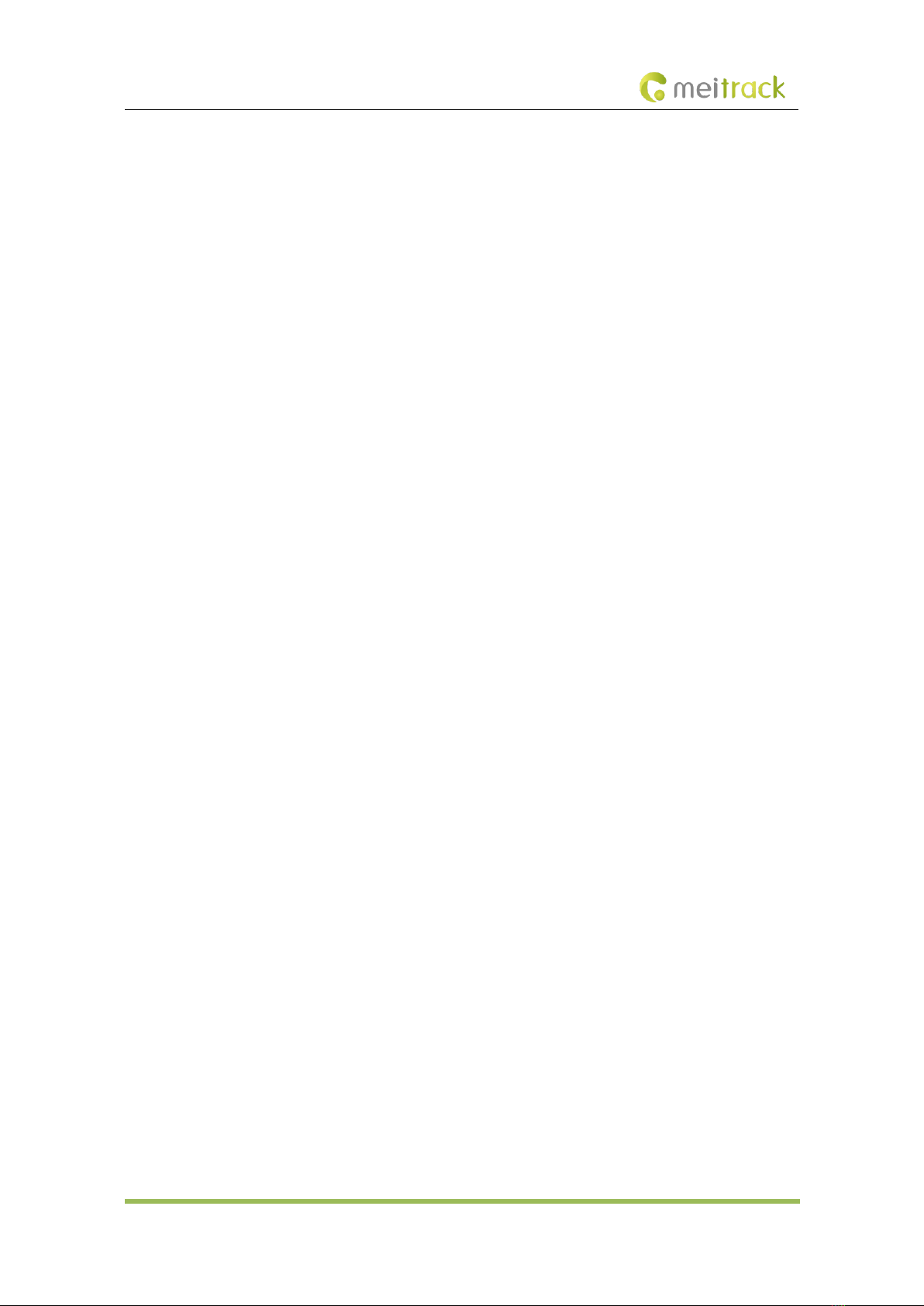
MEITRACK T399 Bluetooth Vehicle Tracker User Guide
Copyright © Meitrack Group 2021. All rights reserved. - 3 -
Contents
1 Copyright and Disclaimer........................................................................................................................................... - 4 -
2 Product Introduction ................................................................................................................................................. - 4 -
2.1 Product Features........................................................................................................................................... - 4 -
2.1.1 Harsh Acceleration, Harsh Braking, Sharp Left Turn and Sharp Right Turn Alerts................................ - 4 -
2.1.2 GPS Data Filtering ................................................................................................................................ - 4 -
2.1.3 Setting the Output Port Status Based on Events.................................................................................. - 5 -
2.1.4 Idling Detection.................................................................................................................................... - 5 -
2.1.5 Changing the I/O Port Mode................................................................................................................ - 5 -
2.1.6 Starting the Engine by RFID or iButton ................................................................................................ - 5 -
2.1.7 CAN Bus Interface(Optional)................................................................................................................ - 5 -
3 Product Functions and Specifications........................................................................................................................ - 6 -
3.1 Product Functions......................................................................................................................................... - 6 -
3.1.1 Position Tracking.................................................................................................................................. - 6 -
3.1.2 Anti-Theft............................................................................................................................................. - 6 -
3.1.3 Other Functions ................................................................................................................................... - 6 -
3.1.4 Functions of Optional Accessories....................................................................................................... - 7 -
3.2 Product Specifications .................................................................................................................................. - 7 -
3.2.1 Interface Definition.............................................................................................................................. - 8 -
4 Main Device and Accessories .................................................................................................................................. - 10 -
5 Product Appearance................................................................................................................................................ - 11 -
6 First Use................................................................................................................................................................... - 11 -
6.1 Installing a SIM Card ................................................................................................................................... - 11 -
6.2 LED Indicator............................................................................................................................................... - 12 -
6.3 Device Configuration .................................................................................................................................. - 12 -
6.3.1 Installing the USB Driver .................................................................................................................... - 12 -
6.3.2 Configuring Device Parameters by Meitrack Manager....................................................................... - 13 -
6.3.3 Setting the Bluetooth Temperature and Humidity Sensor and Beacon by Meitrack Manager .......... - 14 -
6.4 Tracking by Mobile Phone........................................................................................................................... - 16 -
6.5 Common SMS Commands .......................................................................................................................... - 17 -
6.5.1 Querying the Location in Real Time – A00......................................................................................... - 17 -
6.5.2 Setting Authorized Phone Numbers – A71 ........................................................................................ - 18 -
6.5.3 Setting the Smart Sleep Mode – A73................................................................................................. - 18 -
6.5.4 Setting the Idling Alert – B14............................................................................................................. - 18 -
6.5.5 Setting the Harsh Acceleration or Harsh Braking Alert – BBD............................................................ - 19 -
6.5.6 Setting the Sharp Left Turn or Sharp Right Turn Alert – BC6.............................................................. - 19 -
6.5.7 Controlling Output Status – C01 ........................................................................................................ - 20 -
6.5.8 Setting I/O Port Status – C08 ............................................................................................................. - 20 -
7 Logging In to MS03 Tracking System........................................................................................................................ - 21 -
8 Configuring the Meitrack Manager App .................................................................................................................. - 21 -
9 Mounting the Device............................................................................................................................................... - 23 -
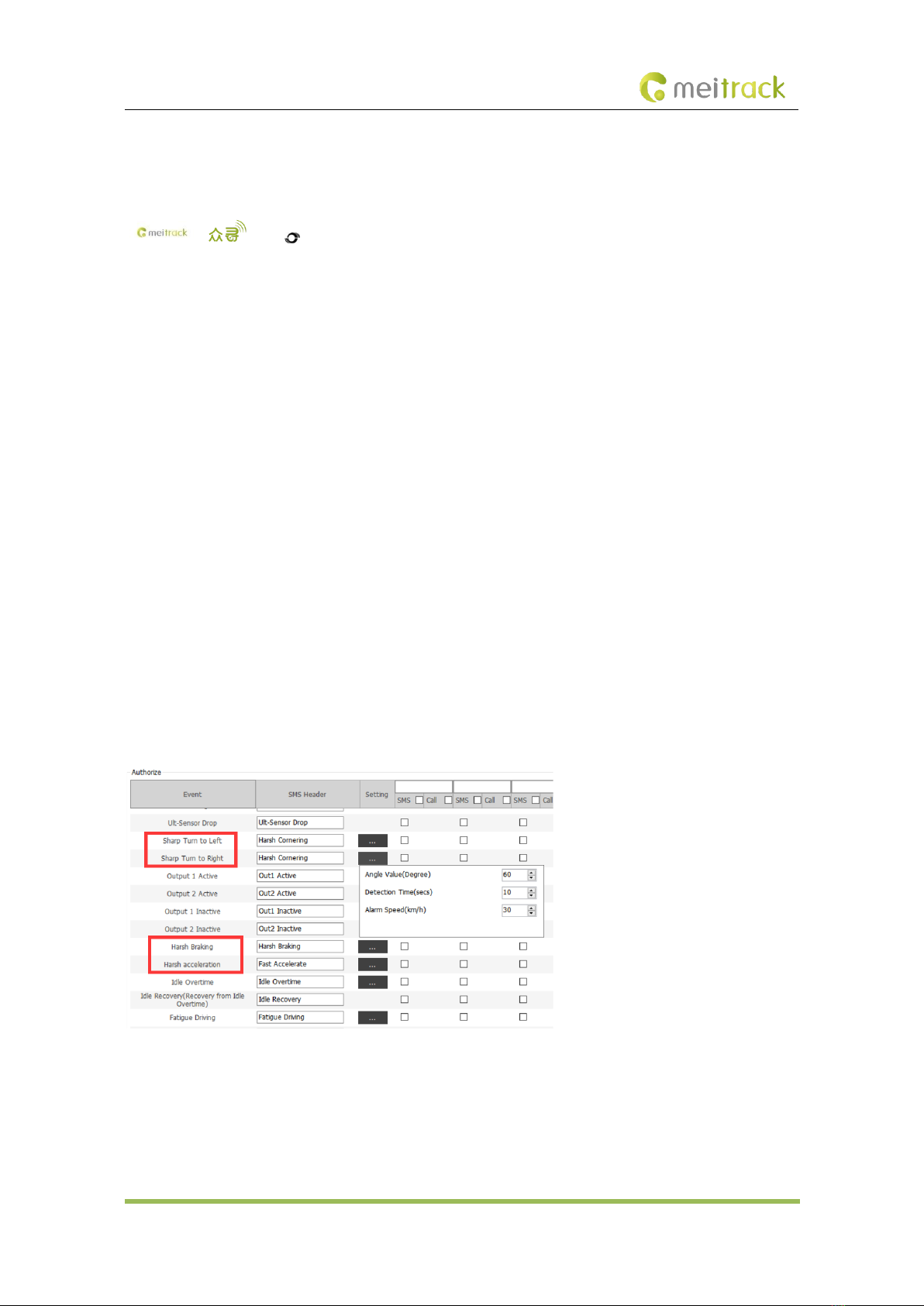
MEITRACK T399 Bluetooth Vehicle Tracker User Guide
Copyright © Meitrack Group 2021. All rights reserved. - 4 -
1Copyright and Disclaimer
Copyright © 2020 MEITRACK. All rights reserved.
, and are trademarks that belong to Meitrack Group and its subsidiary.
The user manual may be changed without notice.
Without prior written consent of Meitrack Group, this user manual, or any part thereof, may not be reproduced for any
purpose whatsoever, or transmitted in any form, either electronically or mechanically, including photocopying and
recording.
Meitrack Group shall not be liable for direct, indirect, special, incidental, or consequential damages (including but not
limited to economic losses, personal injuries, and loss of assets and property) caused by the use, inability, or illegality
to use the product or documentation.
2Product Introduction
The T399 is a vehicle tracker featuring the IP67 water resistance rating, internal Bluetooth module and internal GPS and
GSM antennas. This tracking unit can work properly in harsh environments. It can be connected to Bluetooth beacons
and Bluetooth temperature and humidity sensors and is specially designed for different types of vehicles, such as cars,
motorcycles, yachts, and refrigerator trucks.
2.1 Product Features
2.1.1 Harsh Acceleration, Harsh Braking, Sharp Left Turn and Sharp Right Turn Alerts
Users can set the thresholds of harsh acceleration, harsh braking, sharp left turn and sharp right turn alerts by using
Meitrack Manager software and a command.
Note: For details about how to set these thresholds on Meitrack Manager, see the following figure.
For details about how to set these thresholds by a command, see the BBD and BC6 commands.
Users can install the device in any direction.
2.1.2 GPS Data Filtering
The GPS data filtering function can ensure GPS data accuracy and eliminate static drift.

MEITRACK T399 Bluetooth Vehicle Tracker User Guide
Copyright © Meitrack Group 2021. All rights reserved. - 5 -
You can set the following parameters by Meitrack Manager: GPS speed range, GPS positioning accuracy, and Number
of GPS satellites. After the GPS data filtering function is enabled, if all conditions are met, GPS data will be updated.
Note: This function can be enabled by Meitrack Manager only.
2.1.3 Setting the Output Port Status Based on Events
Users can control the output port status based on events.
For example:
1. When the device detects speeding, the buzzer makes sounds.
2. When the device detects unauthorized ignition or GPS antenna cut-off, the engine fails to be started.
3. When the device detects that the iButton reader or RFID reader is triggered, the engine starts.
4. When the device detects that an input is activated or inactivated, the output port is active or inactive.
2.1.4 Idling Detection
This function is used to detect whether a vehicle's engine is switched off while parking. To enable the function, input 2
must be connected to the ACC detection cable.
When the device detects that the ACC is on and the driving speed is 0 for one consecutive minute (default time), an
idling alert will be sent.
For details, see the section 6.5.4 "Setting the Idling Alert – B14."
2.1.5 Changing the I/O Port Mode
This function is used to change the I/O port mode. For example, change the active negative input to the analog port or
positive input.
For details, see the section 6.5.8 "Setting I/O Port Status – C08."
2.1.6 Starting the Engine by RFID or iButton
After swiping the authorized RFID card or iButton key, the driver must start the engine within one minute. Otherwise,
the device's output 1 will be triggered (engine cut-off), and thus the driver cannot start the vehicle. If you want to start
the engine, you must swipe the iButton key or RFID card again.
Before starting the engine, ensure that:
1. The device's input 2 is connected to the engine detection cable.
2. An iButton key or a RFID card has been authorized.
3. The device's output 1 is connected to the engine control cable through a relay.
4. The RFID ignition function has been enabled by Meitrack Manager or MS03 tracking platform.
5. The RFID event has been enabled on Meitrack Manager. Otherwise, the function will be unavailable.
2.1.7 CAN Bus Interface(Optional)
The device can read CAN bus data of a vehicle that supports the FMS protocol.
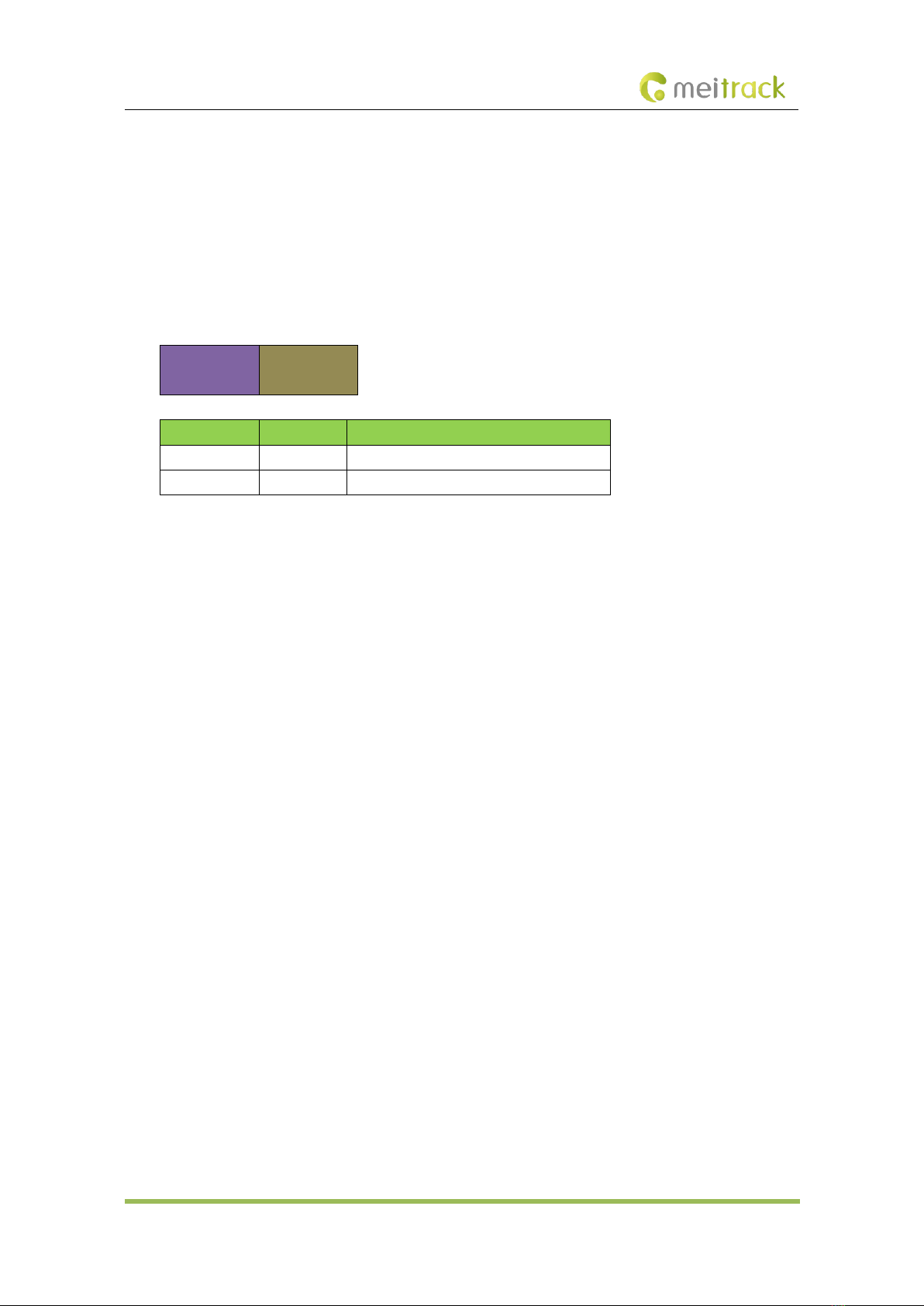
MEITRACK T399 Bluetooth Vehicle Tracker User Guide
Copyright © Meitrack Group 2021. All rights reserved. - 6 -
The following data can be read: vehicle speed, vehicle control status, accelerator pedal position (%), total fuel
consumption,engine rotational speed, total engine run time, total mileage, engine coolant temperature, fuel level,
engine torque, ambient temperature, torque at current speed, fuel consumption rate, axle weight, service distance, and
instantaneous fuel consumption.
Note:
1. To obtain the preceding data, the vehicle must support the FMS protocol.
2. Install the device based on vehicle types. Connect vehicle's CANH and CANL wires to tracker's CANH and CANL 2.
connectors respectively
3. Interface definition is as follows:
11
CAN-H
12
CAN-L
Pin Number
Cable Color
Description
11(CAN-H)
Purple
Used to connect a CAN bus peripheral.
12(CAN-L)
Brown
Used to connect a CAN bus peripheral.
3Product Functions and Specifications
3.1 Product Functions
3.1.1 Position Tracking
⚫GNSS + LBS positioning
⚫Real-time location query
⚫Tracking by time interval
⚫Tracking by distance
⚫Tracking by mobile phone
⚫Speeding alert
⚫Cornering report
3.1.2 Anti-Theft
⚫Polygonal geo-fence
⚫Engine or vehicle door status alert
⚫Remote vehicle fuel or power cut-off
⚫GPS blind spot alert
⚫Towing alert
3.1.3 Other Functions
⚫SMS or GPRS (TCP or UDP) communication (Meitrack protocol)
⚫Built-in 8 MB flash for recording driving routes
⚫IP67 water resistance rating
⚫Mileage report
⚫Roaming parameter settings
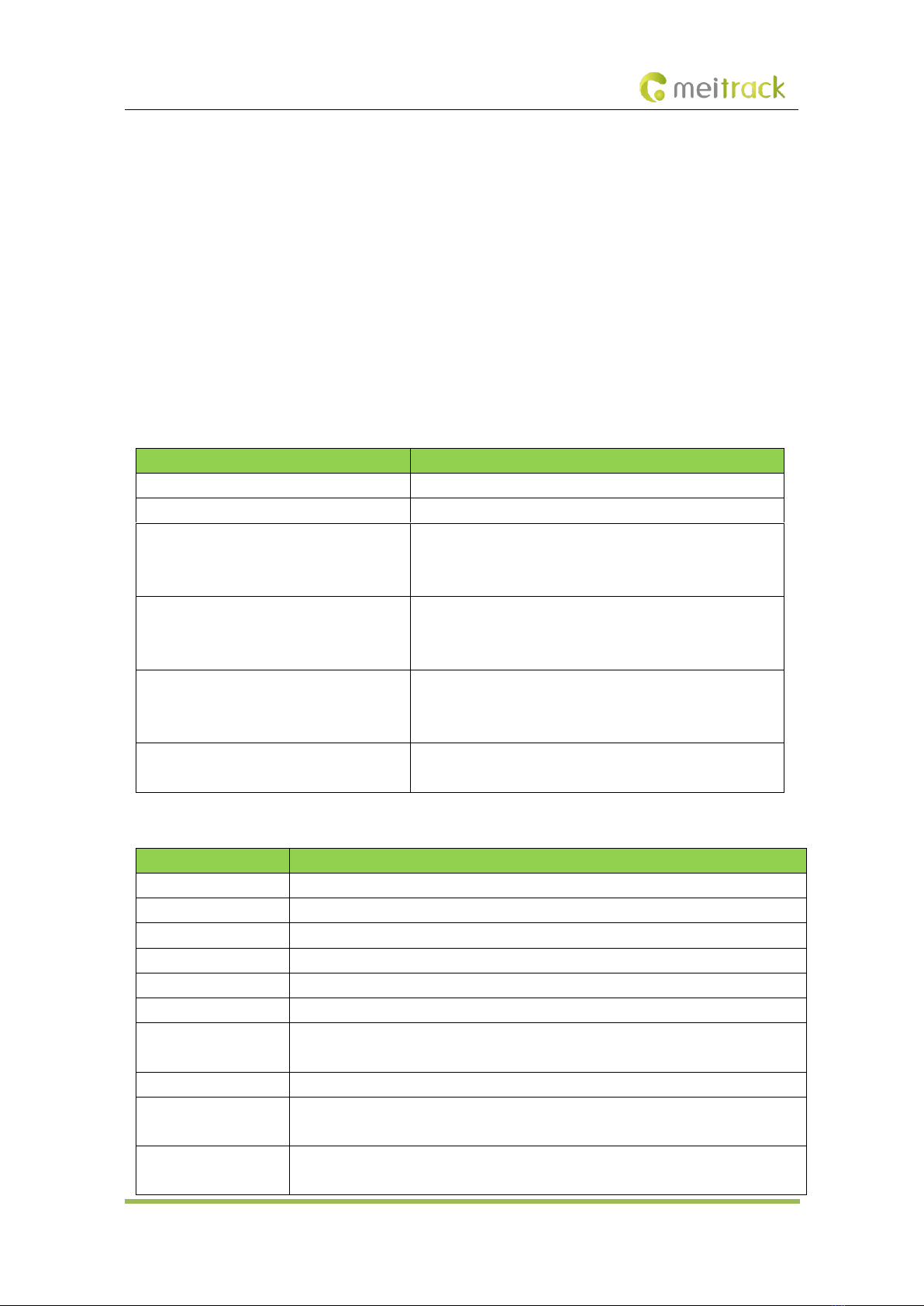
MEITRACK T399 Bluetooth Vehicle Tracker User Guide
Copyright © Meitrack Group 2021. All rights reserved. - 7 -
⚫Smart power-saving mode
⚫Built-in 3-axis accelerometer
⚫Online Parameter Editor (only for the MS03 platform)
⚫GPS data filtering
⚫Set the output port status based on events
⚫Stop Moving and Start Moving alerts
⚫Vehicle power protection
⚫Idling alert
⚫AGPS
⚫Internal Bluetooth module
⚫Support a CAN bus interface(Optional)
3.1.4 Functions of Optional Accessories
Accessory
Description
iButton reader and iButton key
Identify the driver ID and grant permission to start the vehicle.
A53 fuel level sensor
Check the fuel level and detect a fuel theft alert.
Wired digital temperature sensor
Check temperature. (At most eight wired temperature sensors
are supported, and a sensor must be connected to the A61
sensor box.)
400 mAh/3.7 V high temperature resistant
battery (-5°C to 75°C)
The device can continuously work after the external power
supply is cut off.
When the battery power is low, a low battery alert will be sent.
Bluetooth temperature and humidity sensor
Check temperature (-20°C to 55°C) and humidity (0% to 100%
RH). (A maximum of four Bluetooth temperature and humidity
sensors are supported.)
Bluetooth beacon
Detect the location of the tracker or Bluetooth beacon. (A
maximum of 16 Bluetooth beacons are supported.)
3.2 Product Specifications
Item
Specifications
Dimension
80.5 mm x 60 mm x 23.5 mm
Weight
100g
I/O power cable length
50 cm
Power supply
DC 11.4–90 V/1.5 A
Battery
Internal 400 mAh battery (normal temperature resistant: -20°C to 60°C)
Power consumption
Current in standby mode: 65 mA
Operating temperature
-35°C to 80°C (for the device without a battery)
-5°C to 75°C (for the device with a high temperature resistant battery)
Operating humidity
5%–95%
LED indicator
Green LED indicator showing the GSM signal
Blue LED indicator showing the GPS signal
Button/Switch
1 upgrade button (used to manually upgrade the firmware)
1 power button

MEITRACK T399 Bluetooth Vehicle Tracker User Guide
Copyright © Meitrack Group 2021. All rights reserved. - 8 -
Memory
8 MB flash
Sensor
3-axis accelerometer (used to wake the device up by vibration and detect towing alerts,
harsh acceleration alerts, and harsh braking alerts)
Frequency band
T399G-GFB5:
UMTS:B1/B2/B5/B8
GSM:B2/B3/B5/B8
T399L-AFB5:
LTE FDD:B2/B4/B12
WCDMA:B2/B4/B5
T399L-JFB5:
LTE FDD:B1/B3/ B8/B18/ B19/B26
T399L-GFB5:
LTE FDD:B1/B2/B3/B4/B5/B7/B8/B12/B13/B18/B19/B20/B25/B26/B28
LTE TDD:B38/B39/B40/B41
WCDMA:B1/B2/B4/B5/B6/B8/B19
GSM:850/900/1800/1900MHz
T399L-EFB5:
LTE FDD:B1/B3/B7/B8/B20/B28A
WCDMA:B1/B8
GSM:B3/B8
T399L-AUFB5:
LTE FDD:B1/B2/B3/B4/B5/B7/B8/B28
LTE TDD:B40
WCDMA:B1/B2/B5/B8
GSM:B2/B3/B5/B8
GNSS
GPS/GLONASS/BeiDou/Galileo
Positioning sensitivity
-167 dB
Positioning accuracy
2.5 meters
Bluetooth
Support Bluetooth 4.2 and Bluetooth 5.0
GPS/GSM antenna
Built-in antenna
I/O port
At most 5 digital inputs can be set (switched to the positive trigger or negative trigger).
IN3 and IN4: switched to the analog input (0–30 V). IN5: 1-Wire port by default;
configured as output 2 or the negative trigger.
Output 1
1 USB port(CAN version requires USB cable(
USB to serial
).Other versions
are standard Android USB cables)
1 output (5 V)
1 RS232 serial port (RS232 version): Ground wire/Tx cable/Rx cable
1 CAN bus interface (CAN version):FMS protocol
3.2.1 Interface Definition
The I/O port cable of the device is an 8-pin cable, including the power port, analog input port, positive trigger input

MEITRACK T399 Bluetooth Vehicle Tracker User Guide
Copyright © Meitrack Group 2021. All rights reserved. - 9 -
port, negative trigger input port, and output port.
1
Power
(+)
2
GND
(-)
3
Input 1
(-)
4
Input 2
(+)
5
Input 3
(+)
6
Input 4
(+)
7
Output 1
8
1-wire
9
+ 5V
Pin Number
Cable Color
Description
1 (Power +)
Red
Positive charge of the power input. Connect to the positive charge of the
vehicle battery. Input voltage: 11.4–90 V. 12 V or 24 V is recommended.
2 (GND)
Black
Ground wire. Connect to the negative charge of the vehicle battery or to the
negative terminal.
3 (Input 1)
Grey
Digital input (negative trigger by default)
Connect to a vehicle door trigger signal cable to detect vehicle door status.
(Most vehicles made in China, South Korea and Japan are negative edge-
triggered.)
The port can be configured as the positive trigger.
4 (Input 2)
White
Digital input (positive trigger by default). The port can be configured as the
negative trigger.
Connect to the vehicle's ACC cable by default to detect the vehicle's ACC
status.
5 (Input 3)
Blue
Digital input 3 (positive trigger by default). The port can be configured as the
negative trigger or analog input 2 (0–30 V).
6 (Input 4)
Yellow
Digital input 4 (positive trigger by default). The port can be configured as the
negative trigger or analog input 1 (0–30 V).
7 (Output 1)
Green
Valid: low level (0 V)
Invalid: open collector
Maximum voltage for the open collector output (invalid): 60 V
Maximum current for the low level output (valid): 500 mA
Set the PWM output (adjustable output time and pulse width).
Connect to an external relay to remotely cut off the vehicle fuel cable or
engine power supply.
8 (1-Wire port)
Pink
Connect to the iButton reader and other devices supporting the 1-Wire
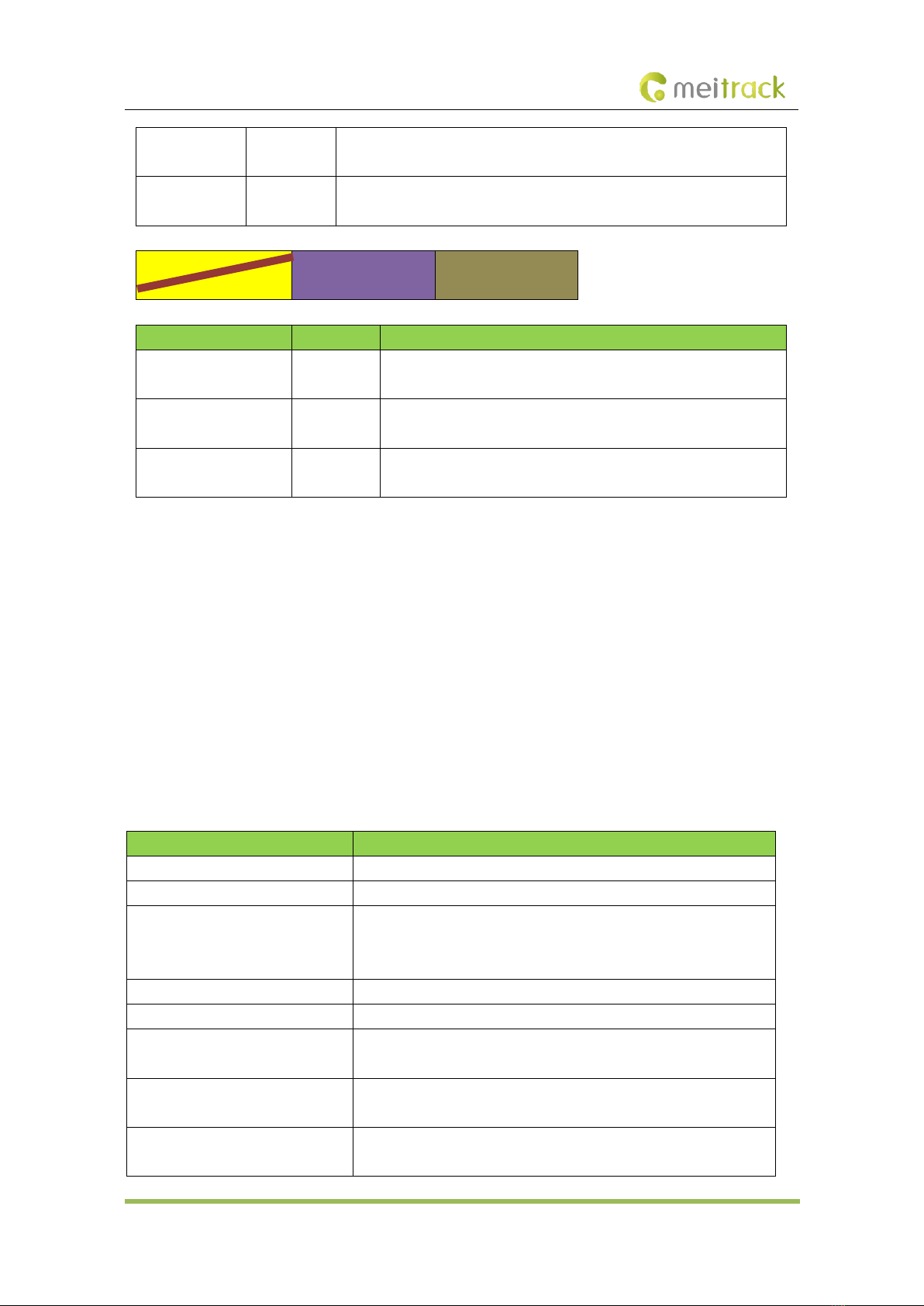
MEITRACK T399 Bluetooth Vehicle Tracker User Guide
Copyright © Meitrack Group 2021. All rights reserved. - 10 -
protocol. The port can be configured as negative input 5 or open collector
output 2.
9 (5 V output
cable)
Yellow & red
5 V DC output
It can be connected to the power supply of a temperature sensor.
10
Ground wire
11
RS232-Tx or CAN-H
12
RS232-Rx or CAN-L
Pin Number
Cable Color
Description
10 (GND)
Yellow &
brown
Ground wire
11 (RS232-Tx or CAN-H)
Purple
Send data through the RS232 port or used to connect a CAN bus
peripheral..
12 (RS232-Rx or CAN-L)
Brown
Send data through the RS232 port or used to connect a CAN bus
peripheral...
4Main Device and Accessories
Standard accessories:
⚫T399 Bluetooth vehicle tracker (with a cable of 50 cm in length)
⚫L wrench
⚫Hexagon screw
⚫USB to serial cable (for CAN version)
⚫CD download card
Note:USB to serial will be standard accessory for T399L Can version,the USB of other version is normal Android USB an
dit is optional
Optional accessories:
Optional Accessory
Description
USB cable
Standard Android USB cable
Relay (12 V/24 V)
It is connected to output 1.
Buzzer
It is connected to output 1 or the 1-Wire port (pink cable), which needs
to be set to output 2. The buzzer is powered by an external 5 V power
supply.
A52 digital temperature sensor
It is connected to the 1-Wire port (pink cable).
iButton reader
It is connected to the 1-Wire port (pink cable).
A53 fuel level sensor (analog input
voltage)
It is connected to analog input 1 (blue cable).
High temperature resistant battery
(400 mAh)
Optional (-5°C to 75°C)
External GPS antenna
3 meters in length (two hardware versions available: internal or external
antenna)
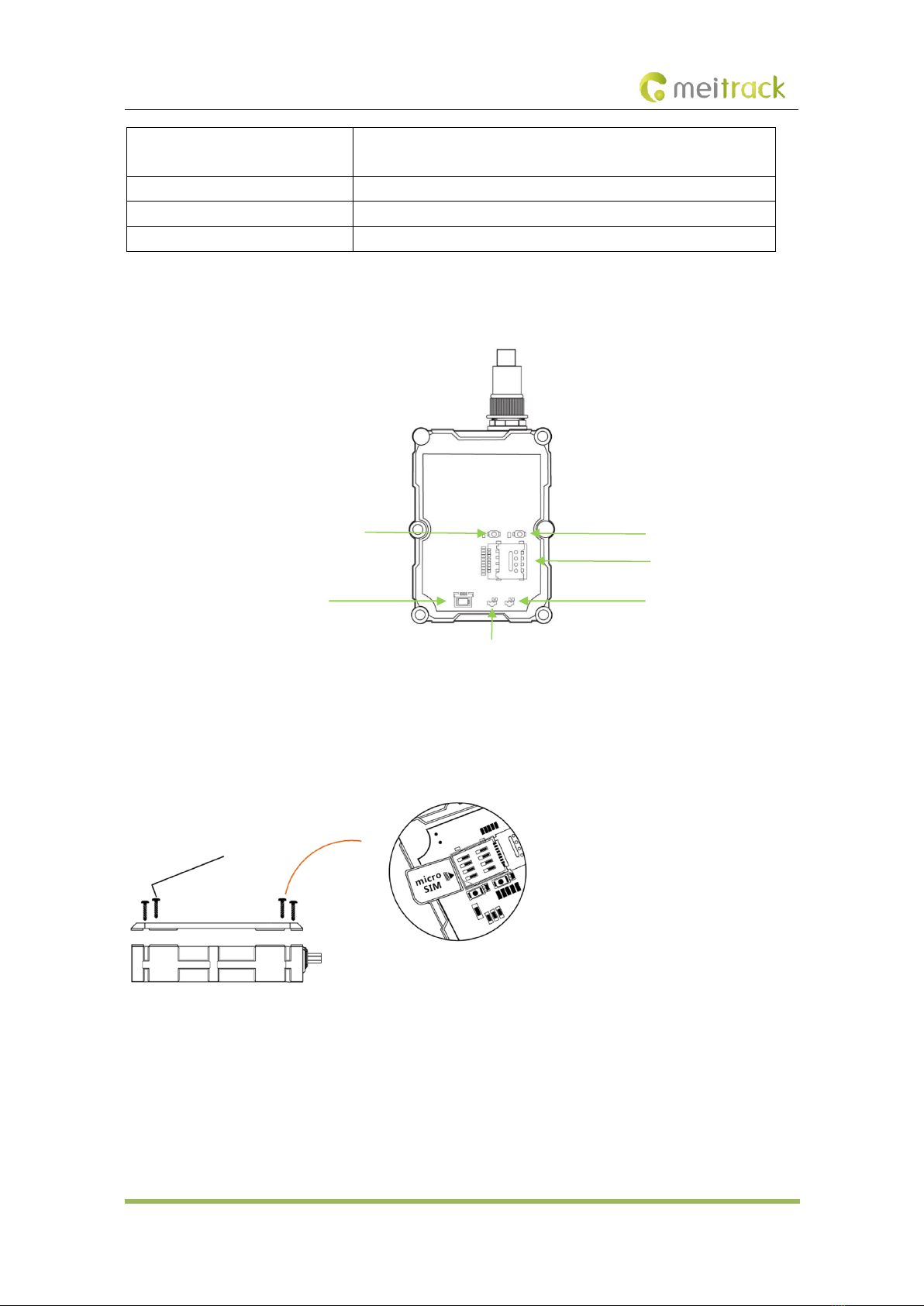
MEITRACK T399 Bluetooth Vehicle Tracker User Guide
Copyright © Meitrack Group 2021. All rights reserved. - 11 -
Bluetooth temperature and humidity
sensor
Bluetooth beacon
Ultrasonic fuel level sensor
It is connected to the RS232 port.
RFID reader
It is connected to the RS232 port.
5Product Appearance
6First Use
6.1 Installing a SIM Card
Perform the following steps to install a SIM card:
1. Use the screwdriver to open the back cover of the device.
2. Insert the Micro SIM card into the card slot (with the gold-plated contacts facing down).
3. Close the cover, and tighten the screws.
Note:
⚫Ensure that the SIM card has sufficient balance. (After the SIM card is installed properly, make calls and send SMS
messages to confirm it.)
SIM card slot
Firmware upgrade button
Power button
GSM LED indicator
USB port
GPS LED indicator
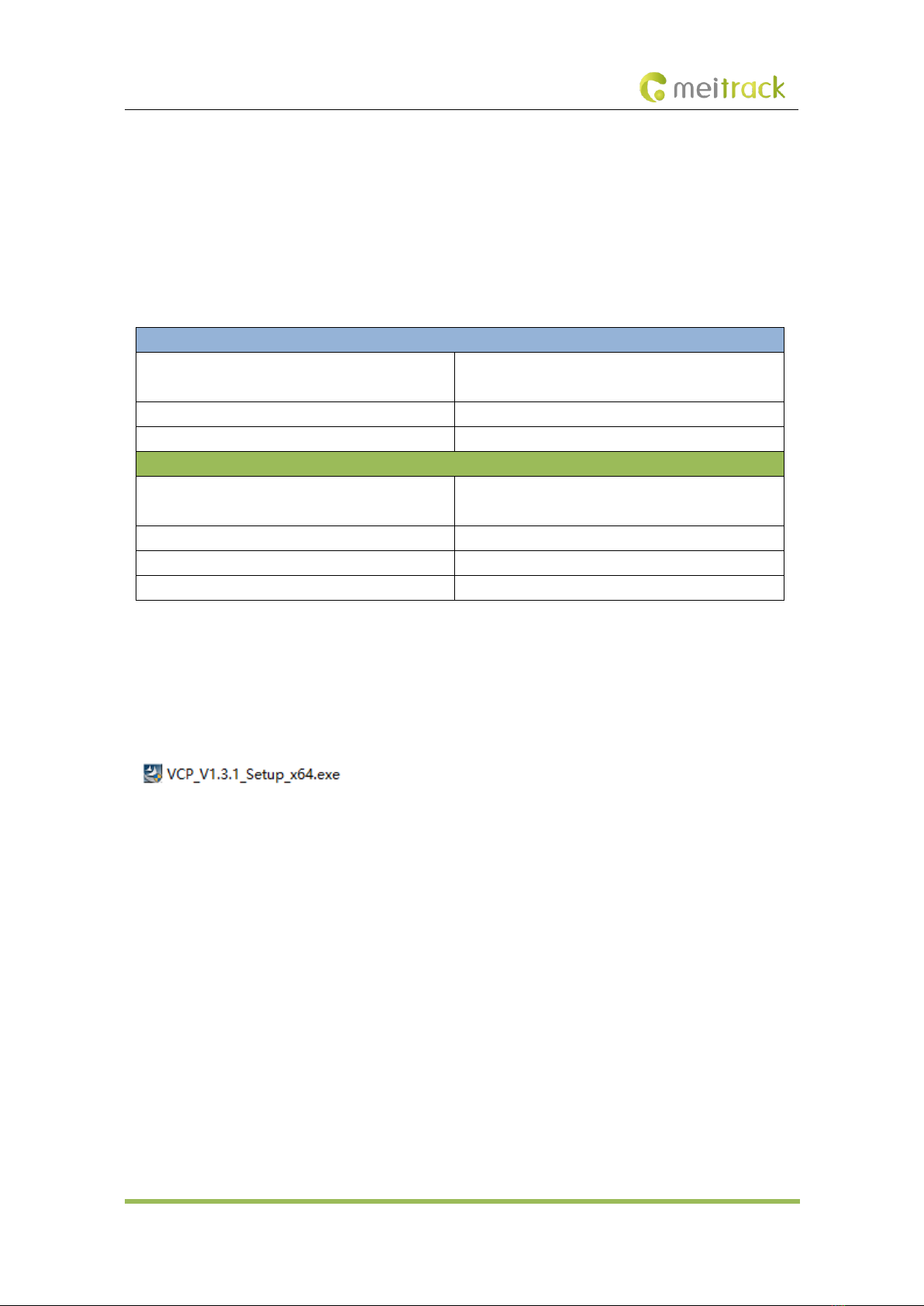
MEITRACK T399 Bluetooth Vehicle Tracker User Guide
Copyright © Meitrack Group 2021. All rights reserved. - 12 -
⚫Ensure that the PIN lock of the SIM card has been closed properly.
⚫Ensure that the SIM card in the device has subscribed the caller ID service if you want to use your authorized
phone numbers to call the device.
⚫Power off the device before installing the SIM card.
6.2 LED Indicator
To turn on the device, press and hold down the power button for 3–5 seconds or connect the device to an external
power supply (11.4–90 V).
GPS LED Indicator (Blue)
Blink fast (once every 0.1 seconds)
The device is being initialized, or the battery power is
low.
Blink fast (0.1 seconds on and 2.9 seconds off)
A GPS signal is received.
Blink slowly (1 second on and 2 seconds off)
No GPS signal is received.
GSM LED Indicator (Green)
Steady on
There is an incoming call, or the subscriber you dialed is
busy now.
Blink fast (once every 0.1 seconds)
The device is being initialized.
Blink fast (0.1 seconds on and 2.9 seconds off)
A signal is received from a base station.
Blink slowly (1 second on and 2 seconds off)
No signal is received from a base station.
6.3 Device Configuration
6.3.1 Installing the USB Driver
1. Visit http://67.203.13.28:9090/play/STM32_USB_Driver.rar, and download the STM32 USB driver.
2. After the installation is finished, connect the device to the computer through the USB cable. If STMicroelectronics
Virtual COM Port (COM5) is displayed on the Device Manager page, the driver is installed successfully.
Caution: Before connecting the device to the computer through the USB cable, turn on the device first. Otherwise, the
device cannot be detected by Meitrack Manager.
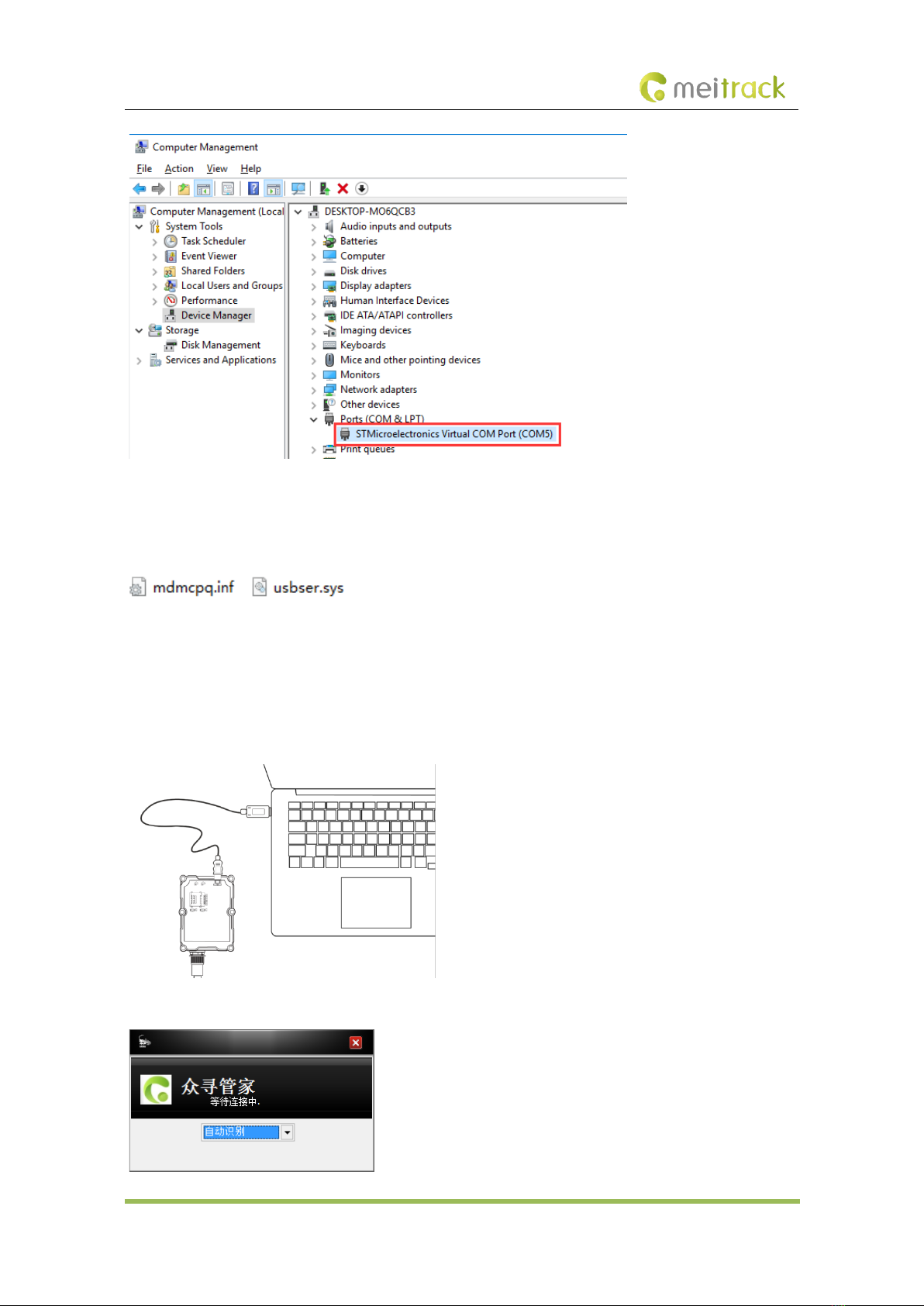
MEITRACK T399 Bluetooth Vehicle Tracker User Guide
Copyright © Meitrack Group 2021. All rights reserved. - 13 -
Note: After the driver installation is finished, if the preceding figure is not displayed, copy the mdmcpq.inf file to the
C:/windows/inf/ directory and usbser.sys file to the C:/windows/system32/drivers/ directory, and then restart the
computer.
6.3.2 Configuring Device Parameters by Meitrack Manager
This section describes how to use Meitrack Manager to configure the device on a computer.
Operation steps:
1. Install the USB driver and Meitrack Manager.
2. Connect the device to a computer by using the USB cable, as shown in the following figure.
3. Run Meitrack Manager, then the following dialog box will appear:
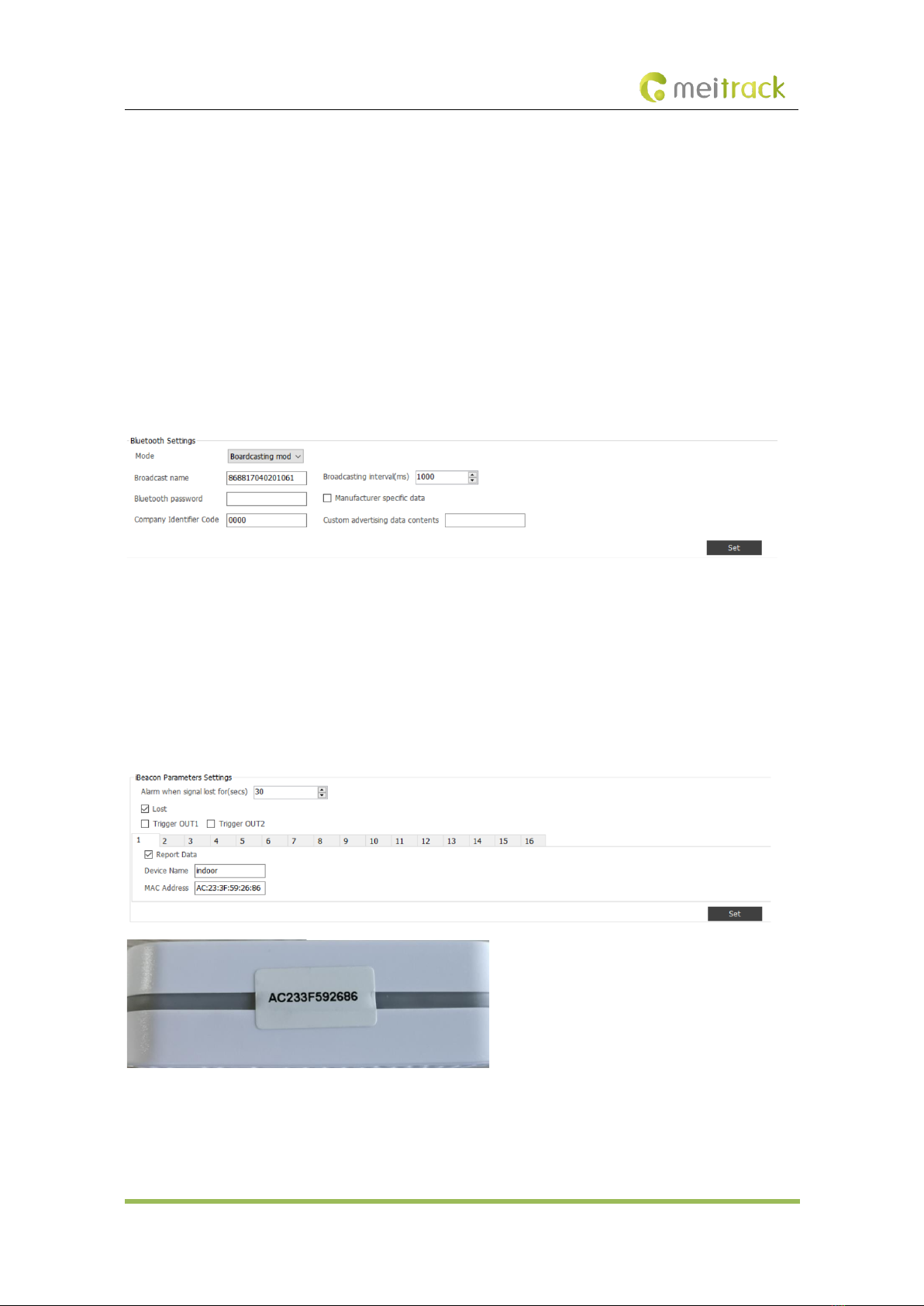
MEITRACK T399 Bluetooth Vehicle Tracker User Guide
Copyright © Meitrack Group 2021. All rights reserved. - 14 -
4. Turn on the device, then Meitrack Manager will automatically detect the device model and the configuration interface
(default parameter settings) will appear accordingly.
Note: Visit http://67.203.13.28:9090/play/MMPlusSetup.rar and download Meitrack Manager.
For details about Meitrack Manager, see the MEITRACK Manager User Guide.
6.3.3 Setting the Bluetooth Temperature and Humidity Sensor and Beacon by Meitrack Manager
There are three Bluetooth modes as follows:
Broadcasting mode (default): Used to connect the Meitrack Manager app.
Scanning mode: indicates the main device mode and used to detect nearby Bluetooth devices. If the ACC (input 2) is
triggered, the device is switched to broadcasting mode. If the Meitrack Manager app fails to be connected within one
minute, the device is switched to scanning mode.
Off: Disable the Bluetooth function.
Set Bluetooth beacon parameters.
Alarm when signal lost for(secs): If the Bluetooth beacon fails to be detected within a specified period, an alert is
generated.
Lost: Determine whether output 1 or output 2 is controlled when Bluetooth beacon signals are lost.
Trigger OUT1/Trigger OUT2: Output 1 or output 2 is controlled when Bluetooth beacon signals are lost.
Report Data: Upload Bluetooth data or not.
MAC Address: indicates the MAC code of the Bluetooth beacon, as shown in the following figures.
Press and hold down the button on the side of the Bluetooth beacon for three seconds. Then the blue LED indicator is
on for five seconds, which means the Bluetooth beacon is powered on and starts to search information.
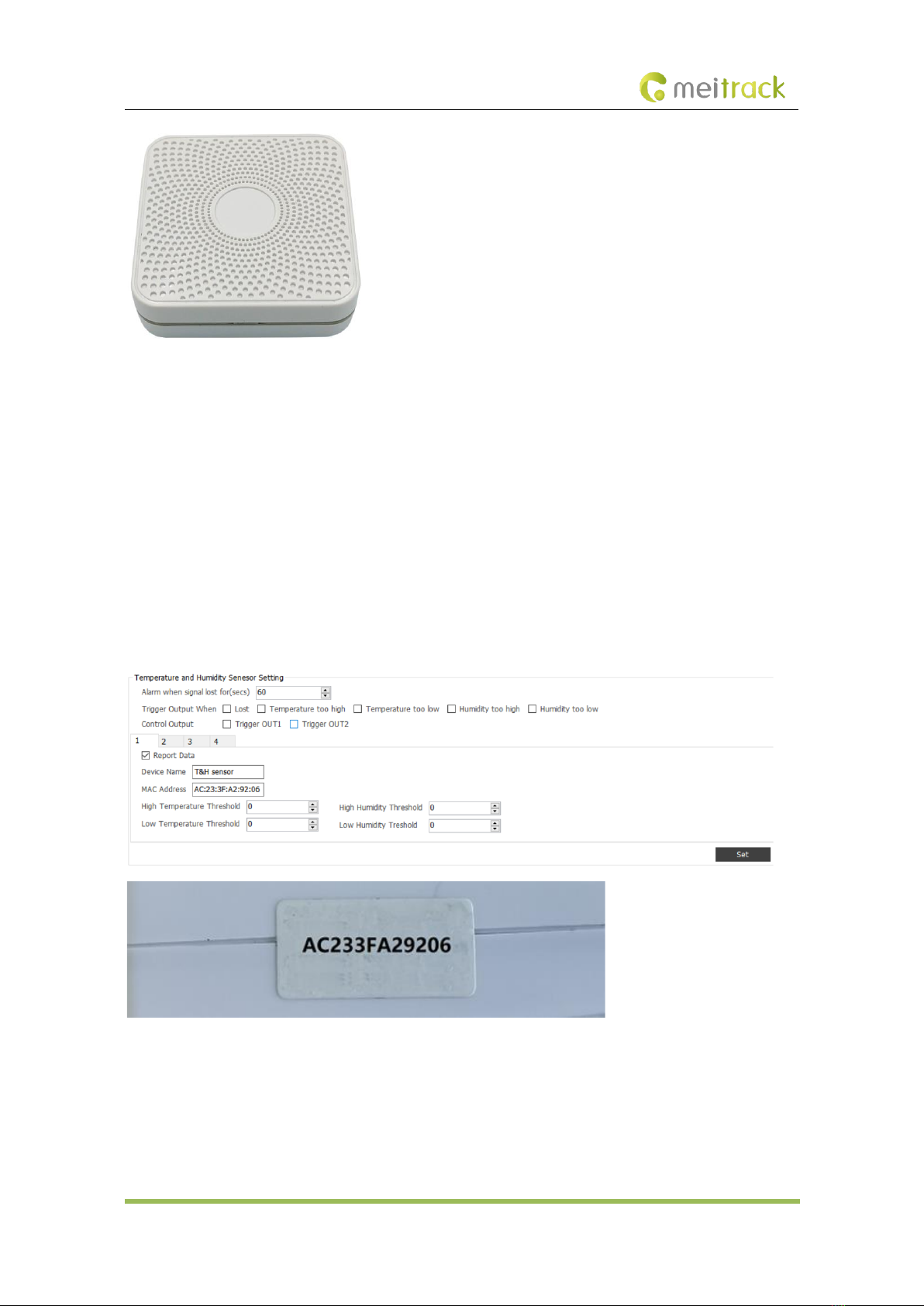
MEITRACK T399 Bluetooth Vehicle Tracker User Guide
Copyright © Meitrack Group 2021. All rights reserved. - 15 -
Note: If the MAC code of the Bluetooth beacon fails to be found, set it by Meitrack Manager app.
Set Bluetooth temperature and humidity sensor parameters.
Alarm when signal lost for(secs): If the Bluetooth temperature and humidity sensor fails to be detected within a
specified period, an alert is generated.
Trigger output when: Output 1 or output 2 is controlled when Bluetooth signals are lost, the temperature is too high or
low, or the humidity is too high or low.
Control output: Output 1 or output 2 is controlled.
Report Data: Upload Bluetooth data or not.
MAC Address: indicates the MAC code of the Bluetooth temperature and humidity sensor, as shown in the following
figures.
Press and hold down the button on the back of the Bluetooth temperature and humidity sensor for three seconds. Then
the blue LED indicator is on for five seconds, which means the Bluetooth temperature and humidity sensor is powered
on and starts to search information.

MEITRACK T399 Bluetooth Vehicle Tracker User Guide
Copyright © Meitrack Group 2021. All rights reserved. - 16 -
Note: If the MAC code of the Bluetooth temperature and humidity sensor fails to be found, set it by Meitrack Manager
app.
6.4 Tracking by Mobile Phone
Call or send the 0000,A00 command by SMS to the device's SIM card number. The device will reply to an SMS with a
map link.
Click the SMS link. The device's location will be displayed on Google Maps on your mobile phone.
Note: Ensure that the device's SIM card number has subscribed the caller ID service. Otherwise, the tracking function
by mobile phone will be unavailable.
SMS example:
Now,061314 10:36,V,26,0Km/h,96%,http://maps.meigps.com/?lat=22.513781&lng=114.057183
The following table describes the SMS format:
Parameter
Description
Remarks
Now
Indicates the current location.
Alert type: indicates the current
location or alert type.
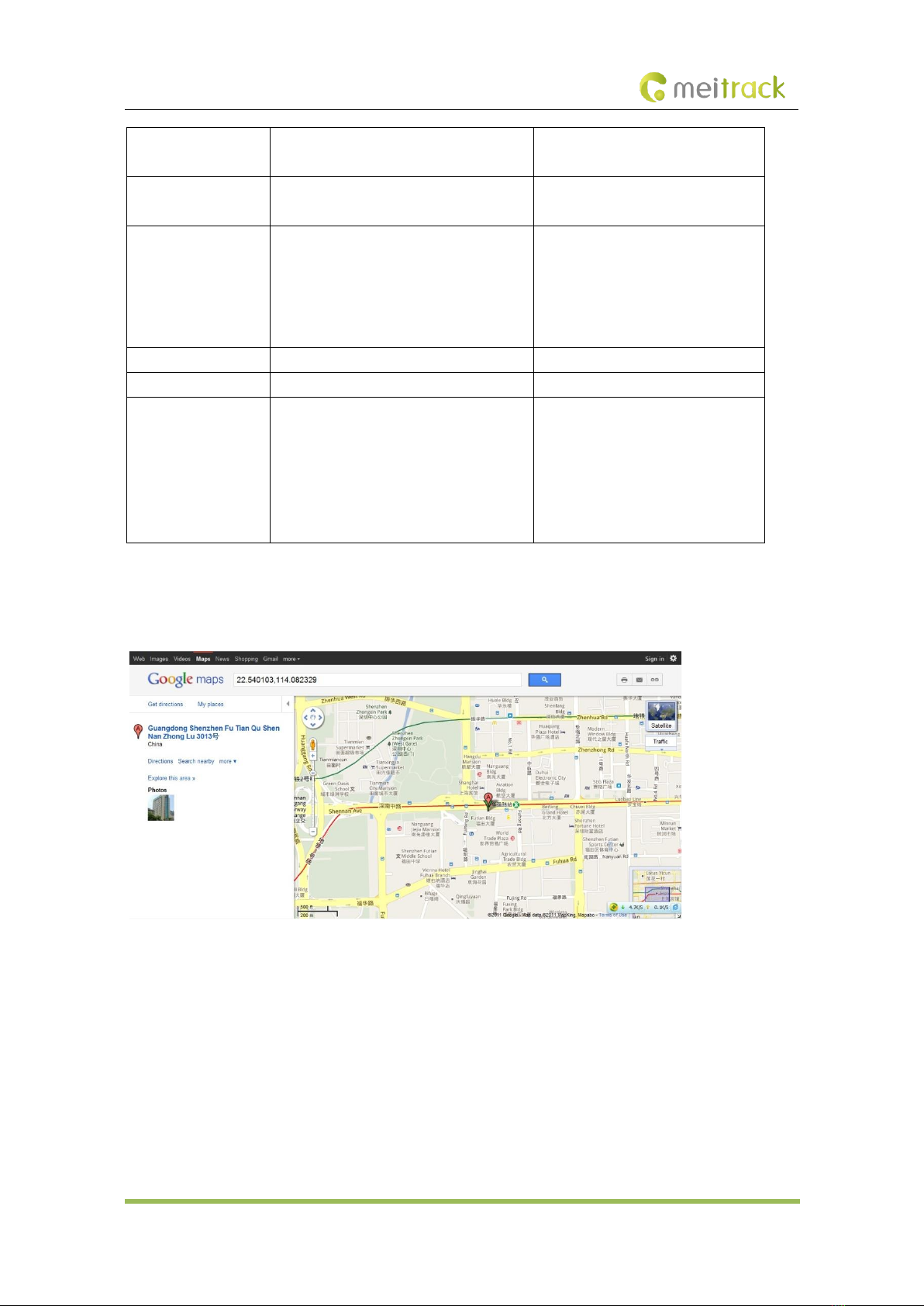
MEITRACK T399 Bluetooth Vehicle Tracker User Guide
Copyright © Meitrack Group 2021. All rights reserved. - 17 -
061314 10:36
Indicates the date and time in MMDDYY
hh:mm format.
Time
V
The GPS is invalid.
A = Valid
V = Invalid
26
Indicates the GSM signal strength.
Value range: 1–32
The larger the value is, the stronger
the signal is. If the parameter value is
greater than 12, it means that the
GPRS signal strength is good.
0Km/h
The driving speed is 0.
Speed
96%
The remaining battery capacity is 96%.
Remaining battery capacity
http://maps.meigps.c
om/?lat=22.513781&l
ng=114.057183
This is a map link with a latitude and
longitude.
lat indicates the latitude. Latitude:
22.513781.
lng indicates the longitude. Longitude:
114.057183.
You can visit the map through a
mobile phone.
lat indicates the latitude, and lng
indicates the longitude.
If your mobile phone does not support HTTP, enter the latitude and longitude on Google Maps to query a location.
(Note: The two digits placed before the decimal point are a latitude, and the three digits placed before the decimal
point are a longitude.)
6.5 Common SMS Commands
6.5.1 Querying the Location in Real Time – A00
SMS sending: 0000,A00
SMS reply: Now,Date and time,Positioning status,GSM signal strength,Speed,Remaining battery capacity,Map link
Description: This command is used to query the current location of the device.
Example:
SMS sending: 0000,A00
SMS reply: Now,160721 16:40,V,12,56Km/h,97%,http://maps.meigps.com/?lat=22.513015&lng=114.057235
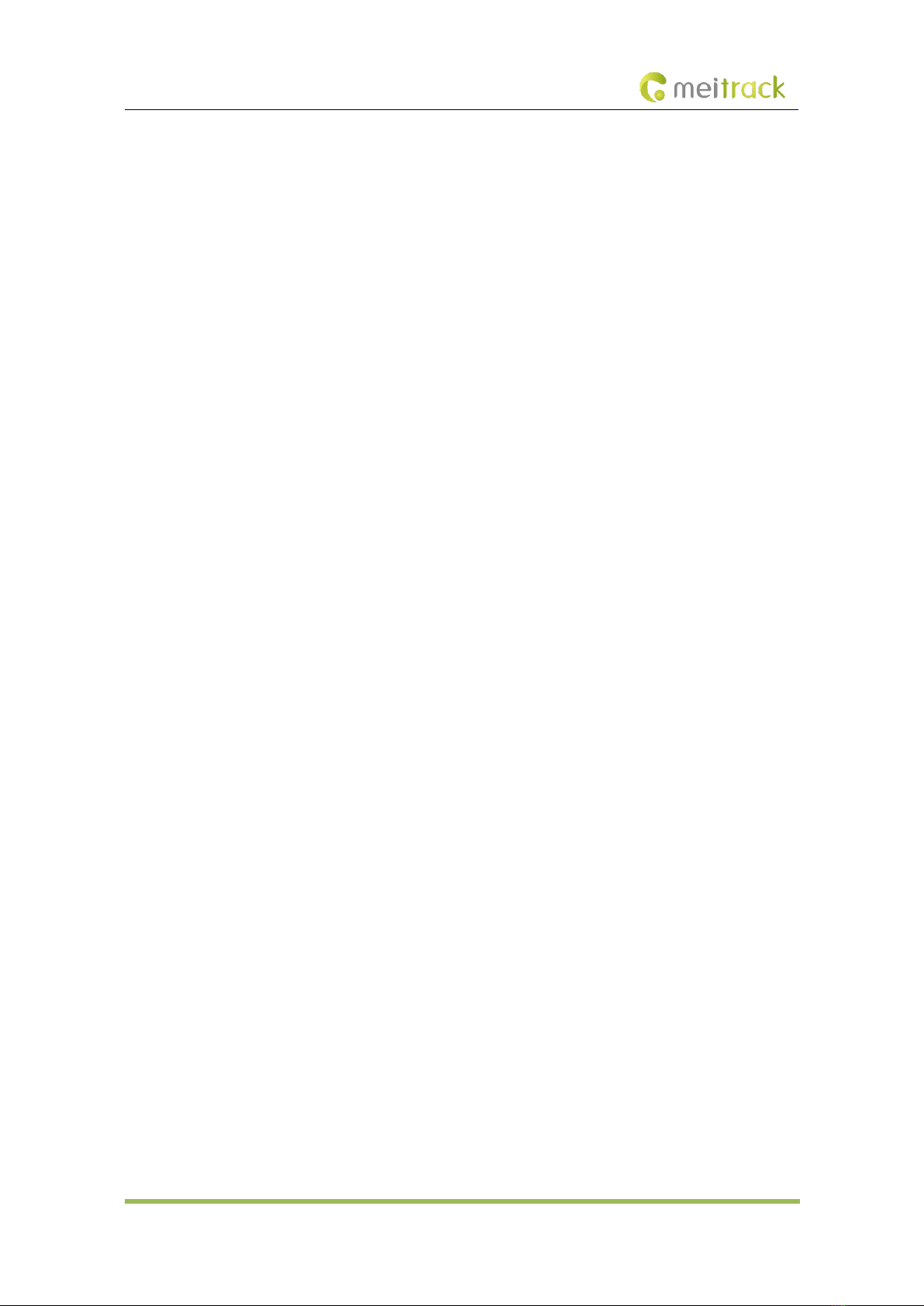
MEITRACK T399 Bluetooth Vehicle Tracker User Guide
Copyright © Meitrack Group 2021. All rights reserved. - 18 -
6.5.2 Setting Authorized Phone Numbers – A71
SMS sending: 0000,A71,Phone number 1,Phone number 2,Phone number 3
SMS reply: IMEI,A71,OK
Description:
Phone number: contains a maximum of 16 bytes. If no phone numbers are set, leave them blank. Phone numbers are
empty by default.
Phone number 1/2/3: Set these phone numbers to authorized phone numbers. When you call the device by using these
phone numbers, you will receive an SMS notification about the location, geo-fence alert and low battery alert and an
SMS notification or a call about the unauthorized door opening and unauthorized ignition.
If you want to delete all authorized phone numbers, send 0000,A71.
Example:
SMS sending: 0000,A71,13811111111,13822222222,13833333333
SMS reply: 353358017784062,A71,OK
6.5.3 Setting the Smart Sleep Mode – A73
SMS sending: 0000,A73,Sleep level
SMS reply: IMEI,A73,OK
Description:
Sleep level = 0: The sleep mode is disabled (default).
Sleep level = 1: The device enters normal sleep mode. The 3G module always works, and the GPS module occasionally
enters sleep mode. The device works 25% longer in normal sleep mode than that in normal working mode. This mode
is not recommended for short interval tracking because it will affect the precision of travel routes.
Sleep level = 2: The device enters deep sleep mode. If no event (such as the SOS, button triggered, incoming calls, SMS
messages, or vibration) is triggered after five minutes, the GPS module will stop working and the 3G module will enter
sleep mode. Once an event is triggered, the GPS module and 3G module will be woken up. Then the above actions will
be cycled.
Note: In any condition, you can use an SMS command to disable the sleep mode, and then the device exits the sleep
mode and returns to the normal working mode.
Example:
SMS sending: 0000,A73,2
SMS reply: 353358017784062,A73,OK
6.5.4 Setting the Idling Alert – B14
SMS sending: 0000,B14,Consecutive time (second),Speed (km/h),Alert Time (second)
SMS reply: IMEI,B14,OK
Description:
This command is used to detect whether an idling alert is generated. The device must be connected to ACC detection.
Otherwise, the function will be unavailable.
Consecutive time and alert time: indicate the consecutive time for the speed and alert time respectively. The value of
the two parameters ranges from 0 to 60000. Unit: second.
Speed: The parameter value ranges from 0 to 200. Unit: km/h. (Recommended value: 5 km/h)
An idling alert will be generated when the following conditions are met simultaneously: the device detects that the ACC
is on, the driving speed is smaller than the preset value, and the consecutive time for the speed is larger than the preset
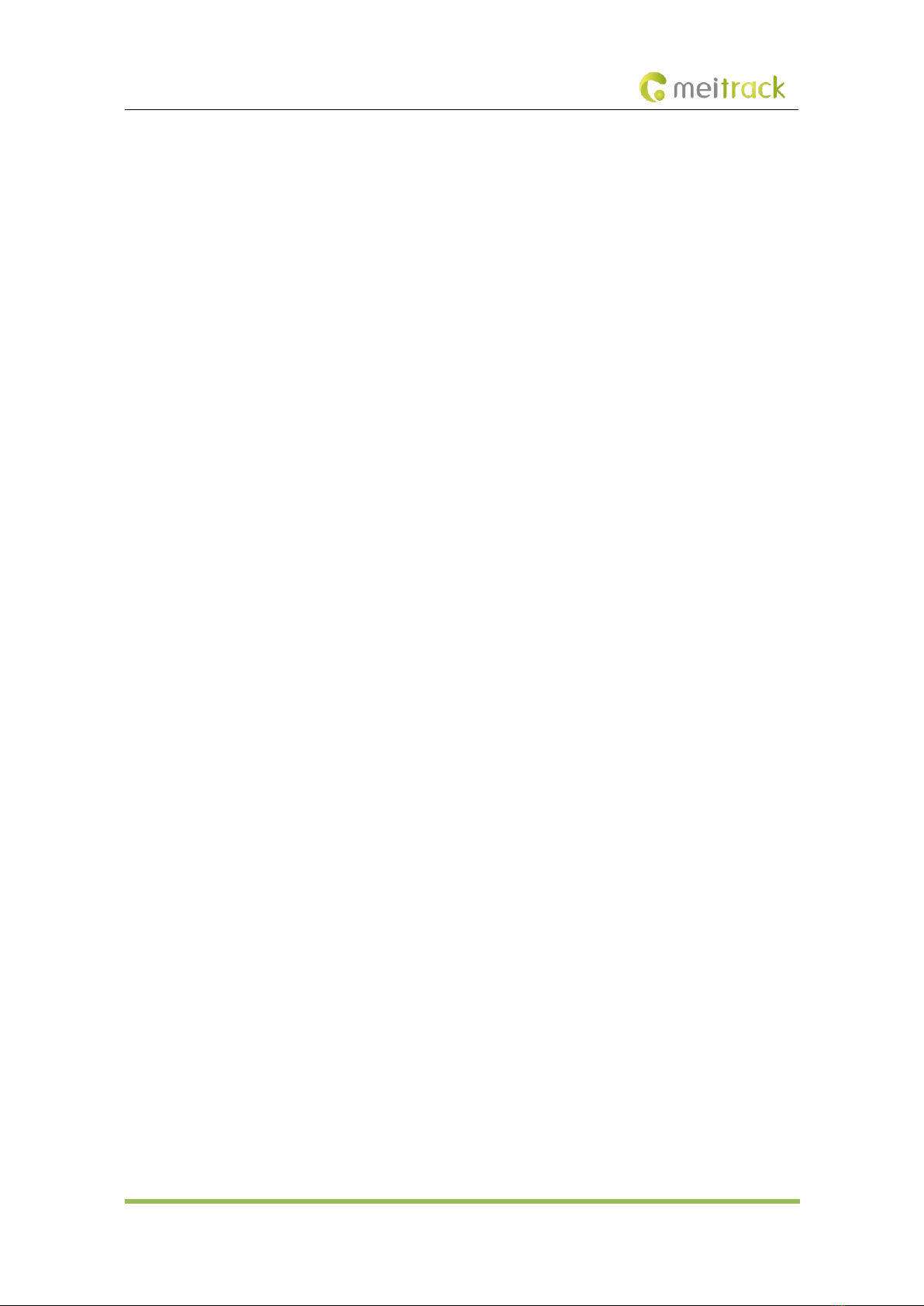
MEITRACK T399 Bluetooth Vehicle Tracker User Guide
Copyright © Meitrack Group 2021. All rights reserved. - 19 -
value.
If you want to read the command settings, send B14.
Note: The alert activation conditions may be affected due to static drift. Therefore, it is recommended that you should
set the speed to a value between 5 km to 10 km and the consecutive time for the speed to a value that is larger than
60 seconds. The alert time is unavailable temporarily. It is recommended that you should set this parameter to 0.
Example:
SMS sending: 0000,B14,60,5,0
SMS reply: 353358017784062,B14,OK
6.5.5 Setting the Harsh Acceleration or Harsh Braking Alert – BBD
SMS sending: BBD,X1,Y1,Z1,X2,Y2,Z2
SMS reply: IMEI,BBD,OK
Description:
X1: indicates the initial speed after the vehicle accelerates suddenly. Unit: km/h. The maximum parameter value is 480.
Y1: indicates the increased speed after the vehicle accelerates suddenly. Unit: km/hr/sec. The parameter value ranges
from 0 to 1000.
Z1: indicates the detection time of the harsh acceleration alert. Unit: second. The parameter value ranges from 1 to 255.
X2: indicates the initial speed after the driver brakes sharply. Unit: km/h. The maximum parameter value is 480.
Y2: indicates the increased speed after the driver brakes sharply. Unit: km/hr/sec. The parameter value ranges from -
1000 to 0.
Z2: indicates the detection time of the harsh braking alert. Unit: second. The parameter value ranges from 1 to 255.
If you want to read the command settings, send BBD.
Note: When all conditions of X1, Y1 and Z1 (or X2, Y2 and Z2) are met, a harsh acceleration alert (or harsh braking alert)
will be triggered. For example, when the driving speed is greater than X1, the device starts to detect harsh acceleration.
If the increased speed is greater than Y1 within the time period of Z1, a harsh acceleration alert is triggered.
Example:
SMS sending: 0000,BBD,30,10,3,50,10,3
SMS reply: 353358017784062,BBD,OK
6.5.6 Setting the Sharp Left Turn or Sharp Right Turn Alert – BC6
SMS sending: BC6,X,Y,Z
SMS reply: IMEI,BC6,OK
Description:
X: indicates the angle. The parameter value ranges from 0 to 359.
Y: indicates the consecutive cornering time. The parameter value ranges from 2 to 100. Unit: second.
Z: indicates the driving speed. The parameter value ranges from 0 to 255. Unit: km/h.
If you want to read the command settings, send BC6.
Note: When all conditions of X, Y and Z are met, a sharp left turn or sharp right turn alert will be triggered. For example,
when the driving speed is greater than Z and the device detects the angle is greater than X within the time period of Y,
a sharp left turn or sharp right turn alert will be triggered.
Example:
SMS sending: 0000,BC6,90,10,60
SMS reply: 353358017784062,BC6,OK
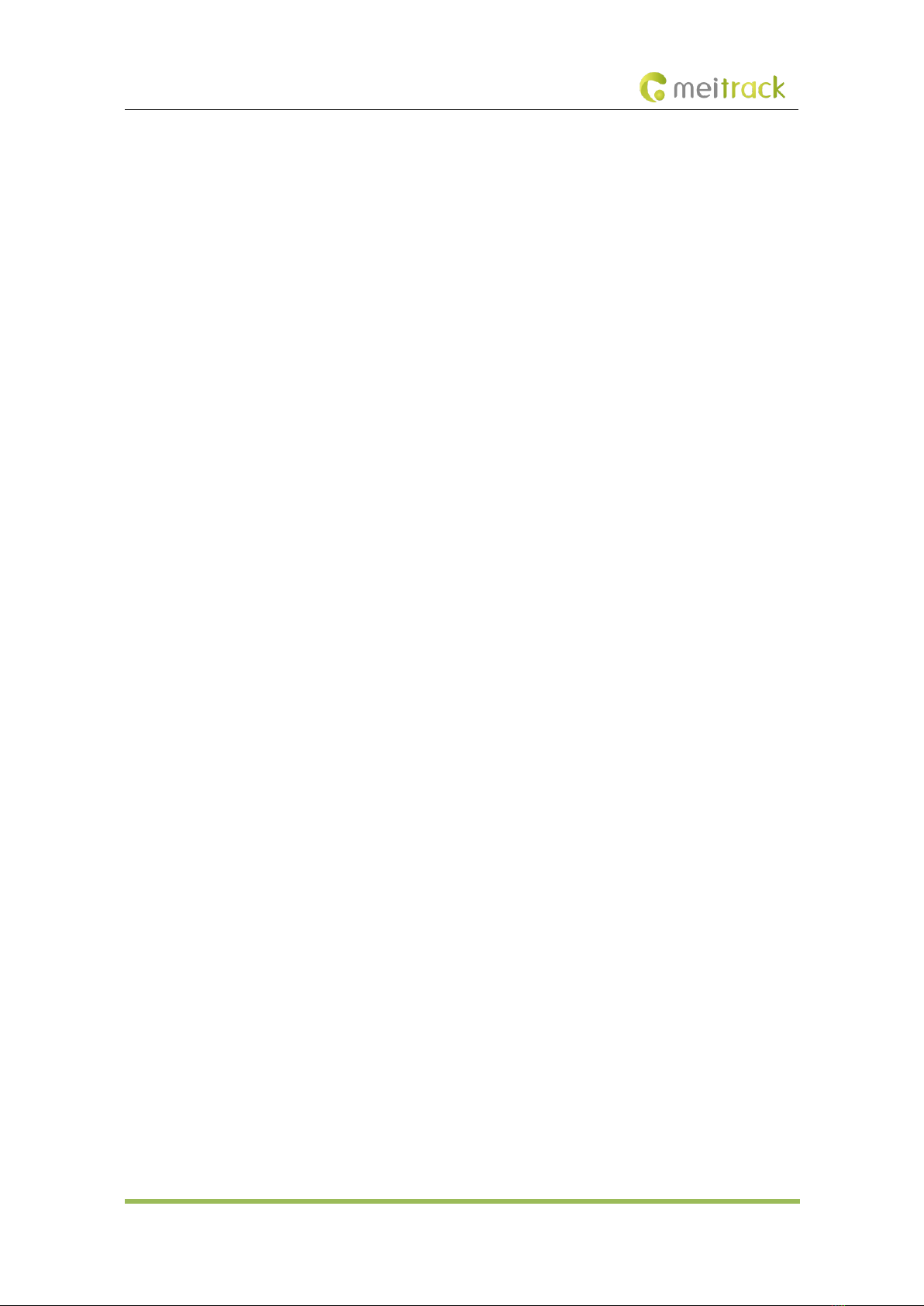
MEITRACK T399 Bluetooth Vehicle Tracker User Guide
Copyright © Meitrack Group 2021. All rights reserved. - 20 -
6.5.7 Controlling Output Status – C01
SMS sending: 0000,C01,Speed,ABCDE
SMS reply: IMEI,C01,OK
Description:
Speed = 0: No speed limit exists. When the device receives the command, the function will take effect immediately.
Speed = [1...255]: Set the speed limit. Unit: km/h. When the driving speed is lower than the speed limit, the function
will take effect.
ABCDE: indicate outputs 1–5 respectively. When the parameter value is 0, the output is disabled. When the parameter
value is 1, data will be generated according to the preset output mode. When the parameter value is 2, the previous
status will be remained unchanged.
Example:
SMS sending: 0000,C01,10,10000
SMS reply: 353358017784062,C01,OK
6.5.8 Setting I/O Port Status – C08
SMS sending: 0000,C08,IO0:Mn,IO1:Mn,IO2:Mn,IO3:Mn,IO4:Mn,IO5:Mn
SMS reply: IMEI,C08,IO0:Mn,IO1:Mn,IO2:Mn,IO3:Mn,IO4:Mn,IO5:Mn
Description:
1. IO0, IO1, IO2, IO3, IO4 and IO5 indicate I/O ports.
IO0: open collector 1 by default (green cable)
IO1: 1-Wire port by default (pink cable)
IO2: negative input 1 by default (grey cable)
IO3: positive input 2 by default (white cable)
IO4: positive input 3 by default (blue cable)
IO5: positive input 4 by default (yellow cable)
2. Mn indicates the I/O port status. The parameter value is as follows:
0: low trigger
1: high trigger
2: analog input
3: remote control input
4: open collector
5: low output
6: PWM output
7: buzzer alert output
8: 1-Wire
3. You can set one or multiple input ports simultaneously. If you want to read the command settings, send 0000,C08.
Table of contents
Other MeiTrack Automobile Accessories manuals