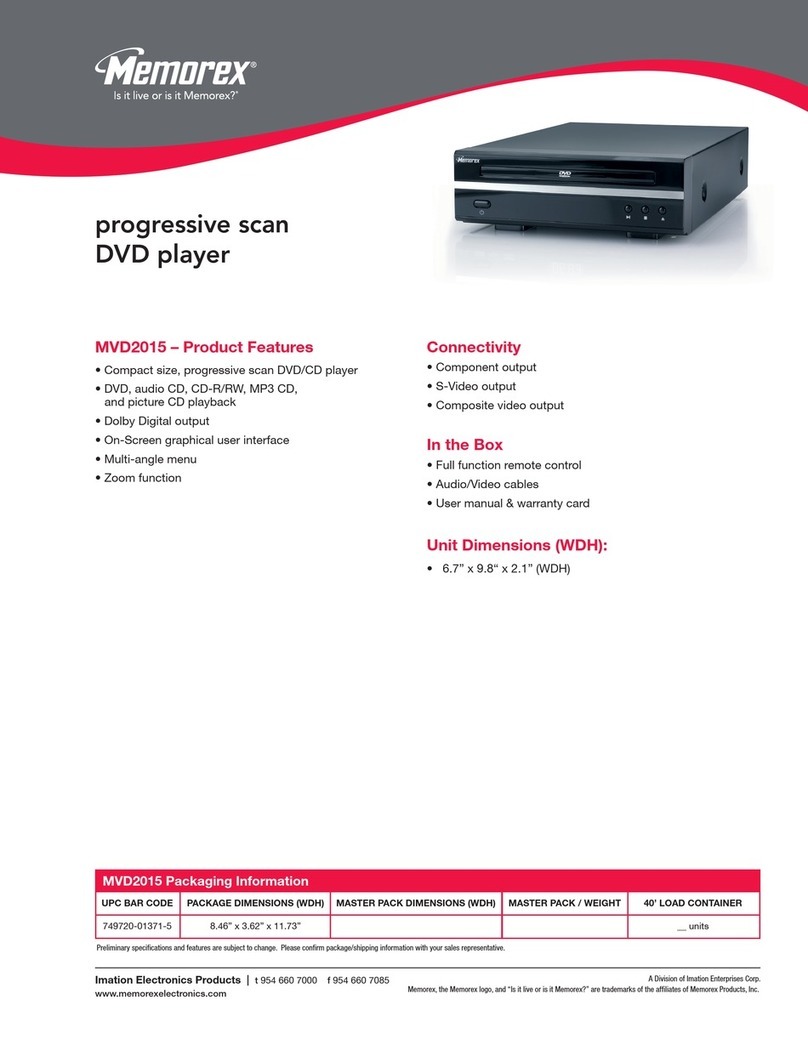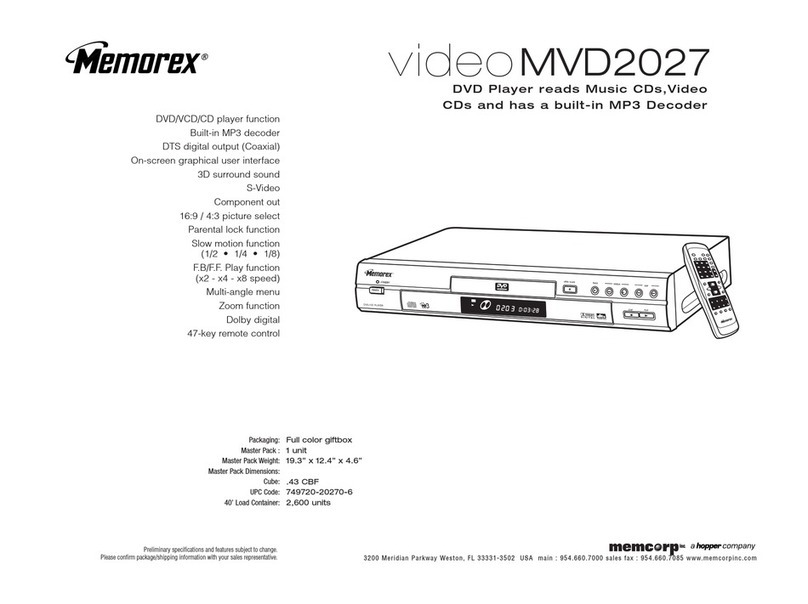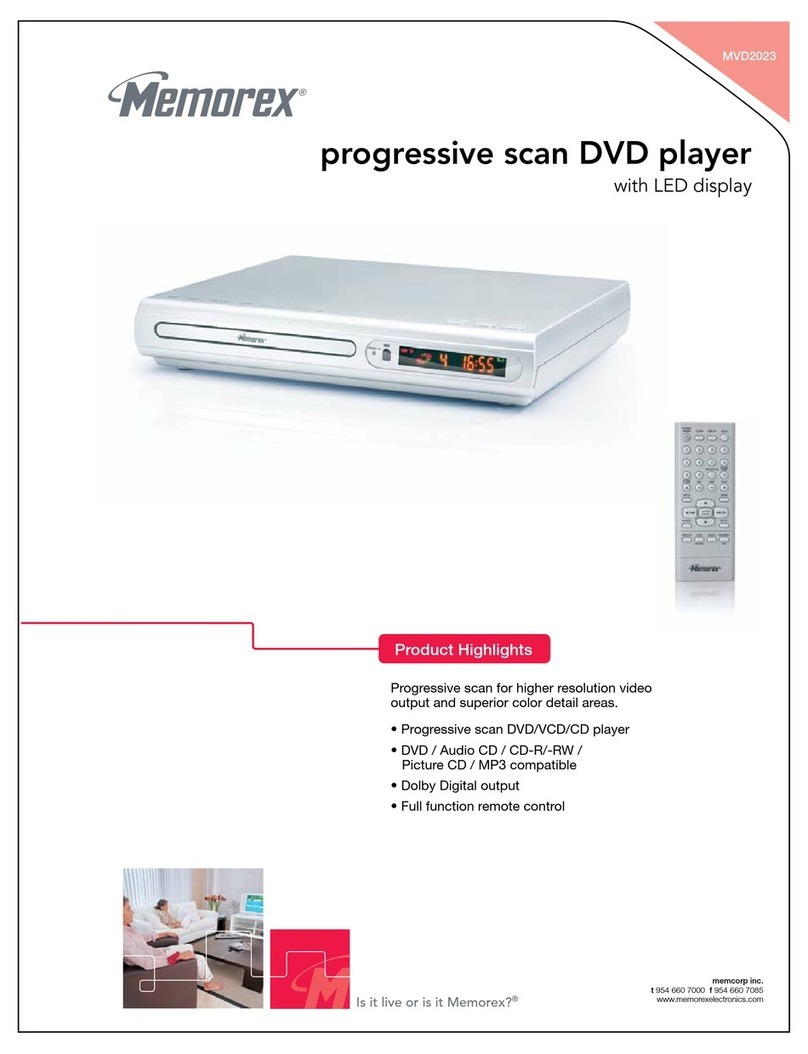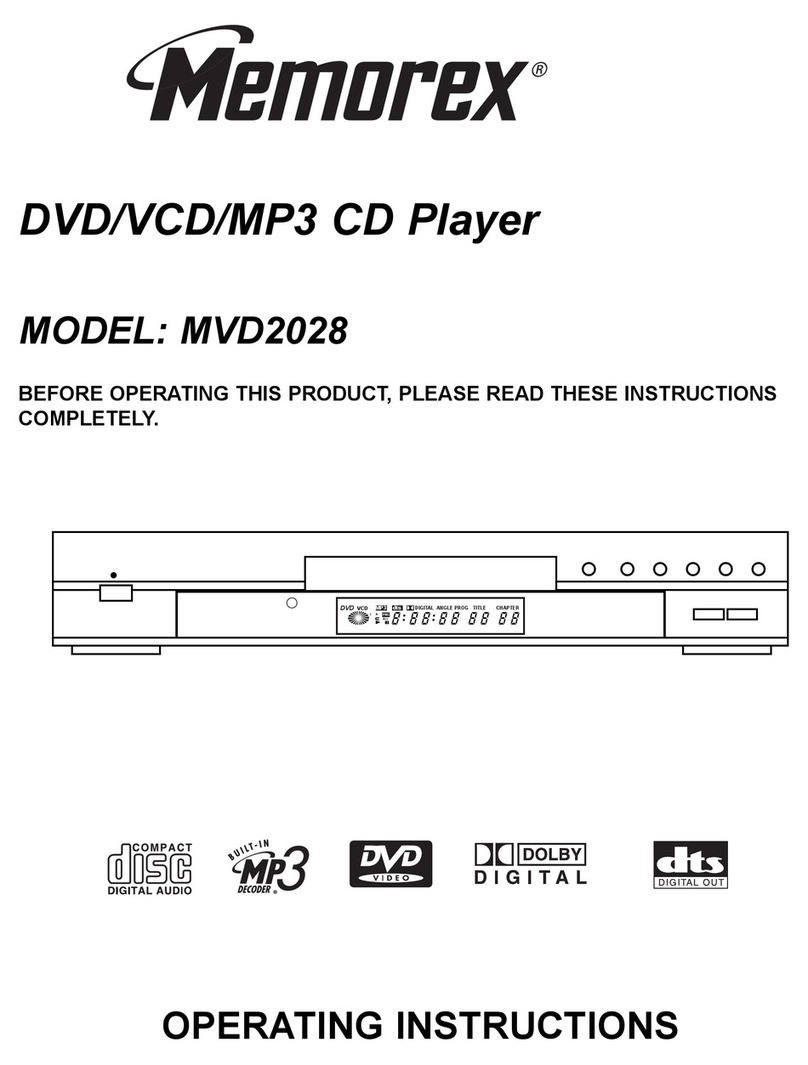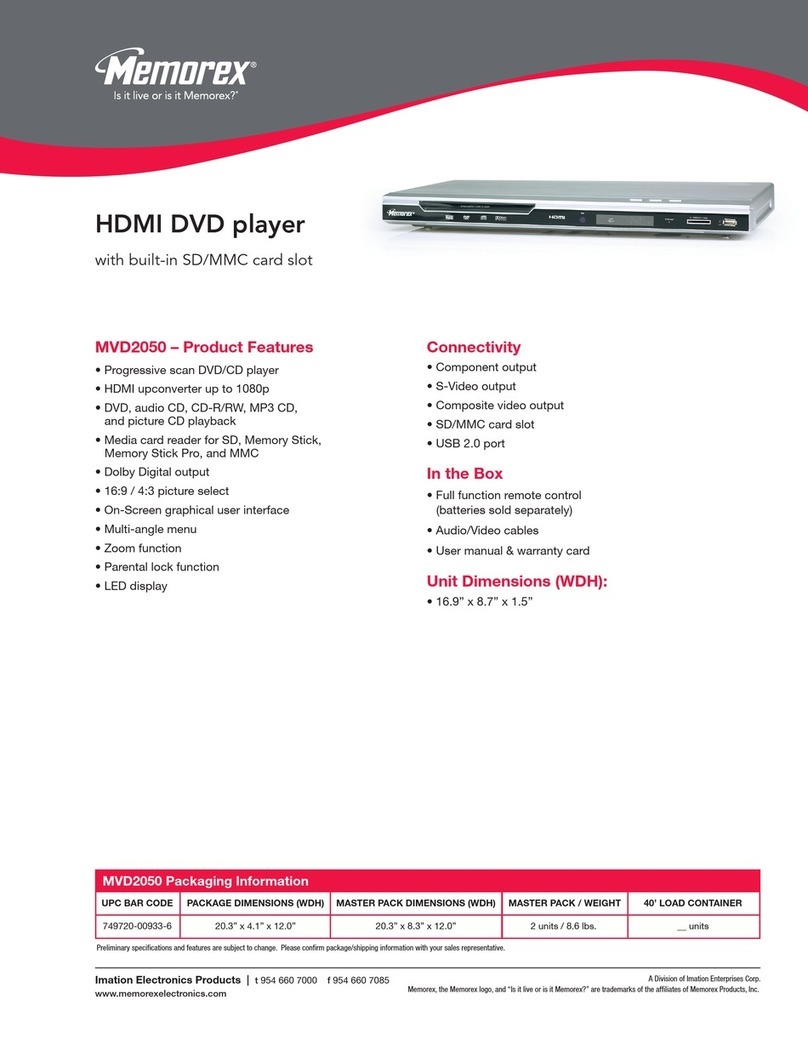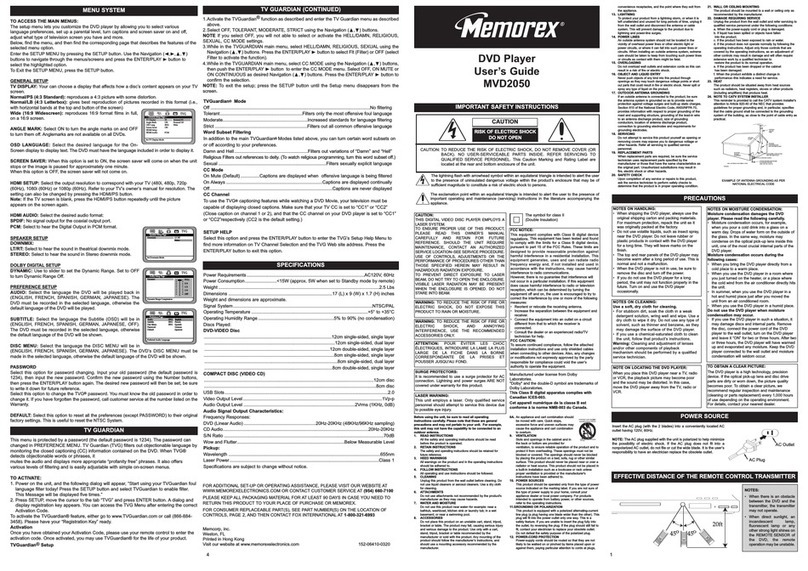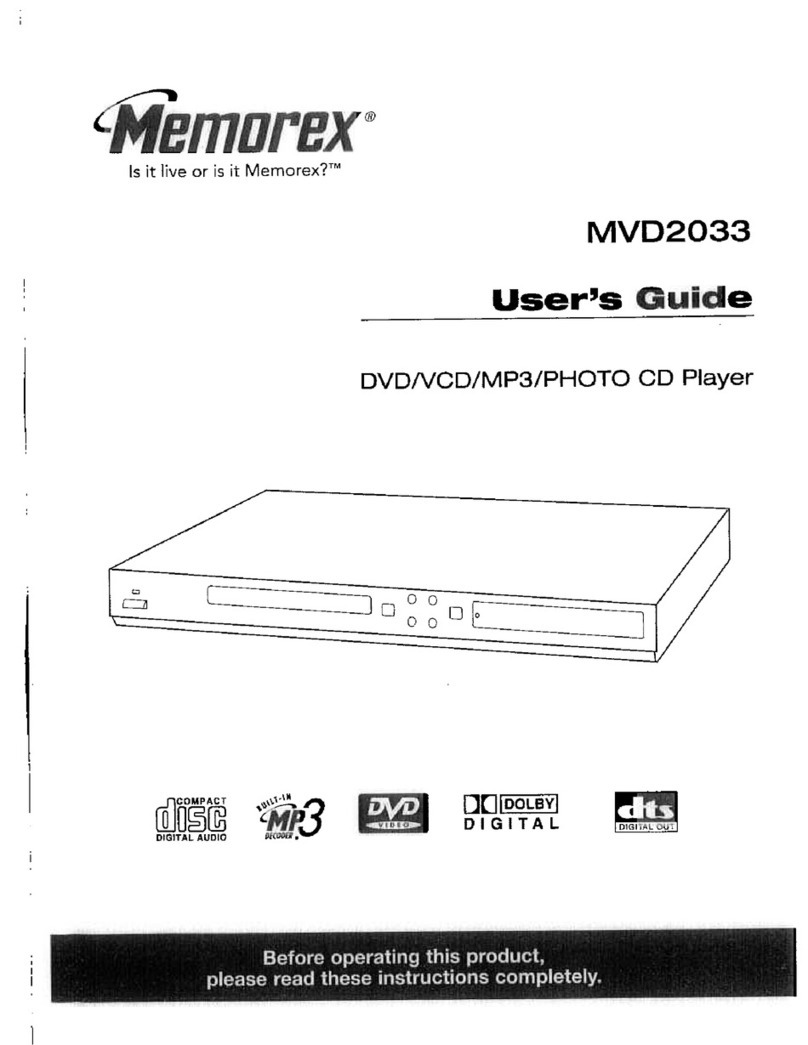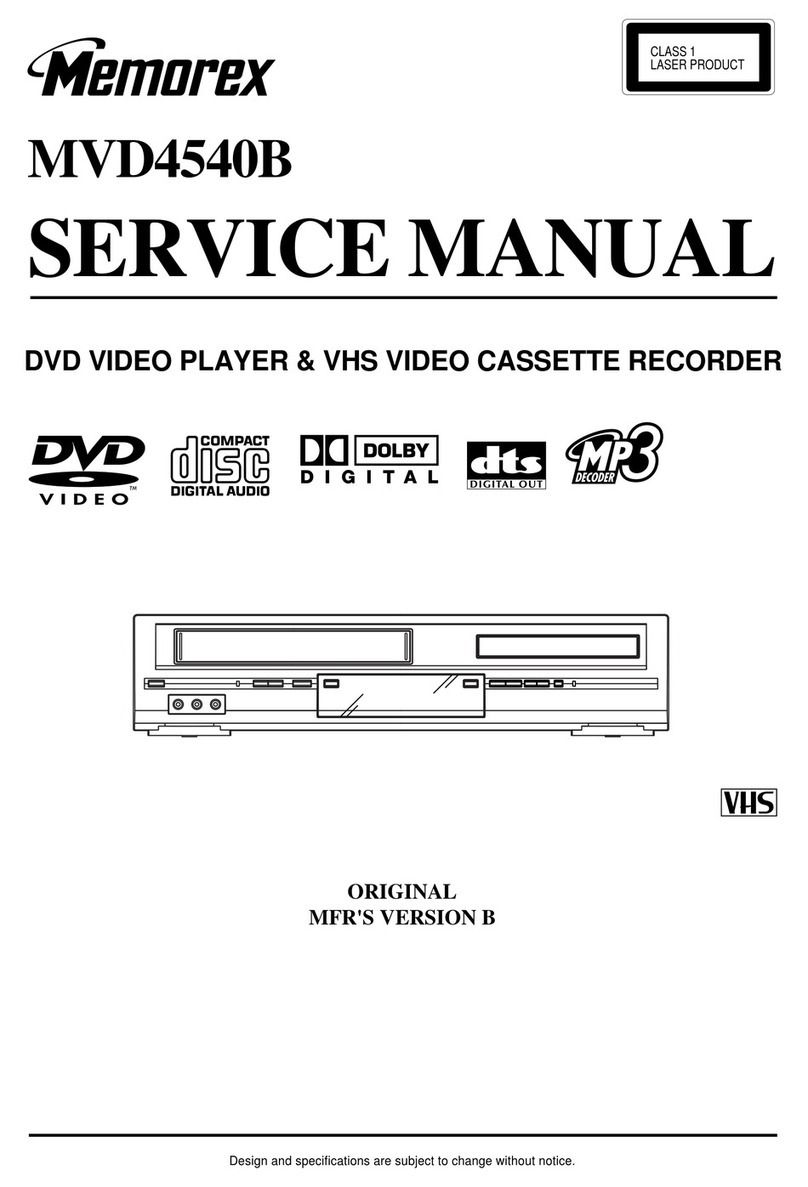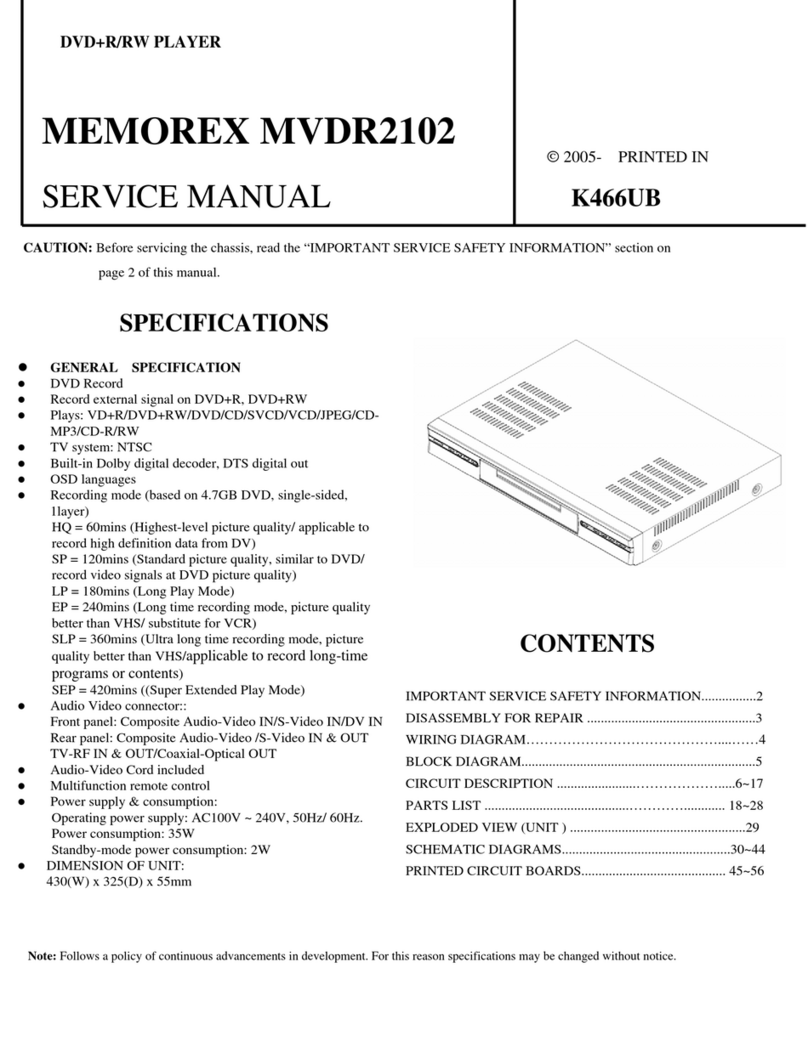DVD Player
User’s Guide
MVD2040
IMPORTANT SAFETY INSTRUCTIONS
FOR ADDITIONAL SET-UP OR OPERATING ASSISTANCE,
PLEASE VISIT OUR WEBSITE AT WWW.MEMOREXELECTRONICS.COM
OR CONTACT CUSTOMER SERVICE AT
1-800-919-3647
PLEASE KEEP ALL PACKAGING MATERIAL FOR AT LEAST 90 DAYS IN
CASE YOU NEED TO RETURN THIS PRODUCT TO YOUR PLACE
OF PURCHASE OR IMATION ELECTRONICS PRODUCTS.
FOR CONSUMER REPLACEABLE PART(S), SEE PARTNUMBER(S)
ON THE LOCATION OF CONTROLS, PAGE 2, AND THEN
CONTACT FOX INTERNATIONALAT
1-800-321-6993.
Imation Electronics Products,
A Division of Imation Enterprise Corp.
Weston, FL
Printed in Hong Kong
Visit our website at www.memorexelectronics.com
4 1
The rating plate is located at the rear panel of the unit.
NOTES ON HANDLING:
•When shipping the DVD player, always use the original shipping
carton and packing materials. For maximum protection, repack
the unit as it was originally packed at the factory.
•Do not use volatile liquids, such as insect spray, near the DVD
player. Do not leave rubber or plastic products in contact with the
DVD player for a long time. They will leave marks on the finish.
•The top and rear panels of the DVD player may become warm
after a long period of use. This is normal and not a malfunction.
•When the DVD player is not in use, be sure to remove the disc
and turn off the power.
•If you do not use the DVD player for a long period, the unit may
not function properly in the future. Turn on and use the DVD
playeroccasionally.
NOTES ON MOISTURE CONDENSATION:
Moisture condensation damages the DVD player.
Please read the following carefully.
•Moisture condensation occurs, for example, when you pour a cold
drink into a glass on a warm day. Drops of water form on the
outside of the glass. In the same way, moisture may condense on
the optical pick-up lens inside this unit, one of the most crucial
internal parts of the DVD player. Moisture condensation occurs
during the following cases:
•When you bring the DVD player directly from a cold place to a
warm place.
•When you use the DVD player in a room where you just turned on
the heater, or a place where the cold wind from the air conditioner
directly hits the unit.
•In summer, when you use the DVD player in a hot and humid
place just after you moved the unit from an air conditioned room.
•When you use the DVD player in a humid place. Do not use the
DVD player when moisture condensation may occur.
•If you use the DVD player in such a situation, it may damage discs
and internal parts. Remove the disc, connect the power cord of
the DVD player to the wall outlet, turn on the DVD player and
leave it “ON” for two or three hours. After two or three hours, the
DVD player will have warmed up and evaporated any moisture.
Keep the DVD player connected to the wall outlet and moisture
condensation will seldom occur.
CC Mode
Off..................................................................................................................... Captions never displayed.
On Mute (Default) .............................. Captions are displayed when offensive language is being filtered.
On always ........................................................................................ Captions are displayed continuously.
CC Channel
To use the TVG captioning features while watching a DVD Movie, your television must be capable of
displaying closed captions. Make sure that your TV CC is set to “CC1” or “CC2” (Close caption on
channel 1 or 2), and that the CC channel on your DVD player is set to “CC1” or “CC2” respectively
(CC2 is the default setting.)
Setup Help
Select this option and press ENTER/PLAYto enter the Setup Help of TVG Menu to look for more
information on TV Channel Selection and TVG Web site address. Press ENTER/PLAYto exit this option.
SPECIFICATIONS
PowerRequirements.................................................................................................................AC120V,60Hz
Power Consumption .......................................... <15W (approx. 5W when set to Standby mode by remote)
Weight....................................................................................................................................................3Lbs
Dimensions...............................................................................................14.2 (L) x 8.5 (W) x 1.8 (H) inches
Weight and dimensions are approximate.
Signal System .............................................................................................................................. NTSC/PAL
OperatingTemperature................................................................................................................. 41° to 95°F
Operating Humidity Range ........................................................................... 5% to 90% (no condensation)
Discs Played:
DVD-VIDEO DISC
12cm single-sided, single layer
12cm single-sided, dual layer
12cm double-sided, single layer
8cm single-sided, single layer
8cm single-sided, dual layer
8cm double-sided, single layer
COMPACT DISC (VIDEO CD)
12cm disc
8cm disc
Video Output Level .......................................................................................................................... 1Vp-p
AudioOutputLevel .......................................................................................................... 2Vrms (1KHz, 0dB)
Audio Signal Output Characteristics:
Frequency Responses:
DVD(LinearAudio) .......................................................................... 20Hz-20KHz (48KHz/96KHzsampling)
CDAudio .......................................................................................................................................20Hz-20KHz
S/NRatio .................................................................................................................................................. 70dB
WowandFlutter ....................................................................................................... Below Measurable Level
Pickup:
WaveLength .......................................................................................................................................... 655nm
Laser Power ................................................................................................................................... Class 1
Specifications are subject to change without notice.
VIDEO OUT (Colour Video Connector Type)
Select the colour video type to fit your connector type:
S-VIDEO: Select when using S-Video and Video OUT.
YUV:Select when using Component and Video OUT.
This setting is not affected when connecting with other connections.
ANGLE MARK
Select ON to turn the anglemarks on and OFF to turn them off.
Anglemarks are not available on all DVDs.
OSD LANGUAGE
Select the desired language (ENGLISH, FRENCH) for the On-Screen display to display text.
Note: that the DVD must have the language included in order to display it.
SCREEN SAVER
When this option is set to ON, the screen saver will come on when the unit stops or the image is
paused for approximately one minute. When this option is OFF, the screen saver will not come on.
Then after the screen image left to pause position for half an hour the unit will automatically return to
standby mode and the screen will block out of images.
SPEAKER SETUP MENU:
DOWNMIX
Sets the Audio Output mode.
LT/RT: Select to hear the sound in theatrical downmix mode.
STEREO: Select to hear the sound in Stereo downmix mode.
DOLBY DIGITAL SETUP MENU:
DUAL MONO
STEREO: Select this to set the Dolby Digital output to Stereo mode.
L-MONO: Select this to set the Dolby Digital output to left mono mode, meaning it will reproduce the
left mono signal to the Left and Right channels.
R-MONO: Select this to set the Dolby Digital output to right mono mode, meaning it will reproduce
the right mono signal to the Left and Right channels.
MIX-MONO: Select this to reproduce both channels mixed together.
PREFERENCE MENU (this menu cannot be accessed if a disc is
inserted):
AUDIO
Select the language the DVD will be played back in (ENGLISH, FRENCH, SPANISH, GERMAN,
JAPANESE). The DVD must be recorded in the selected language, other wise the default language of
the DVD will be played.
SUBTITLE
Select the language the Subtitle (OSD) will be in (ENGLISH, FRENCH, SPANISH, GERMAN,
JAPANESE, OFF). The DVD must be recorded in the selected language, otherwise the default
language of the DVD will be shown.
DISC MENU
Select the language the DISC MENU will be in (ENGLISH, FRENCH, SPANISH, GERMAN,
JAPANESE). The DVD’s DISC MENU must be made in the selected language, otherwise the default
language of the DVD will be shown.
PASSWORD
Select this option for password changing. Input your old password (the default password is 1234), then
input the new password and then confirm the new password using the Number buttons, then press the
ENTER/PLAYbutton again. The desired new password will then be set; be sure to write it down for
future reference.
Select this option to change the TVG® password. You must know the old password in order to change
it. If you have forgotten the password, call customer service at the number listed on the Warranty.
DEFAULT
Select this option to reset all the preferences to their original factory settings. This is useful to reset the
NTSC System.
The TVGuardian Set up Menu
This menu is protected by a password (the default
password is 1234). The password can changed in
PREFERENCEMENU.
TV Guardian (TVG) filters out objectionable
language by monitoring the closed captioning
(CC) information contained on the DVD. When
TVG® detects objectionable words or phrases, it
mutes the audio and displays more appropriate
“profanity free” phrases. It also offers various
levels of filtering and is easily adjustable with
simple on-screen menus.
About TVG iActivate Function
1. Power on the unit, there is appeared dialog “Start using your TVGuardian foul language filter today!
Press the SETUP button and select TVGuardian to enable filter. This Message will be displayed five
times.”
2. Press SETUP, move the cursor to the tab “TVG” and press ENTER button. Adialog and display
registration key appears. You can access the TVG Menu after entering the correctActivation Code.
To activate the TVGuardian® feature, either go to www. TVGuardian.com or call (866-884-3458).
Please have your “Registration Key” ready.
Activation
Once you have obtained your Activation Code, please use your remote control to enter the activation
code. Once activated, you may use TVGuardian® for the life of your product.
TO OBTAIN ACLEAR PICTURE:
The DVD player is a high technology, precision device. If the optical
pick-up lens and disc drive parts are dirty or worn down, the picture
quality becomes poor. To obtain a clear picture, we recommend
regular inspection and maintenance (cleaning or parts replacement)
every 1,000 hours of use depending on the operating environment.
For details, contact your nearest dealer.
Before using the unit, be sure to read all operating instructions carefully. Please note that these
are general precautions and may not pertain to your unit. For example, this unit may not have the
capability to be connected to an outdoor antenna.
1. READ INSTRUCTIONS
All the safety and operating instructions should be read before the product is operated.
2. RETAIN INSTRUCTIONS
The safety and operating instructions should be retained for future reference.
3. HEED WARNINGS
All warnings on the product and in the operating instructions should be adhered to.
4. FOLLOW INSTRUCTIONS
All operating and use instructions should be followed.
5. CLEANING
Unplug this product from the wall outlet before cleaning. Do not use liquid cleaners or aerosol
cleaners. Use a dry cloth for cleaning.
6. ATTACHMENTS
Do not use attachments not recommended by the product's manufacturer as they may cause
hazards.
7. WATER AND MOISTURE
Do not use this product near water–for example: near a bathtub, washbowl, kitchen sink or laundry
tub; in a wet basement; or near a swimming pool.
8. ACCESSORIES
Do not place this product on an unstable cart, stand, tripod, bracket or table. The
product may fall, causing serious injury and serious damage to the product. Use
only with a cart, stand, tripod, bracket or table recommended by the manufacturer
or sold with the product. Any mounting of the product should follow the manu-
facturer’s instructions, and should use a mounting accessory recommended by
the manufacturer.
8A.An appliance and cart combination should be moved with care. Quick stops,
excessive force and uneven surfaces may cause the appliance and cart
combination to overturn.
9. VENTILATION
Slots and openings in the cabinet and in the back or bottom are provided for ventilation, to ensure
reliable operation of the product and to protect it from overheating. These openings must not be
blocked or covered. The openings should never be blocked by placing the product on a bed, sofa,
rug or other similar surface. This product should never be placed near or over a radiator or heat
source. This product should not be placed in a built-in installation such as a bookcase or rack
unless proper ventilation is provided or the manufacturer's instructions have been adhered to.
IMPORTANT SAFETY INSTRUCTIONS(CONTINUED)
IMPORTANT: PLEASE KEEP ALL PACKAGING MATERIAL FOR AT LEAST 90 DAYS IN CASE
YOU NEED TO RETURN THIS PRODUCT TO YOUR PLACE OF PURCHASE OR TO IMATION
ELECTRONICS PRODUCTS.
Manufactured under license from Dolby Laboratories. “Dolby”
and the double-D symbol are trademarks of Dolby Laboratories.
Confidentialunpublished works.©1992-1997 DolbyLaboratories,
Inc.All rights reserved.
Caution: To prevent electric shock, match wide
blade of plug towide slot, fully insert.
Attention: Pour eviter les chocs electriques,
introduire la lame la plus large de la
fichedans la borne correspondante de
la prise et pousser jusqu as fond.
The exclamation point within an equilateral
triangle is intended to alert the user to the
presence of inportant operating and mainten-
ance (servicing) instructions in the literature
accompanying the appliance.
The lightning flash with arrowhead symtol within
an equilateral triangle is intended to alert the
user to the presence of uninsulated dangerous
voltage within the product’s enclosure that may
be of sufficient magnitude to constitule a risk of
electric shock to persons.
Caution: TO REDUCE THE RISK OF ELECTRIC SHOCK.
DO NOT REMOVE COVER (OR BACK). NO USER-
SERVICEABLE PARTS INSIDE. REFER SERVICING TO
QUALIFIED SERVICE PERSONNEL.
This Caution Marking is located at the bottom of the unit.
WARNING:
TOREDUCE THE RISK OF FIRE OR ELECTRIC SHOCK, DO
NOT EXPOSE THIS PRODUCT TO RAIN OR MOLISTURE.
WARNING:
TO REDUCE THE RISK OF FIRE OR ELECTRIC SHOCK.
AND ANNOYING INTERFERENCE. USE THE RECOMM-
ENDED ACCESSORIES ONLY.
SURGE PROTECTORS:
It is recommended to use a surge protector for AC connection.
Lightning and power surges ARE NOT covered under warranty
forthis product.
LASER WARNING:
This unit employs a laser. Only qualified service personnel
should attempt to service this device due to possible eye injury.
ATTENTION:
POUR EVITER LES CHOC ELECTRIQUES. INTRODUIRE
LA LAME LA PLUS LARGE DE LA FICHE DANS LA BORNE
CORRESPONDANTE DE LA PRISES ET POUSSER
JUSQU’AU FOND.
PRECAUTIONS
NOTES ON LOCATING THE DVD PLAYER:
•When you place this DVD player near a TV, radio or VCR, the
playback picture may become poor and the sound may be
distorted. In this case, move the DVD player away from the TV,
radio or VCR.
NOTES ON CLEANING:
Use a soft, dry cloth for cleaning.
•For stubborn dirt, soak the cloth in a weak detergent solution,
wring well and wipe. Use a dry cloth to wipe it dry. Do not use
any type of solvent, such as thinner and benzene, as they may
damage the surface of the DVD player.
•If you use a chemical-saturated cloth to clean the unit, follow
that product’s instructions.
Warning: Cleaning and adjustment of lenses and/or other
components of playback mechanism should be
performed by a qualified service technician.
POWER SOURCE
The symbol for class II
(Double insulation)
CAUTION:
THIS DIGITAL VIDEO DISC PLAYER EMPLOYS ALASER
SYSTEM.
TO ENSURE PROPER USE OF THIS PRODUCT, PLEASE
READ THIS OWNER’S MANUAL CAREFULLY AND RETAIN
FOR FUTURE REFERENCE. SHOULD THE UNIT REQUIRE
MAINTENANCE. CONTACT AN AUTHORIZED SERVICE
LOCATION-SEE SERVICE PROCEDURE.
USE OF CONTROLS. ADJUSTMENTS OR THE PER-
FORMANCE OF PROCEDURES OTHER THAN THOSE
SPECIFIED HEREIN MAYRESULTIN HAZARDOUS
RADIATION EXPOSURE.
TO PREVENT DIRECT EXPOSURE TO LASER BEAM. DO
NOT TRY TO OPEN THE ENCLOSURE. VISIBLE LASER
RADIATION MAYBE PRESENT WHEN THE ENCLOUSRE
IS OPENED. DO NOT STARE INTO BEAM.
FCC NOTICE:
This equipment has been tested and found to comply with the
limits for a Class B digital device, pursuant to part 15 of the
FCC Rules. These limits are designed to provide reasonable
protection against hamful interference in a residential
installation. This equipment generates, uses and can radiate
radio frequency energy and, if not installed and used in
accordance with the instructions, may cause hamful inter-
ferenceto radiocommunications.
However there is no guarantee that interference will not occur
in a particular installation. If this equipment does cause hamful
interference to radio or television reception. which can be
delermined by turning the equipment off and on. the user is
encouraged to try to correct the interference by one or more of
thefollowing measures:
•Reorientor reiocatethe receiving antenna.
•Increase the separation between the equipment and receiver.
•Connect the equpment into an outlet on a circuit different
from that to which the receiver is connected.
•Consult the dealer or an experienced radio/TV technician for
help.
FCC CAUTION:
Toassure continued compliance, follow the attachedinstallation
instructions and use only shielded cables when connecting to
otherdevices.Also, anychanges ormodifications not expressly
approved by the party responsible for compliance could void
theuser’sauthorityto operatethe equipment.
This Class B digital apparatus complies with Canadian
ICES-003 Cet appareil numerique de la classe B est conforme
a la norme NMB-003 du Canada.
B 152-56350-0320-007
Insert the AC plug with the 2 blades into a conveniently located AC outlet having 120V, 60Hz.
Note: The AC plug supplied with the unit is polarized to help minimize the possibility
of electric shock. If the AC plug does not fit into a nonpolarized AC outlet,
do not file or cut the wide blade. It is the user’s responsibility to have an
electrician replace the obsolete outlet.
TVG MODE
You can select various levels of offensive language filtering.
Off............................................................................................................................................. No filtering.
Tolerant ............................................................................... Filters only the most offensive foul language.
Moderate ................................................................................ Increased standards for language filtering.
Strict........................................................................................ Filters out all common offensive language.
In addition to the main TV Guardian Modes listed aboce, you can turn certain word subsets on or
off according to your preferences.
Hell/Damn .........................................................................Filters out variations of “Damn” and “Hell”
Religious. Filters out reference to deity. (To watch religious programming, turn this word subset
off.)
Sexual .............................................................................................. Filters sexually explicit language.
10. POWER SOURCES
This product should be operated only from the type of power source indicated on the marking label.
If you are not sure of the type of power supply to your home, consult your appliance dealer or local
power company. For products intended to operate from battery power, or other sources, refer to the
operating instructions.
11. GROUNDING OR POLARIZATION
This product is equipped with a polarized alternating-current line plug (a plug having one blade
wider than the other). This plug will fit into the power outlet only one way. This is a safety feature. If
you are unable to insert the plug fully into the outlet, try reversing the plug. If the plug should still fail
to fit, contact your electrician to replace your obsolete outlet. Do not defeat the safety purpose of
the polarized plug.
12. POWER-CORD PROTECTION
Power-supply cords should be routed so that they are not likely to be walked on or pinched by items
placed upon or against them, paying particular attention to cords at plugs, convenience receptacles,
and the point where they exit from the appliance.
13. LIGHTNING
To protect your product from a lightning storm, or when it is left unattended and unused for long
periods of time, unplug it from the wall outlet and disconnect the antenna or cable system. This will
prevent damage to the product due to lightning and power-line surges.
14. POWER LINES
An outside antenna system should not be located in the vicinity of overhead power lines or other
electric light or power circuits, or where it can fall into such power lines or circuits. When installing
an outside antenna system, extreme care should be taken to keep from touching such power lines
or circuits as contact with them might be fatal.
15. OVERLOADING
Do not overload wall outlets and extension cords as this can result in a risk of fire or electric shock.
16. OBJECT AND LIQUID ENTRY
Never push objects of any kind into this product through openings as they may touch dangerous
voltage points or short out parts that could result in fire or electric shock. Never spill or spray any
type of liquid on the product.
17. OUTDOOR ANTENNA GROUNDING
If an outside antenna is connected to the product, be sure the antenna system is grounded so as
to provide some protection against voltage surges and built-up static charges. Section 810 of the
National Electric Code, ANSI/NFPA70, provides information with respect to proper grounding of the
mast and supporting structure, grounding of the lead-in wire to an antenna discharge product, size
of grounding conductors, location of antenna discharge product, connection to grounding electrodes
and requirements for grounding electrodes.
18. SERVICING
Do not attempt to service this product yourself as opening or removing covers may expose you to
dangerous voltage or other hazards. Refer all servicing to qualified service personnel.
19. REPLACEMENT PARTS
When replacement parts are required, be sure the service technician uses replacement parts
specified by the manufacturer or those that have the same characteristics as the original part.
Unauthorized substitutions may result in fire, electric shock or other hazards.
20. SAFETY CHECK
Upon completion of any service or repairs to this product, ask the service technician to perform
safety checks to determine that the product is in proper operating condition.
21. WALL OR CEILING MOUNTING
The product should be mounted to a wall or ceiling only as recommended by the manufacturer.
22. DAMAGE REQUIRING SERVICE
Unplug the product from the wall outlet and refer servicing to qualified service personnel under the
following conditions:
a. When the power-supply cord or plug is damaged.
b. If liquid has been spilled or objects have fallen into the product.
c. If the product has been exposed to rain or water.
d. If the product does not operate normally by following the operating instructions. Adjust only those
controls that are covered by the operating instructions, as an adjustment of other controls may
result in damage and will often require extensive work by a qualified technician to restore the
product to its normal operation.
e. If the product has been dropped or the cabinet has been damaged.
f. When the product exhibits a distinct change in performance-this
indicates a need for service.
23. HEAT
The product should be situated away from heat sources
such as radiators, heat registers, stoves or other
products (including amplifiers) that produce heat.
24. NOTE TO CATV SYSTEM INSTALLER
This reminder is provided to call the CATV system
installer's attention to Article 820-40 of the NEC
that provides guidelines for proper grounding and,
in particular, specifies that the cable ground shall
be connected to the grounding system of the building,
as close to the point of cable entry as practical.