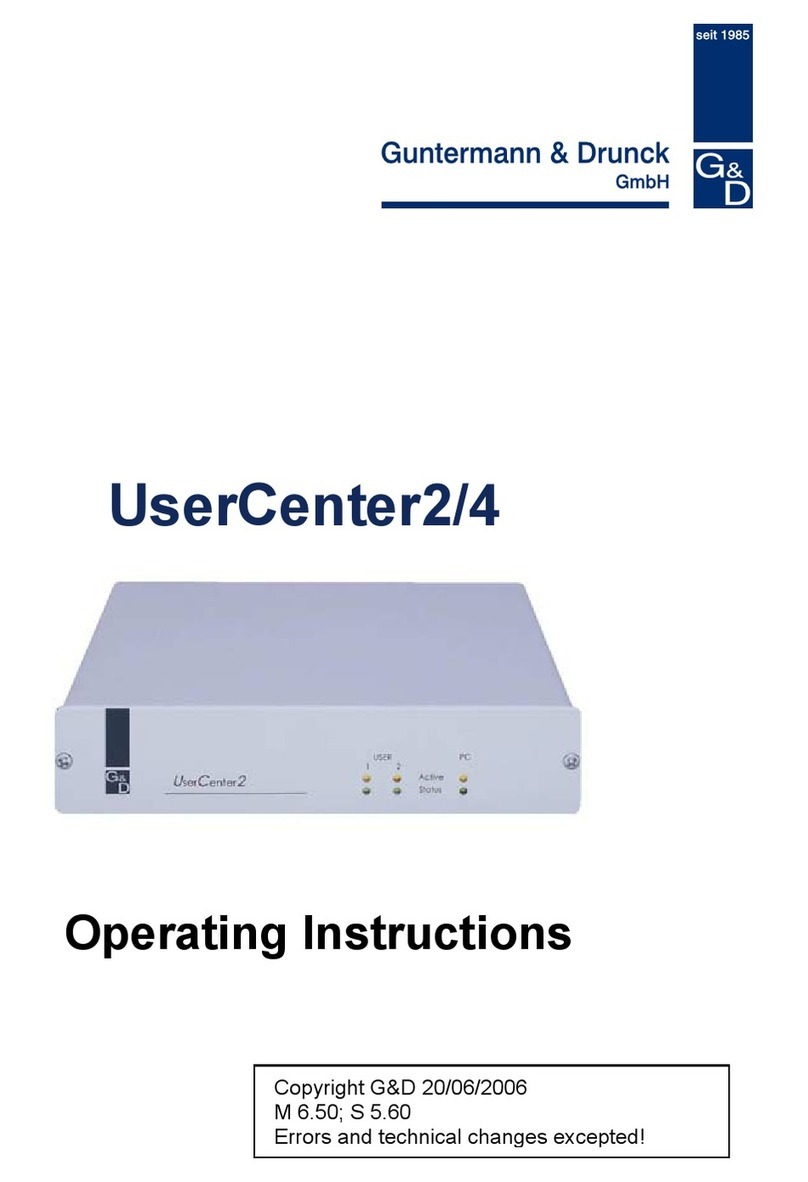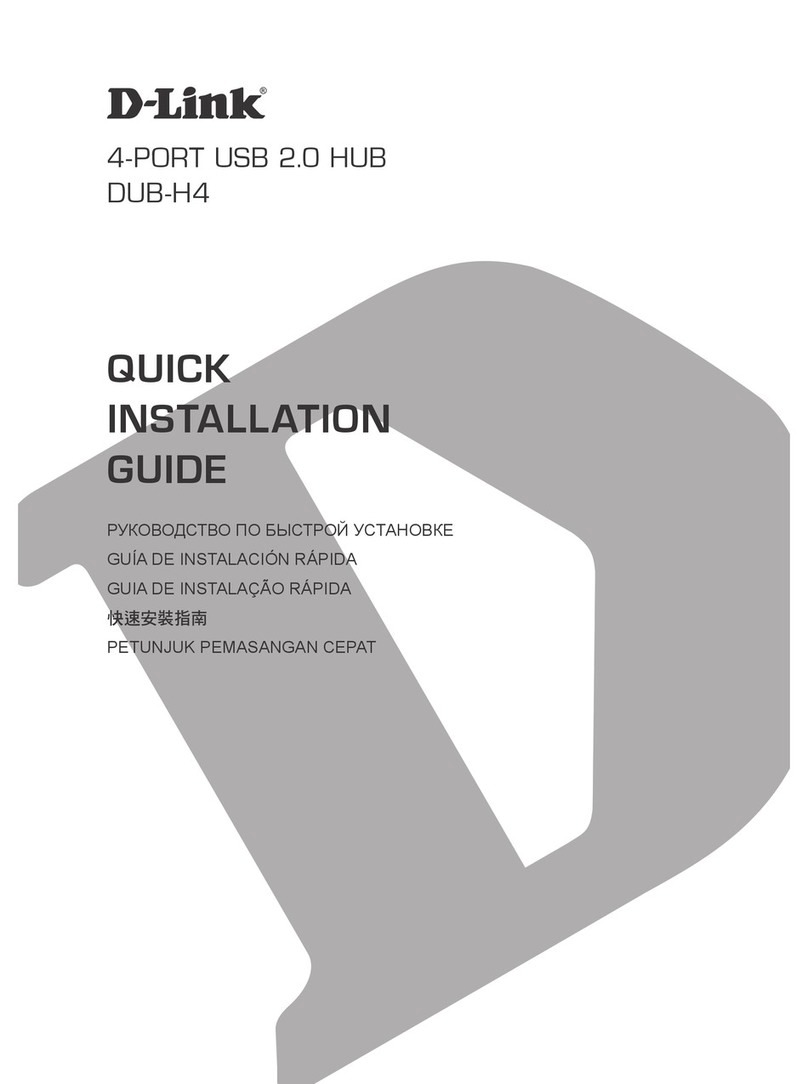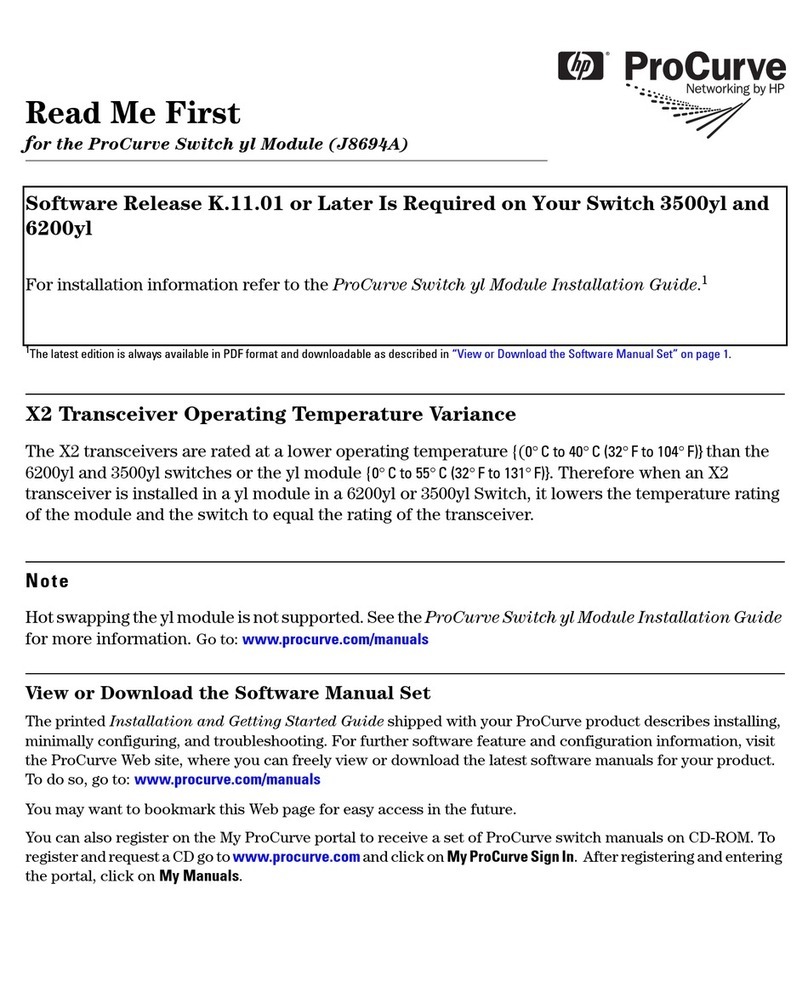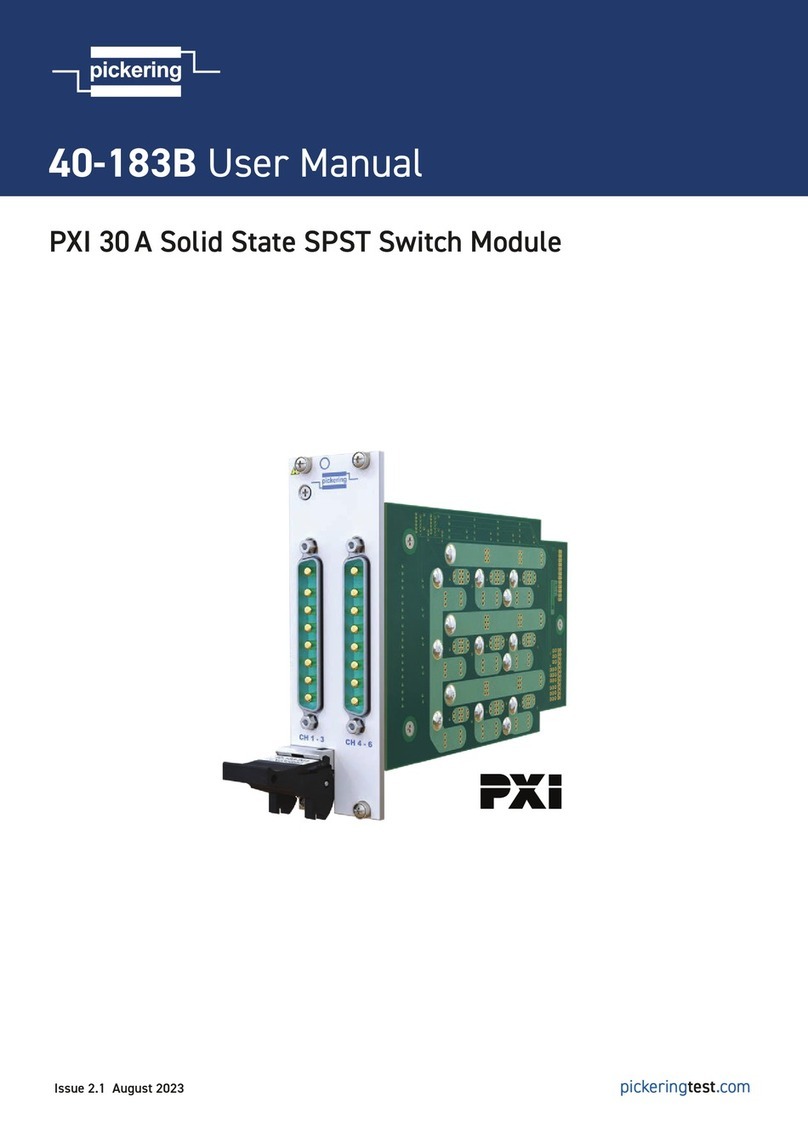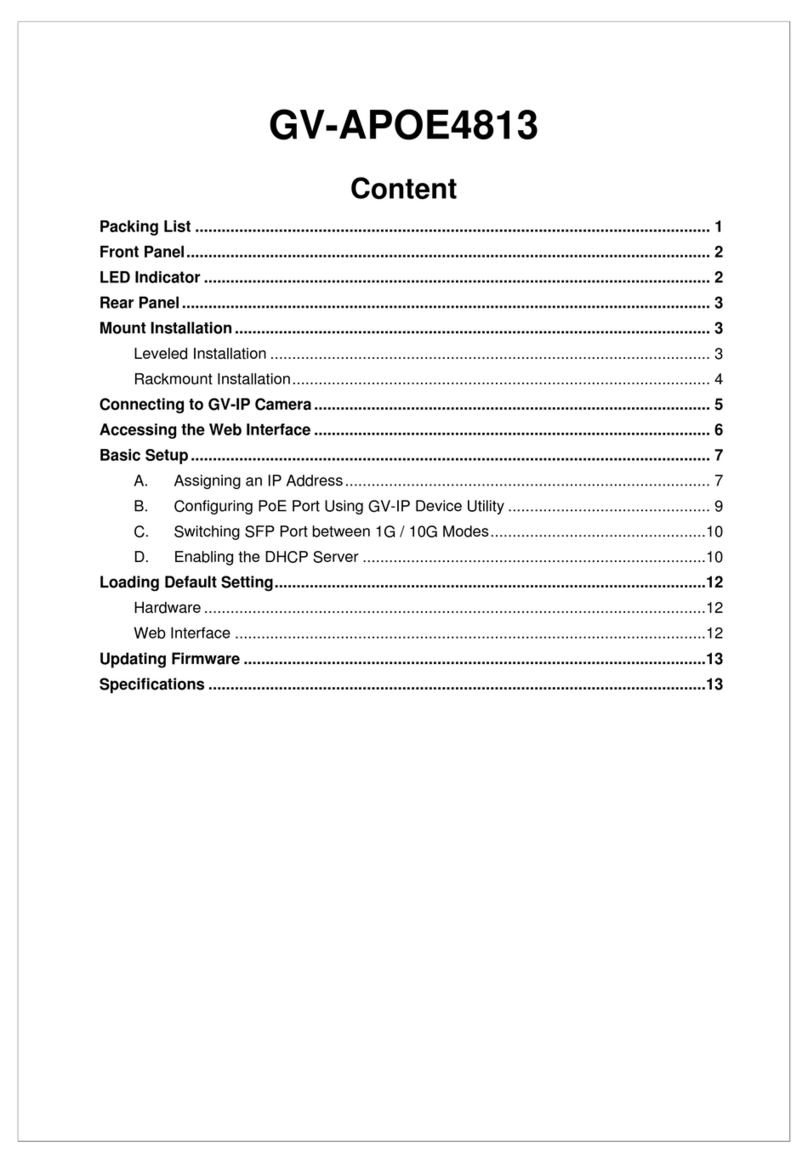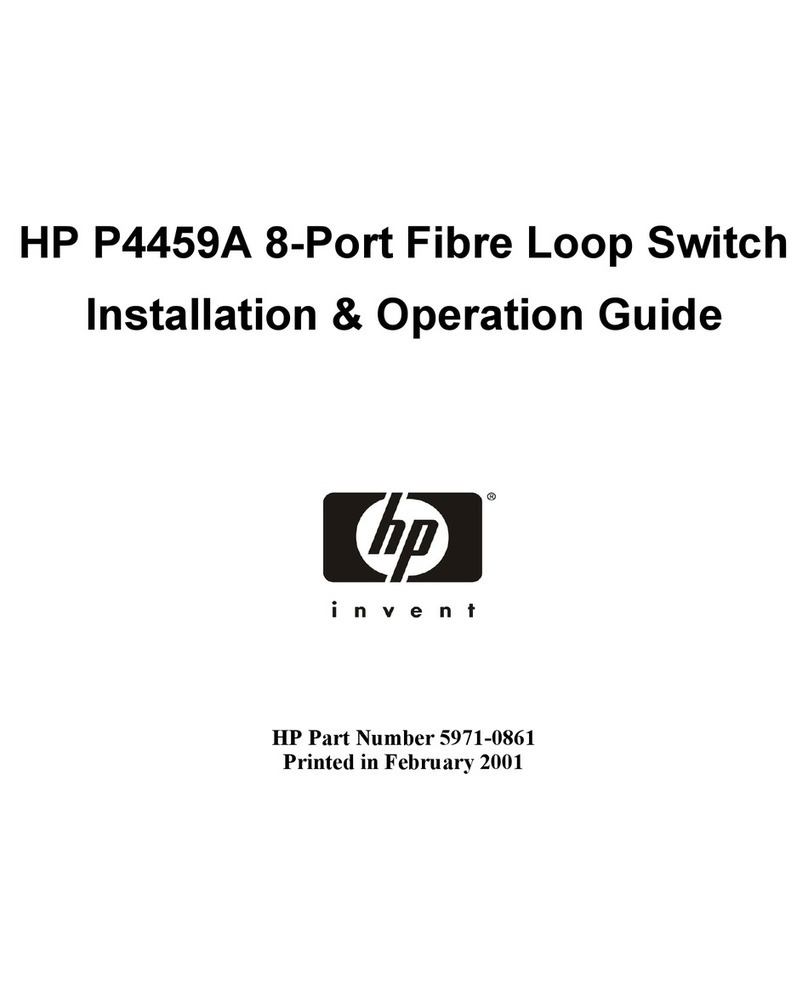Meraki Cisco MS425 Series User manual

MS425 Series Installation Guide
About this Guide
This guide provides instruction on how to install and configure your MS425 series switch. This guide also provides mounting instructions and limited
troubleshooting procedures. For more switch installation guides, refer to the switch installation guides section on our documentation website.
Models
Model number Description
MS425-16 Layer-3 16-port 10GbE SFP+ aggregation switch with two 40GbE QSFP ports and 1 management interface, hot-swappable
power supplies / fans
MS425-32 Layer-3 32-port 10GbE SFP+ aggregation switch with two 40GbE QSFP ports and 1 management interface, hot-swappable
power supplies / fans
Product Overview
Physical Specifications
MS425-16 MS425-32
10GbE SFP+ 16 32
40GbE QSFP+ uplink/stacking ports 2 2
Dedicated Mgmt Interface 1 1
Hot Swap Power Supply Yes, Dual Yes, Dual
Hot Swap Fans Yes, 3x Yes, 3x
Power Input 100 - 240 VAC, 47-63 z 100 - 240 VAC, 47-63 z
Power Consumption 98-136W 98-136W
Operating Temperature 32°F - 104 °F
0°C - 40 °C
32°F - 104 °F
0°C - 40 °C
1

Storage and Transportation Temperature [°F and °C] [°F and °C]
Humidity 5% to 95% 5% to 95%
Mounting 1U Rack Mount 1U Rack Mount
Product View and Physical Features
Front Panel
MS425-16 Series front panel
MS425-32 Series front panel
MS425 Series back panel
<Insert back panel>
Ports and Status Indicators
The MS uses LEDs to inform the user of the device's status. When the device powers on, the main LED will be amber. Additional functions are described below,
from left to right.
Front Panel
ItemFunction LED Status Meaning
1 Restore N/A Restore button to clear switch IP and local configuration settings
2Status Orange Switch is unable to or has not yet connected to the Meraki cloud
Flashing White Firmware upgrade in process
2

White Switch is fully operational and connected to the Meraki cloud
Rainbow Switch is booting, searching for uplink to Meraki Cloud
Off Switch does not have power
3 Switch Port LEDs Off No client connected
Solid orange 1000 Mbps (1Gbps)
Solid green 10,000 Mbps (10Gbps)
Factory Reset Button
If the button is pressed and held for at least 10 seconds and then released, the switch will reboot and be restored to its original factory settings by deleting all
configuration information stored on the unit.
Insert a paper clip if a restore is required.
• A brief, momentary press: To delete a downloaded configuration and reboot.
• Press and hold for more than 10 sec: To force the unit into a full factory restore.
Back Panel
Function LED Status Meaning
Fan Orange One or more of the system fans has malfunctioned or is missing
Power (PSU) Orange One of the system PSUs (power supplies) has malfunctioned or is missing
Management Port Green Connected, used for easy access to the local status page
Package contents
In addition to the MS switch, the following are provided (mounting kit provided with 1U models only):
Equipment is to be used only in a restricted access location and installed/operated only by trained service personnel.
3

Rack Mount Kit includes:
▪ US 12-24 mounting screws and cage nuts, 5 of each
▪ INTL M5 mounting screws and cage nuts, 5 of each
▪ INTL M6 mounting screws and cage nuts, 5 of each
▪ Mounting washers
Safety and Warnings
These operations are to be taken with respect to all local laws. Please take the following into consideration for safe operation:
• Power off the unit before you begin. Read the installation instructions before connecting the system to the power
source.
• Before you work on any equipment, be aware of the hazards involved with electrical circuitry and be familiar with
standard practices for preventing accidents.
• Read the mounting instructions carefully before beginning installation. Failure to use the correct hardware or to
follow the correct procedures could result in a hazardous situation to people and damage to the system.
• This product relies on the building’s installation for short-circuit (overcurrent) protection. Ensure that the protective
device is rated not greater than: 15 A, 125 Vac, or 10A, 240 Vac.
• Please only power the device with the provided power cables to ensure regulatory compliance.
Pre-install Preparation
You should complete the following steps before going on-site to perform an installation.
Configure your Dashboard Network
The following is a brief overview only of the steps required to add a switch to your network. For detailed instructions about creating, configuring and managing
Meraki networks, refer to the online documentation (documentation.meraki.com).
1. Login to http://dashboard.meraki.com. If this is your first time, create a new account.
2. Find the network to which you plan to add your switches or create a new network.
3. Add your switches to your network. You will need your Meraki order number (found on your invoice) or the serial
number of each switch, which looks like Qxxx-xxxx-xxxx, and is found on the bottom of the unit. You will also need
The MS425 series will ship with all fans and a single power supply included, additional accessories including spare fans and power supplies can be
purchased separately.
4

your Enterprise license key, which you should have received via email.
4. Go to the map / floor plan view and place each switch on the map by clicking and dragging it to the location where
you plan to mount it.
Check and Set Firmware
To ensure your switch performs optimally immediately following installation, it is recommended that you facilitate a firmware upgrade prior to mounting your
switch.
1. Attach your switch to power and a wired Internet connection.
2. The switch will turn on and the power LED will glow solid orange.
3. If the unit requires an upgrade, the power LED will begin blinking white until the upgrade is complete, at which
point the LED will turn solid white. You should allow at least a few minutes for the firmware upgrade to complete,
depending on the speed of your internet connection.
Check and Configure Upstream Firewall Settings
If a firewall is in place, it must allow outgoing connections on particular ports to particular IP addresses. The most current list of outbound ports and IP addresses
for your particular organization can be found on the firewall configuration page in your dashboard.
Assigning an IP Address
All switches must be assigned routable IP addresses. These IP addresses can be dynamically assigned via D CP or statically assigned.
Dynamic Assignment
When using D CP, the D CP server should be configured to assign a static IP address for each MAC address belonging to a Meraki switch. Other features of
the network, such as 802.1X authentication, may rely on the property that the switches have static IP addresses.
Static Assignment
Static IPs are assigned using the local web server on each switch. The following procedure describes how to set the static IP:
1. Using a client machine (e.g., a laptop), connect to the switch over a wired connection.
2. Using a web browser on the client machine, access the switch’s built-in web server by browsing
to http://my.meraki.com. Alternatively, browse to http://1.1.1.100
3. Click on the “Uplink Configuration” tab. Log in. The default login is the serial number (e.g. Qxxx-xxxx-xxxx), with no
password (e.g., Q2DD-551C-ZYW3).
4. Configure the static IP address, net mask, gateway IP address and DNS servers that this switch will use on its
management connection.
5. If necessary, reconnect the switch to the LAN.
Static IP via DHCP Reservations
Instead of associating to each Meraki switch individually to configure static IP addresses, an administrator can assign static IP addresses on the upstream
D CP server. Through “D CP reservations,” IP addresses are “reserved” for the MAC addresses of the Meraki switches. Please consult the documentation for
the D CP server to configure D CP reservations.
5

Installation Instructions
1. Install the mounting cage nuts in the rack being used for the switch.
2. Separate the rack mount rails, and install the rack mount rails channel onto the rack.
Note: Each switch comes with a graphical instruction pamphlet within the box. This pamphlet contains detailed step by step guides and images to
assist in the physical install of the switch.
6

3. Attach the rack mount rail to the sides of the switch.
7

4. Insert the rack mount rail into the rack mount rail channel.
8

5. Attach the switch face plate to the cage nuts on the rack.
9

6. Secure the rack mount rail to the rack mount rail channel.
10

7. Insert the power supply unit into the back of the switch. After it has been securely installed, you can connect power to the power supply unit.
11

8. (Optional) Install additional SFP+ or QSFP+ units as needed, depending on the compatibility of your model.
Mounting hardware
The mounting hardware includes a rack mount kit for standard 1U racks. When installing the device, make sure that there is sufficient space between the rear of
the rack and other obstacles to ensure adequate airflow.
Bringing your Stack Online
When connecting up your MS425 for the first time all of the ports are set as ethernet. Once the switches are online you can convert any port to a Stack port by
simply selecting the option under the interface configuration as shown below:
12

It's recommended to bring the MS425's online using an uplink on each switch and configuring the port for Stacking prior to connecting the stack links. This will
allow for config sync as well as firmware upgrades. The switches will blink a white status LED during upgrade so it should be visibly obvious that they're
upgraded. When the Switch has a steady White Light it's connected and ready to continue so the stacking connections can be added.
Basic Troubleshooting
The following steps can be used for troubleshooting basic connectivity issues with your switch.
• Reset the switch
• Factory reset the switch by holding the factory reset button for 5 seconds
• Try switching cables, or testing your cable on another device
If your switch still does not connect, the following link may be useful, depending on your issue: Troubleshooting an MS Switch
Reference https://documentation.meraki.com/MS for additional information and troubleshooting tips.
If you are still experiencing hardware issues, please contact Cisco Meraki support by logging in to dashboard and using the Help option near the top of the page,
then opening and email case or calling using the contact information on that page.
Warranty
MS Warranty coverage periods are as follows:
Tme Period Comments
MS425 Lifetime
MS Accessories 1 Year
The following are considered accessories:
SFP Modules, twinax/SFP+ cables, stacking cables, all mounting kits and stands, antennas, interface modules,
additional power cords, PoE injectors
Note: The above table is a general guideline for warranty terms and is not final. Warranty terms are subject to printed warranty information on the relevant online
Meraki data sheets.
If your Cisco Meraki device fails and the problem cannot be resolved by troubleshooting, contact support to address the issue. Once support determines that the
13

device is in a failed state, they can process an RMA and send out a replacement device free of charge. In most circumstances, the RMA will include a pre-paid
shipping label so the faulty equipment can be returned.
Additional warranty information can be found on: https://meraki.cisco.com/support#process:warranty
Support and Additional Information
If issues are encountered with device installation or additional help is required, contact Meraki Support by logging in to dashboard.meraki.com and opening a
case by visiting the Get Help section.
For additional information on Meraki hardware and for other installation guides, please refer to documentation.meraki.com.
In order to initiate a hardware replacement for non-functioning hardware that is under warranty, you must have access to the original packaging the
hardware was shipped in. The original hardware packaging includes device serial number and order information, and may be required for return
shipping.
Meraki MS425 devices have been tested and found to comply with the limits for a Class B digital device, pursuant to part 15 of the FCC rules. These
limits are designed to provide reasonable protection against harmful interference in a residential installation. This equipment generates, uses and can
radiate radio frequency energy and, if not installed and used in accordance with the instructions, may cause harmful interference to radio
communications. owever, there is no guarantee that interference will not occur in a particular installation.
14
Table of contents