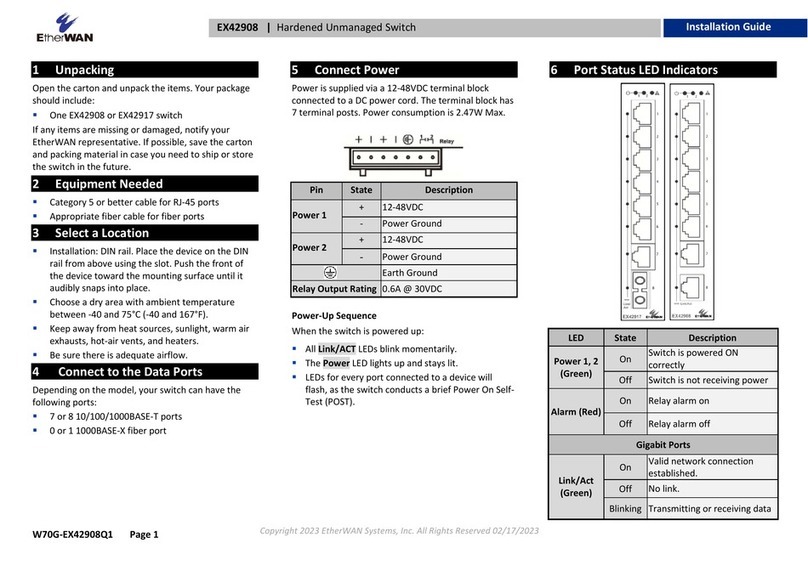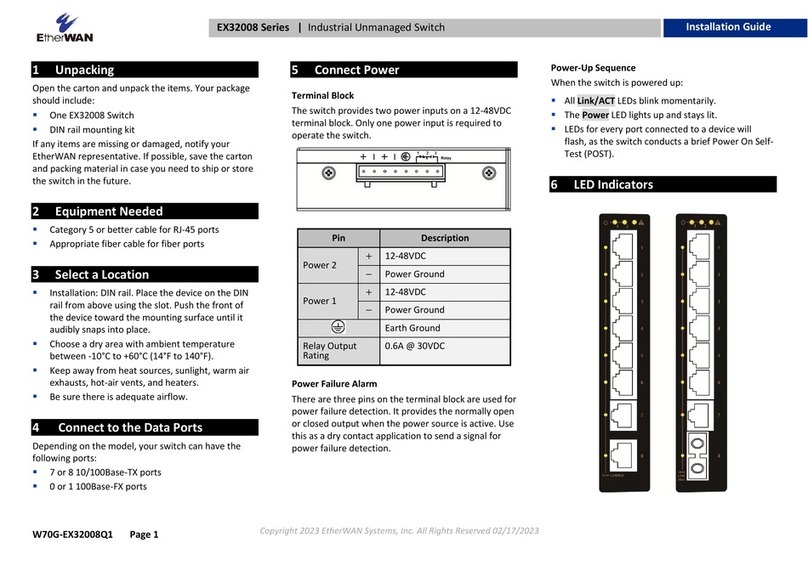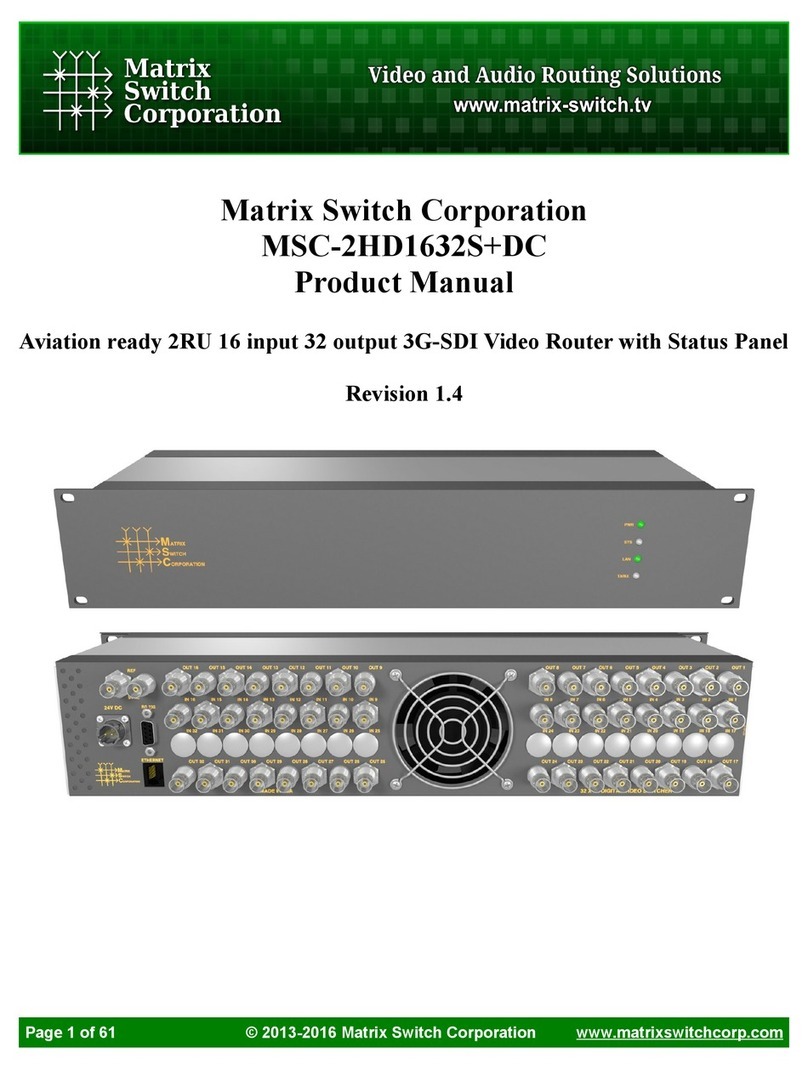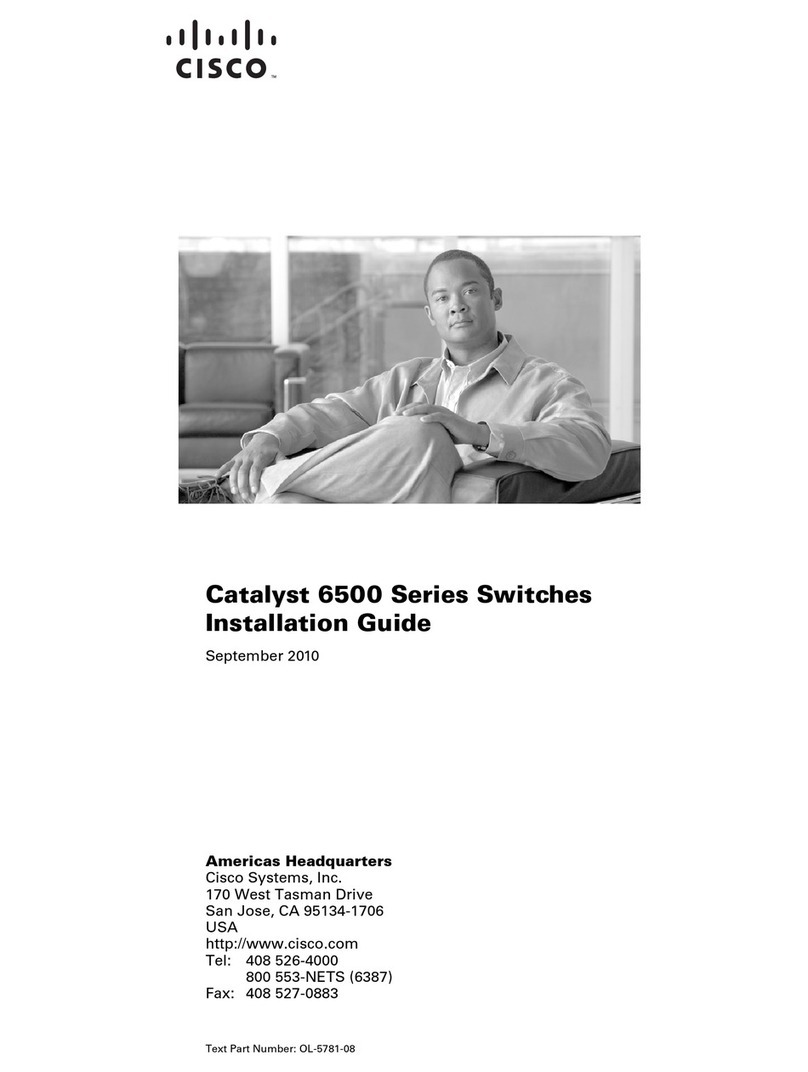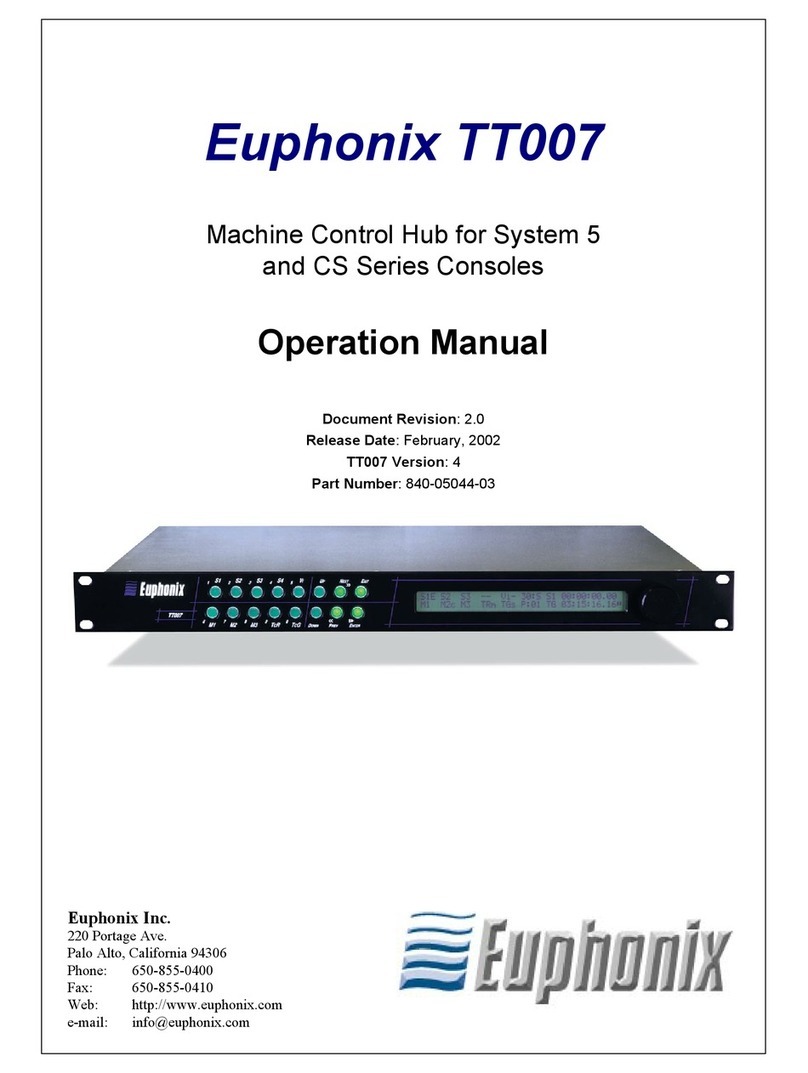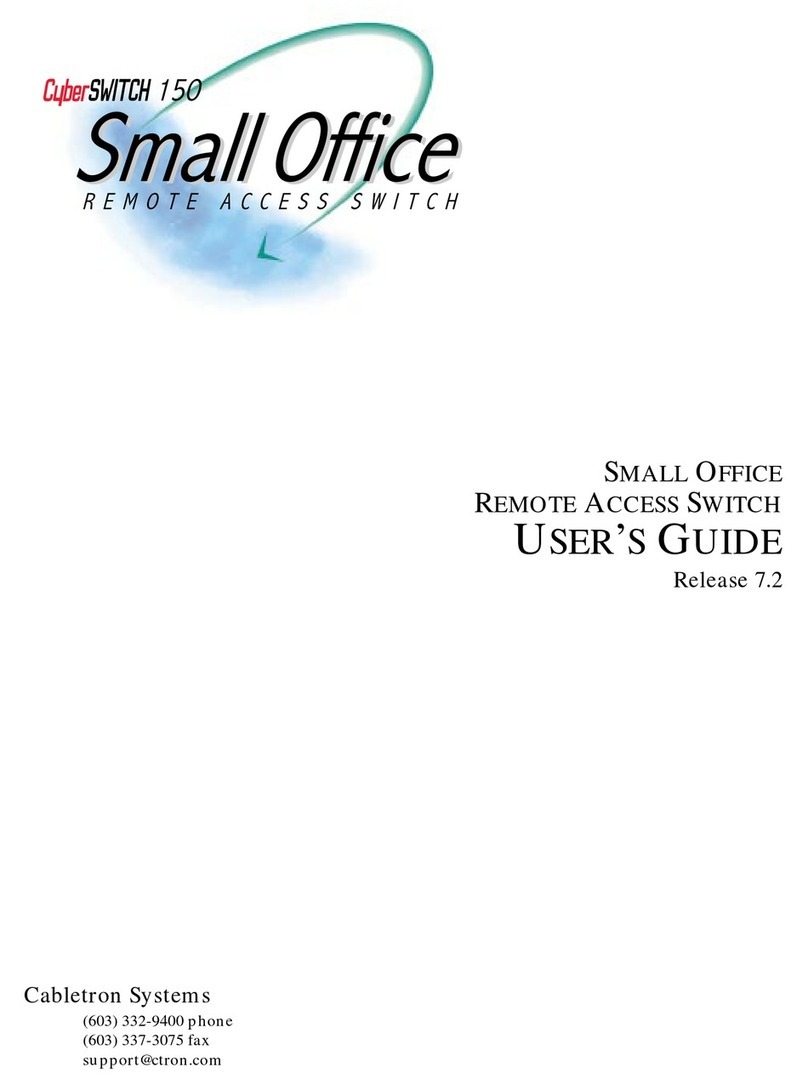EtherWAN EX63000 Series User manual
Other EtherWAN Switch manuals
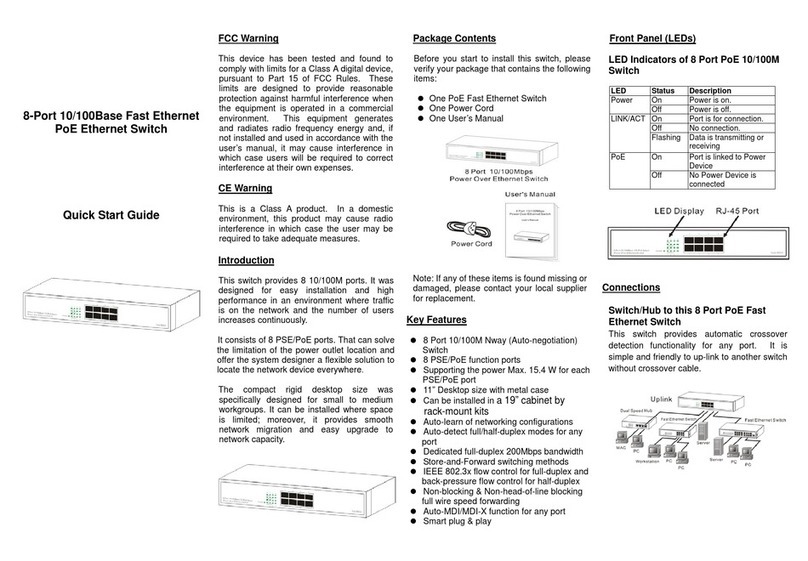
EtherWAN
EtherWAN L-EX17008A User manual
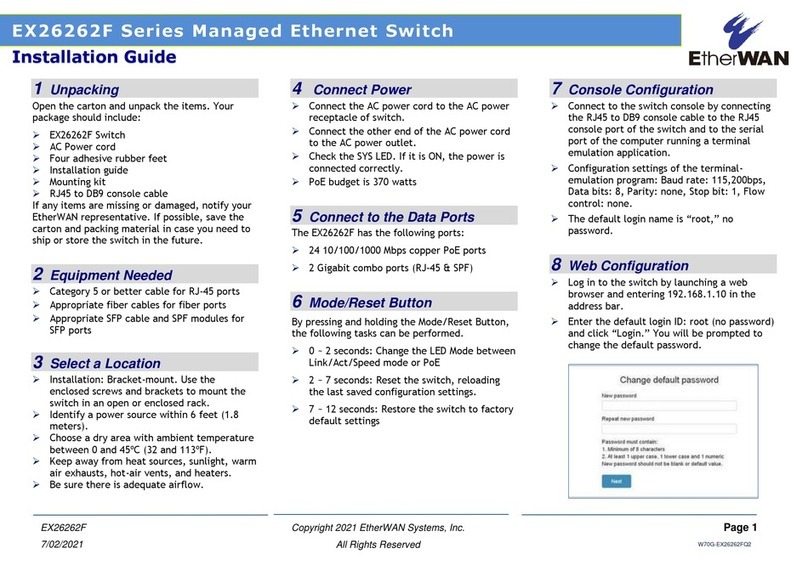
EtherWAN
EtherWAN EX26262F Series User manual

EtherWAN
EtherWAN EX72129A User manual

EtherWAN
EtherWAN EX17162 User manual
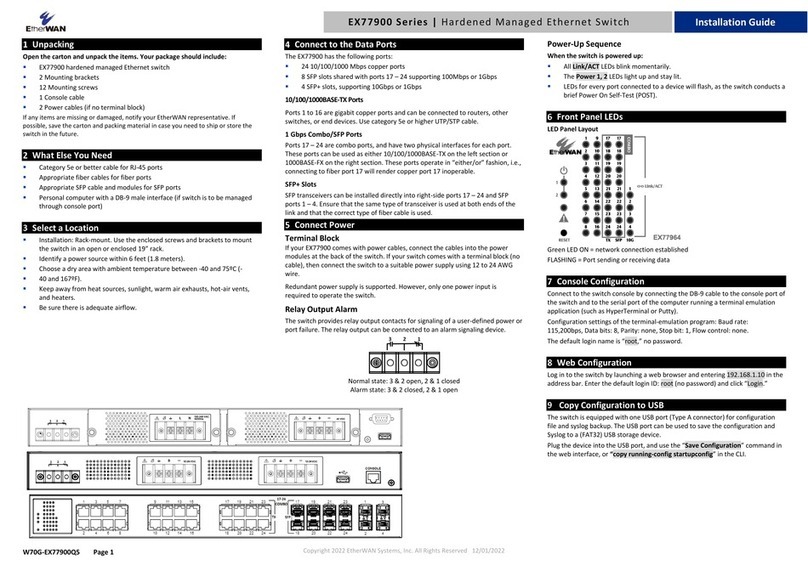
EtherWAN
EtherWAN EX77900 Series User manual

EtherWAN
EtherWAN EX73000 Series User manual

EtherWAN
EtherWAN EX26484 Series User manual
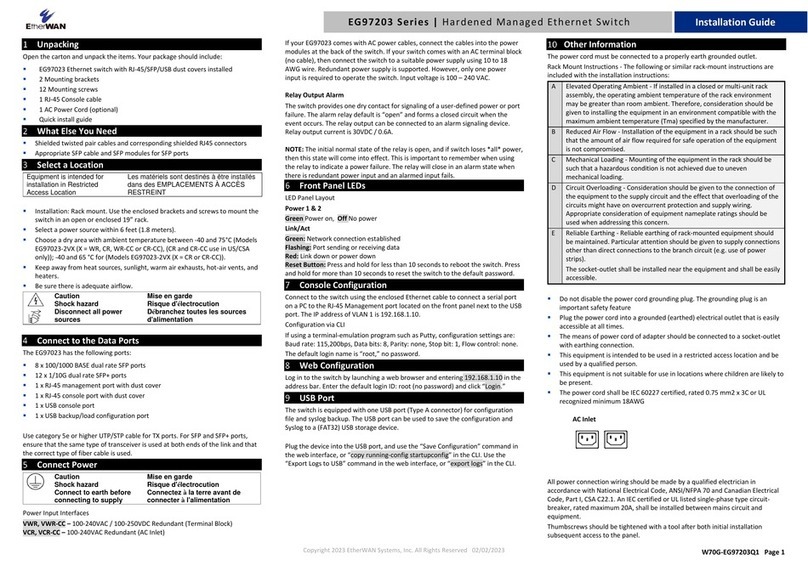
EtherWAN
EtherWAN EG97203 Series User manual
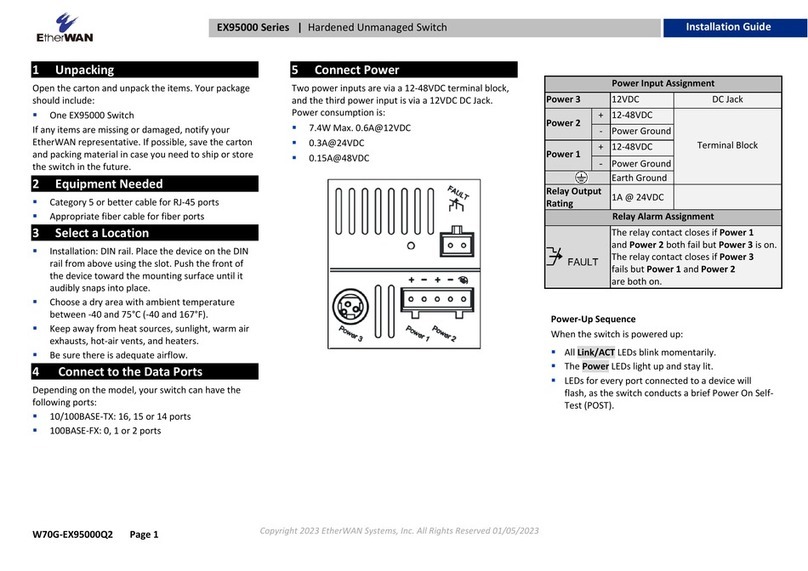
EtherWAN
EtherWAN EX95000 Series User manual

EtherWAN
EtherWAN EX17908 Series User manual
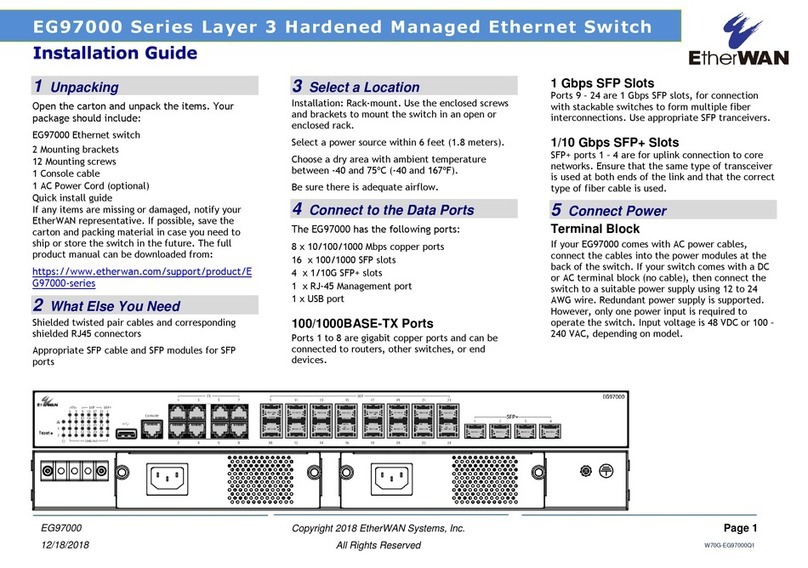
EtherWAN
EtherWAN EG97000 Series User manual

EtherWAN
EtherWAN EX78000 Series User manual
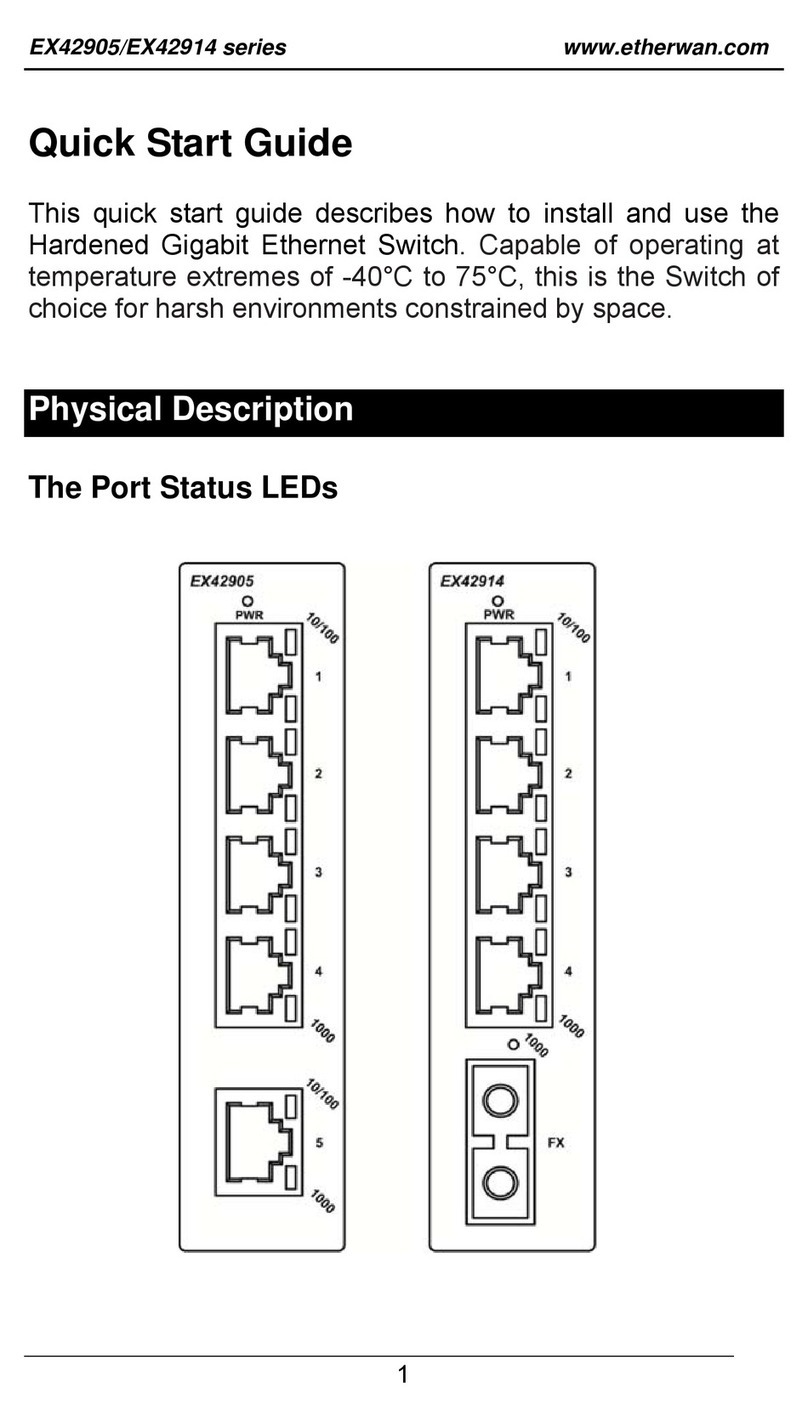
EtherWAN
EtherWAN EX42905 Series User manual
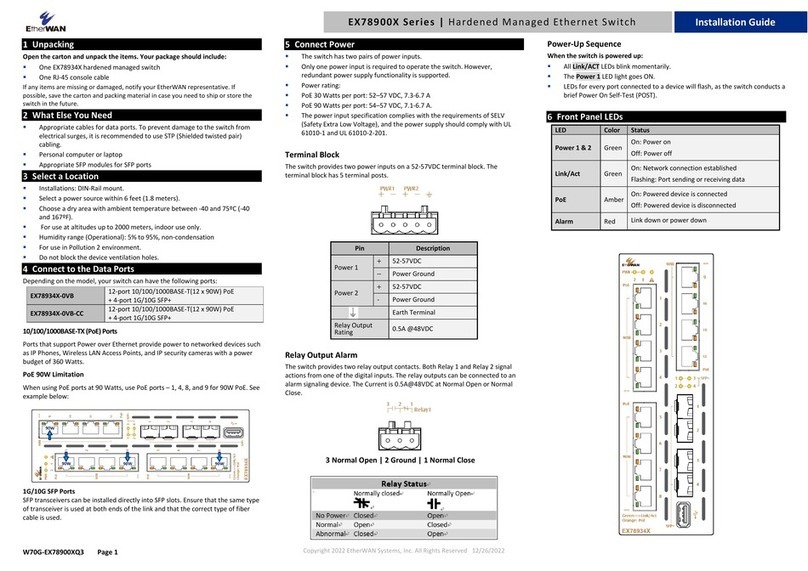
EtherWAN
EtherWAN EX78900X Series User manual

EtherWAN
EtherWAN EX76000 Series User manual

EtherWAN
EtherWAN EX46900A Series User manual

EtherWAN
EtherWAN EX78000R User manual

EtherWAN
EtherWAN EX32905 Series User manual
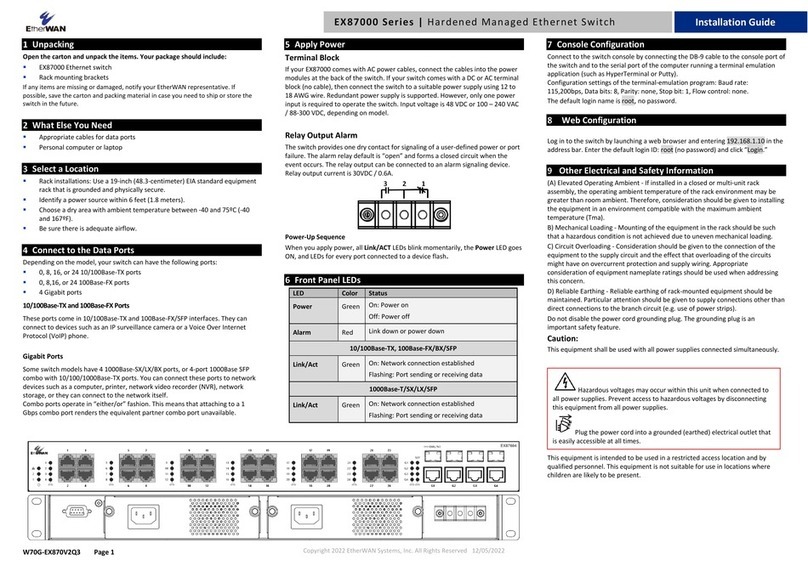
EtherWAN
EtherWAN EX87000 Series User manual

EtherWAN
EtherWAN EX45900 series User manual
Popular Switch manuals by other brands
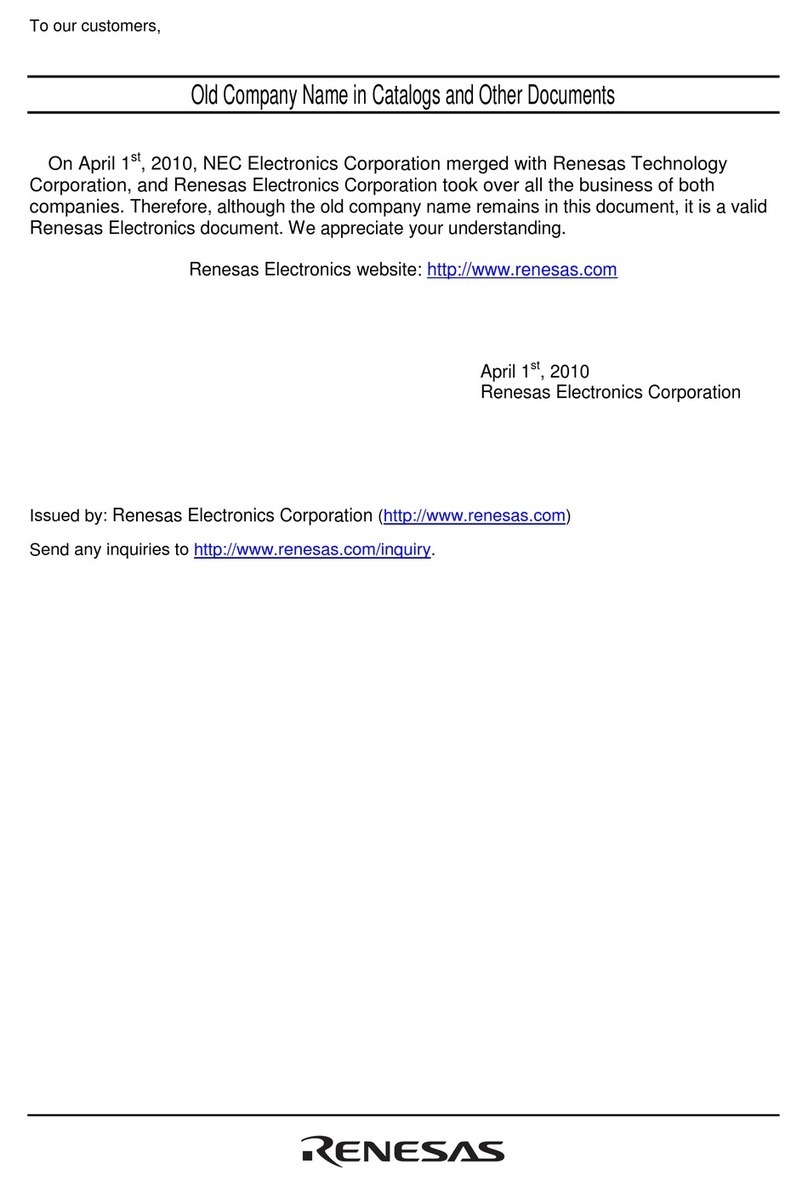
Renesas
Renesas Emulation Pod M30830T-EPB user manual

Generac Power Systems
Generac Power Systems 004635-1 owner's manual

Pakedge Device & Software
Pakedge Device & Software SE-USB1-EP quick start guide

Whyte
Whyte WM508L instruction manual

AMagic
AMagic ACV-3313B user manual

Network Technologies
Network Technologies PRIMUX-16X64 Installation and operation manual