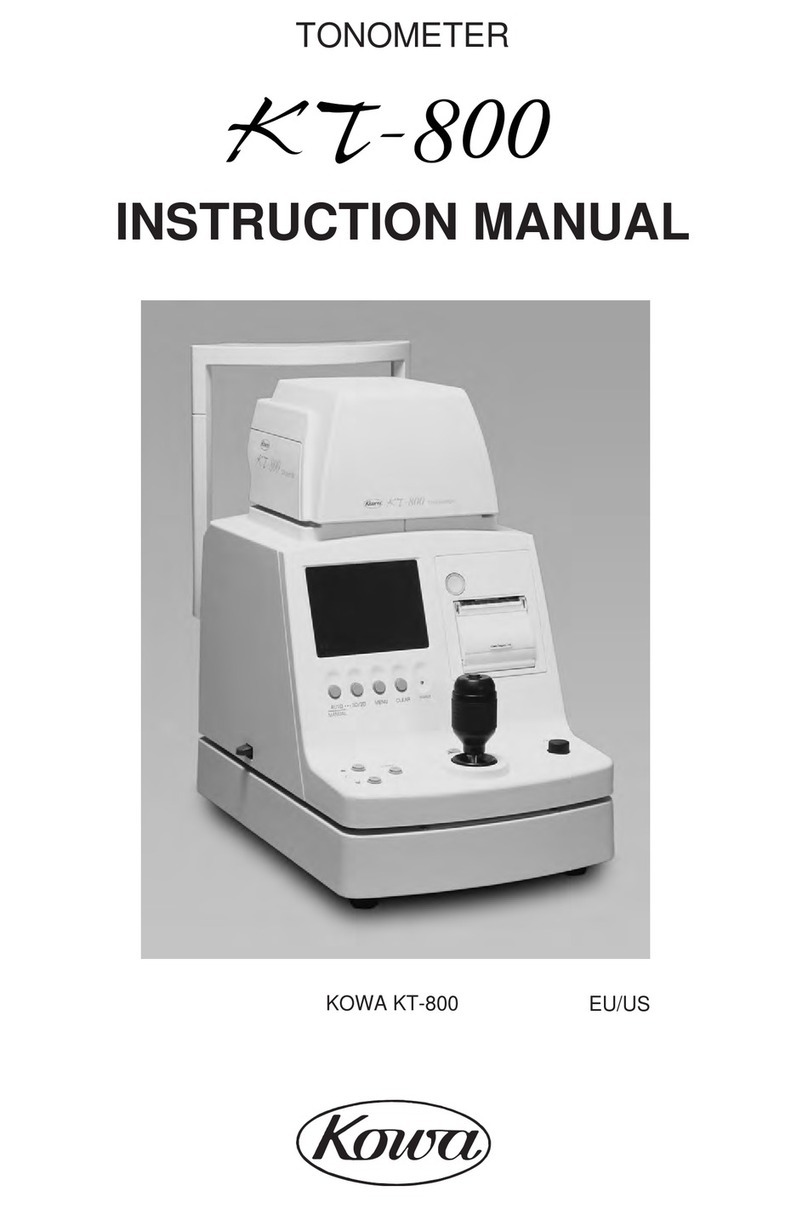5. Calibrating the Camera
The camera focus and alignment must be
calibrated before imaging a patient for the first
time.
Calibrate camera using the button located at
the bottom of the Main Program Display and
follow the onscreen instructions.
6. Imaging
It is advised to practice on a model eye or
compliant volunteer before using on patients for
the first time in order to familiarise yourself with
using the Volk iNview.
1. Select either New Patient or Existing Patient
from the Main Program Display.
a. If New Patient – enter either the patient ID
or first name/last name/birth date of the
patient.
b. If Existing Patient – select patient starting
from the Patient Record Identifier Display.
2. Start the application
Press on the application icon to start the
app.
3. Choose Patient Data
Encryption mode
On first start up of the application you
will be presented with the choice to use
the application in either HIPAA compliant
encrypted mode or unencrypted mode.
2. Select Image Left Eye (for new patient) or
New Exam (for existing patient).
3. Position the Volk iNview Retinal Image
approximately 100mm from the patient’s eye.
• The device can be used according to user
preference with either the left or right hand
at the front.
• The front hand should be placed on the lens
grip at the very front of the device for the
best control.
4. Center the red reflex on the display.
1. Setup
For personal iOS device
a. Visit the App Store on your
Apple device and download
the application Volk iNview.
b. Place your device into the
iNview indirect lens holder.
Packaged iOS device
a. Charge the device fully before use.
b. Power on the iPod touch using the Sleep
button located on top of the electronic
camera device.
c. Connect the camera WiFi your local network.
Note - Full instructions to connect to WiFi can be
found on the Apple website at www.apple.com.
Volk iNview
A B
C
D
F G
H
E
4. Application Guide
A. Let us know your thoughts.
B. View guides and helpful content to using
your new Volk iNview.
C. Main Imaging Display.
D. New Patient Imaging Session.
E. View exisiting imaging sessions or begin a
new session on an existing patient.
F. Take quick imaging sessions on patients
without storing results.
G. Export data within application to PC.
H. Complete Exam/Calibrate Camera.