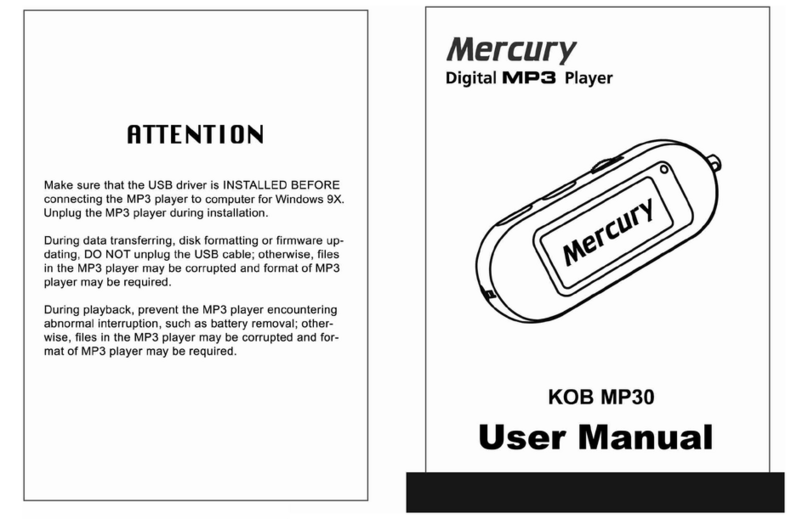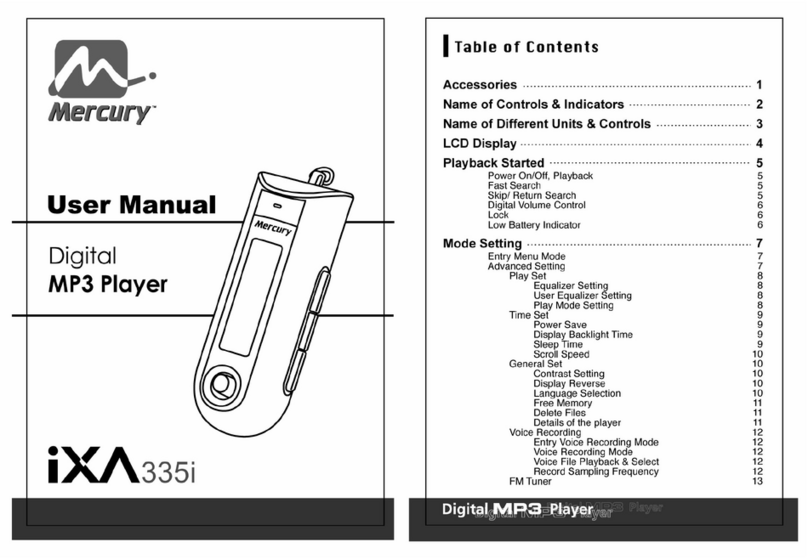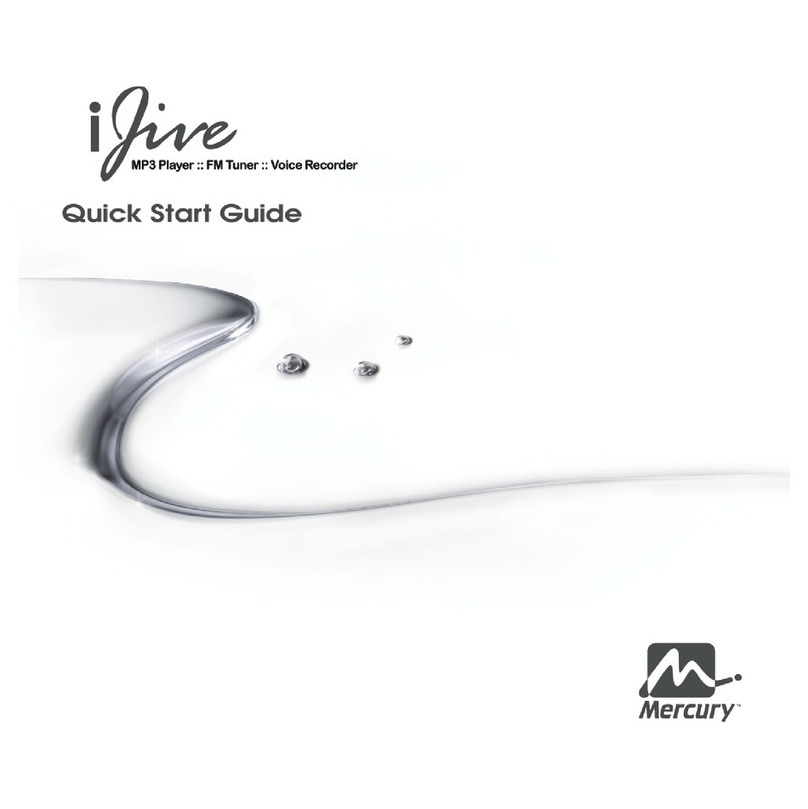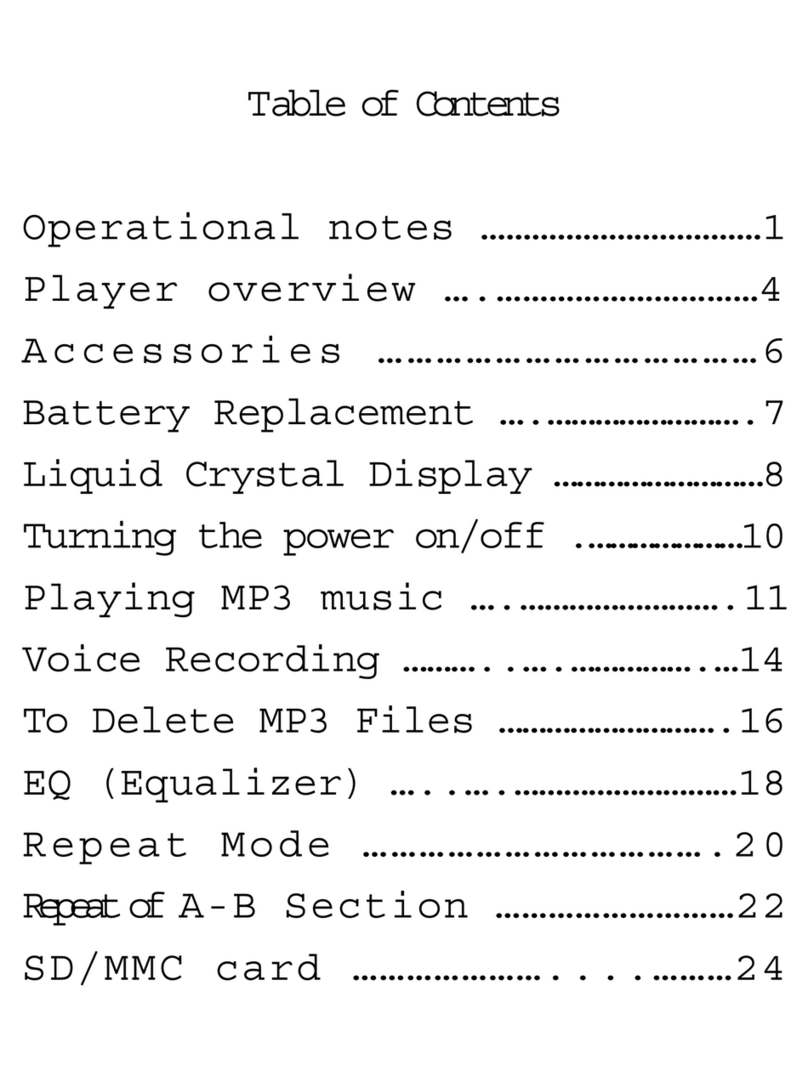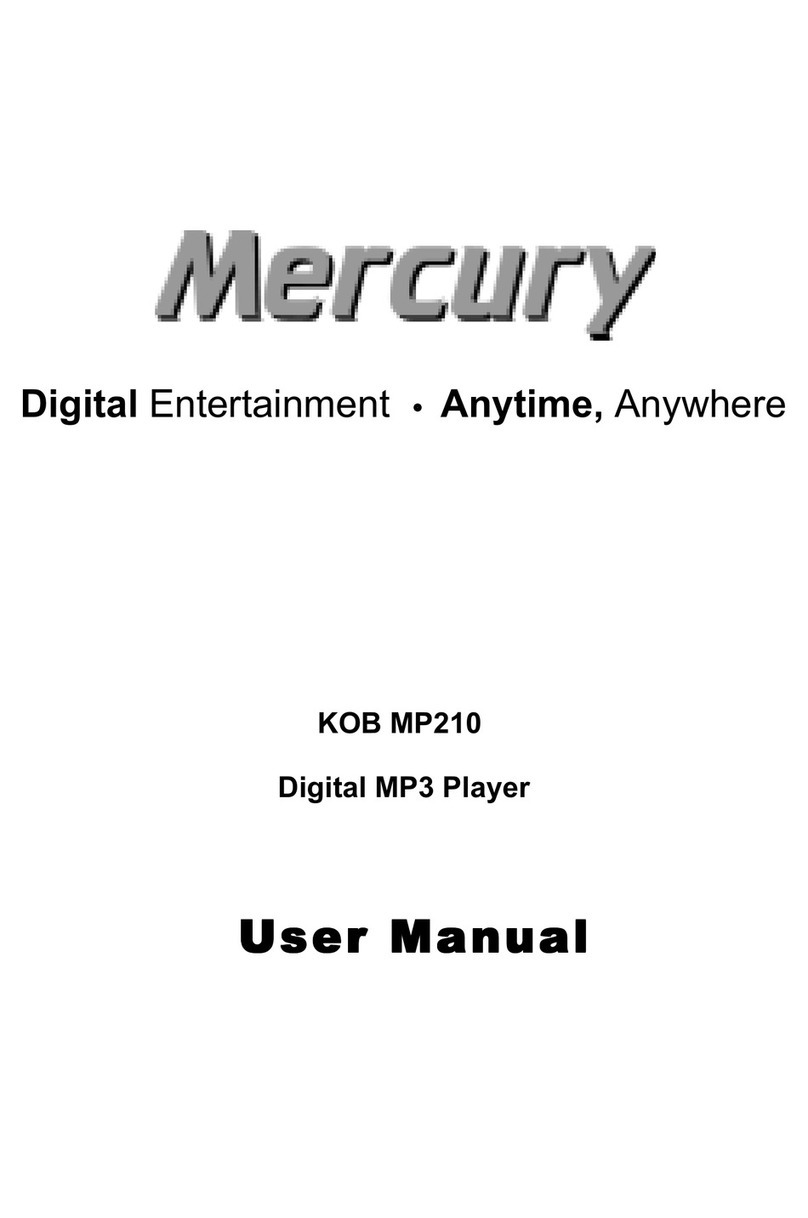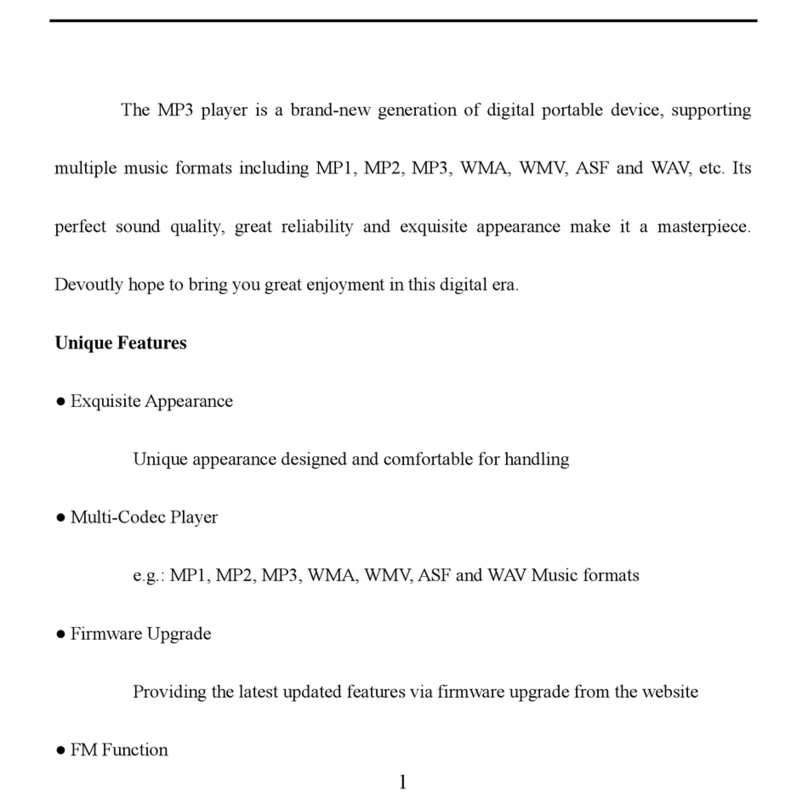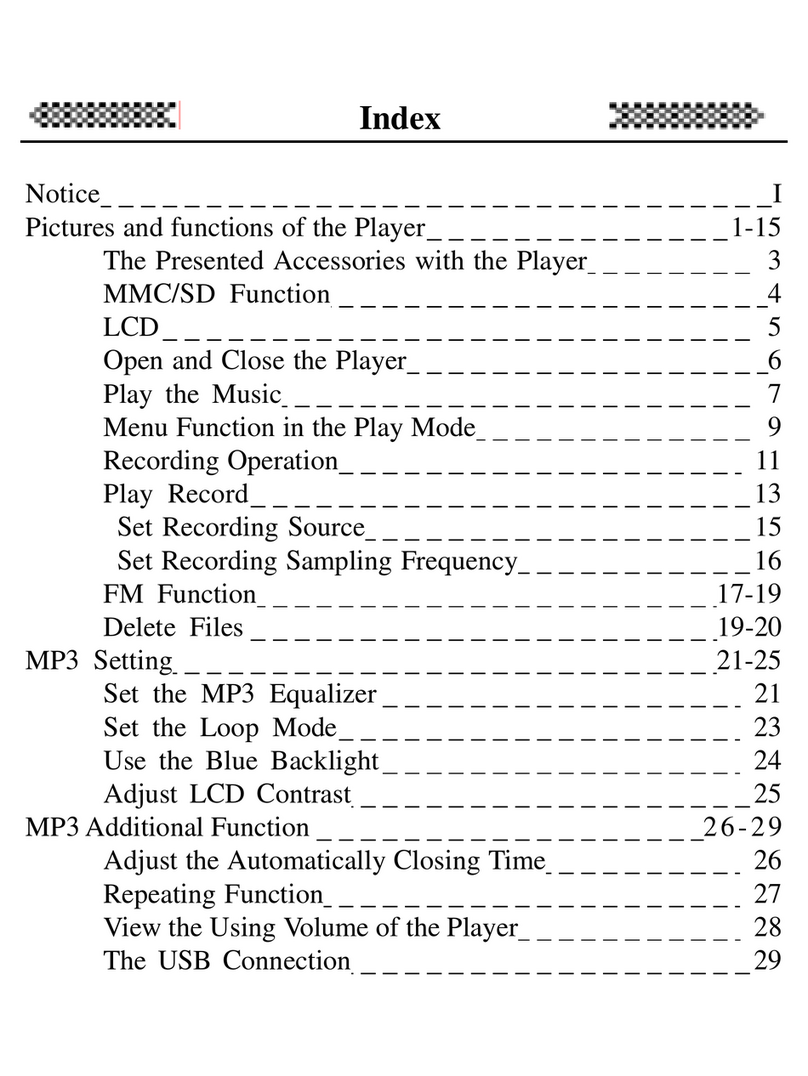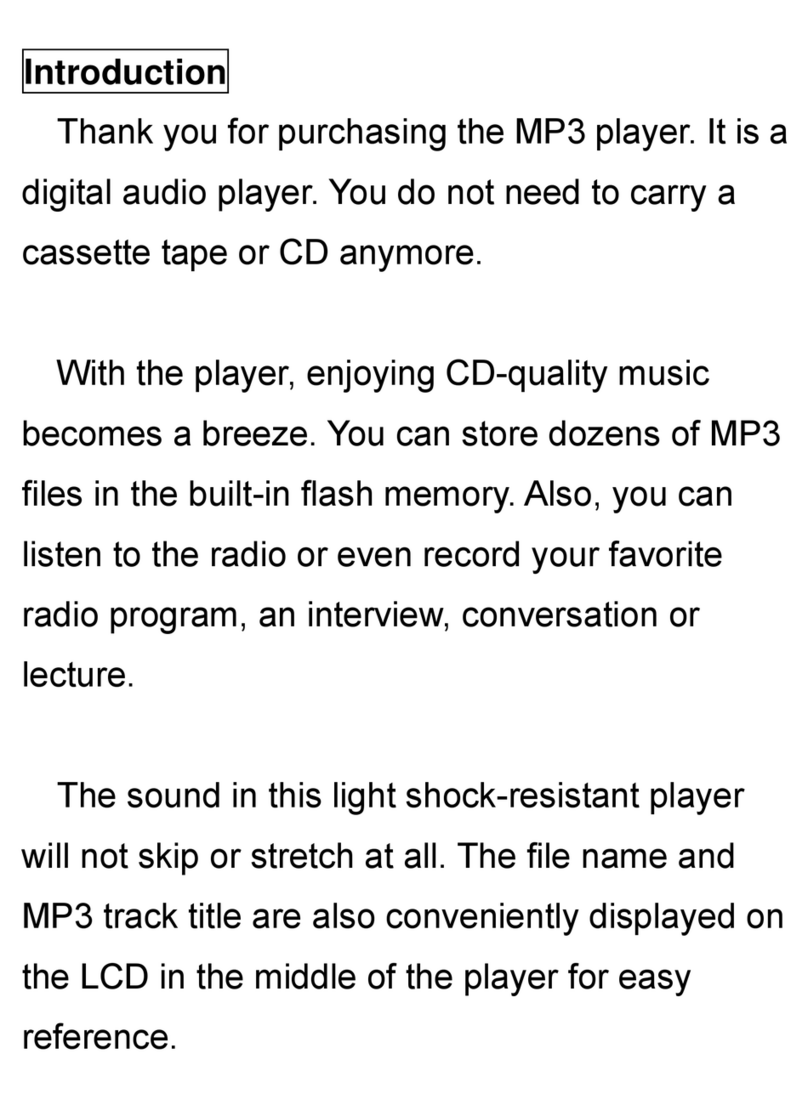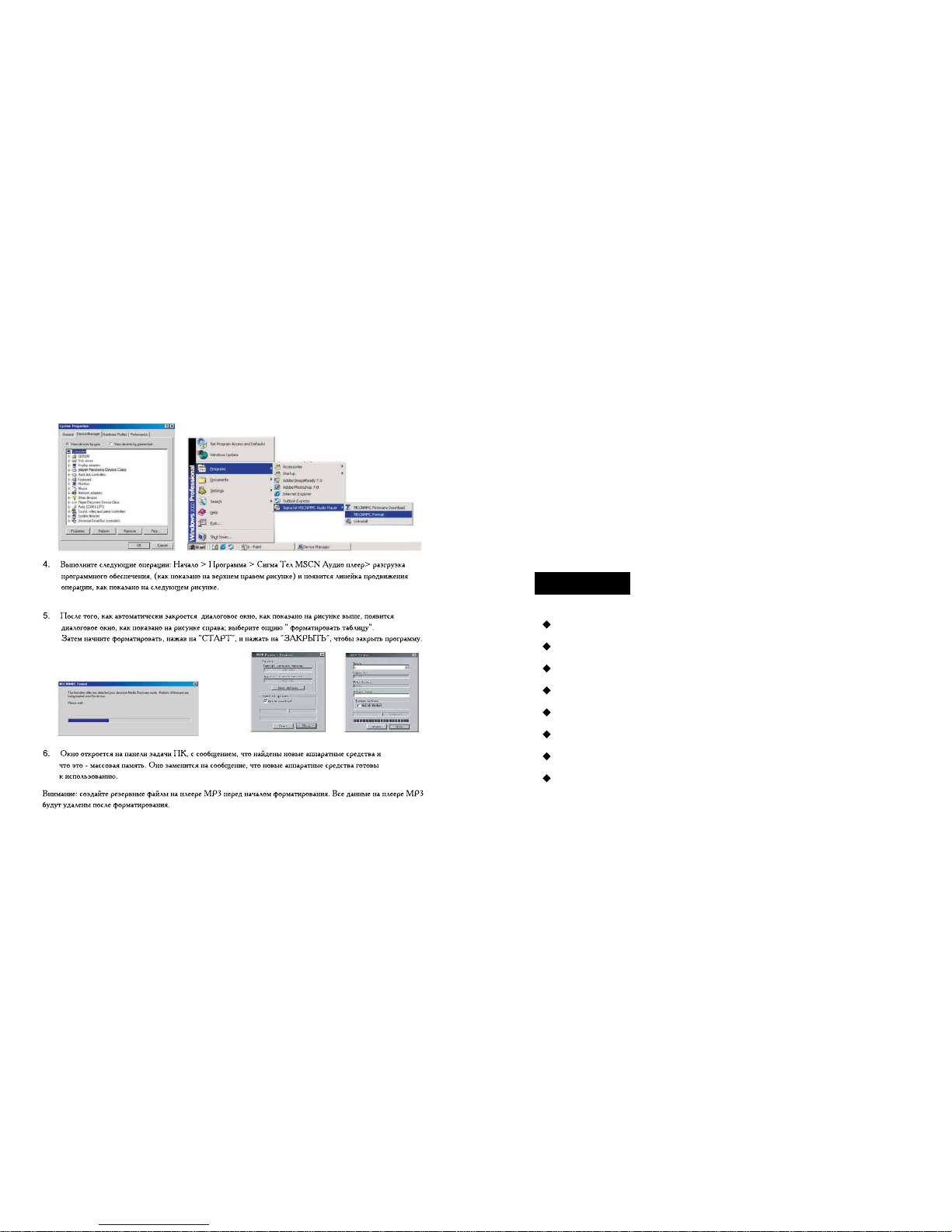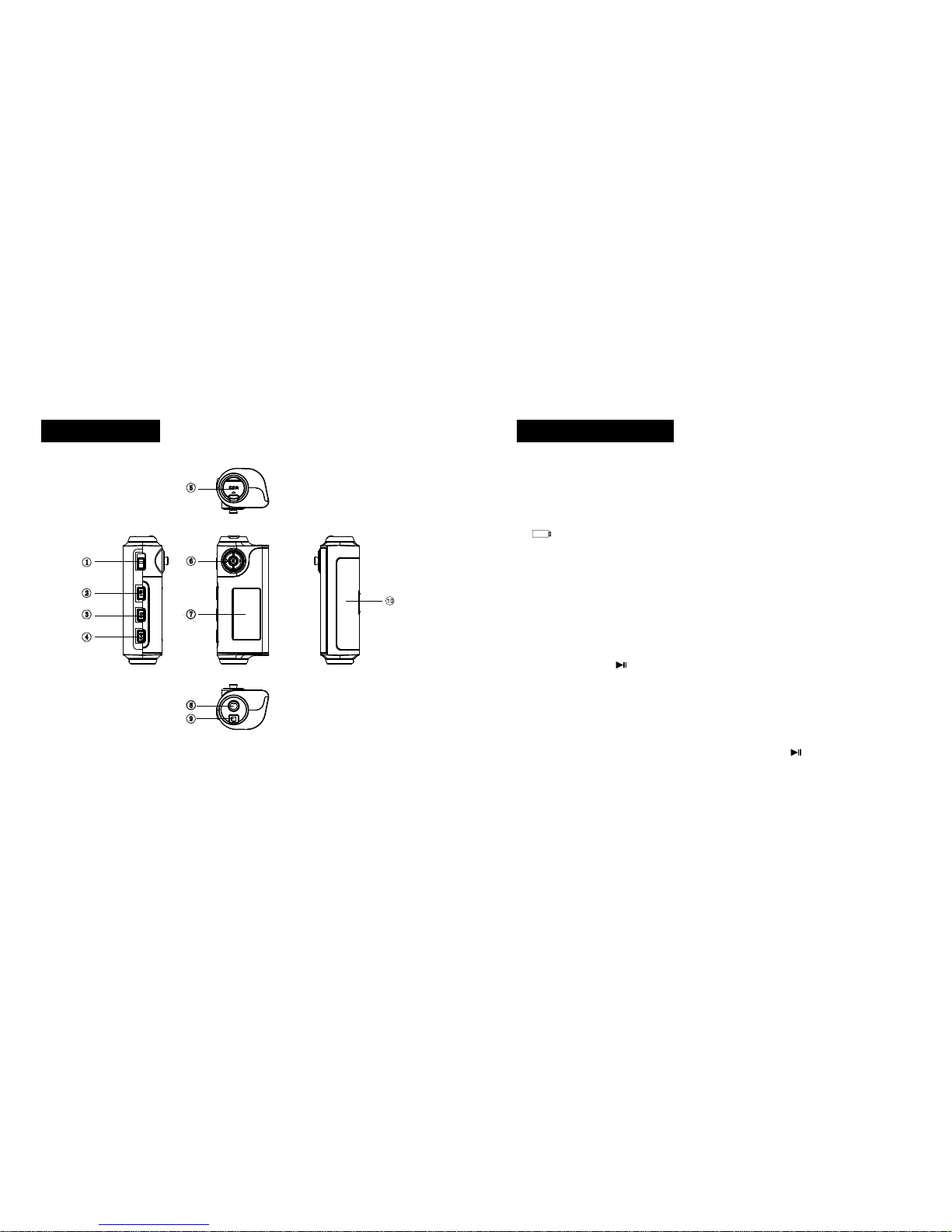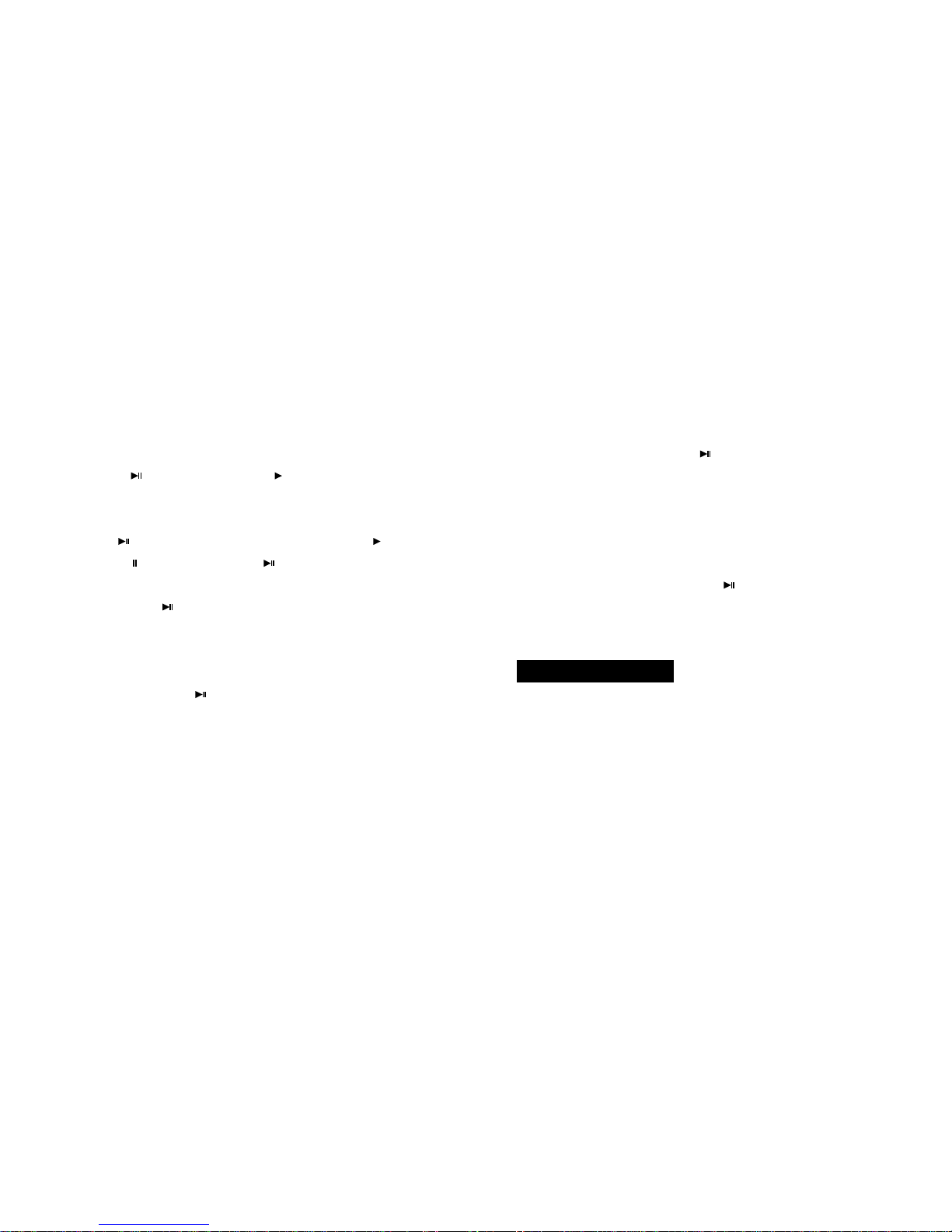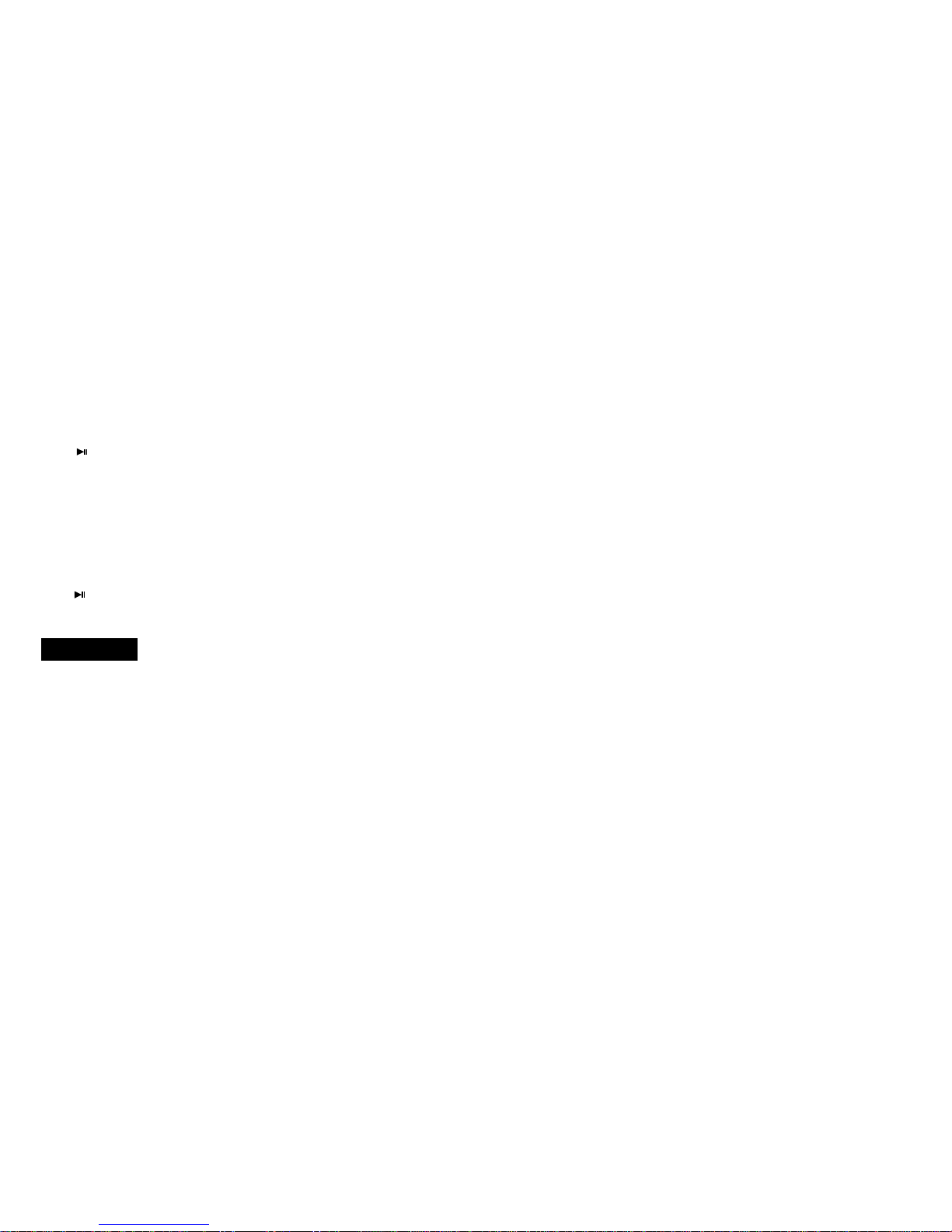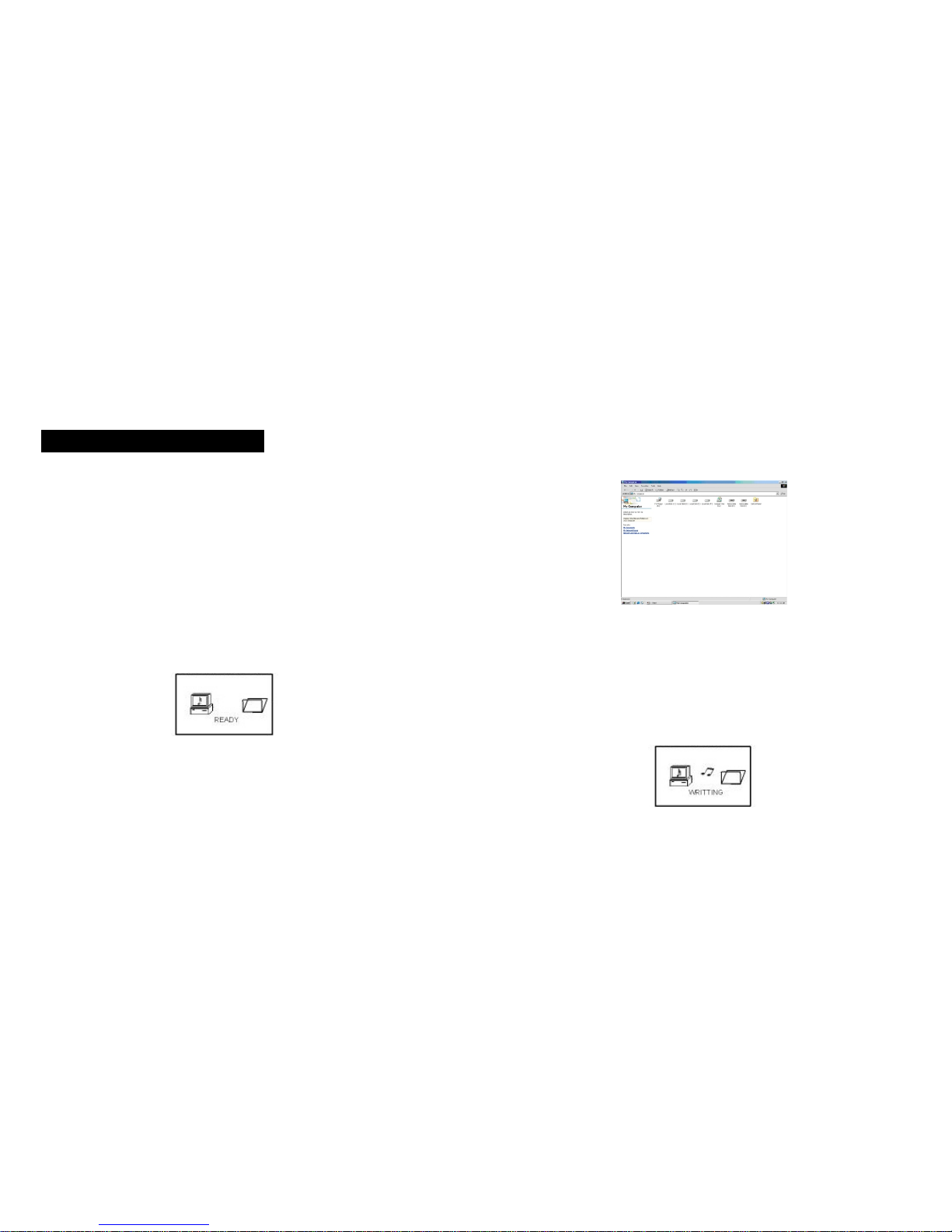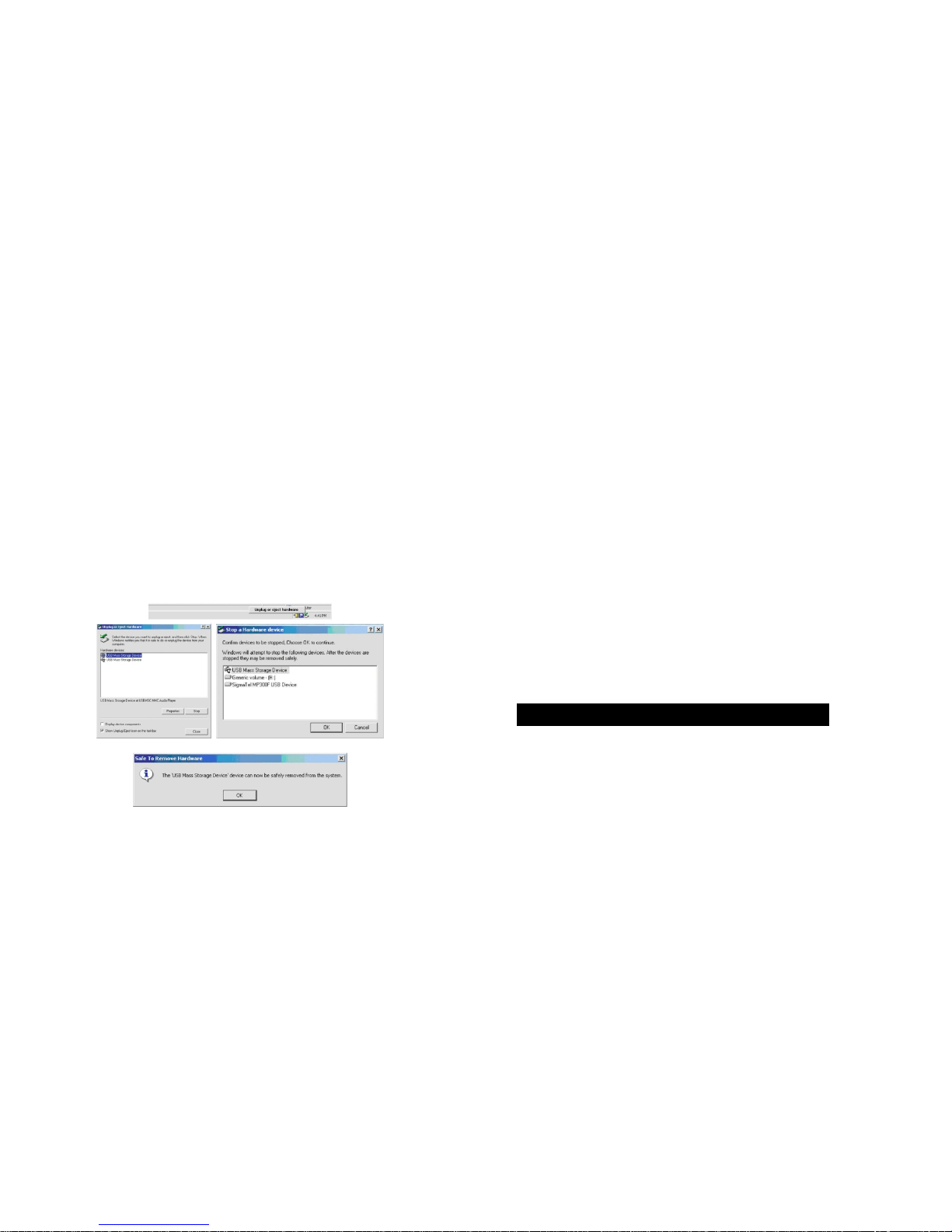1514
3. Play/Pause/Stop
1) When the MP3 player is powered on, it will automatically enter the STOP
status. Press the quickly to start playing, a “ ” sign will show at the top right
corner of the screen. The current song title, track number, playing time, play
mode will be displayed on the screen.
2) Press the button quickly when the MP3 player is under play “ ” status to
pause playing, a “ ” sign will show, press the button again quickly to resume
playing.
3) Press and hold the button for 2 seconds when playing to stop, a “■” sign
will show at the top right corner of the screen.
4) A-B repeat
While the MP3 is playing, with displayed, briefly press and release the “A-B”
button, an “A→” appears on the top left corner of the display. Press the “A-B”
button briefly again to set the end point B, a “A-B” sign shows on the screen and
the content between point A and point B will be repeated continuously. Press the
“A-B” button once more to exit the A-B repeat mode.
5) Next song/Previous Song/Next Track/Forward
When the MP3 player is under play “ ” status, dial the “M” button rightward or
leftward to skip to the next song or previous song.
Dial the “M” button rightward or leftward and hold to fast go forward or backward
within the current track, release the button to resume playing.
6) Adjust Volume
Volume can be adjusted under both play “ ” and stop “■” status. Press the “M“
button up or down to adjust the volume, the volume indicator will increase or
decrease accordingly on the screen.
1.Start recording
Under stop status, briefly press and release the “M” button to enter the main
menu, dial the “M” button rightward or leftward to select “RECORD” category,
press the “M” button to start recording.
VOICE RECORDING