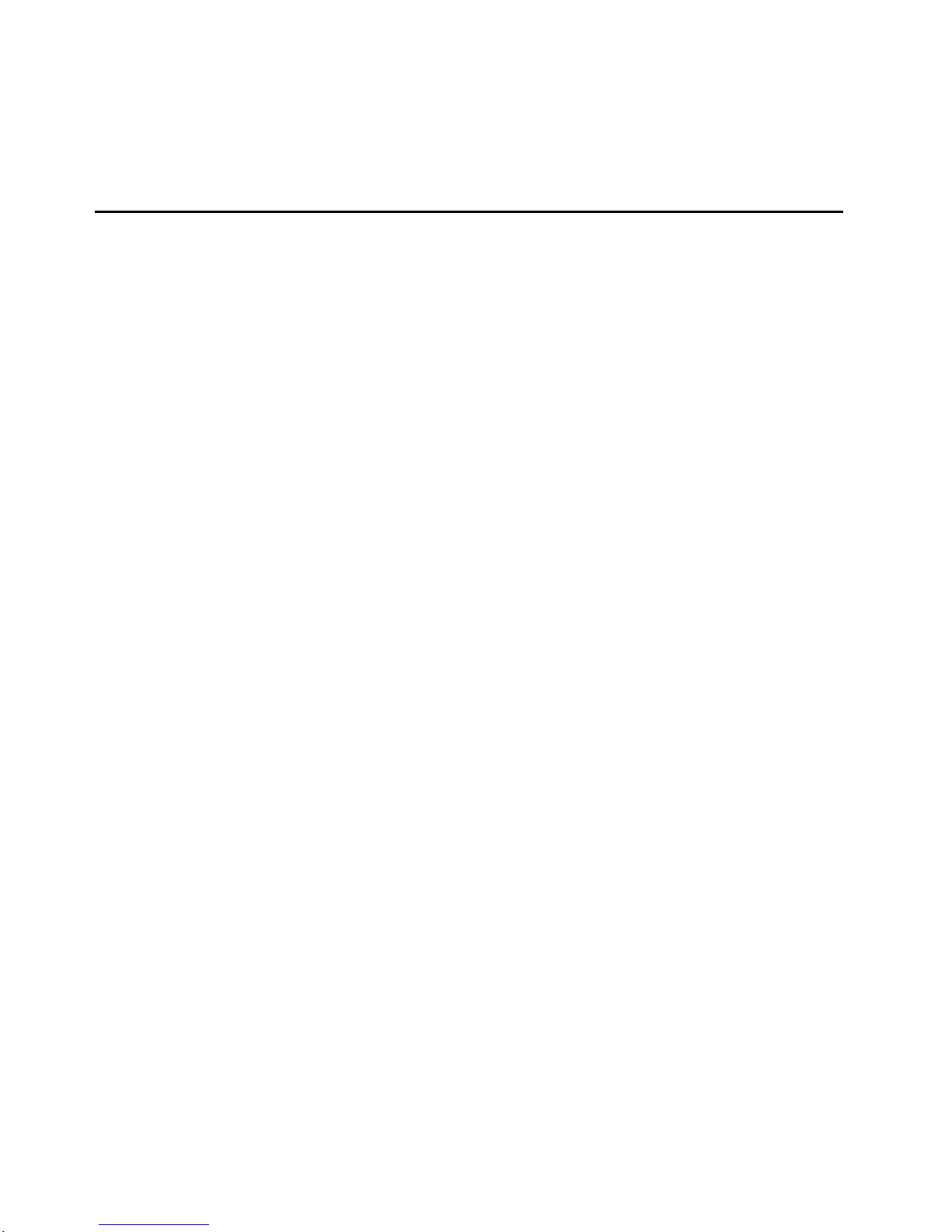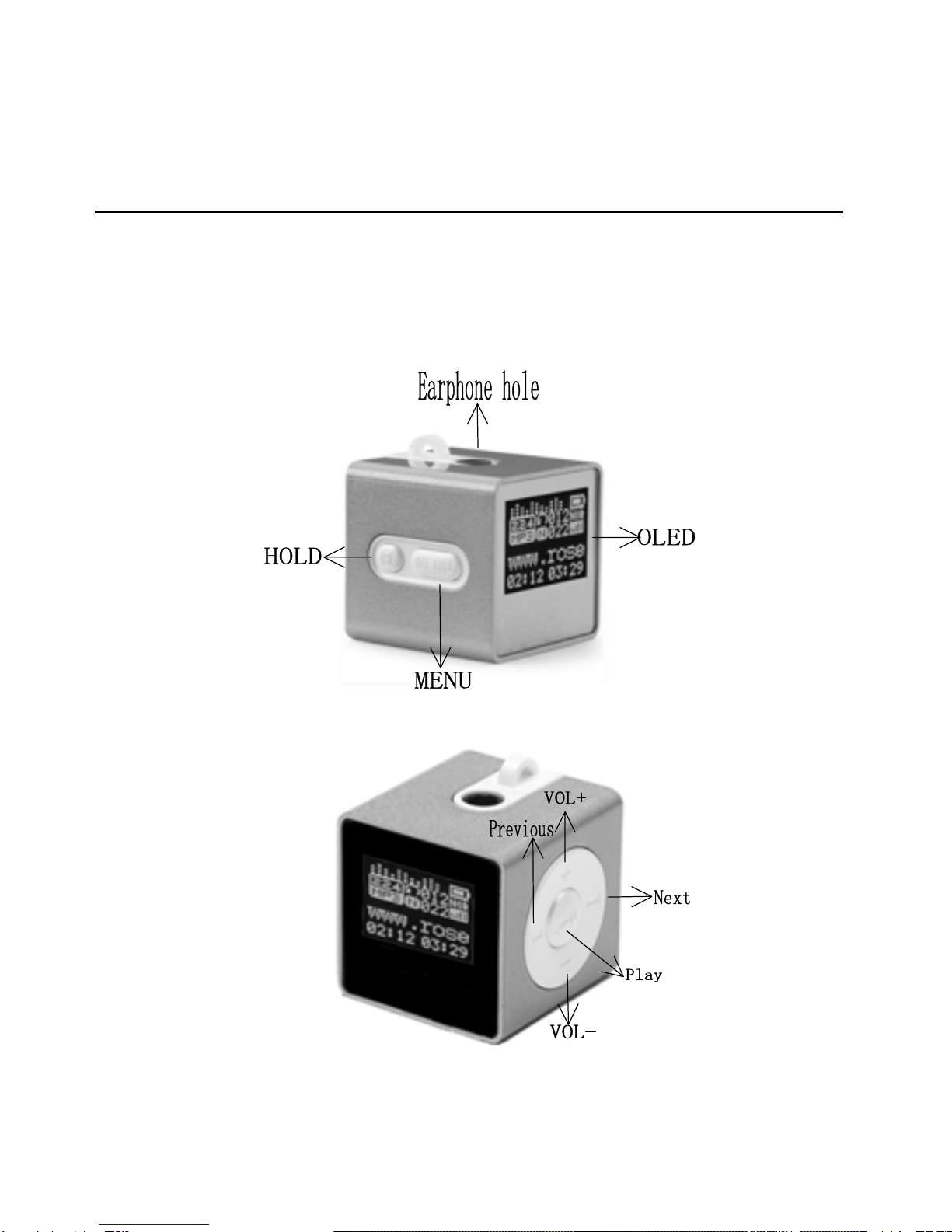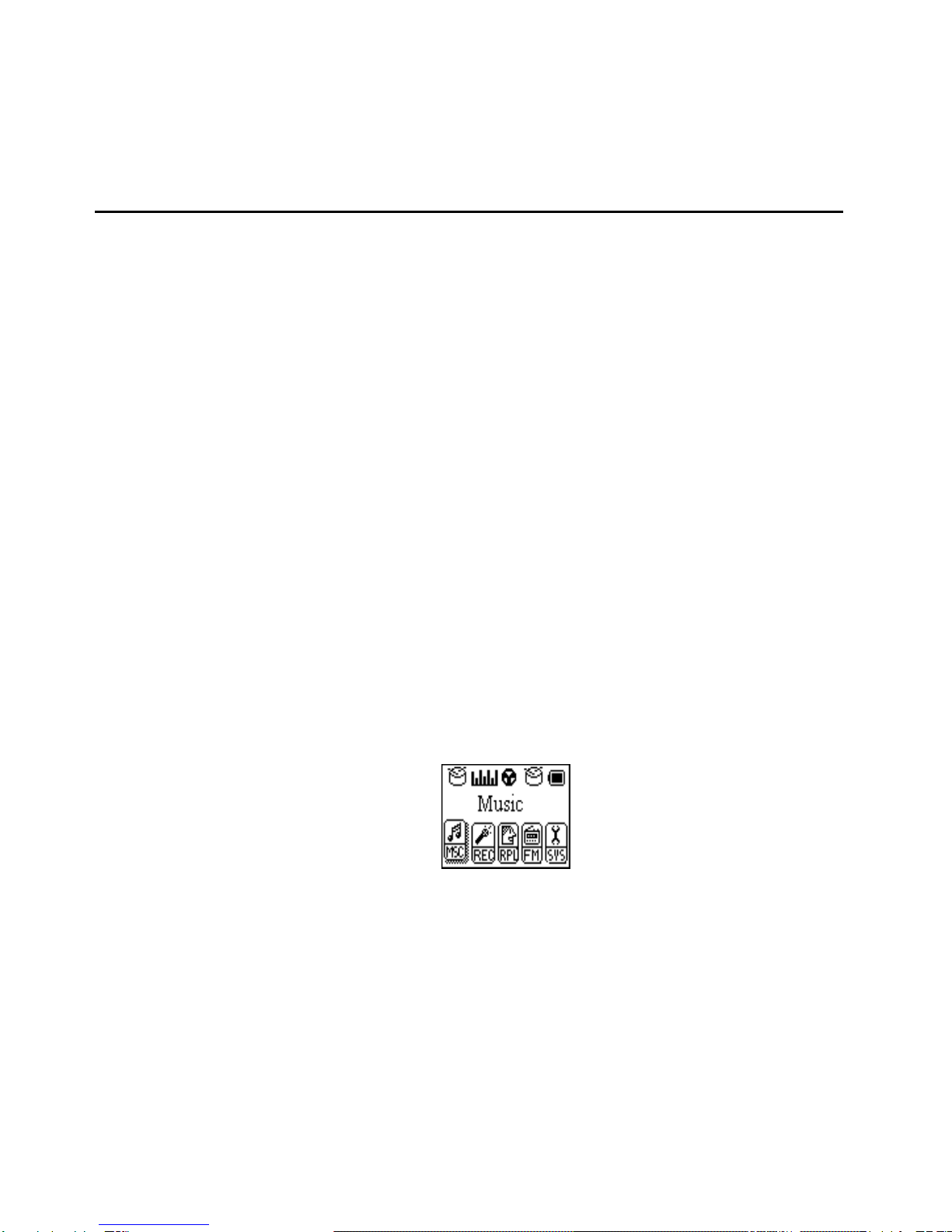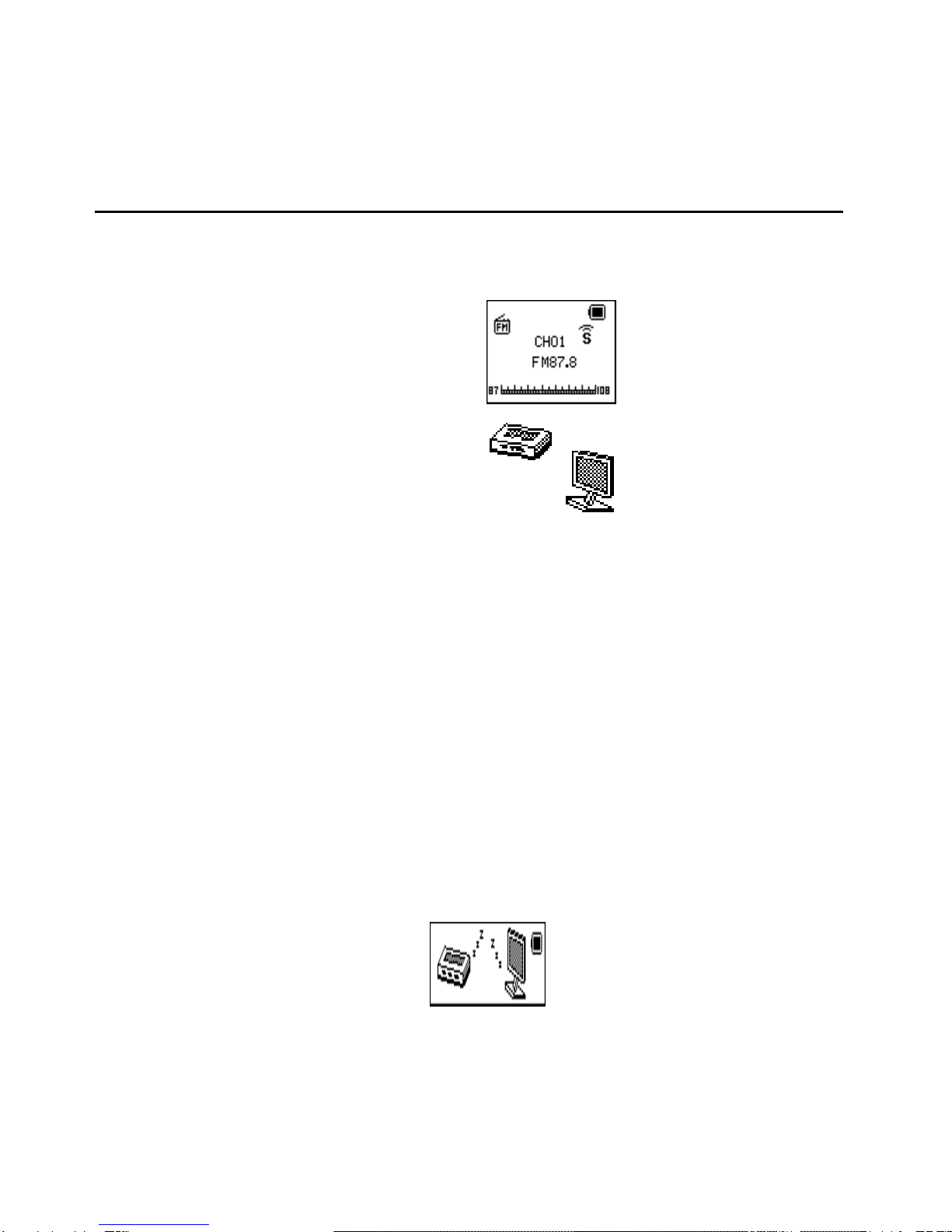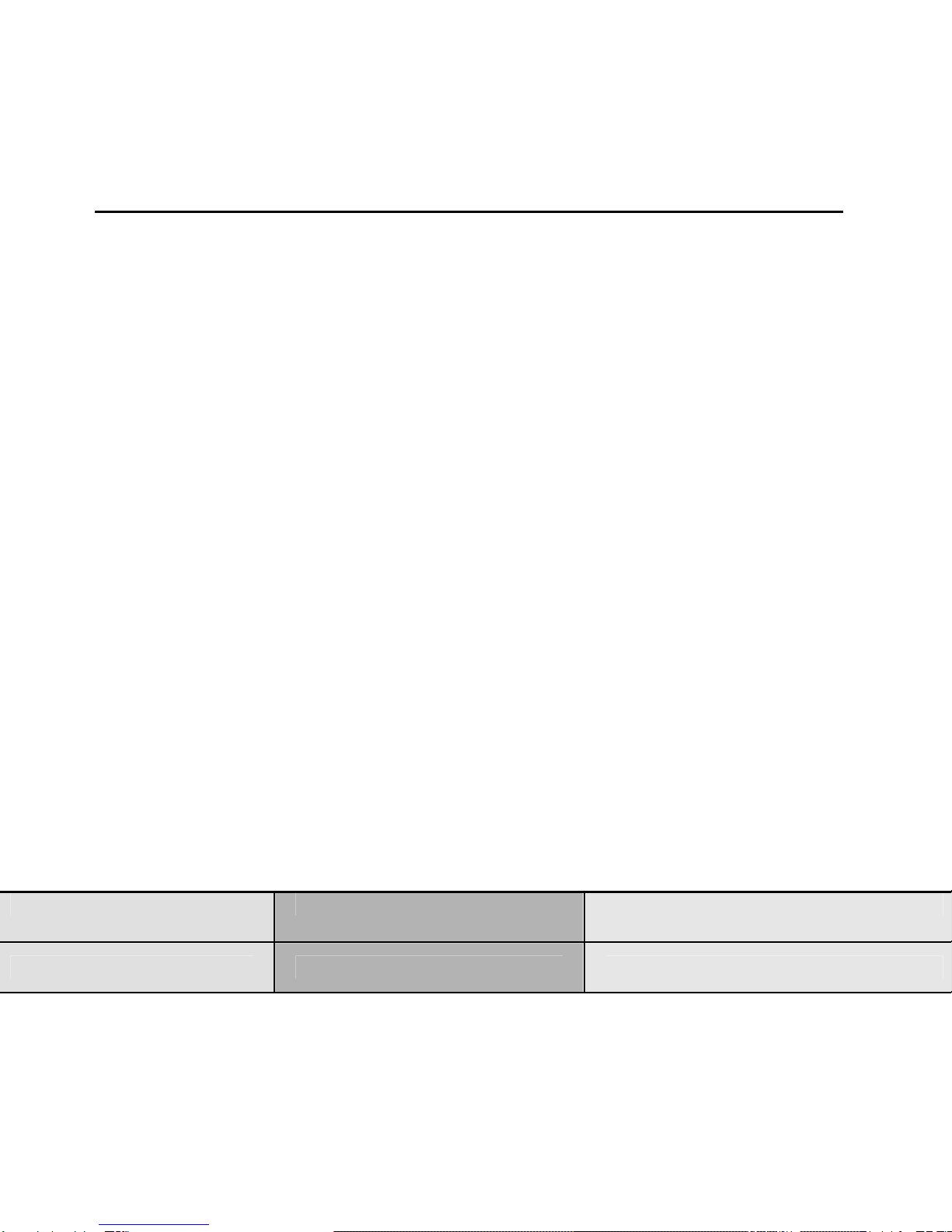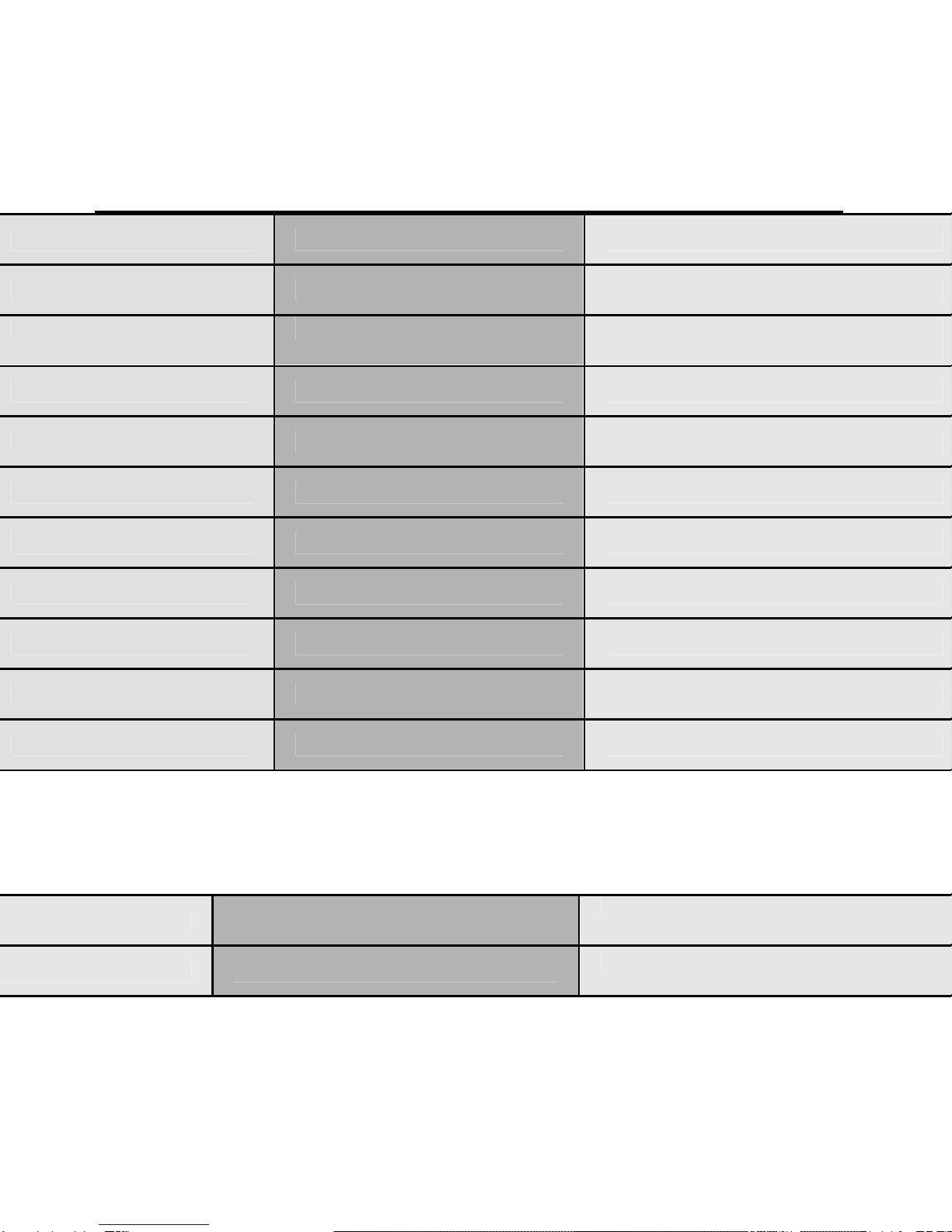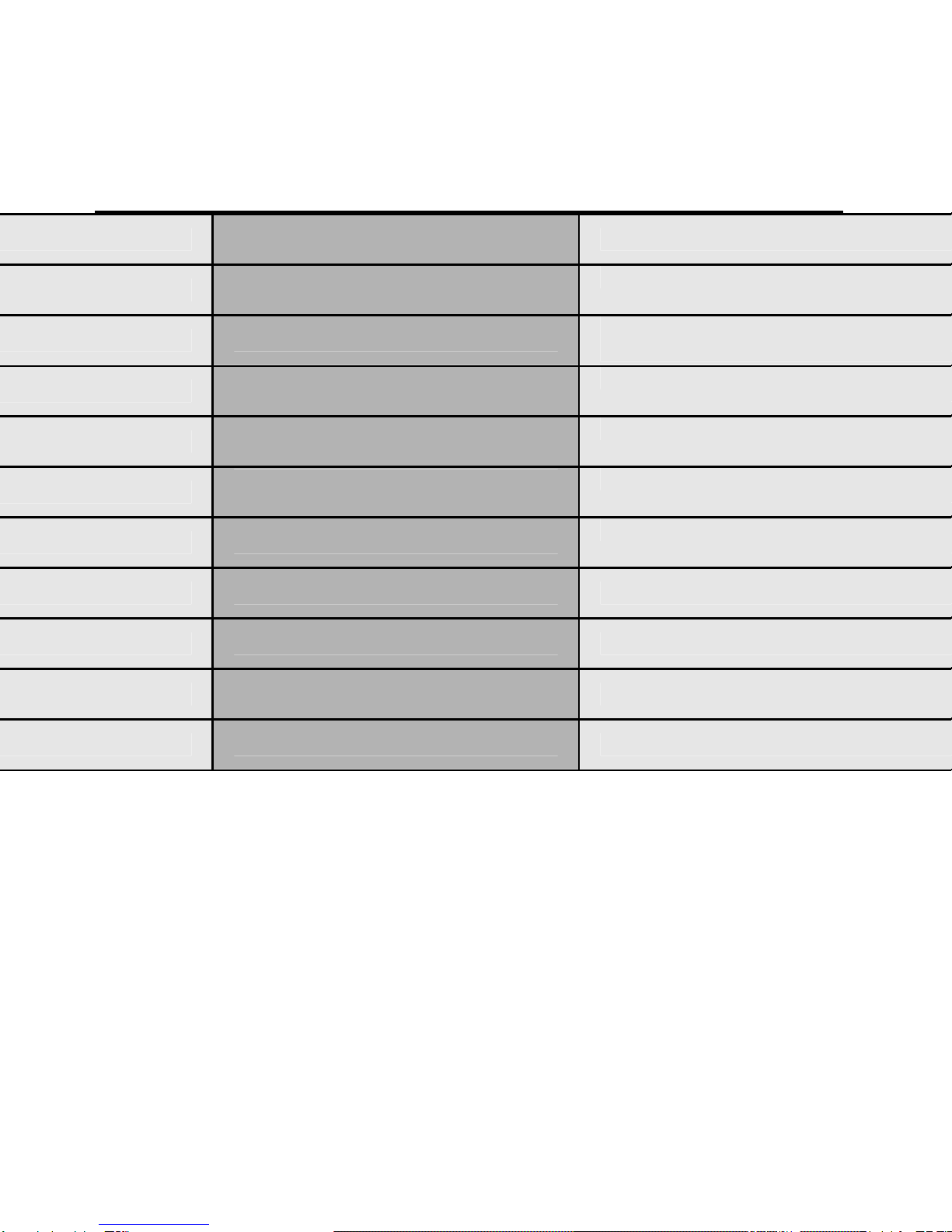Mercury IXA530i User manual
Other Mercury MP3 Player manuals
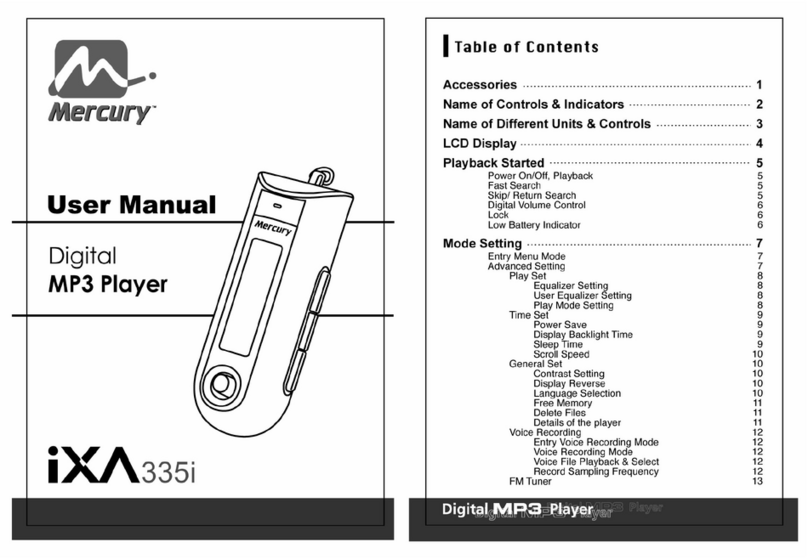
Mercury
Mercury IXA335i User manual
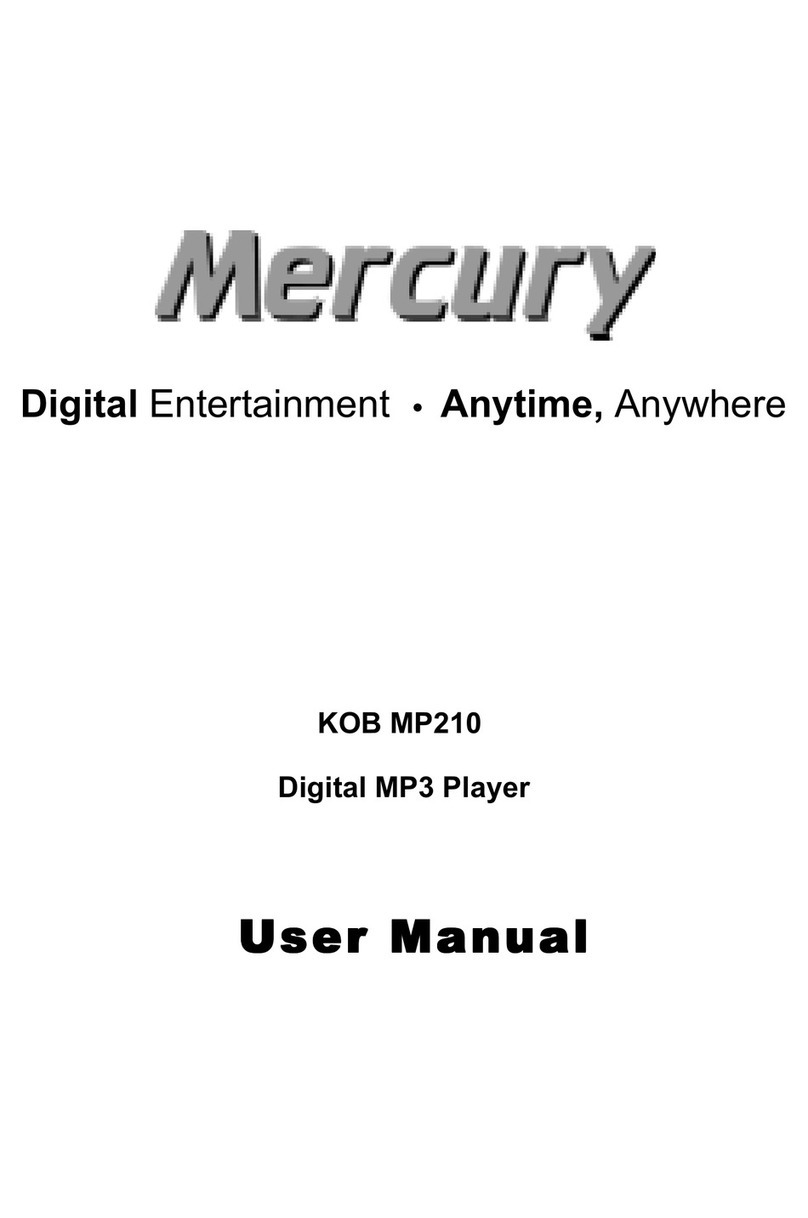
Mercury
Mercury KOB MP210 User manual

Mercury
Mercury IXA375i User manual
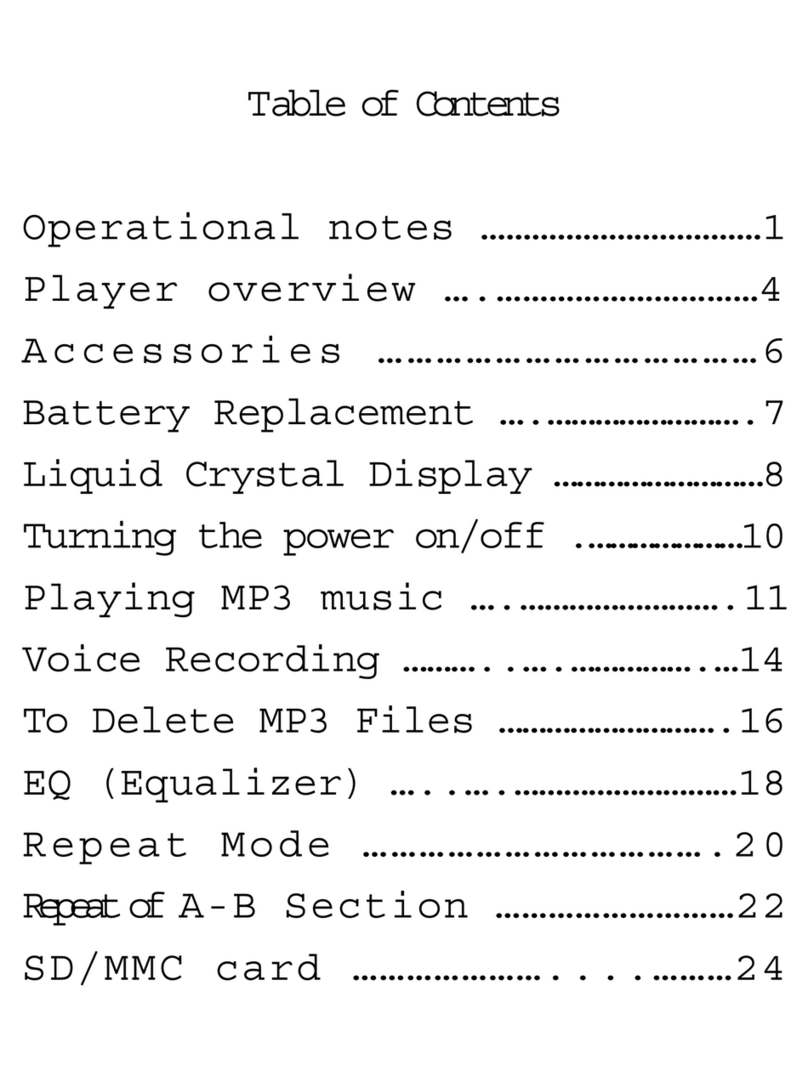
Mercury
Mercury IXA320i User manual
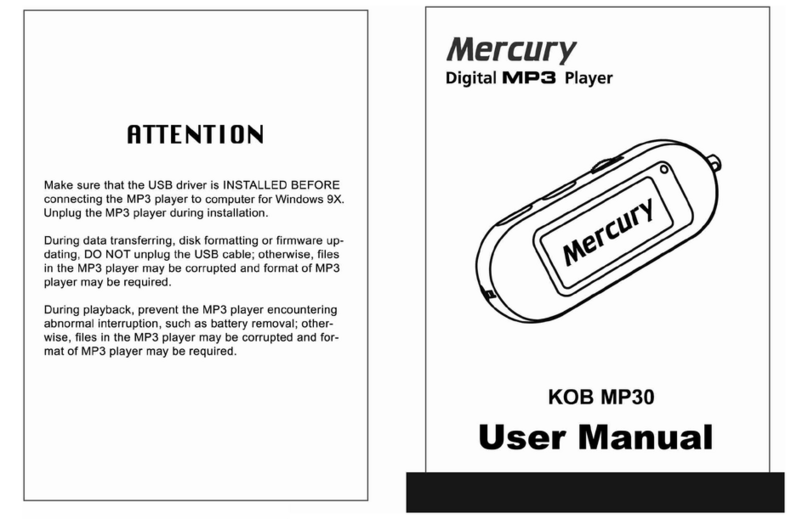
Mercury
Mercury KOB MP30 User manual
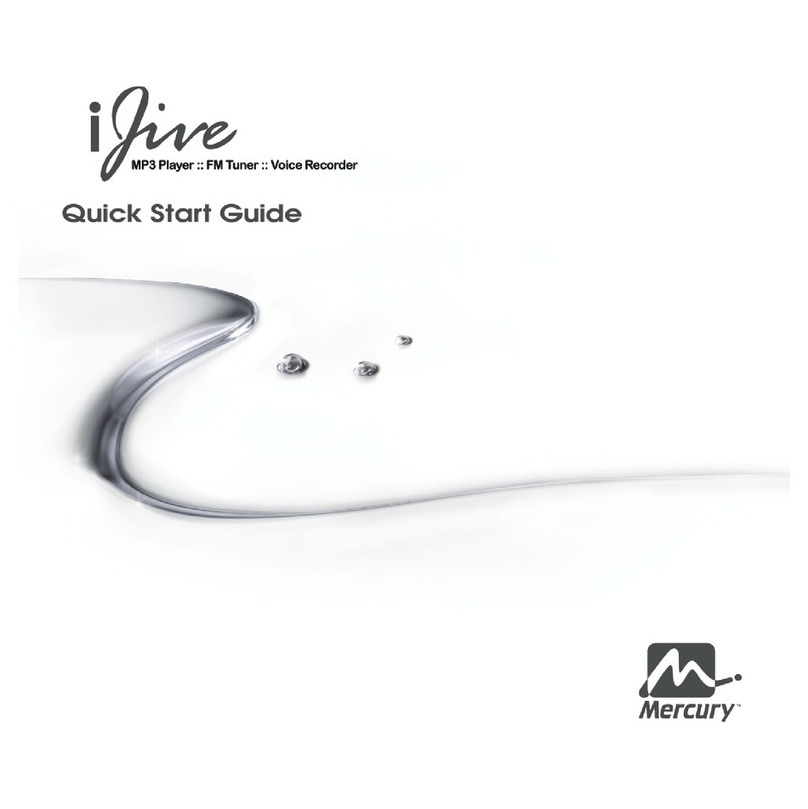
Mercury
Mercury iJive User manual

Mercury
Mercury KOB MP310-P1 User manual
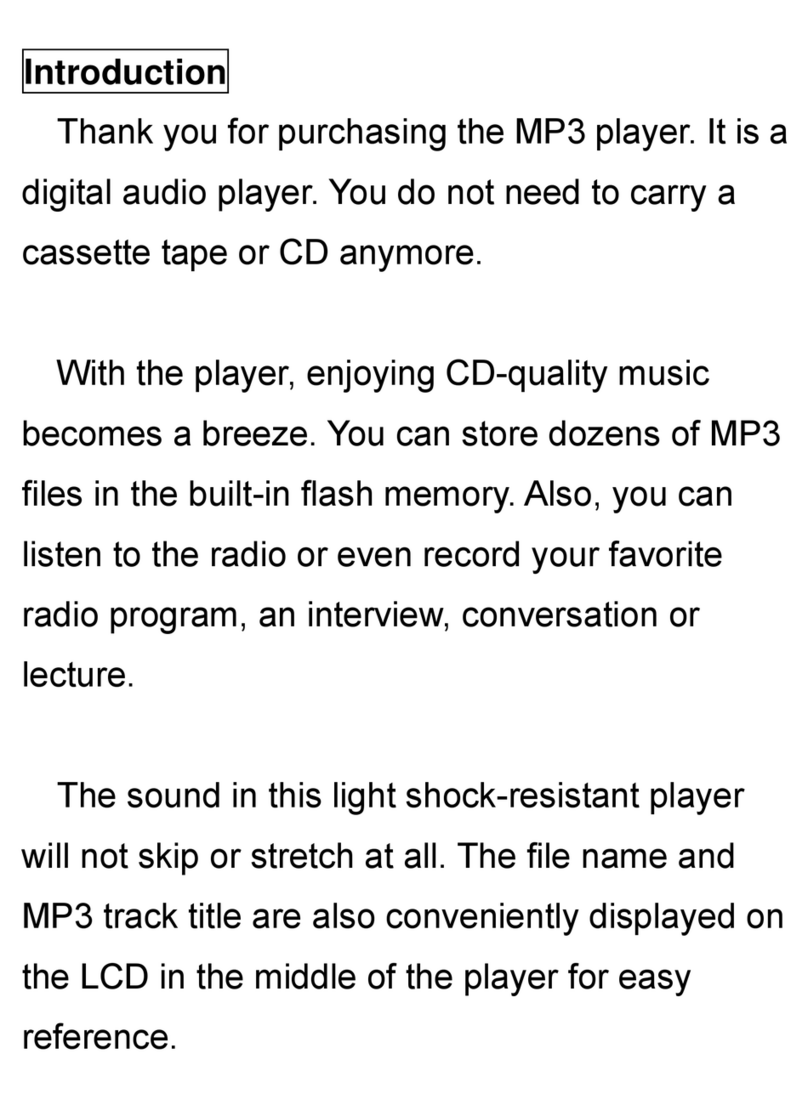
Mercury
Mercury IXA365i User manual
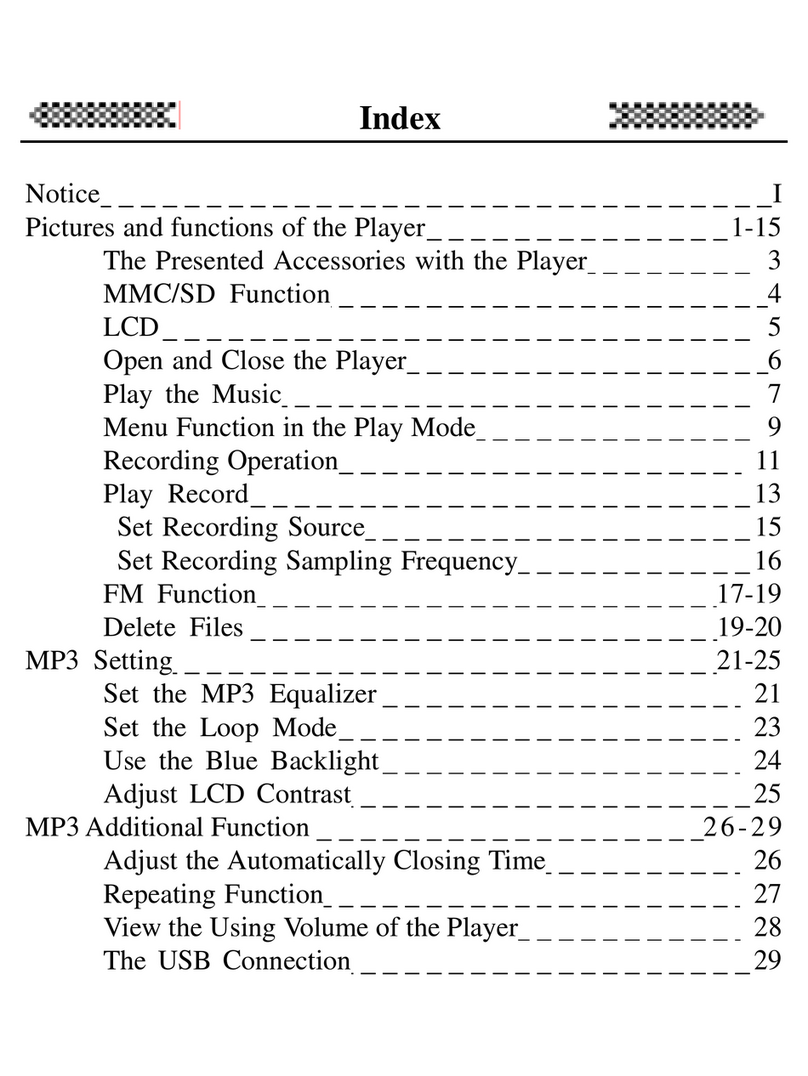
Mercury
Mercury IXA333i User manual

Mercury
Mercury IXA370i User manual