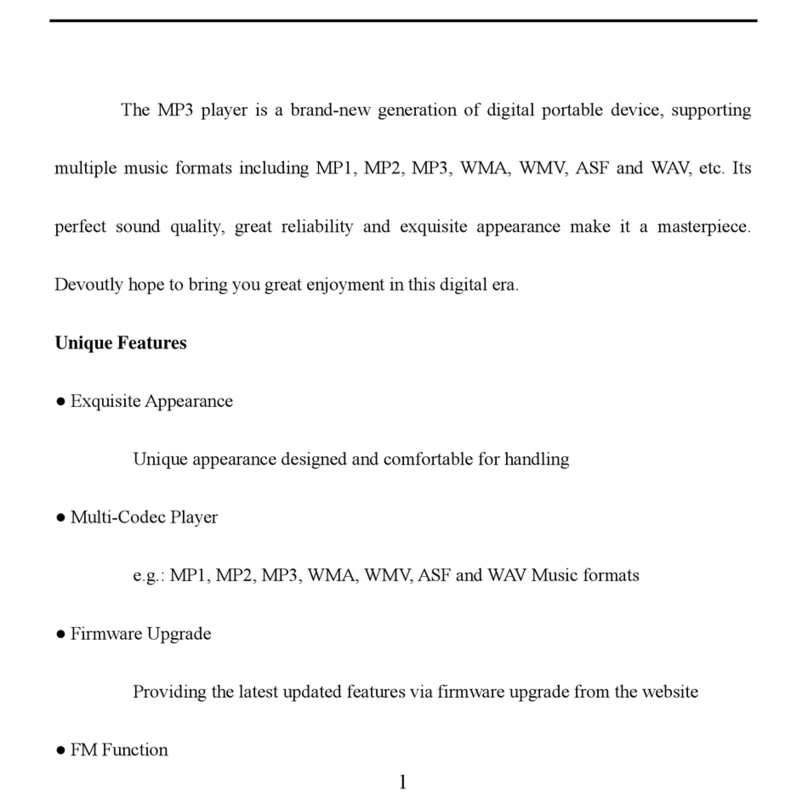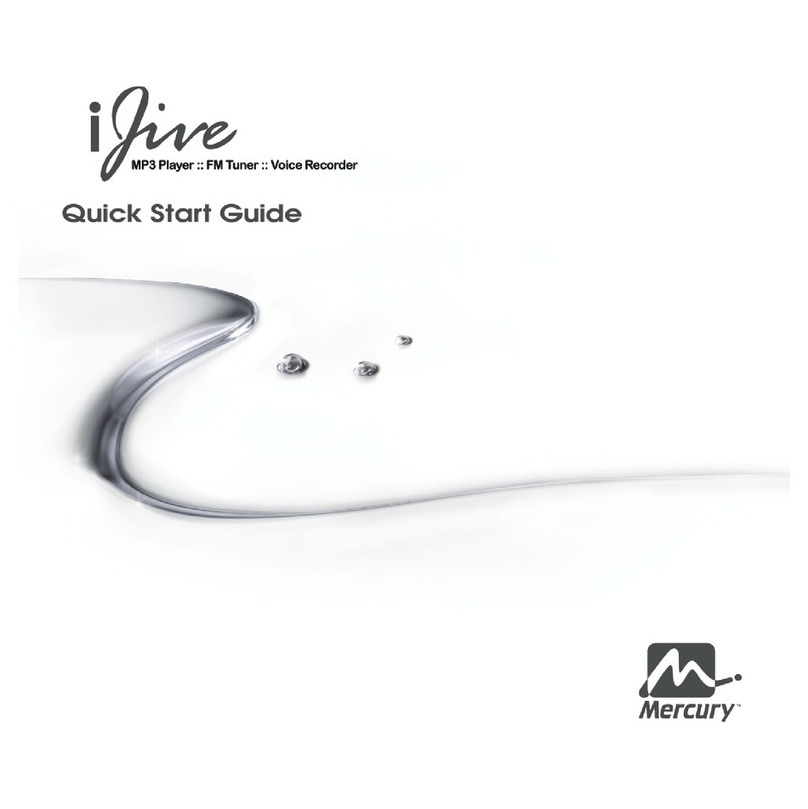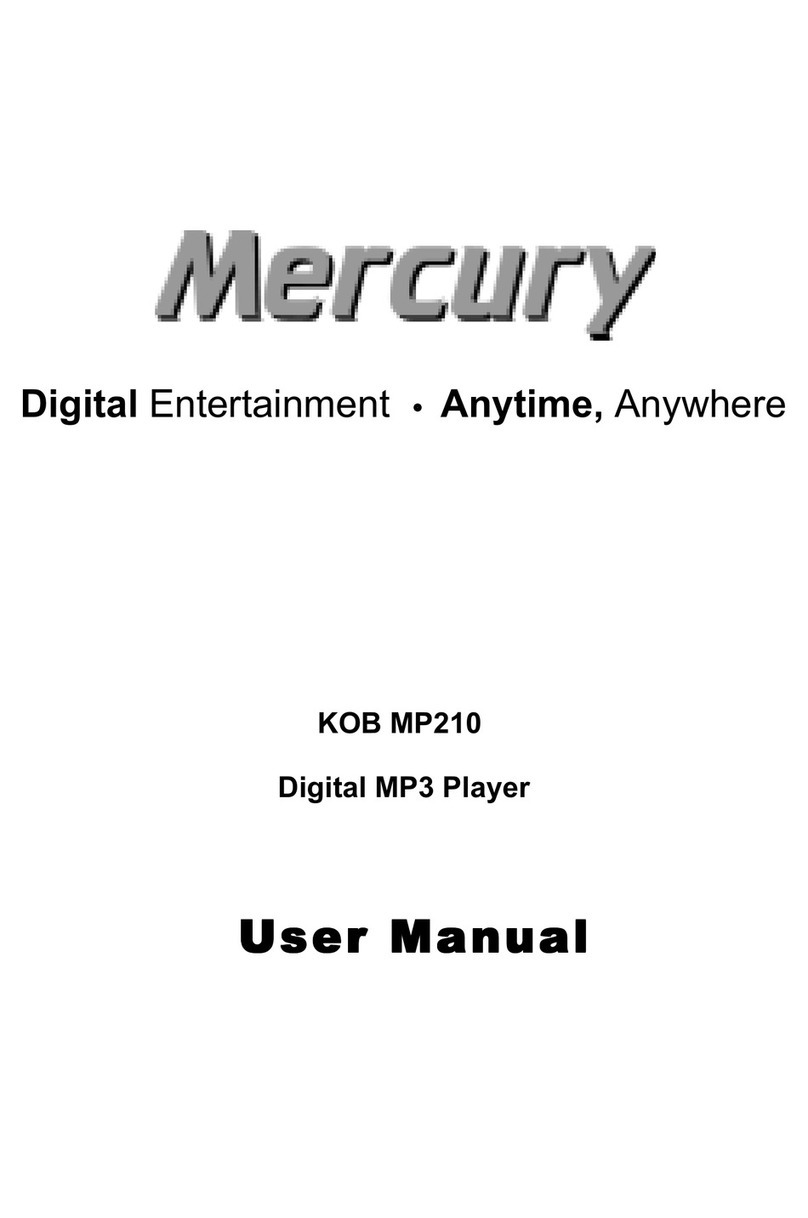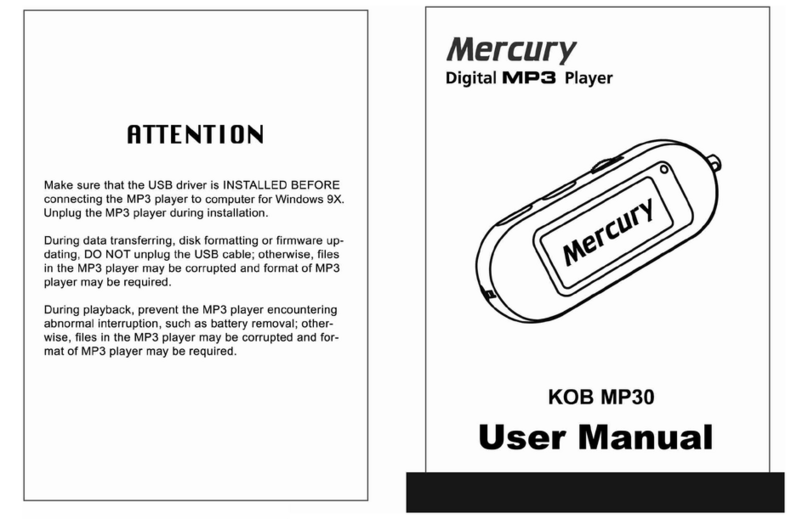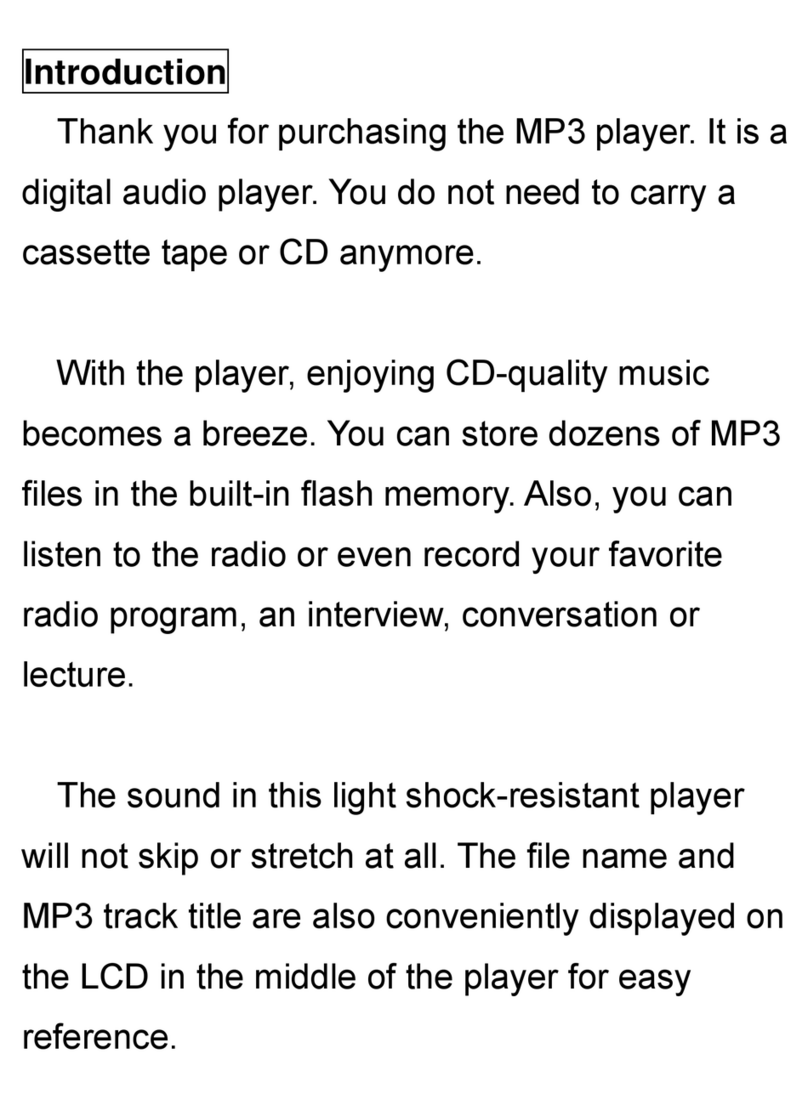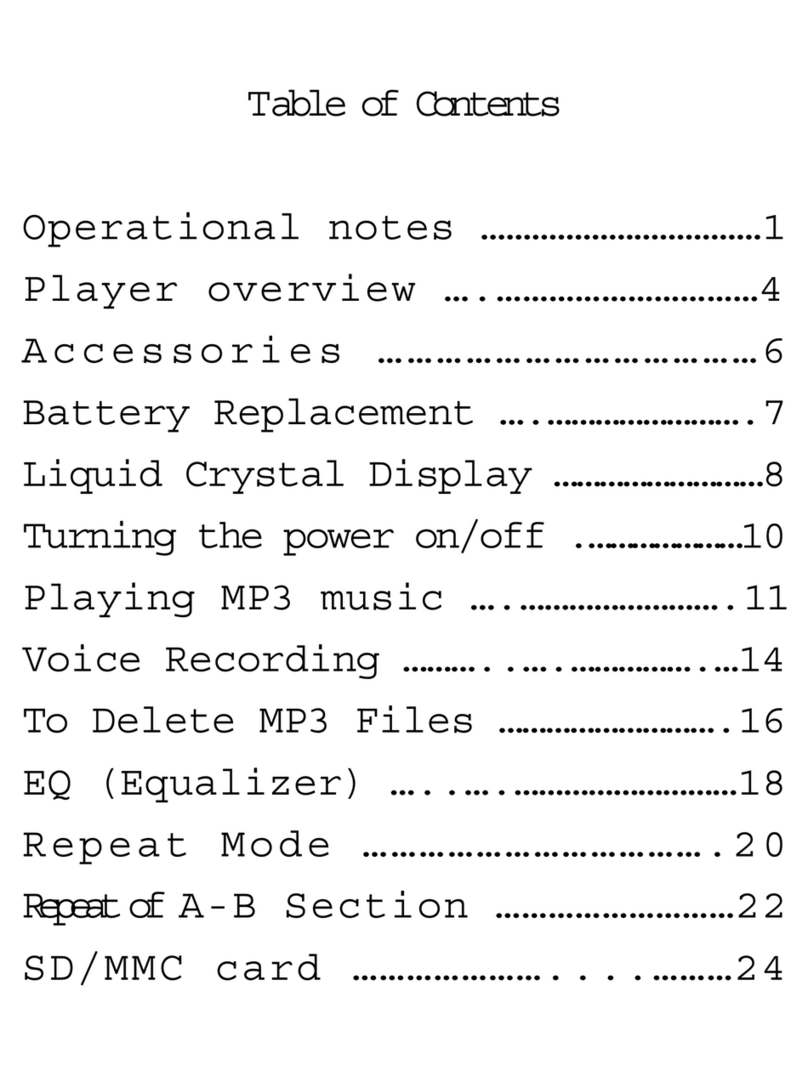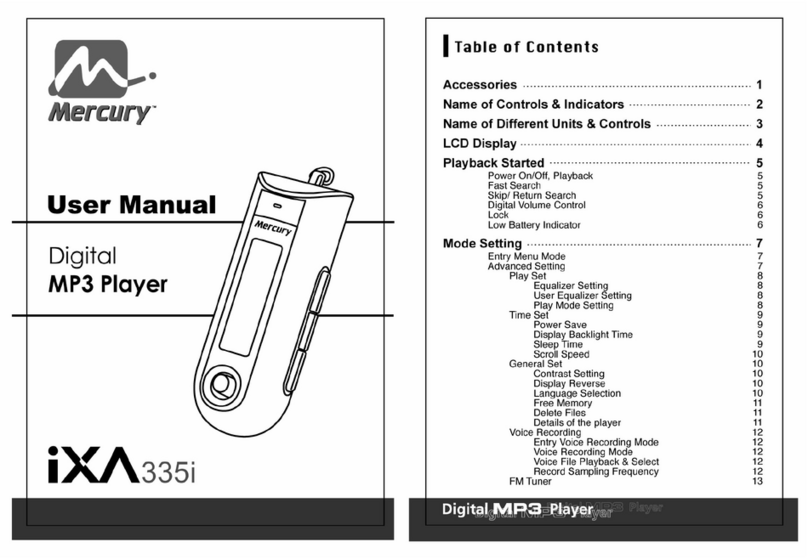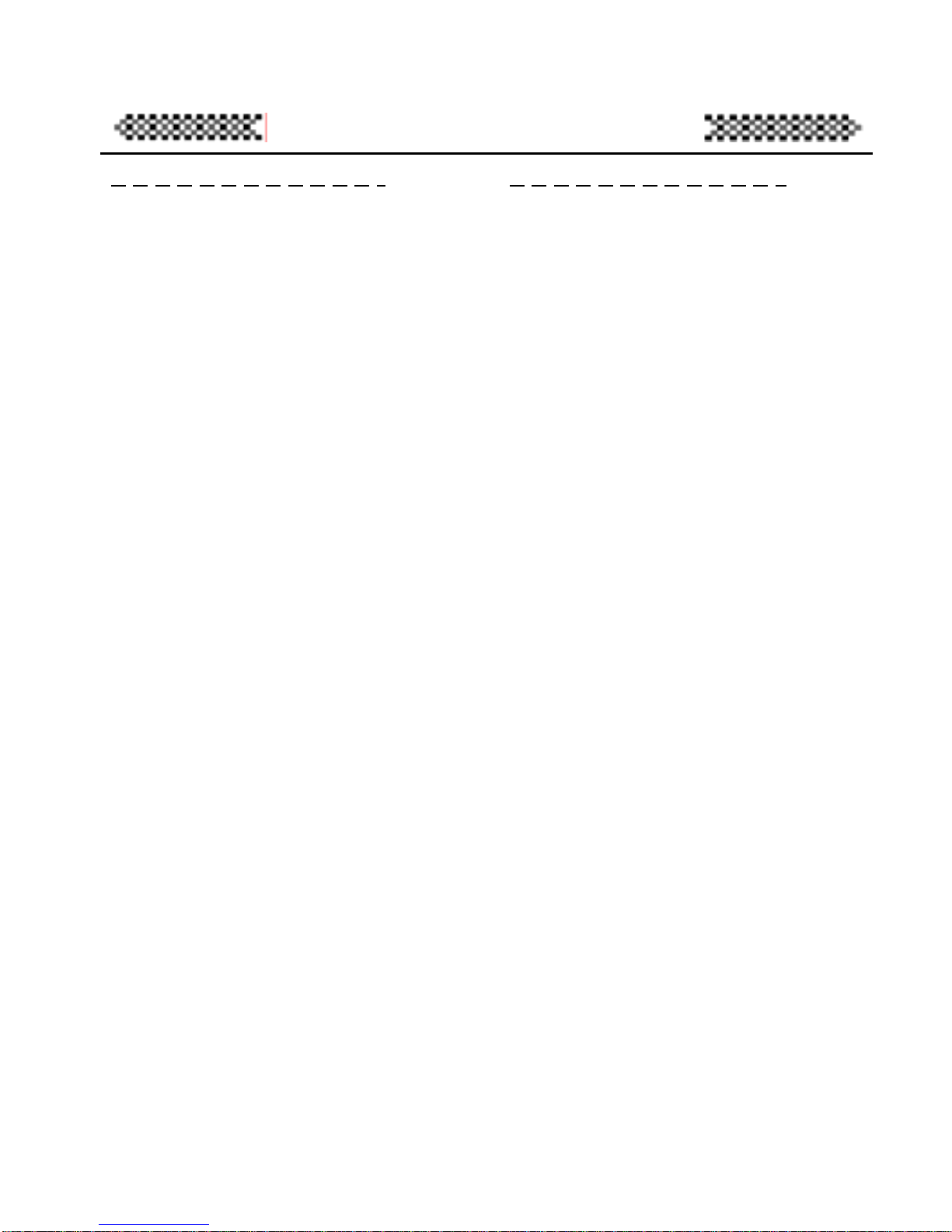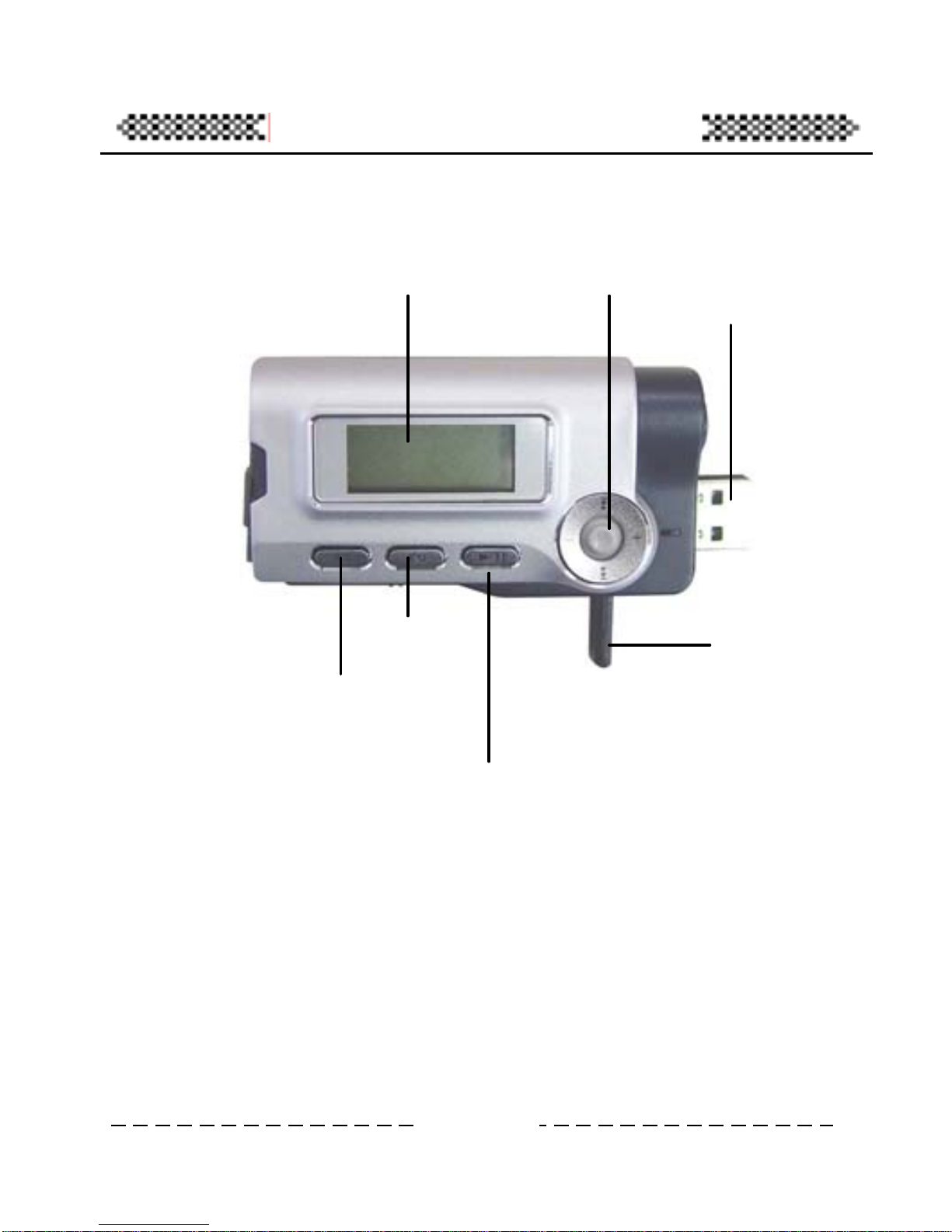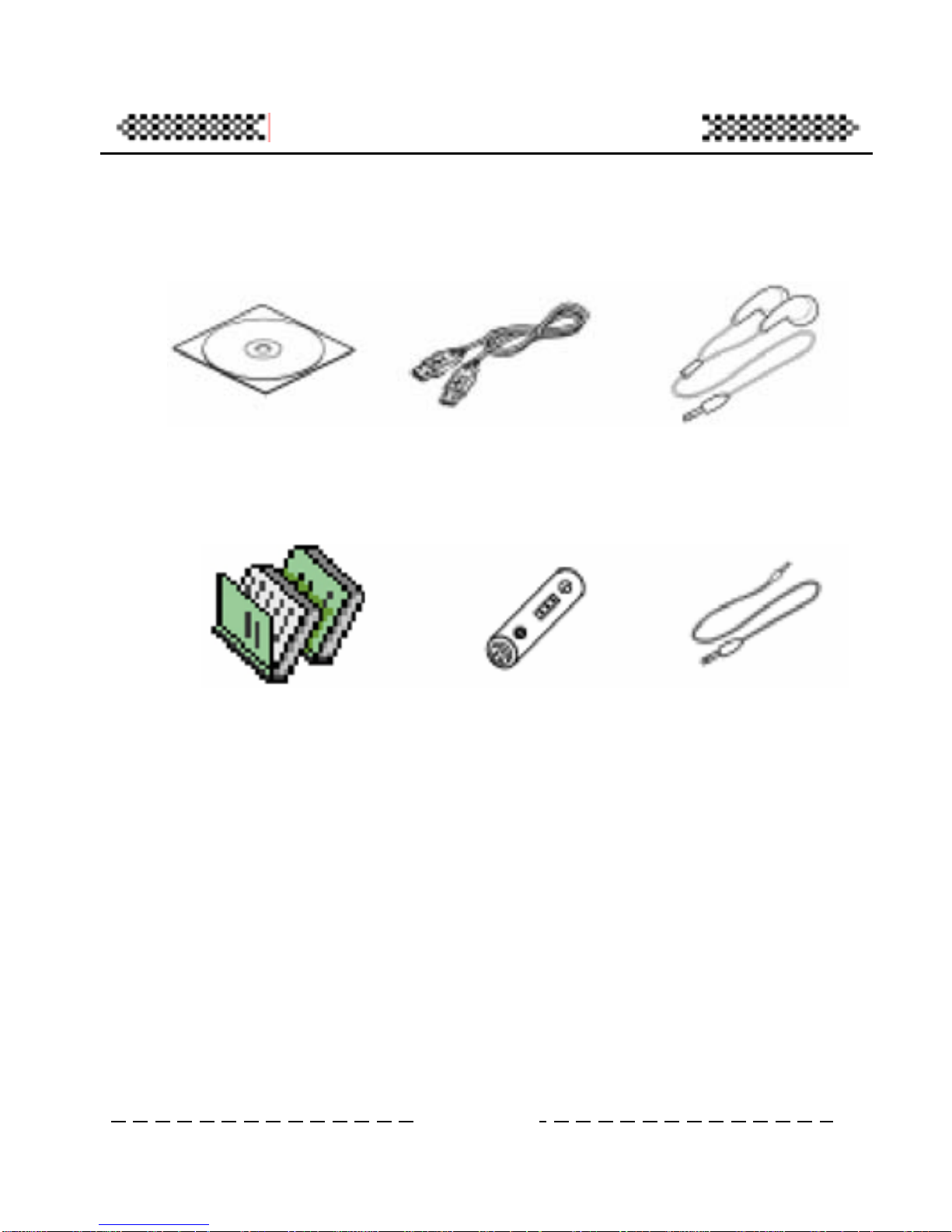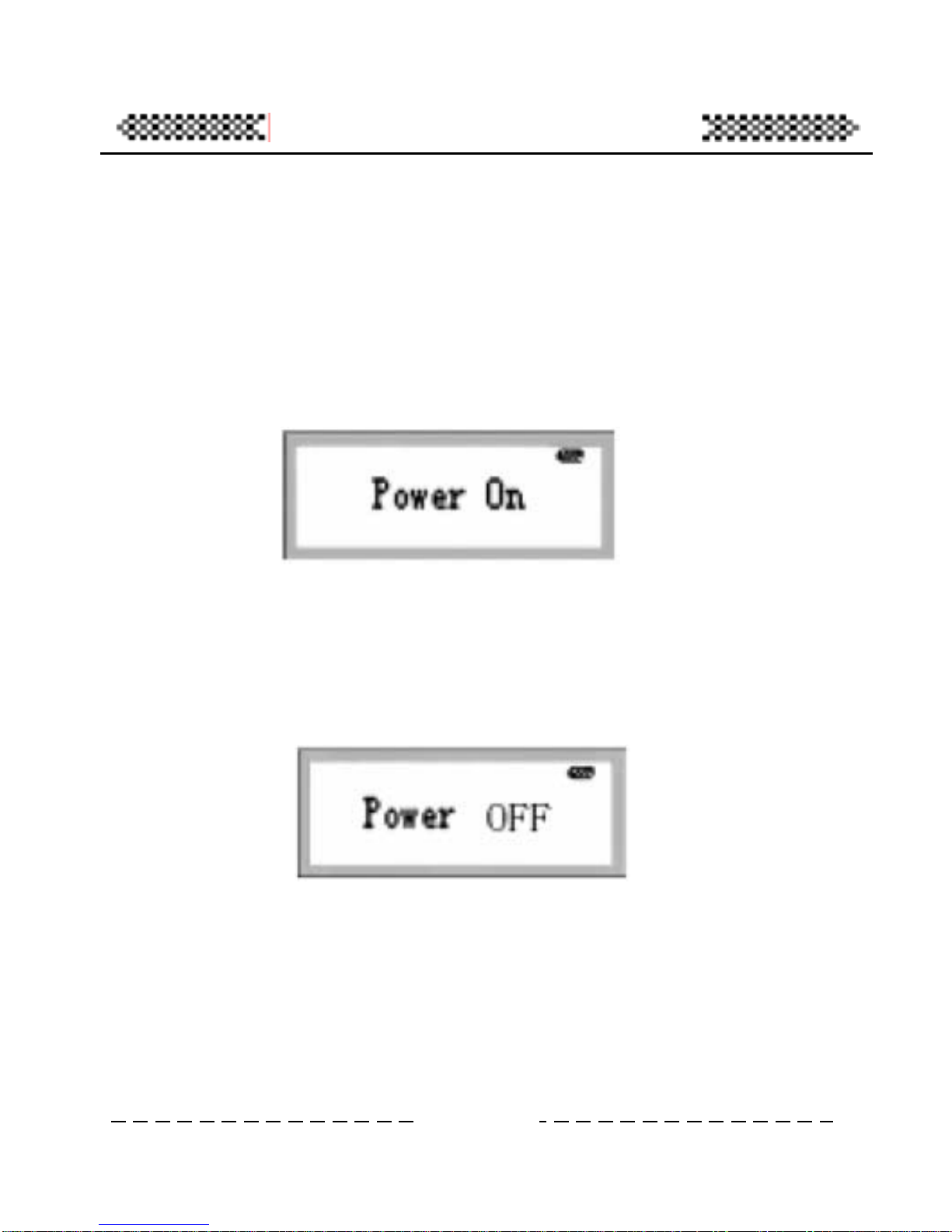Notice
Notice
If you plan not to use the player, please take out batteries to
avoid malfunction by soaking and eroding of batteries.
Don’t use the player in very hot, cold, dusty, or wet
environment.
Unlock the locked switch before using it
Don’t let the player fall down while being used because the
falling may causing nick
The life of batteries:
(Time unit: hour)
Battery Using life
No 7 lithium battery
(Closed the backlight) 12
*The life of batteries may be different because of using condition,
manufacturer and manufacturing time.
*Please replace your batteries under the following batteries
zThe icon gets bright.
zLCD shows Low power.
zOperating button stroke has no response. When taking out
batteries and installing it again, there is still no response.
zTo avoid static when using, please notice the following.
zIf possible, please avoid to use it in rather dry environment.
zPlease check whether the batteries are used up when the
player stops under normal operation