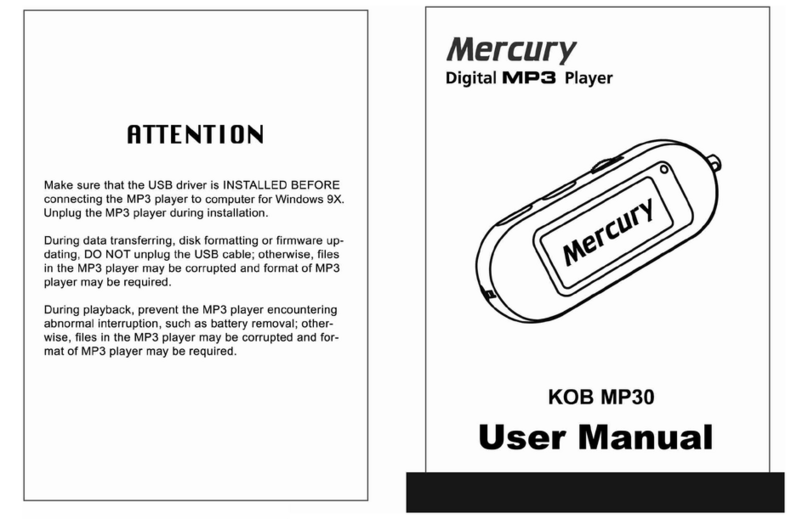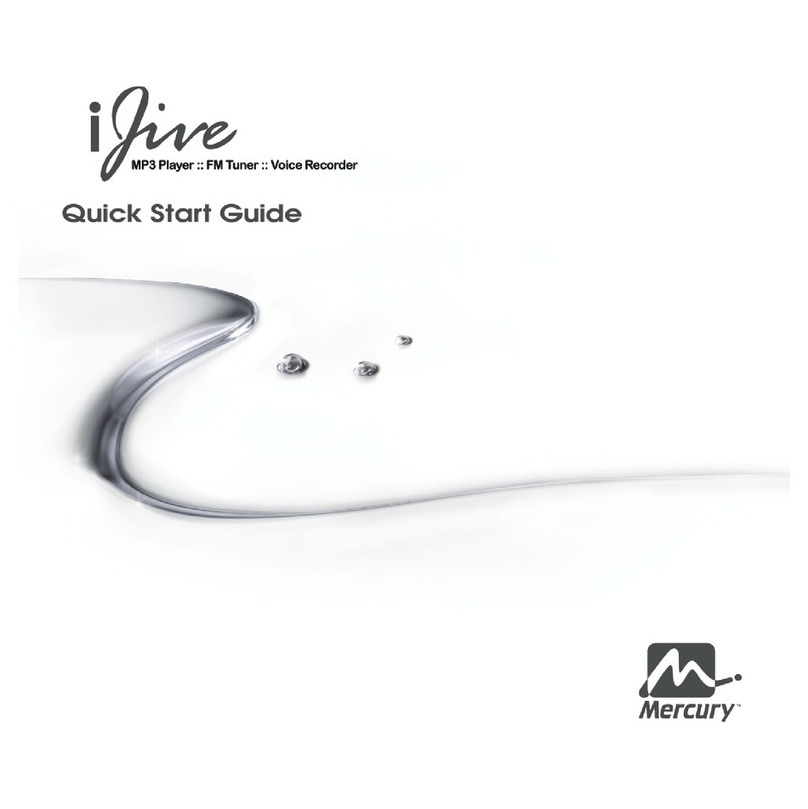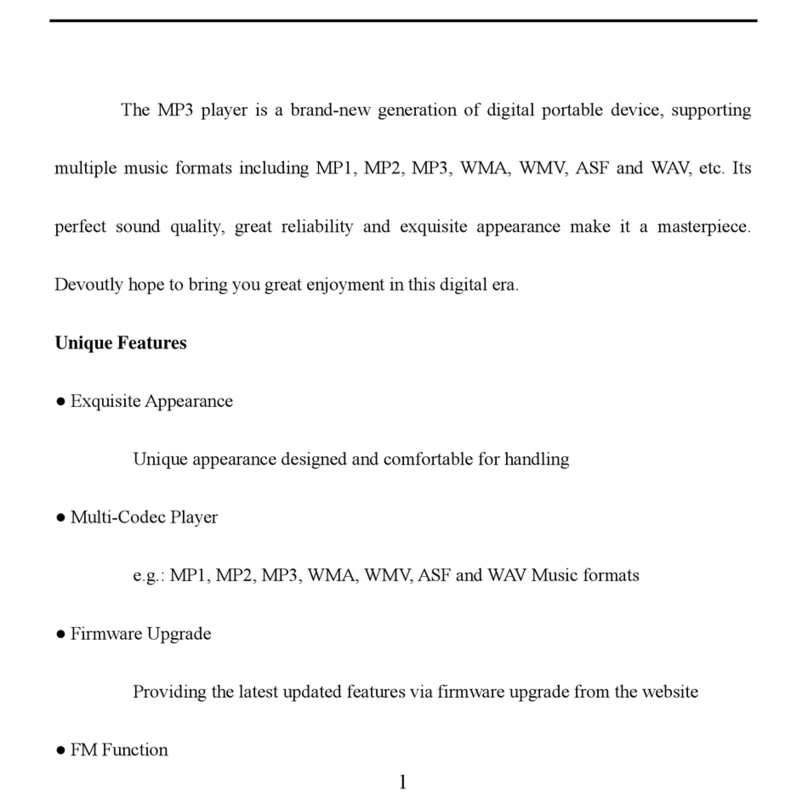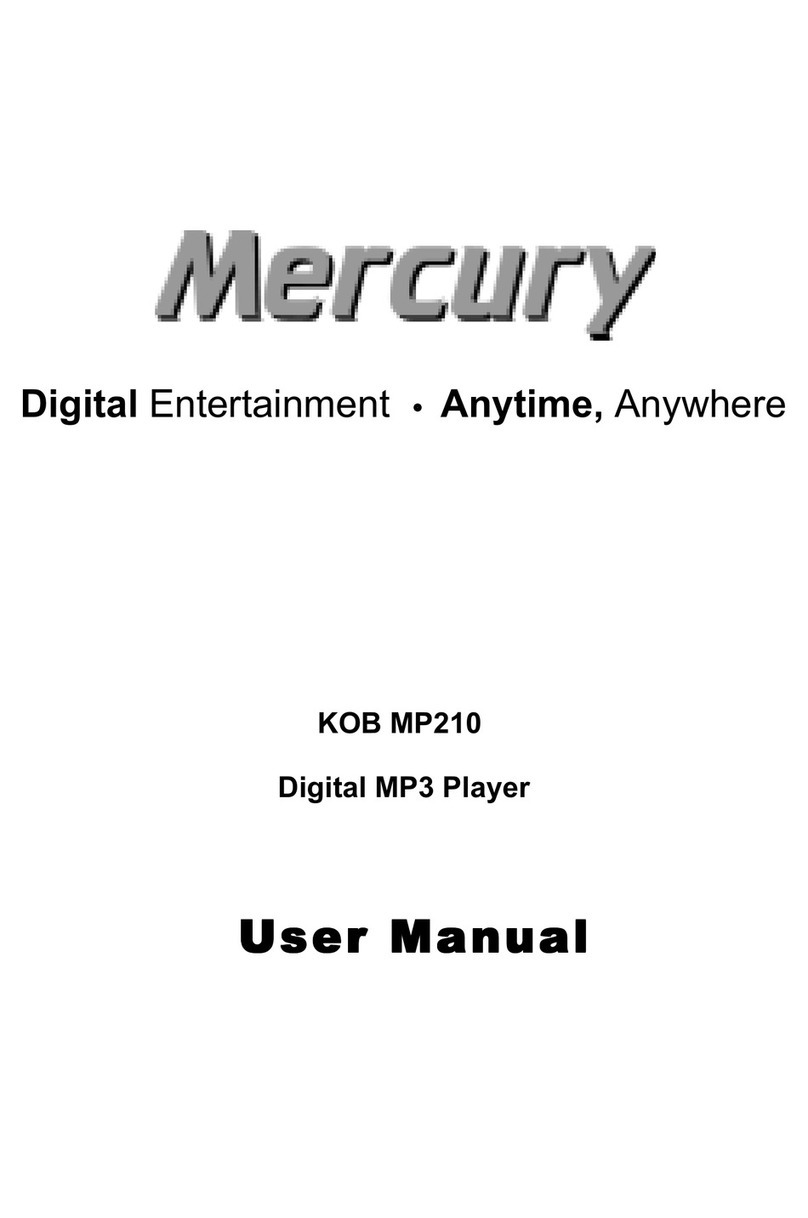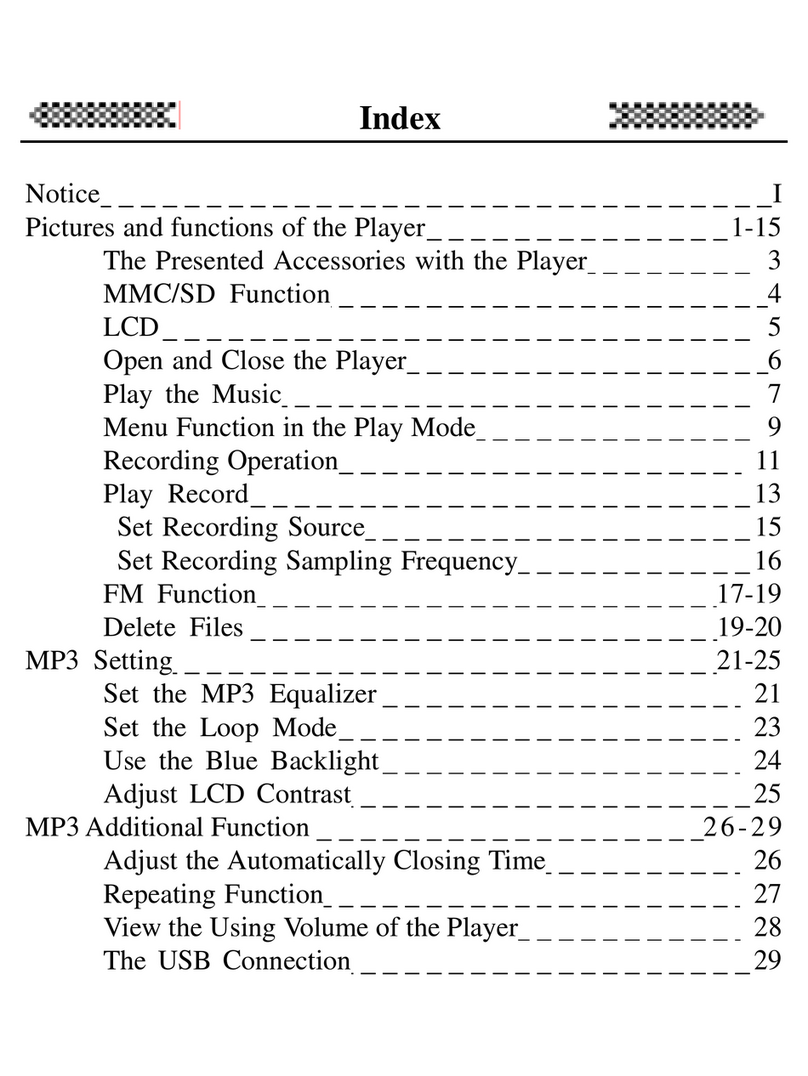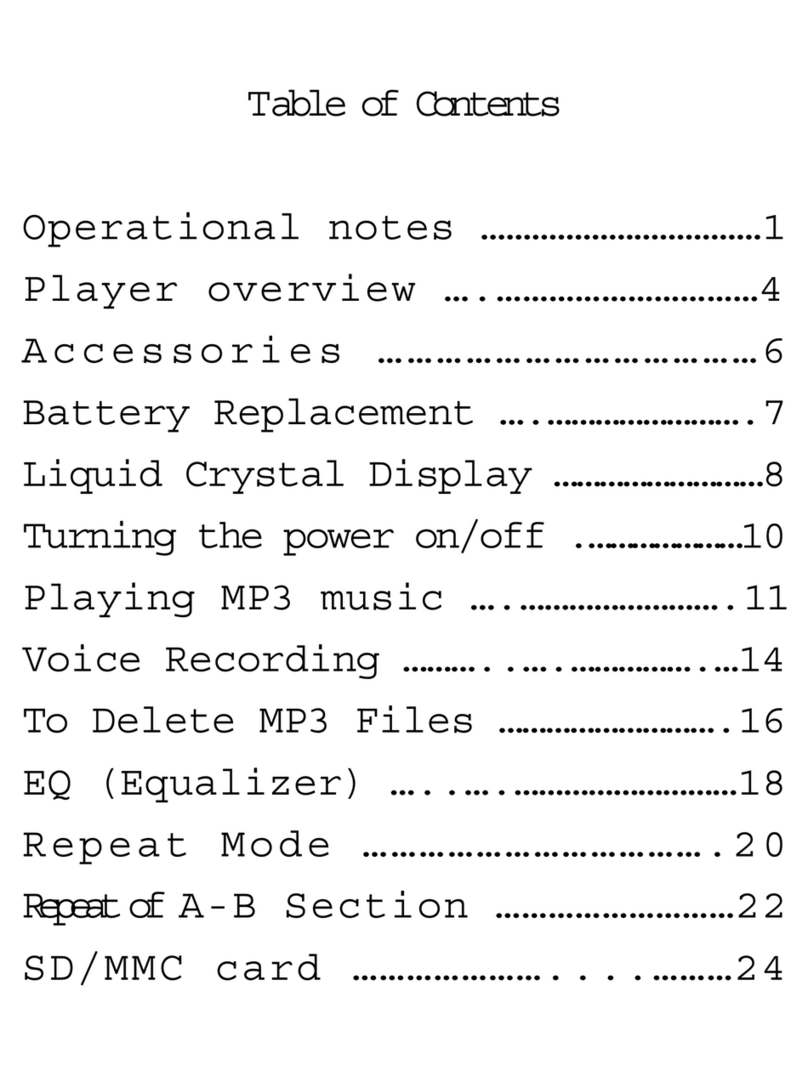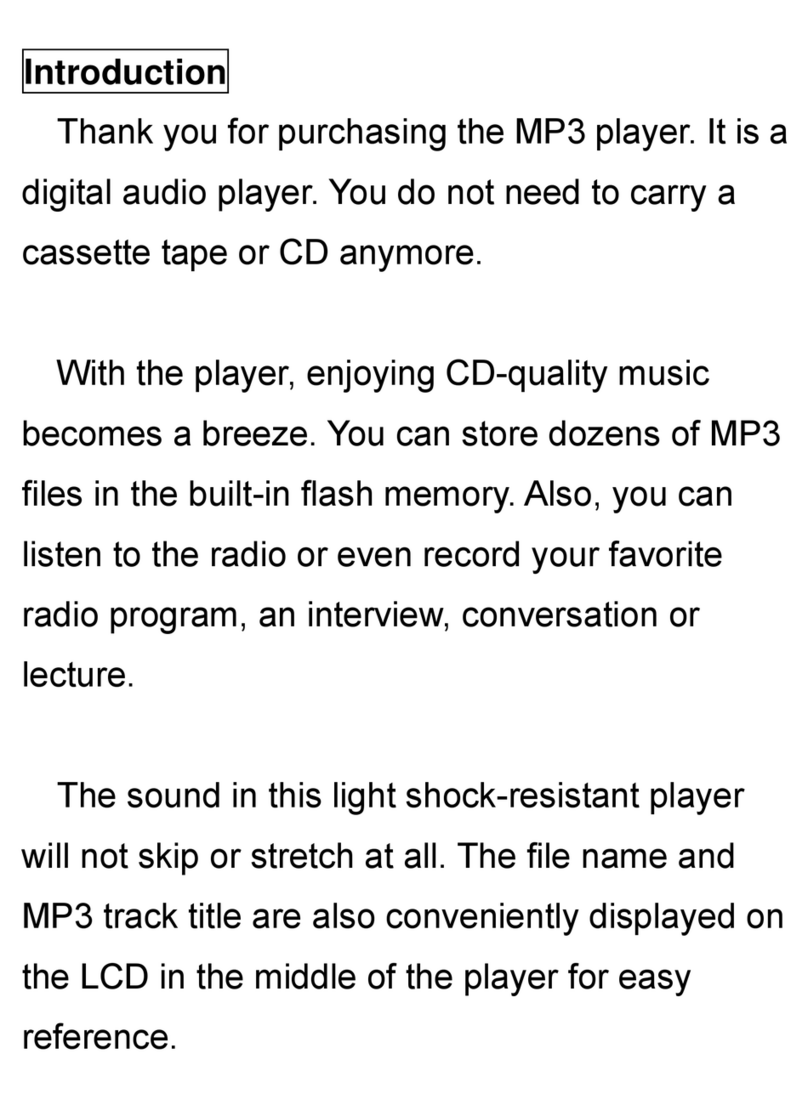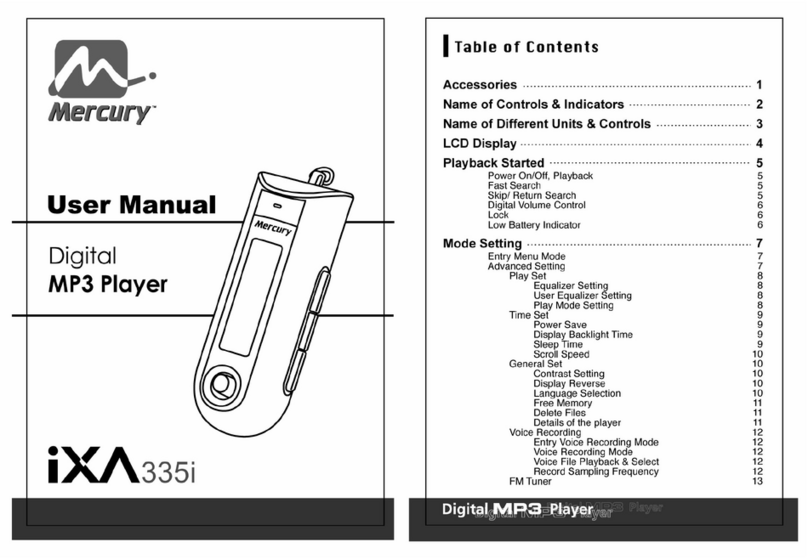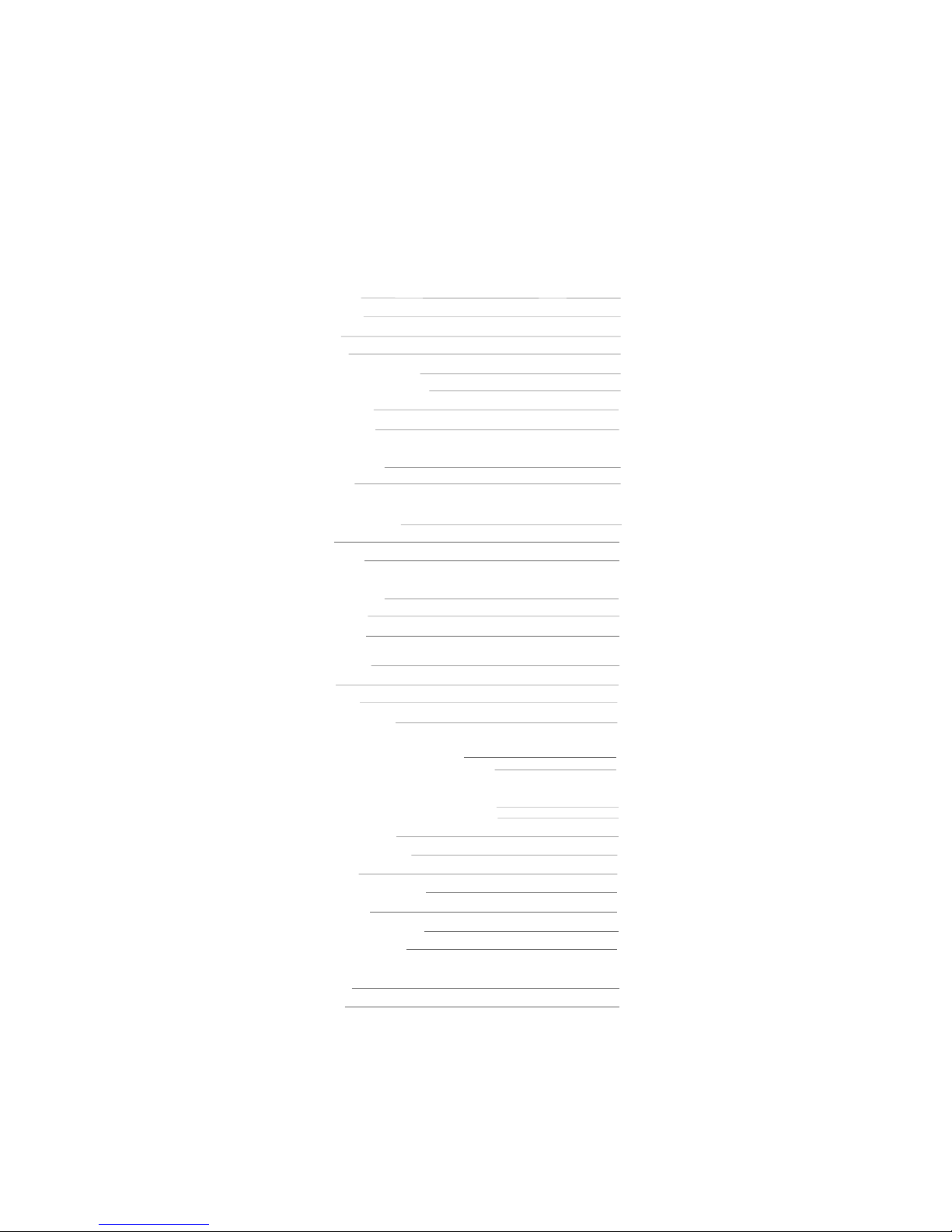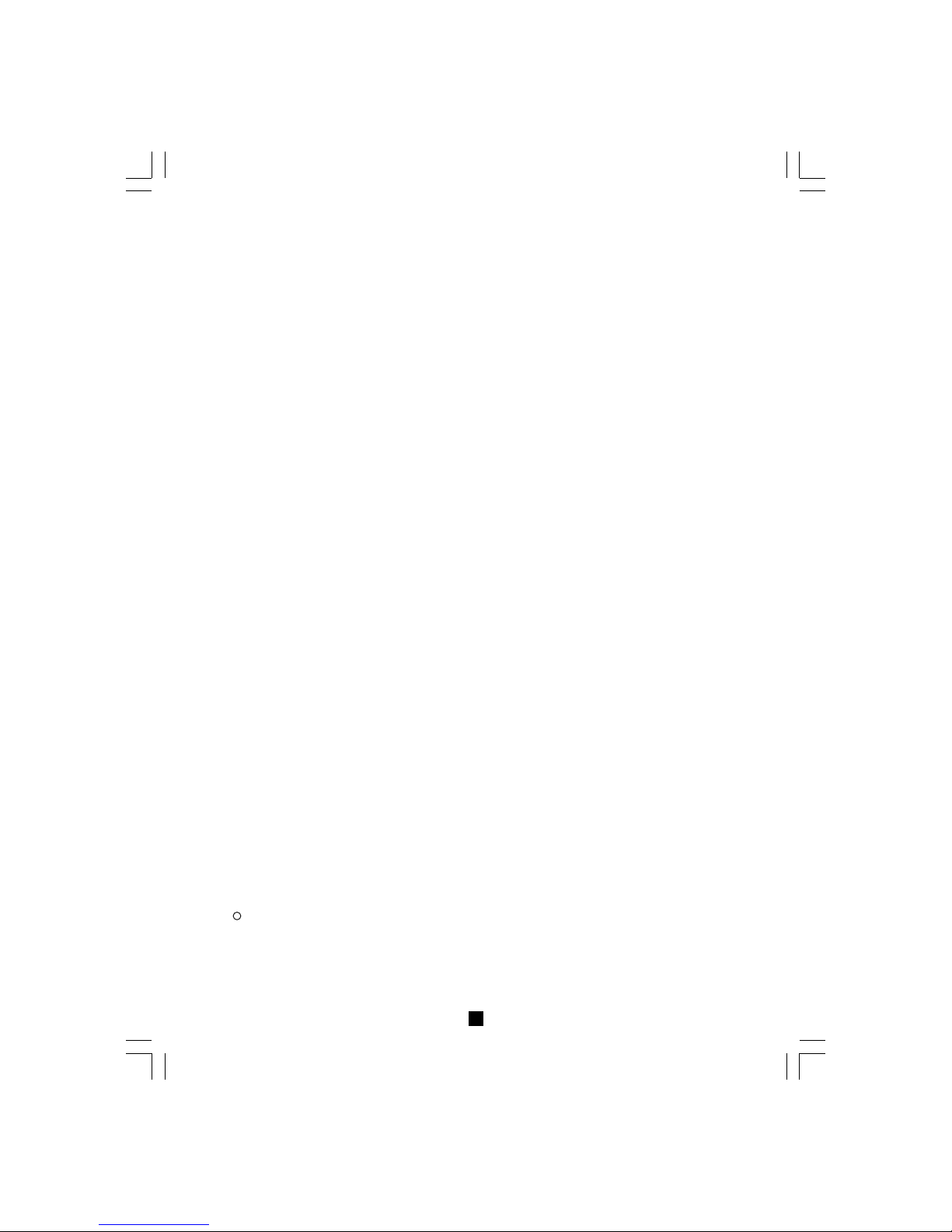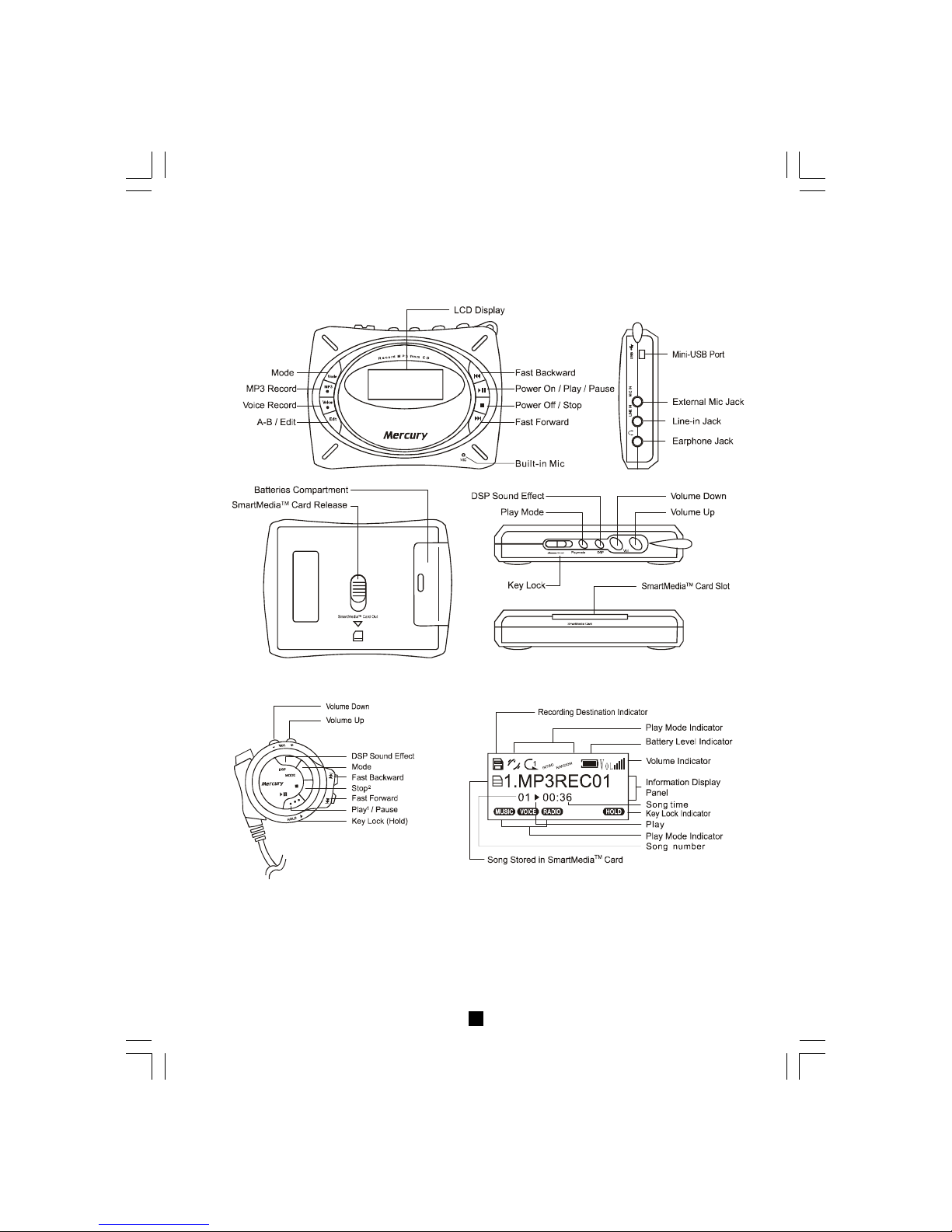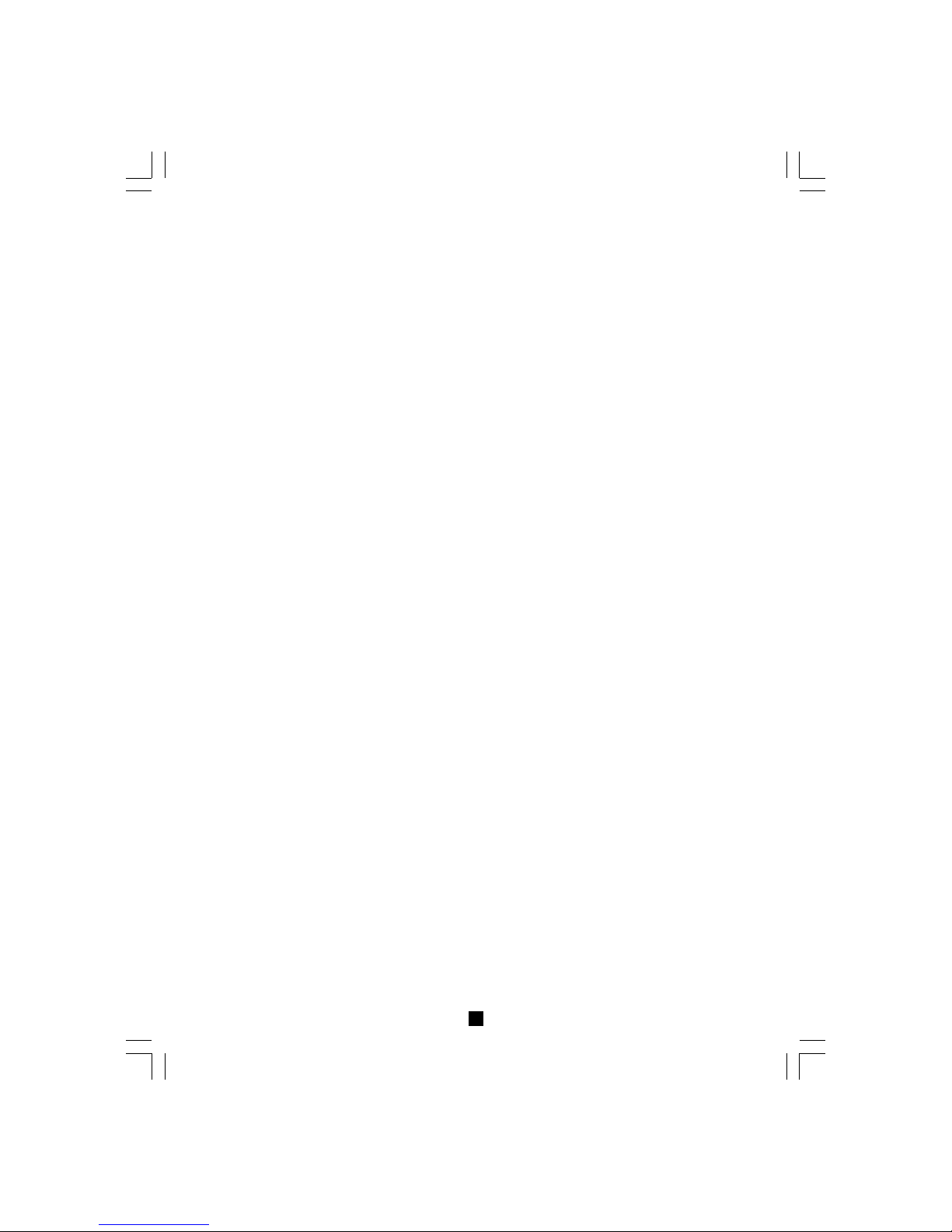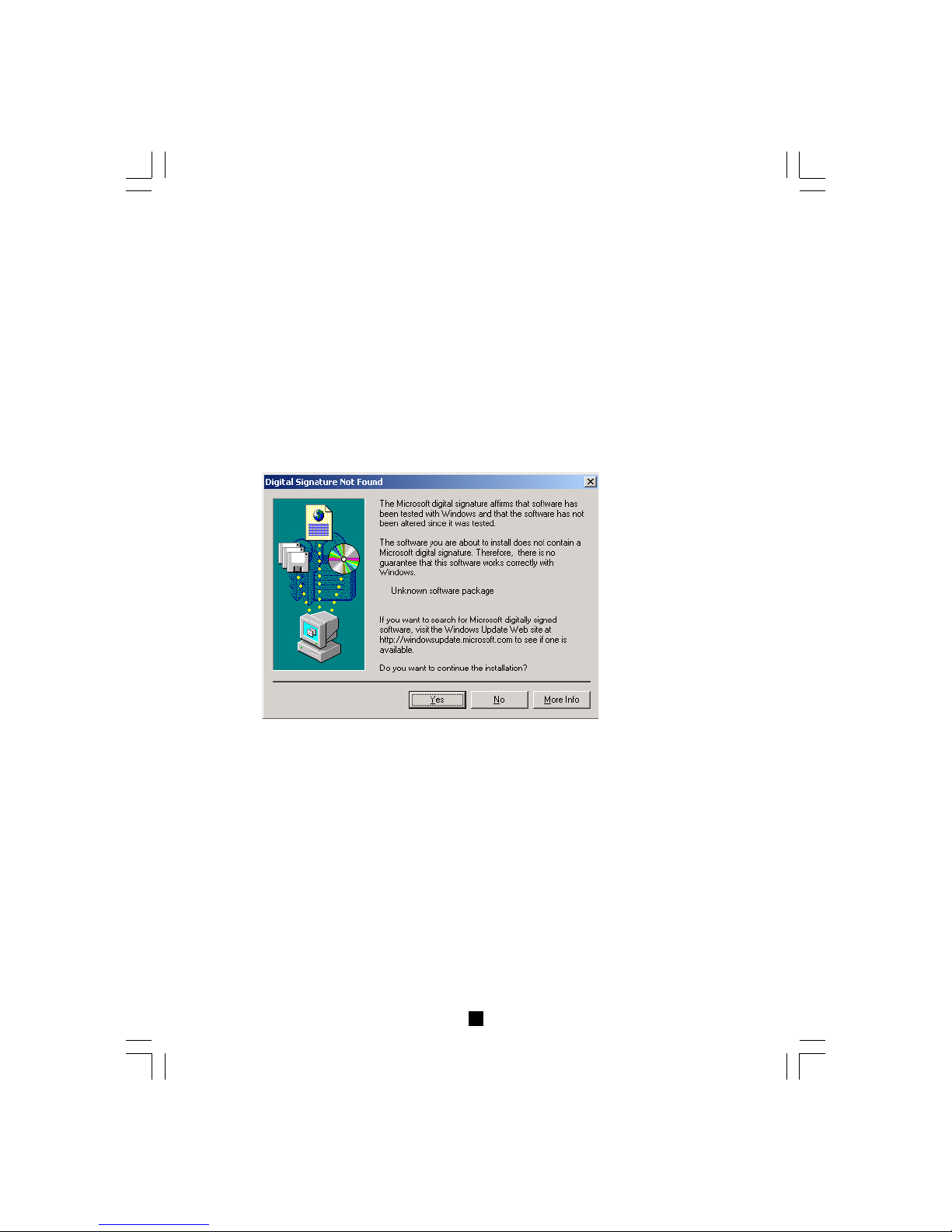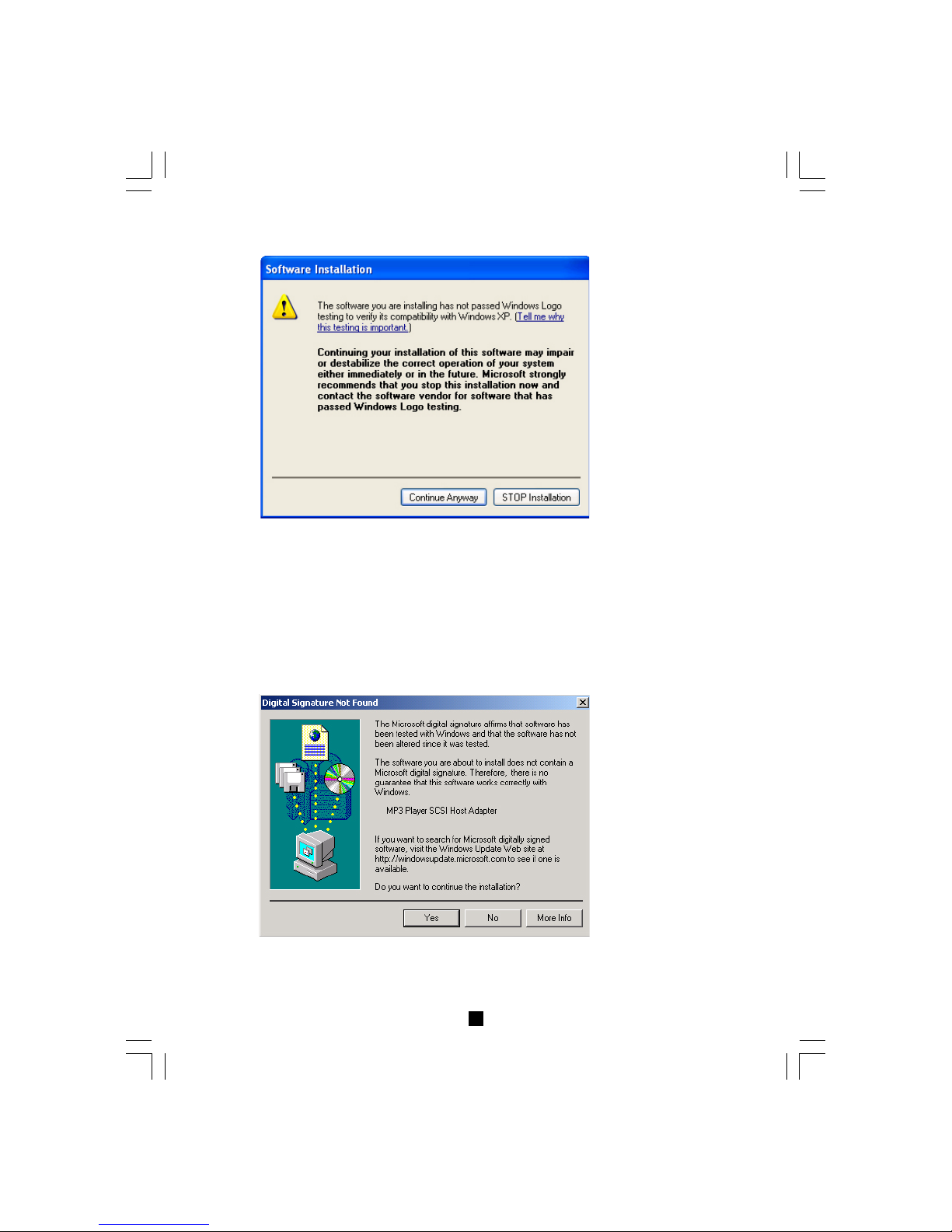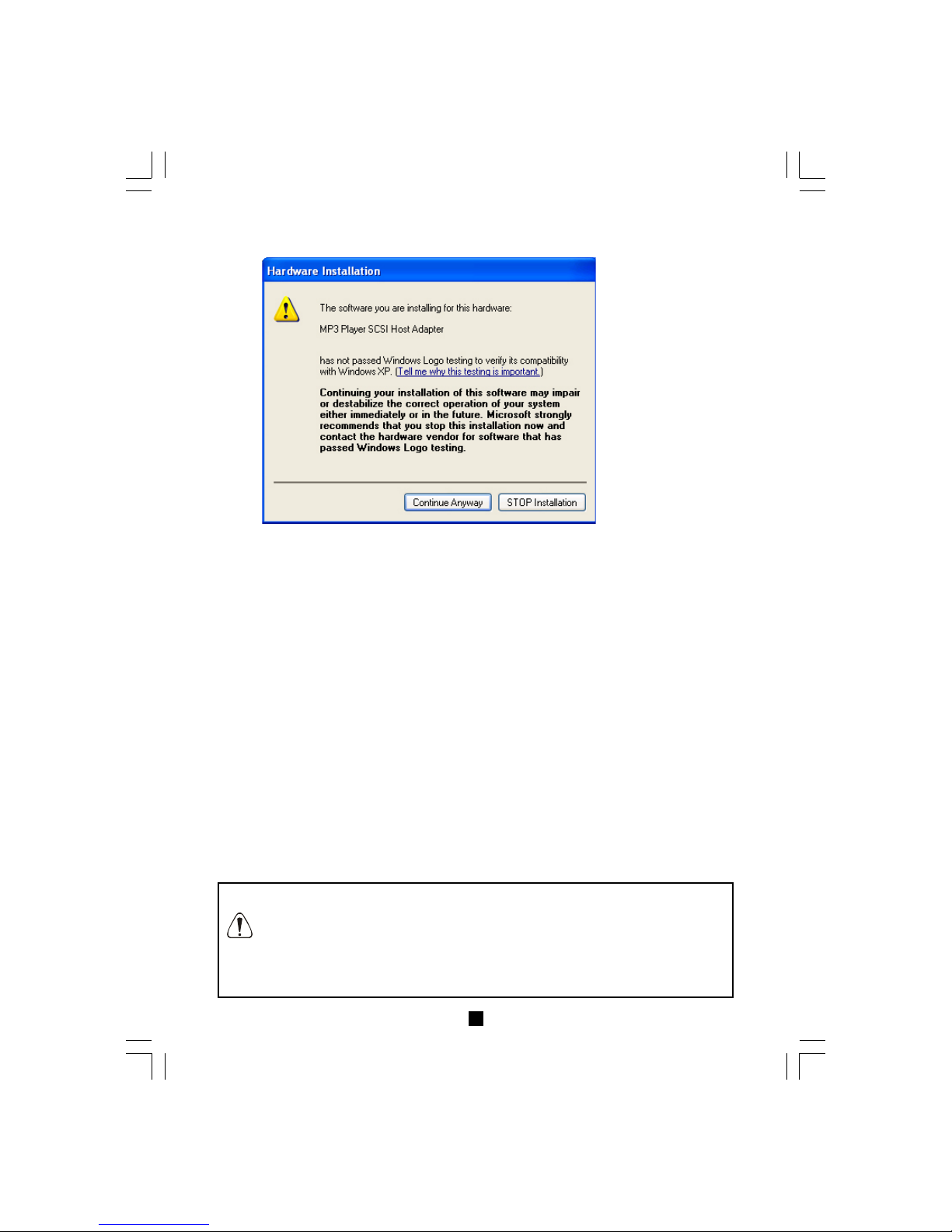22
22
2
Precautions
1. Do not keep or operate the unit in places that are exposed to heat, high humidity, strong
magnetic field and under direct sunlight for extended time period.
2. Do not subject the unit to extreme force.
3. Listen at a moderate volume to avoid hearing damage.
4. Do not wear the headphone while driving or cycling. It may create a traffic hazard.
5. Listen to the headphone stereo at full power for extended periods of time can result in
hearing damage.
6. Do not drop the player or allow any sharp impact. This may cause serious damage to the player.
7. Do not use chemicals to clean the cabinet. This may change the color of the player or damage the
surface. Use a soft towel to clean the surface of the player.
8. To prevent the risk of electrolyte leakage or explosion, never recharge non-rechargeable
battery, apply heat to it, or take it apart.
9. Do not use different batteries at the same time.
10. When not using the batteries, remove them to prevent needless battery wear.
11. If the content of an exposed battery comes into contact with the eyes, this may cause severe
irritation and chemical burns. Flush the eyes thoroughly with water immediately. If irritation
still occurs, seek medical attention.
12. Direct skin contact with the contents of an exposed battery may cause skin irritation and/ or
chemical burns. Remove contaminated clothing and wash the affected skin area with
soap and water. If a chemical burn or irritation persists, seek medical attention.
13. Refer to all servicing to qualified service personnel only.
Safety Information
This equipment has been tested and found to comply with limits for Class B digital device, pursuant to
Part 15 of the FCC Rules. These limits are designed to provide reasonable
protection against harmful interference in a residential installation. This equipment generates, uses
and can radiate radio frequency energy and, if not installed and used in accordance with the
instruction, may cause harmful interference to radio communications. However, these are no guar-
antee that interference will not occur in a particular installation. If this equipment does cause harm-
ful interference to radio or television reception, which can be determined by turning the equipment
off and on, the user is encouraged to try to correct the interference by one or more of the following
measures:
- Reorient or relocate the receiving antenna
- Increase the separation between the equipment and receiver
- Connect the equipment into an outlet on a circuit different from that to which the receiver
is connected
- Consult the dealer or an experienced radio/TV technician for help
Modifications not authorized by the manufacturer may void users authority to operate this device.
During file transfer or in the PC connected mode, if the player or computer is suddenly froze or no
response, it may be due to the electrostatic phenomenon, please follow the procedures below to
recover the operation:
- unplug the USB cable from the player
- close the software application in the computer (or re-boot the computer if necessary)
- reconnect the USB cable to the player